Freshsales is a Customer Relationship Management (CRM) platform that is designed to help you sell, service, analyze, and connect with your customers.Integrating Datahash with Freshsales allows you to import leads, Audience or events data to merge your CRM data with rich behavioral data from other sources gain a more complete view of your customers. Engage your users on any channel based on their status in your sales cycle.
Prerequisites:
- Login credentials to Freshsales CRM admin account that is set-up to capture leads from Meta Lead Ads (Instant Forms)
- A custom field created in Freshsales CRM Leads detail page that captures Meta Lead ID from Meta Lead Ads (Instant Forms). The Meta Lead ID field in the Leads module of Freshsales CRM should be either text or number (not decimal) data type.
- Minimum two lead life cycle stages/lead status configured in the CRM to be pushed to Conversion Leads
Implementation Steps:
Authorization:
Before starting the process, ensure that you have a Freshsales CRM account set up. Once done, follow the steps below to integrate Freshsales CRM with Datahash.
To start integrating Freshsales:
- Go to the Datahash dashboard and locate the Sources card. Look for Freshsales connector under CRM category and click on it.
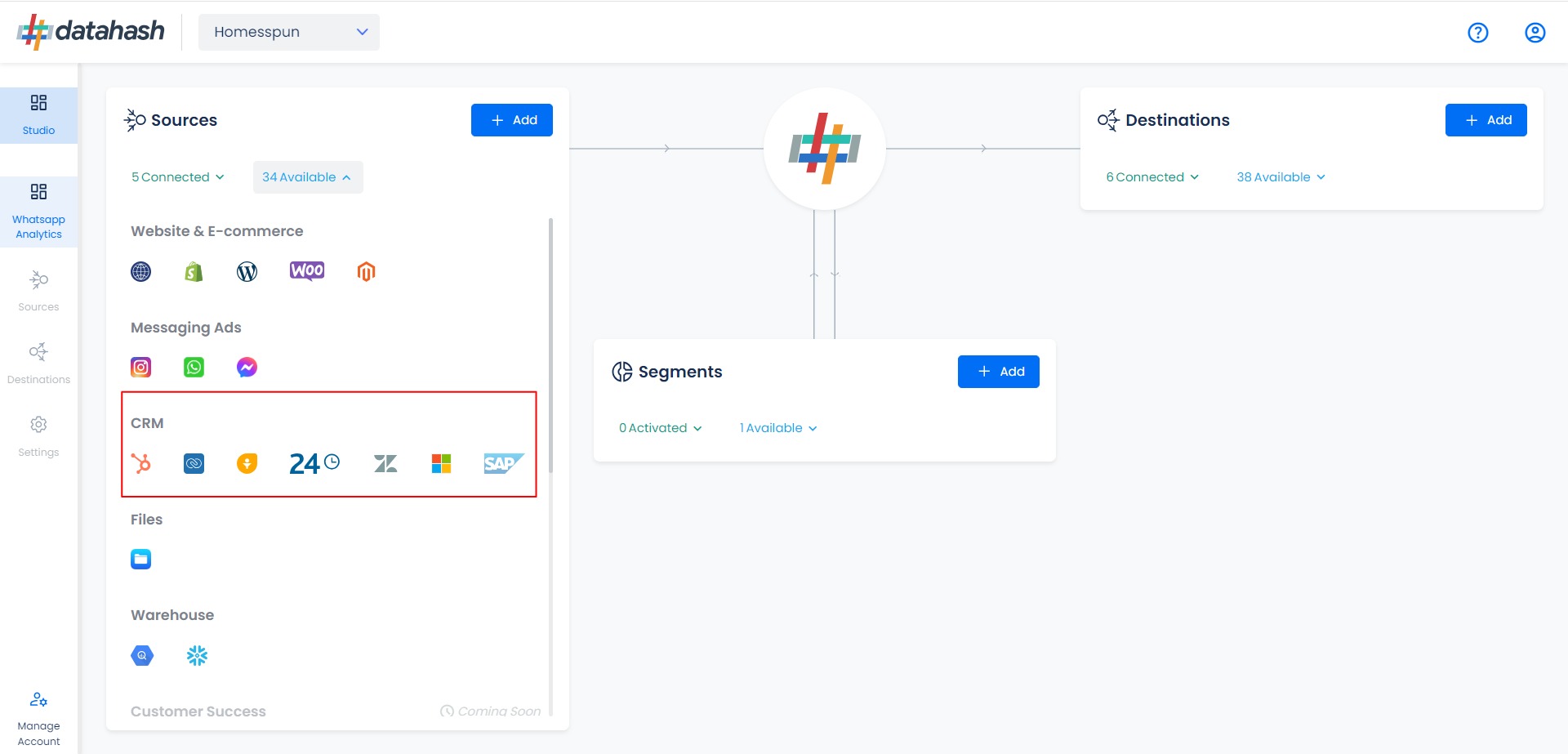
- Provide the Bundle Alias and API key of your account to authenticate the account. Go to Link
- Under user profile go to settings
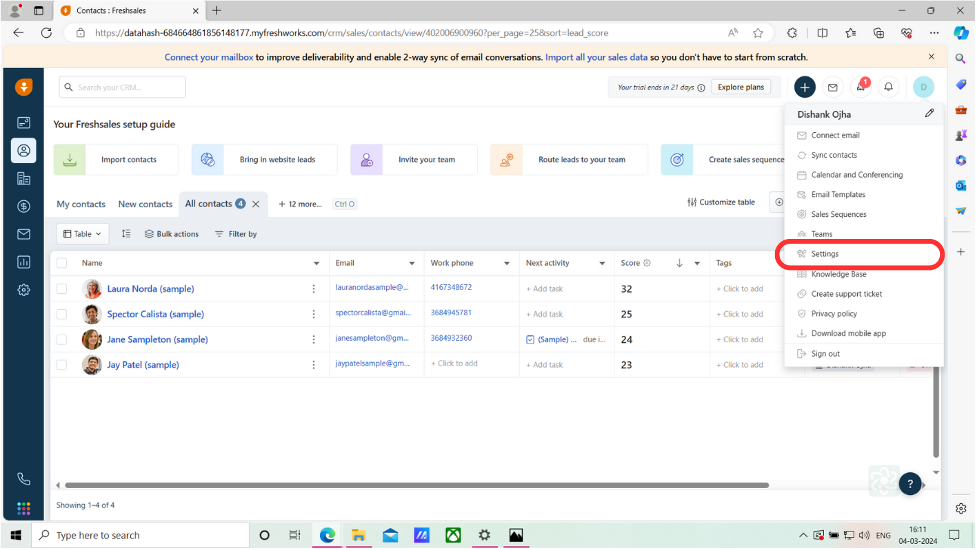
- Under API settings copy API key and bundle alias of your account
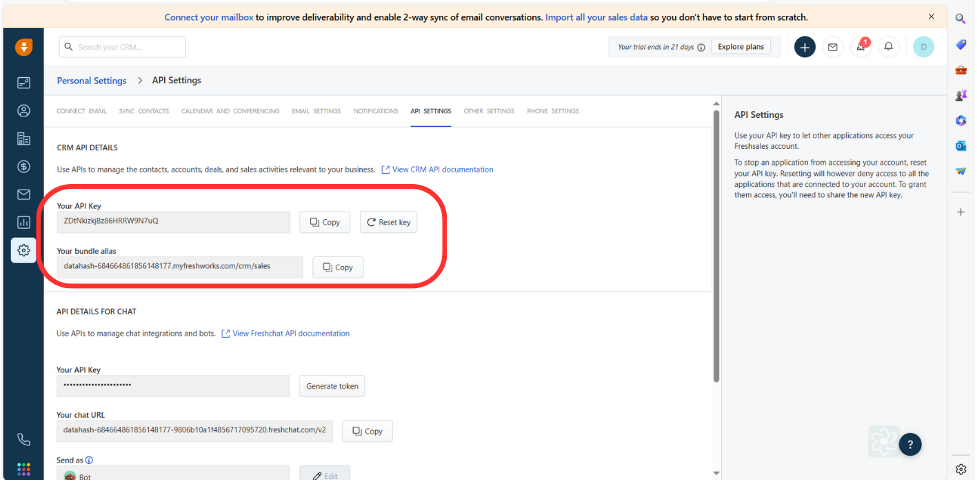
- Paste them in respective fields and click on Validate credentials
- Create Connector Instance : · Select the type of data you would like to track/send from Freshsales and provide a name to this connection to identify in the platform. Currently, Datahash supports Meta CLO , Google leads and Custom Audience. For Meta CLO, select Meta CLO option.
- Provide name to the connection.
- Click Next to Proceed.
- Setup: For Meta CLO Data Entity
- Define Field Mapping
- Lead ID: This is the unique identifier generated at the source where the lead was captured. For instance, for Facebook leads, the ID would be “Meta Lead ID”. Please select the CRM column name for capturing this ID.
- Last modified date column: This is the field that indicates the lead’s most recent update time to synchronize the latest updates. The default sync frequency is 15 minutes. Please specify the CRM column name for capturing this update.
- Lead Lifecycle Status column: Lead lifecycle status refers to the field in the CRM that is used to track the stages that a lead moves through during the lead lifecycle. Updates in these stages are tracked as events and pushed to a destination e.g. as conversion signals in Meta Leads Conversion API for Lead Ads campaign optimisation.
- Data filter(optional): Filter the data based on you requirements.
- Click on Test Connection to show values of the selected columns for a sample set of leads from your connected Freshsales account to validate if the field mapping is correct and the required data is being fetched.
- Click Finish to successfully setup your Freshsales CRM Source Connector. The source connector set-up will be marked ‘Completed’ as below.
- If everything looks good, click Finish to complete the setup.












