Prerequisites:
- A Salesforce account that is set up to capture leads from Meta Lead Ads (Instant Forms)
- Login credentials to the Salesforce account with access to the Leads module and following scopes
- Manage user data via APIs (api)
- Perform requests at any time (refresh_token, offline_access)
- Manage Customer Data Platform Ingestion API data (cdp_ingest_api)
- A custom field available that captures Meta Lead ID from Meta Lead Ads (Instant Forms). The Meta Lead ID field in the Leads module of Salesforce CRM should be of ‘text’ datatype.
- Minimum two lead life cycle stages/lead status configured in the CRM to be pushed to Conversion Leads
Implementation Steps:
- Choose Salesforce CRM as your connector in the source section available under the CRM category
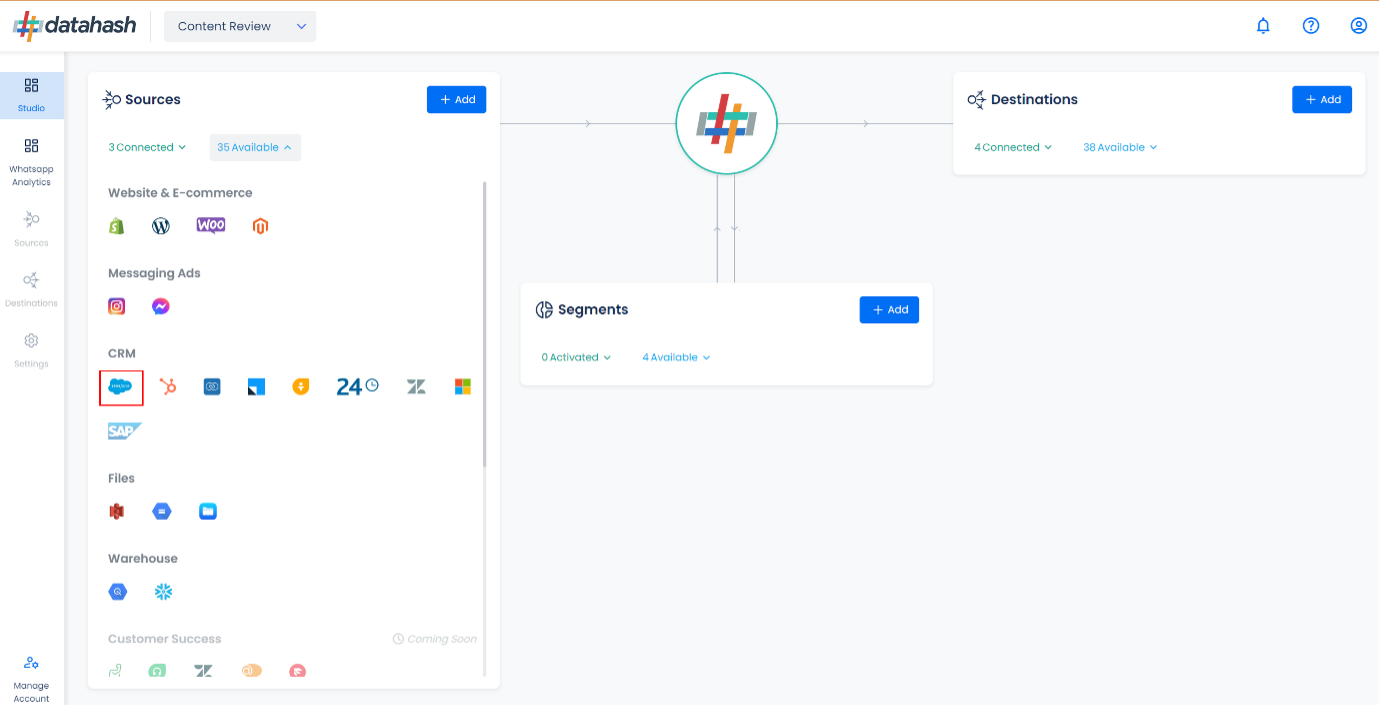
- Click on the “Sign in with Salesforce” Single Sign-On button to authorize the connection with you Salesforce account.
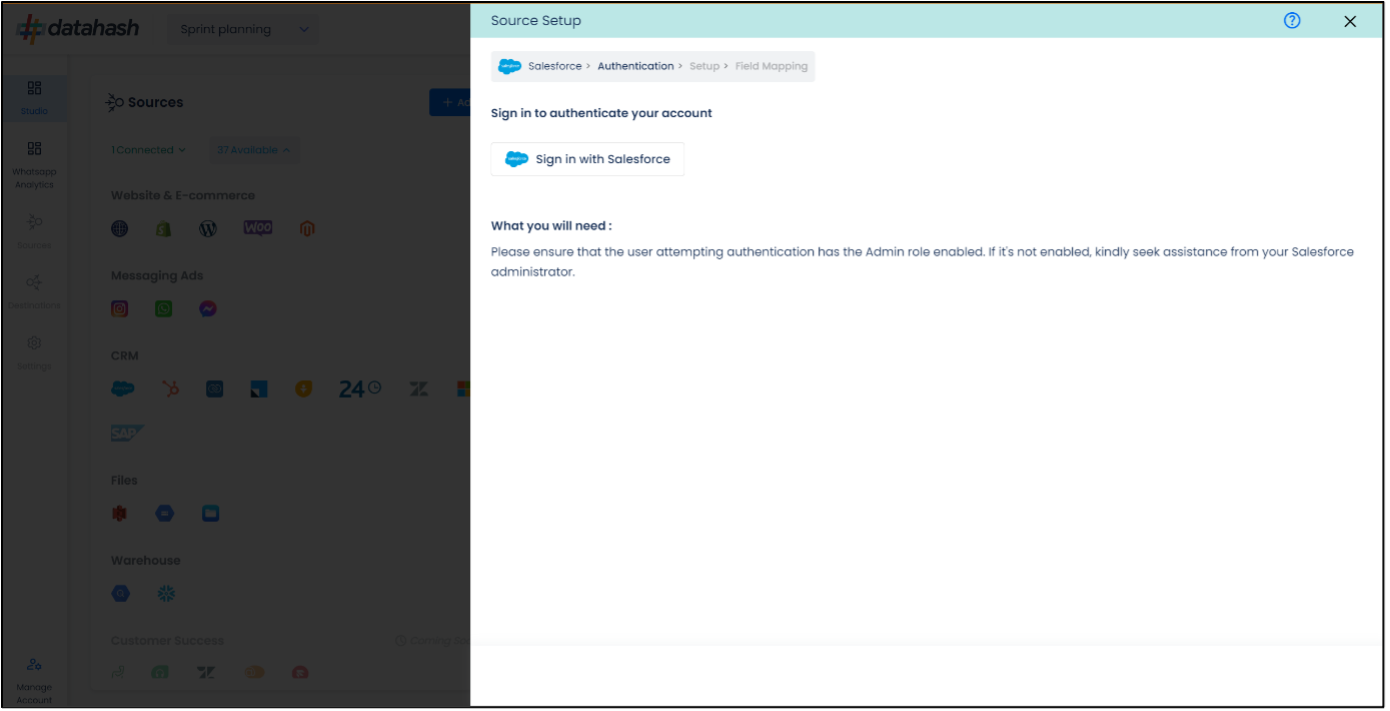
- Allow access to Datahash for the persmissions required to enable the integration
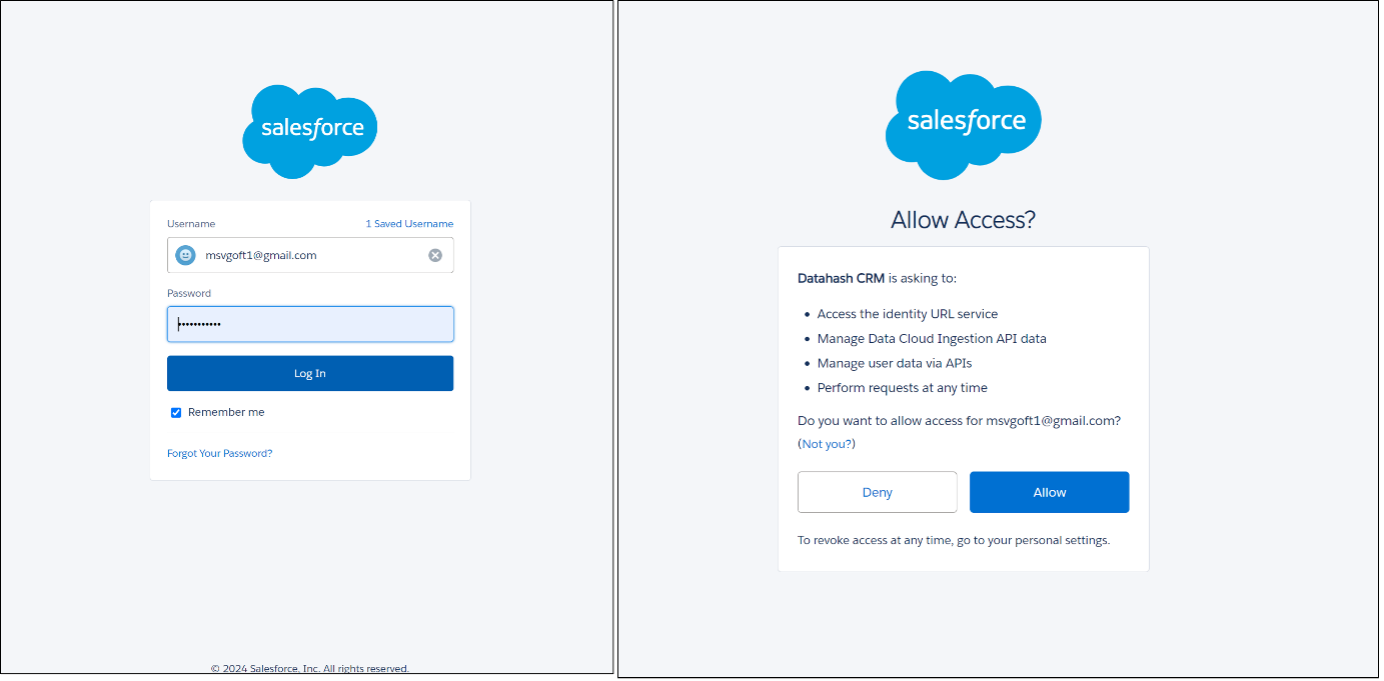
- Select ‘Meta CLO’ in the available integrations and the applicable Salesforce module from which lead data will be read for Meta CLO. Provide an identifiable name to the connection and click ‘Next’.
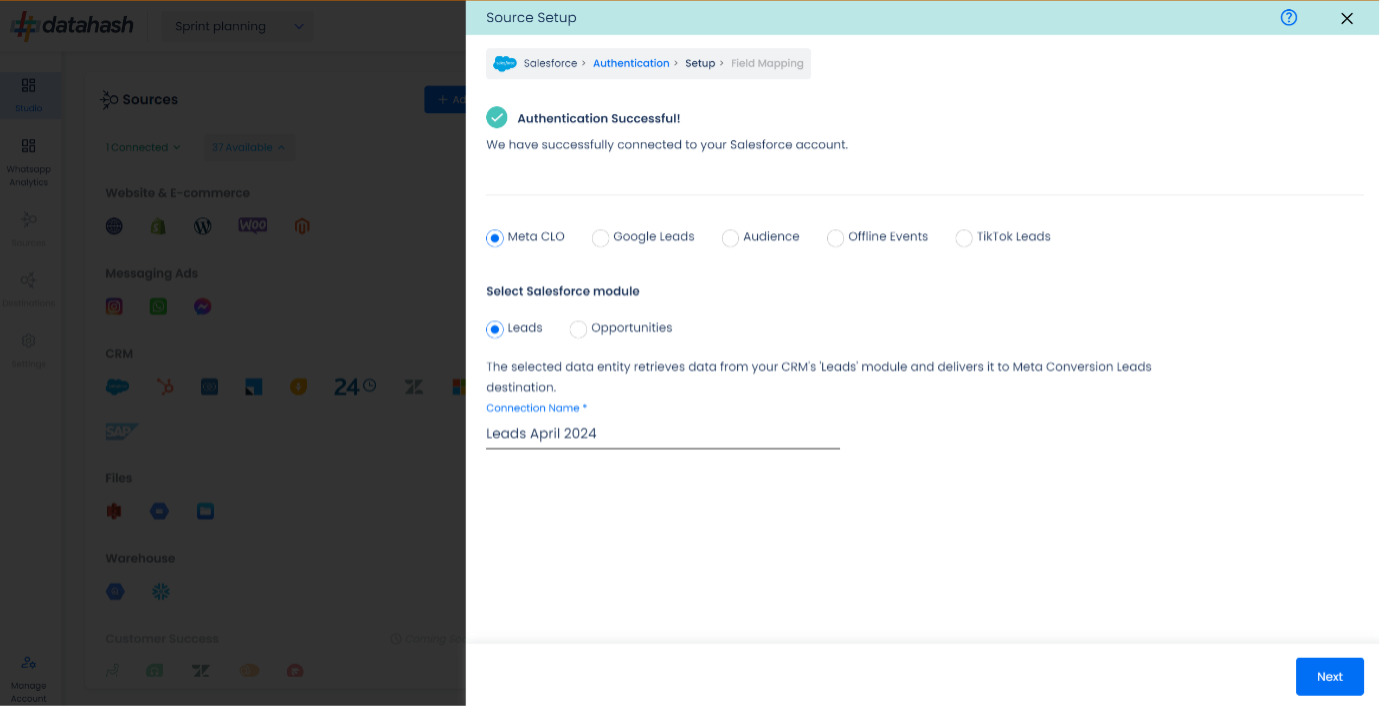
Next step is to map the CRM fields with the data points required for Meta CLO integration. - Meta Lead ID: This is the unique identifier generated in Meta Lead Form (Instant Form) where the lead was captured. Please select the CRM field name which stores the Meta Lead ID in Salesforce module.
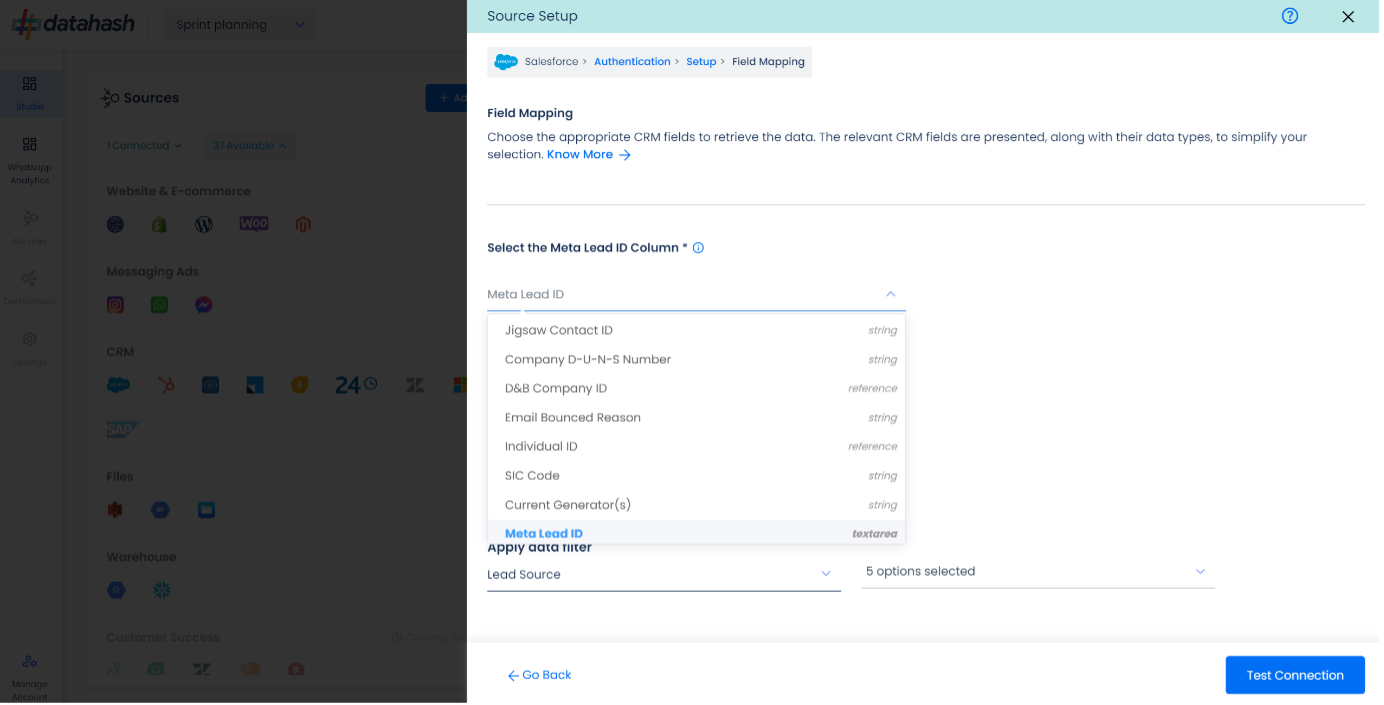
- Last modified date column: This is the field that indicates the lead’s most recent update time to synchronize the latest updates. The default sync frequency is 15 minutes. Please specify the CRM column name for capturing this update.
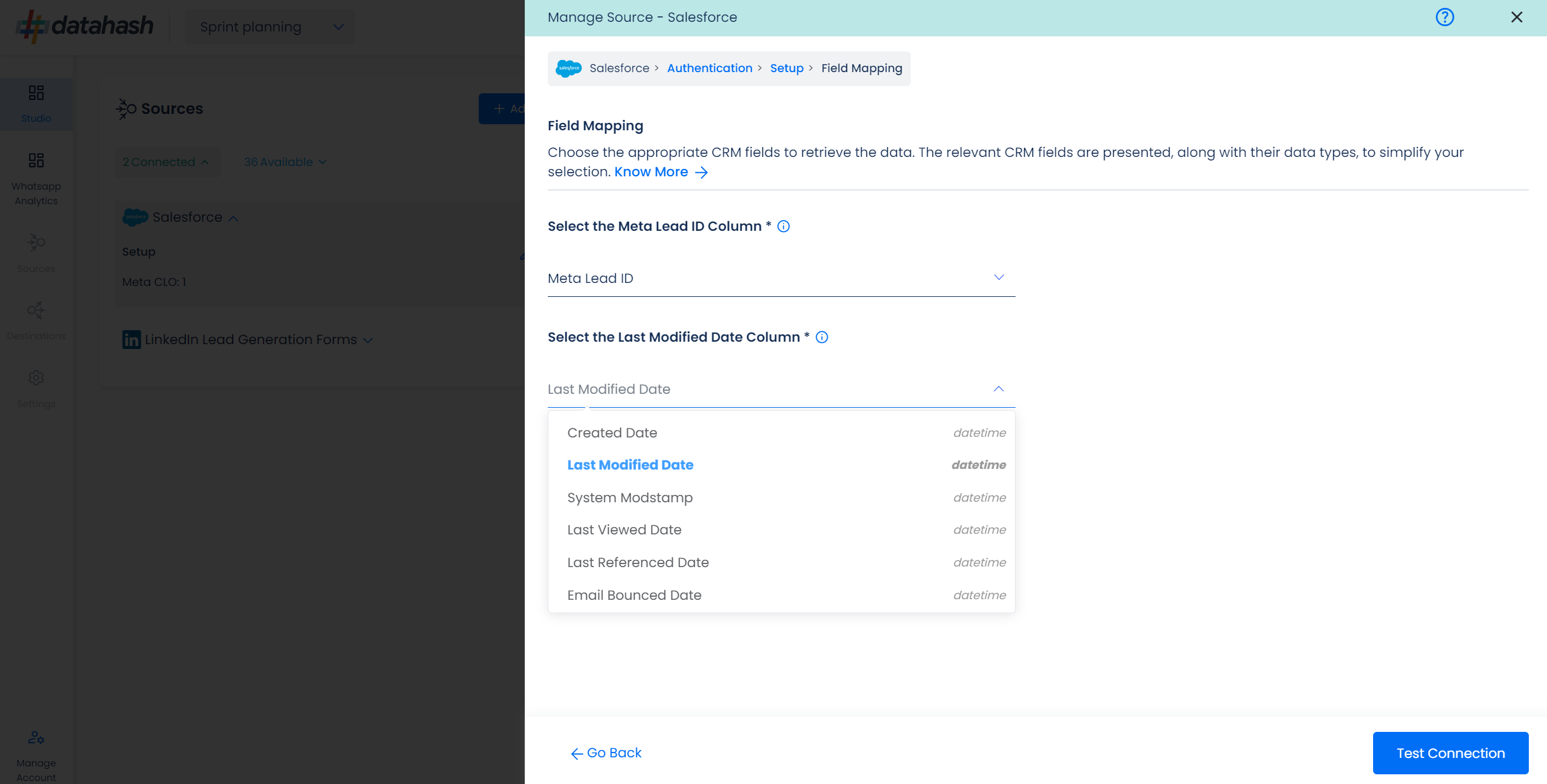
- Lead Lifecycle Status column: Lead lifecycle status refers to the field in the CRM that is used to track the stages that a lead moves through during the lead lifecycle. Updates in these stages are tracked as events and pushed to a destination e.g. as conversion signals in Meta Leads Conversion API for Lead Ads campaign optimisation.
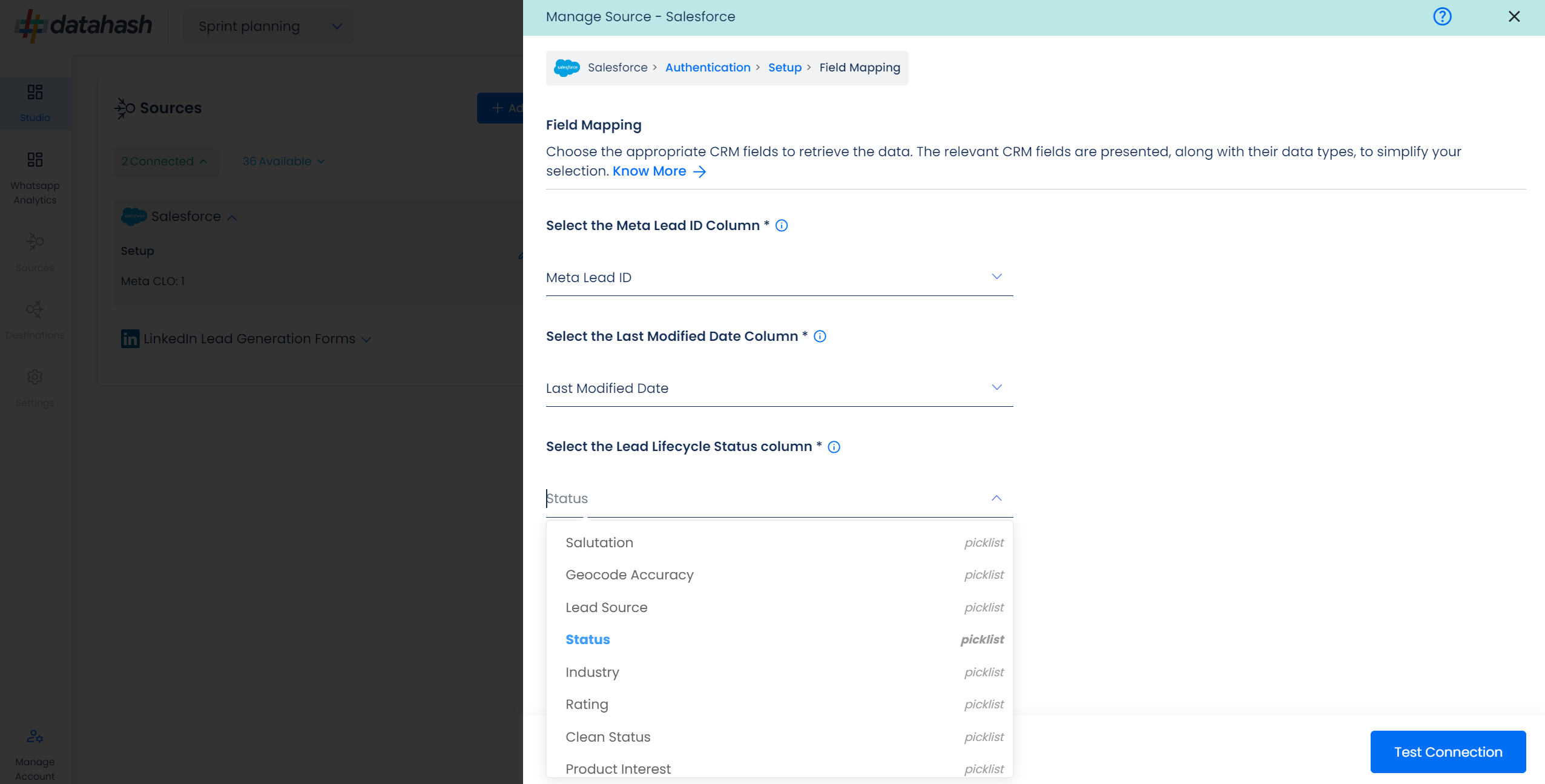
- Click on Preview Data to show values of the selected columns for a sample set of leads from your connected Salesforce account to validate if the field mapping is correct and required data is being fetched.
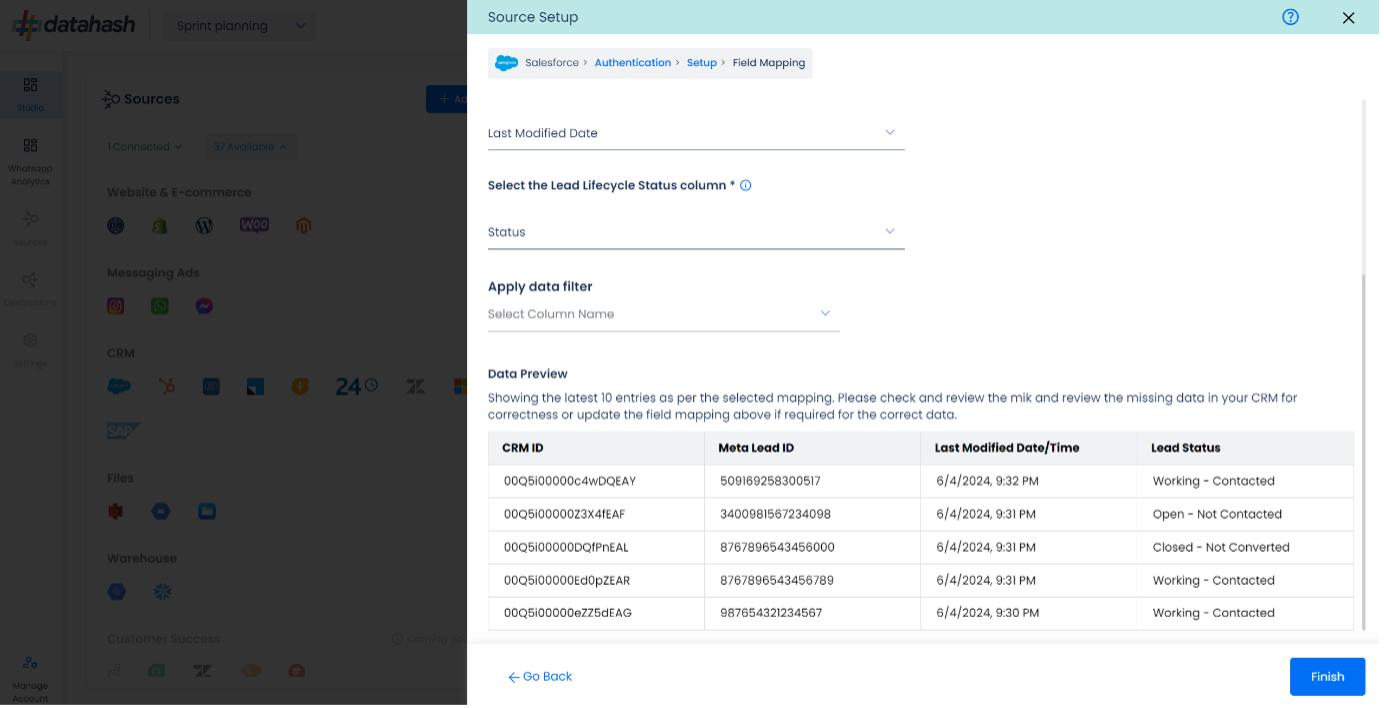
- Click Finish to successfully setup your Salesforce CRM Source Connector.
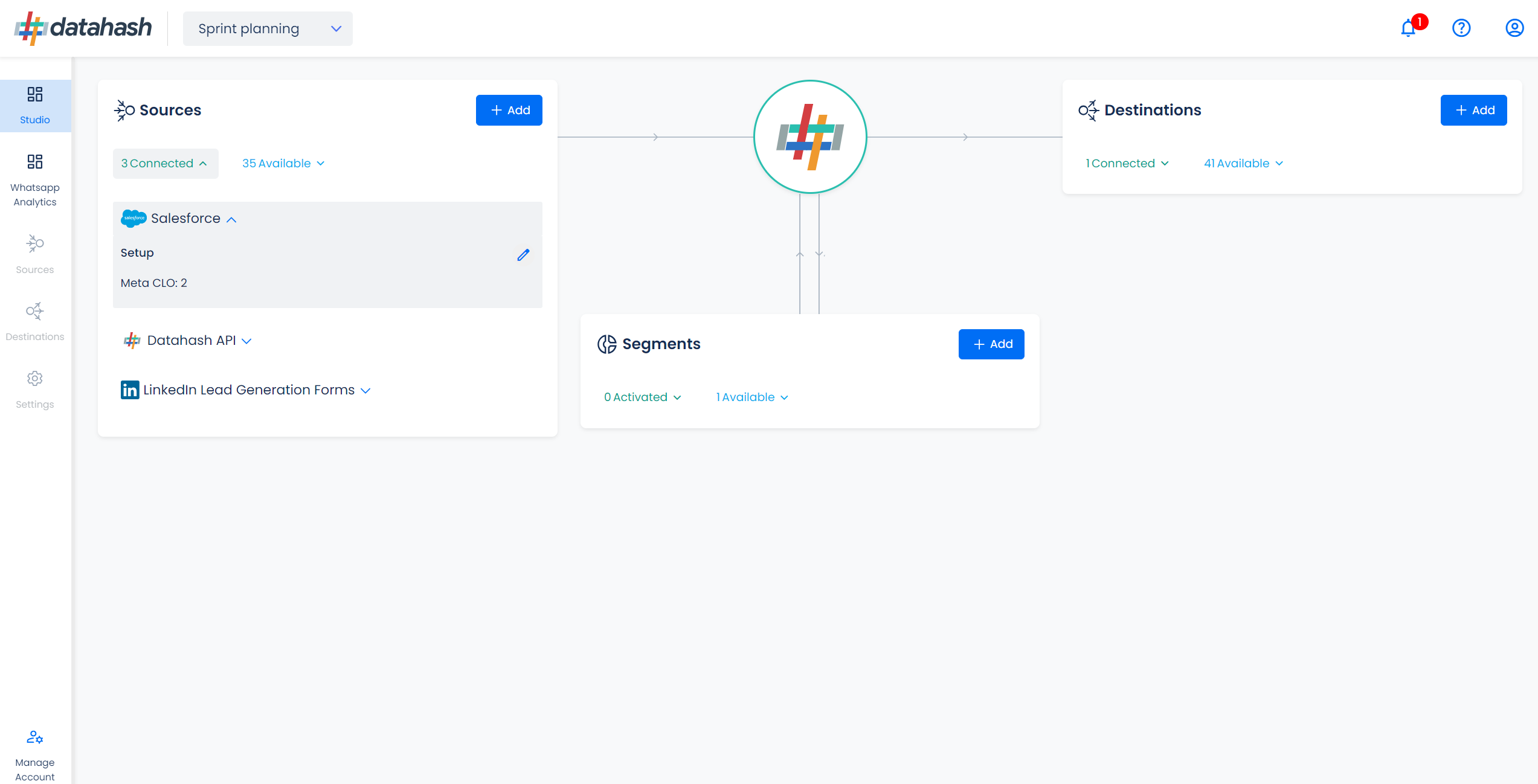
The source connector set-up will be marked ‘Completed’ as below. If the set-up is exited before finishing the set-up, the connector will remain in pending status and still be completed any time later by clicking the Connection Name in the below step.
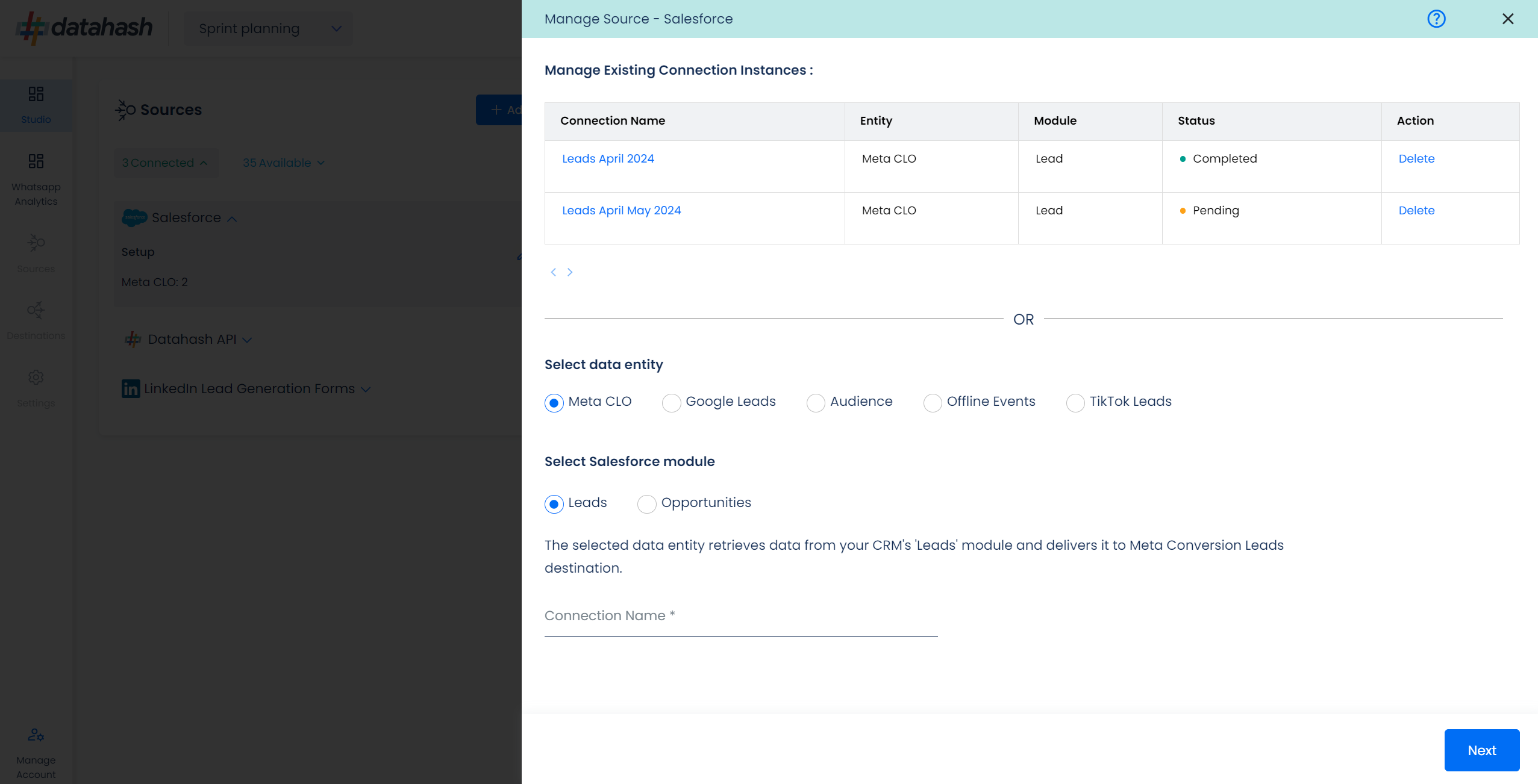
Proceed to Step 2 to set-up Meta Conversion Leads as data destination to capture lead status update events through Conversions API












