Description:
Snapchat Offline Conversions API enables businesses to securely send offline event data—such as in-store purchases, phone orders, or CRM interactions—directly to Snapchat. By connecting this offline data with Snapchat ad campaigns, advertisers can better measure the full impact of their ads, improve conversion attribution, and optimize campaign performance across both online and offline touchpoints. This server-to-server integration ensures data privacy and integrity without depending on browser-based tracking or the Snapchat Pixel.
Pre-Requisites:
- Snapchat Ads account
- A website/Marketing Data System
- Snapchat Business Manager account
- Server-side API permission
GEtting started:
- Log in to your Datahash account on https://studio.datahash.com/login
- Navigate to the Snapchat category under the Destination list in the left section.
- Click on the “Offline Conversions API” connector tile
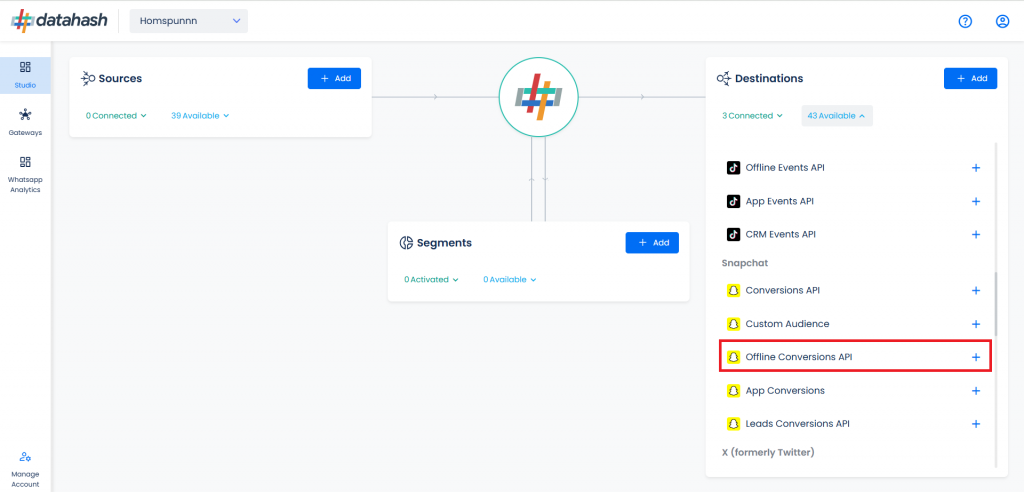
- Provide the Pixel ID and the Access token of the business account with which you would like to integrate.
- Pixel ID :- The Pixel ID is a unique identifier assigned to each Snapchat Pixel created by a business within the Snapchat Ads Manager.
- Access Token :- An Access Token is a unique identifier that allows businesses to connect their Snapchat ad account with third-party tools such as the Snapchat Offline CAPI.
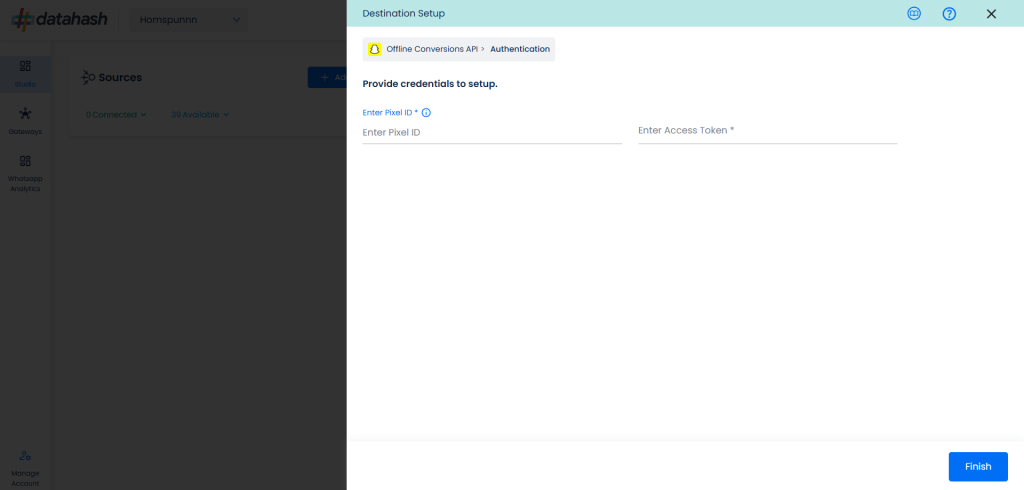
- Once done, click on Finish to complete the setup.
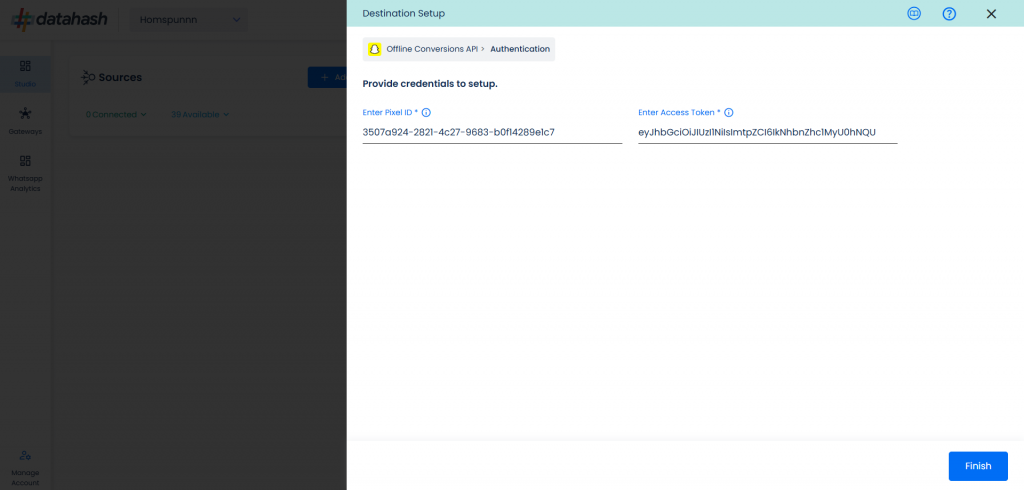
- The setup has been done & the data will start to flow from the source to the destination.
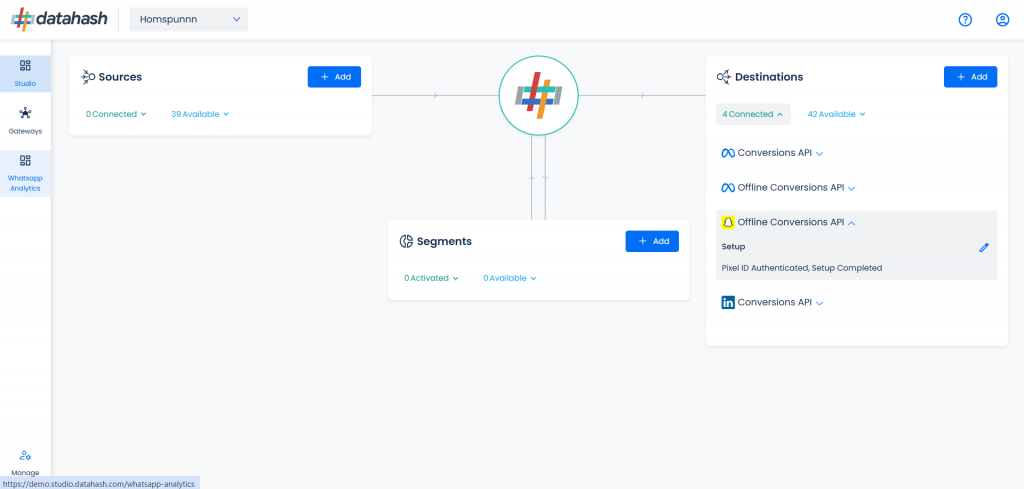
Components:
To better understand the setup, here are some technical details about the components involved:
Finding the Pixel ID and Access Token:
- Login to the Snapchat Ads account https://ads.snapchat.com/
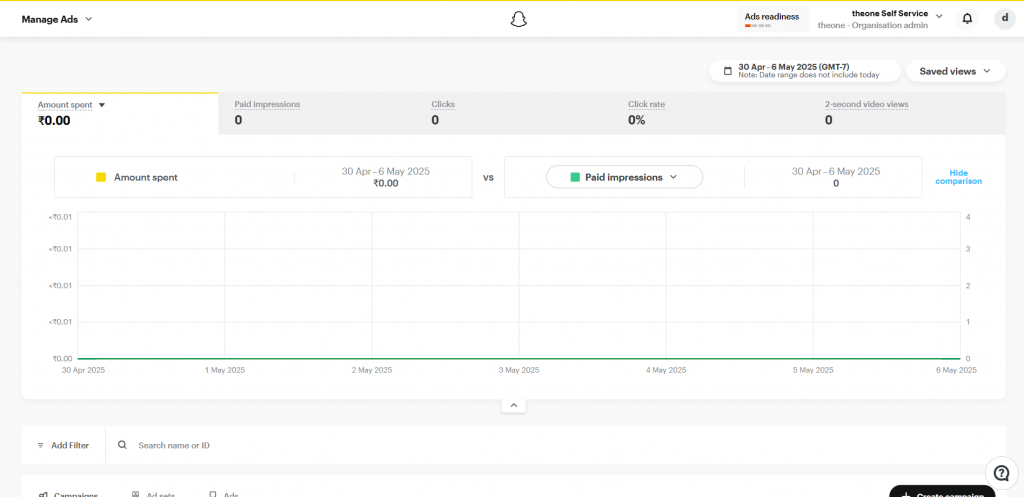
- Open the dropdown on top left & go to the Pixels section
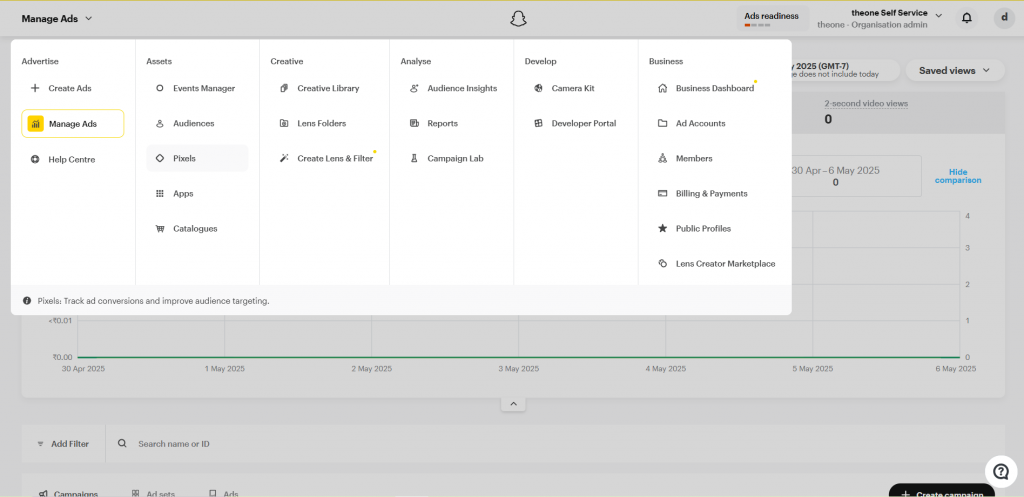
- Open a Pixel.
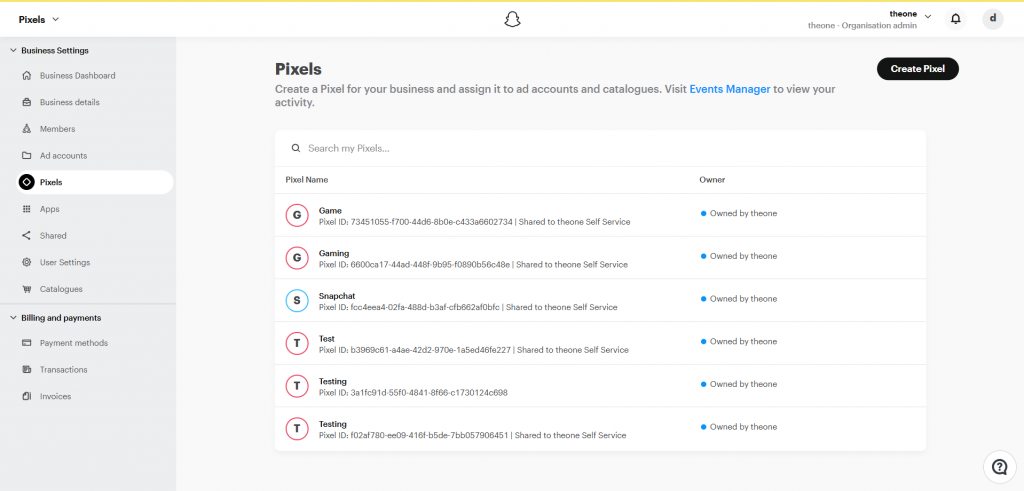
- Click on the desired pixel you would like to integrate. Copy the “Pixel ID” shown on the top under the Pixel name as shown in the image.
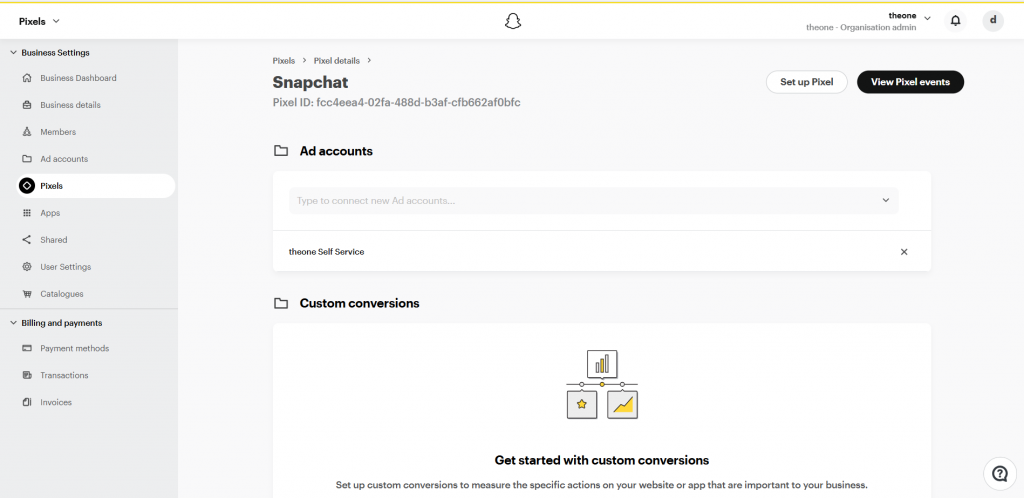
- To retrieve the Access token, click on “Business Details” in the left navigation panel and scroll down to Conversions API Tokens section. Click on “Generate Token”. A new access token will be generated. Copy and save this token.
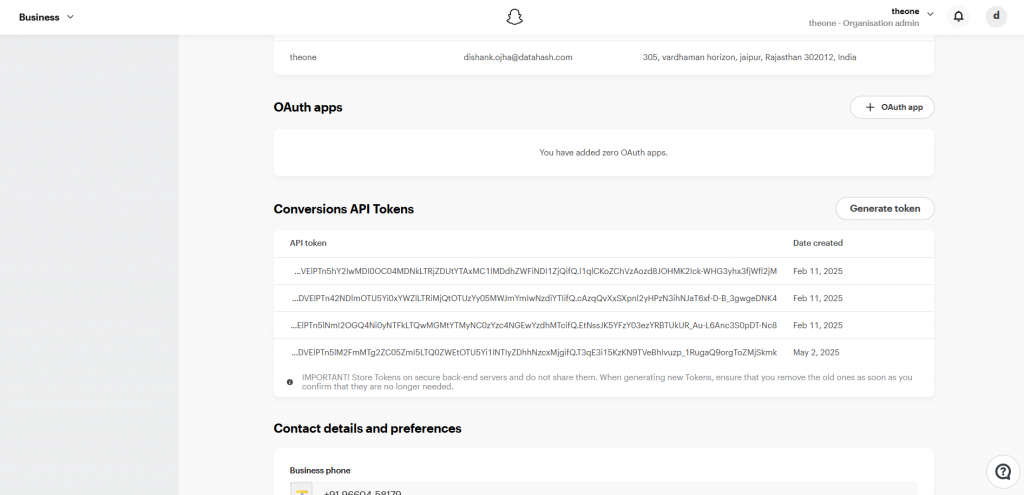
- Enter the Pixel ID and access token in the Datahash dashboard.












