Video Walkthrough:
Prerequisites:
- Access to a Zoho CRM account with permissions for the CRM module that you intend to integrate.
Getting Started:
- Log in to your Datahash account on https://studio.datahash.com/login
- Navigate to the CRM category under the Sources list in the left section.
- Click on the “Zoho CRM” connector tile.
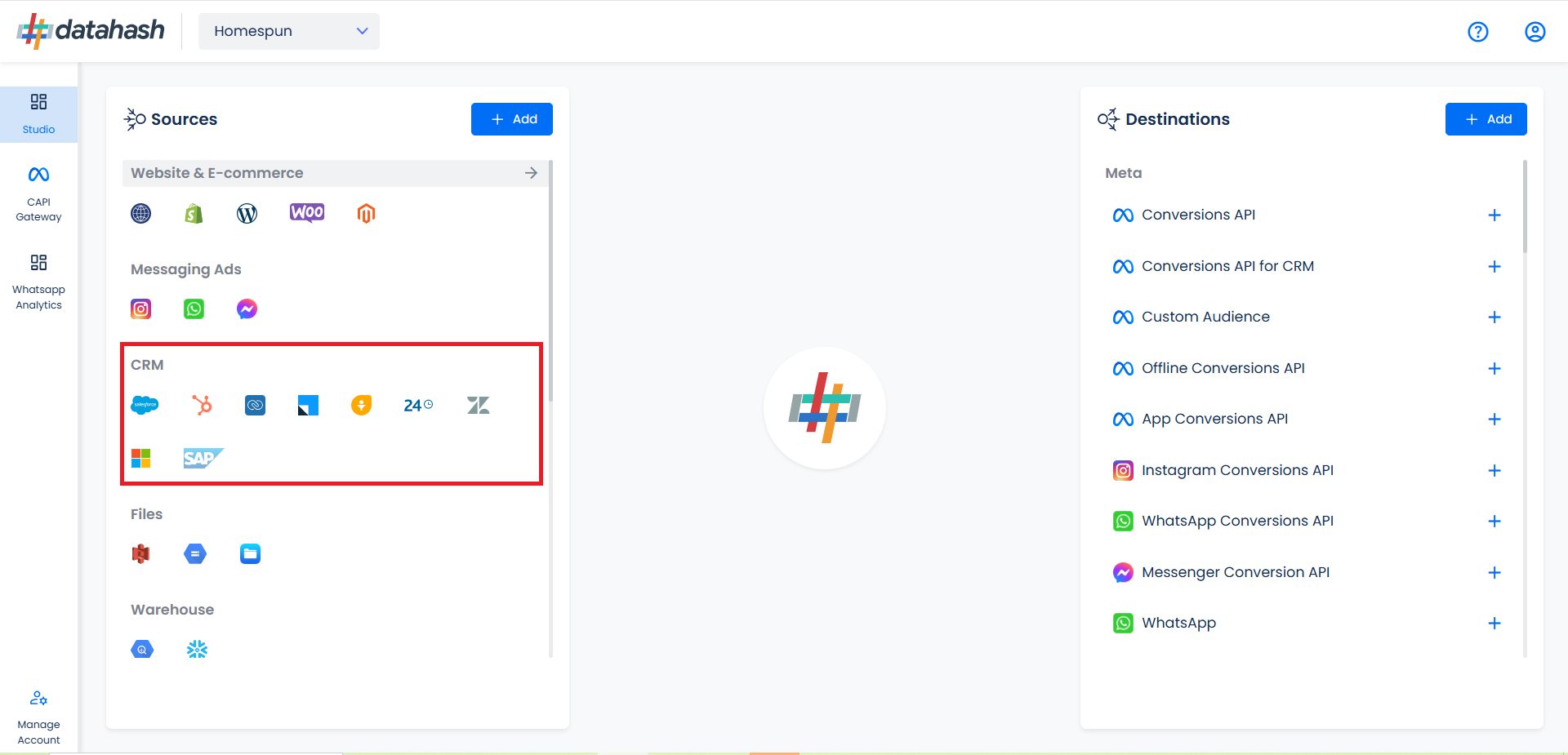
- Click on “Sign in with Zoho” to start the Authentication.
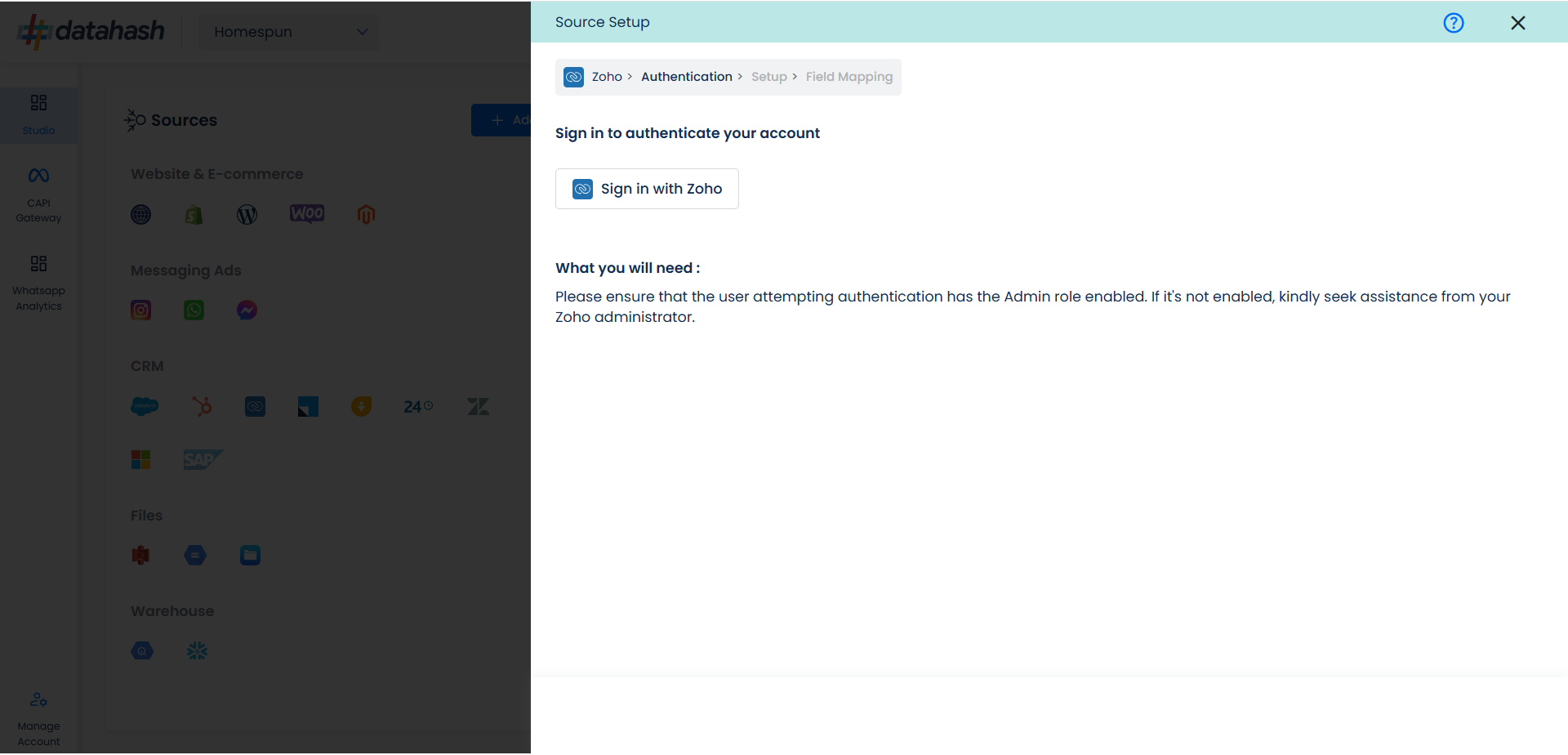
- In the next Screen kindly provide the necessary conditions to Datahash in order to route your data from your account to your desired marketing channels. Click on Accept to provide access.
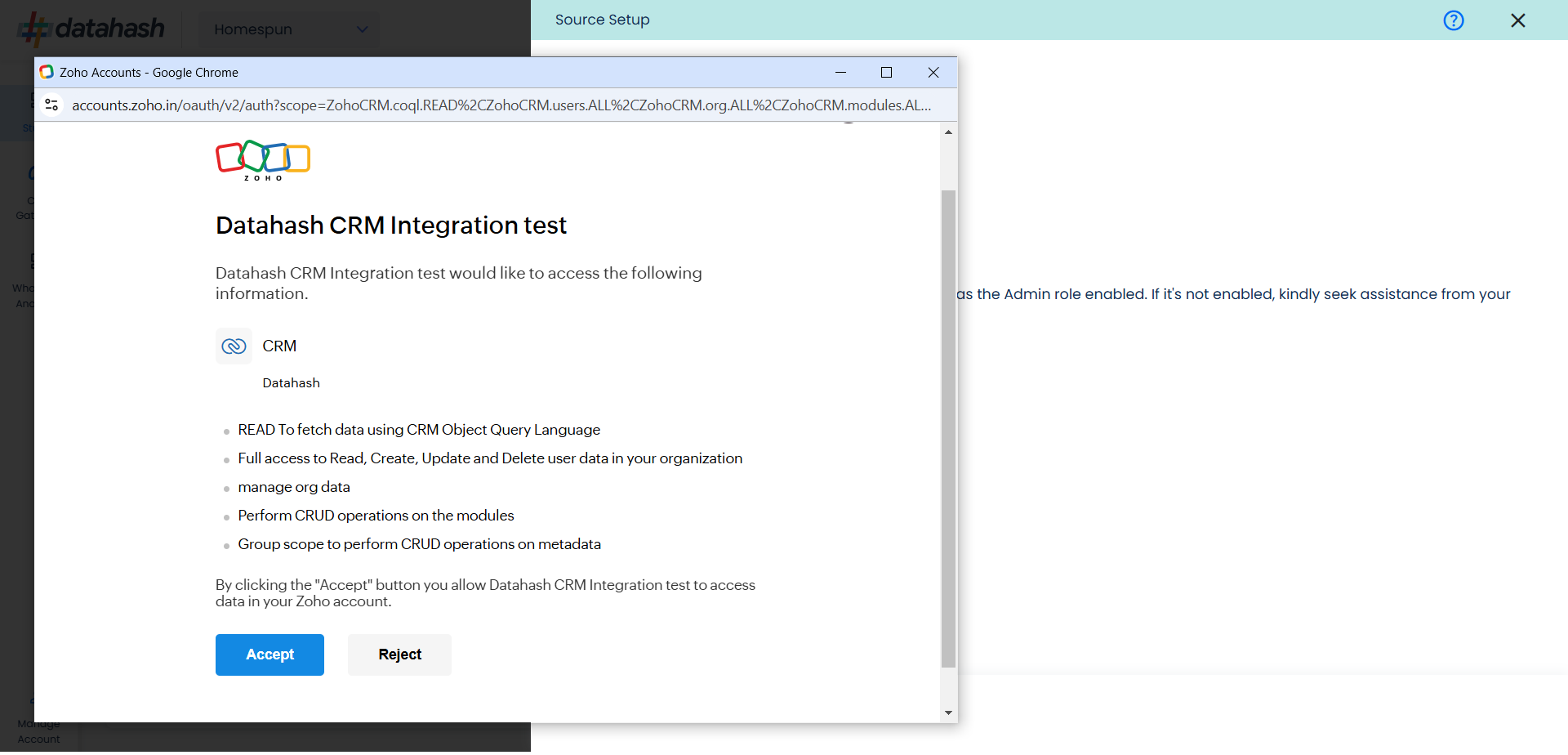
- Choose the data entity as Offline Events.
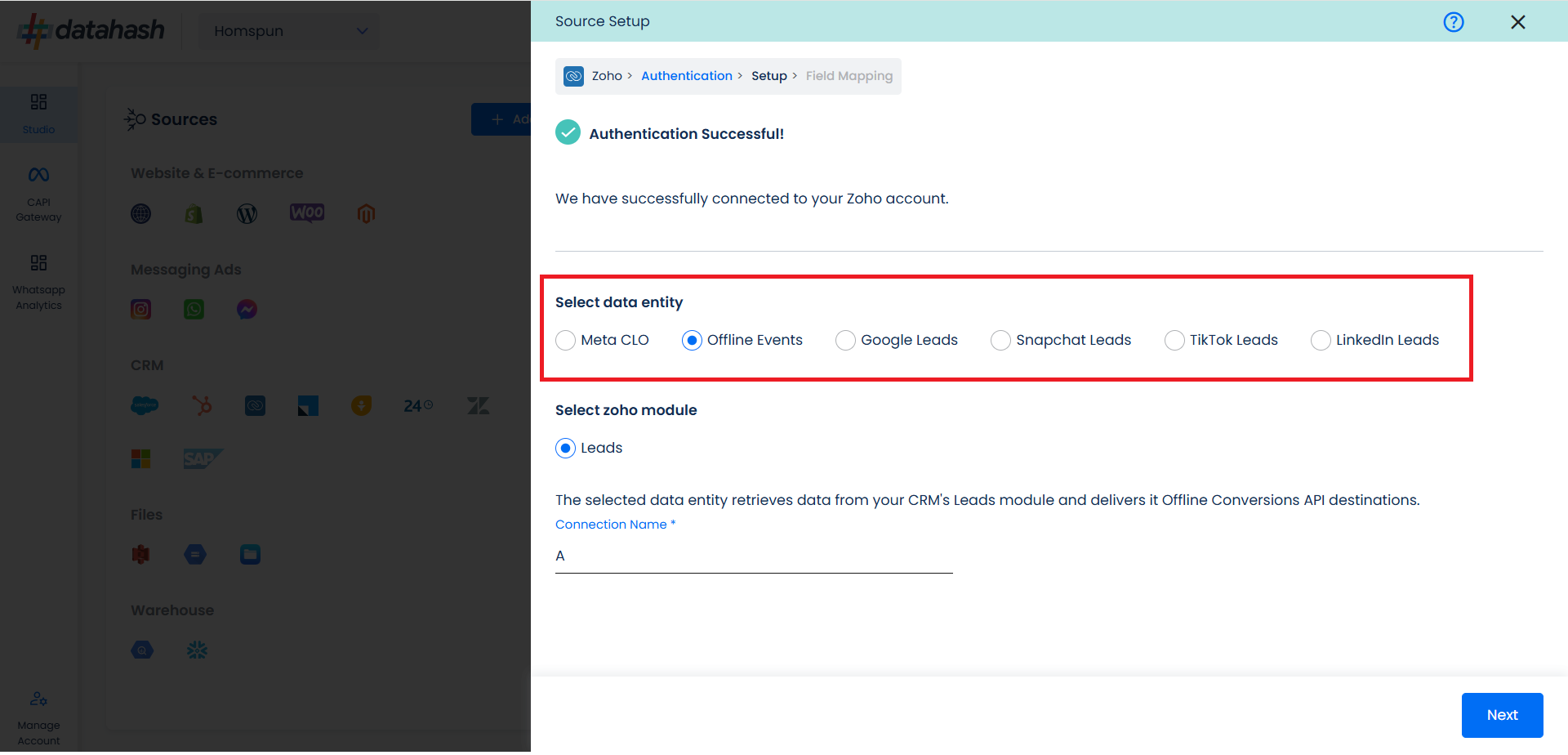
- Select the Zoho CRM module from which you want to track the lead status updates into the Offline Conversion API and provide a name to the connection.
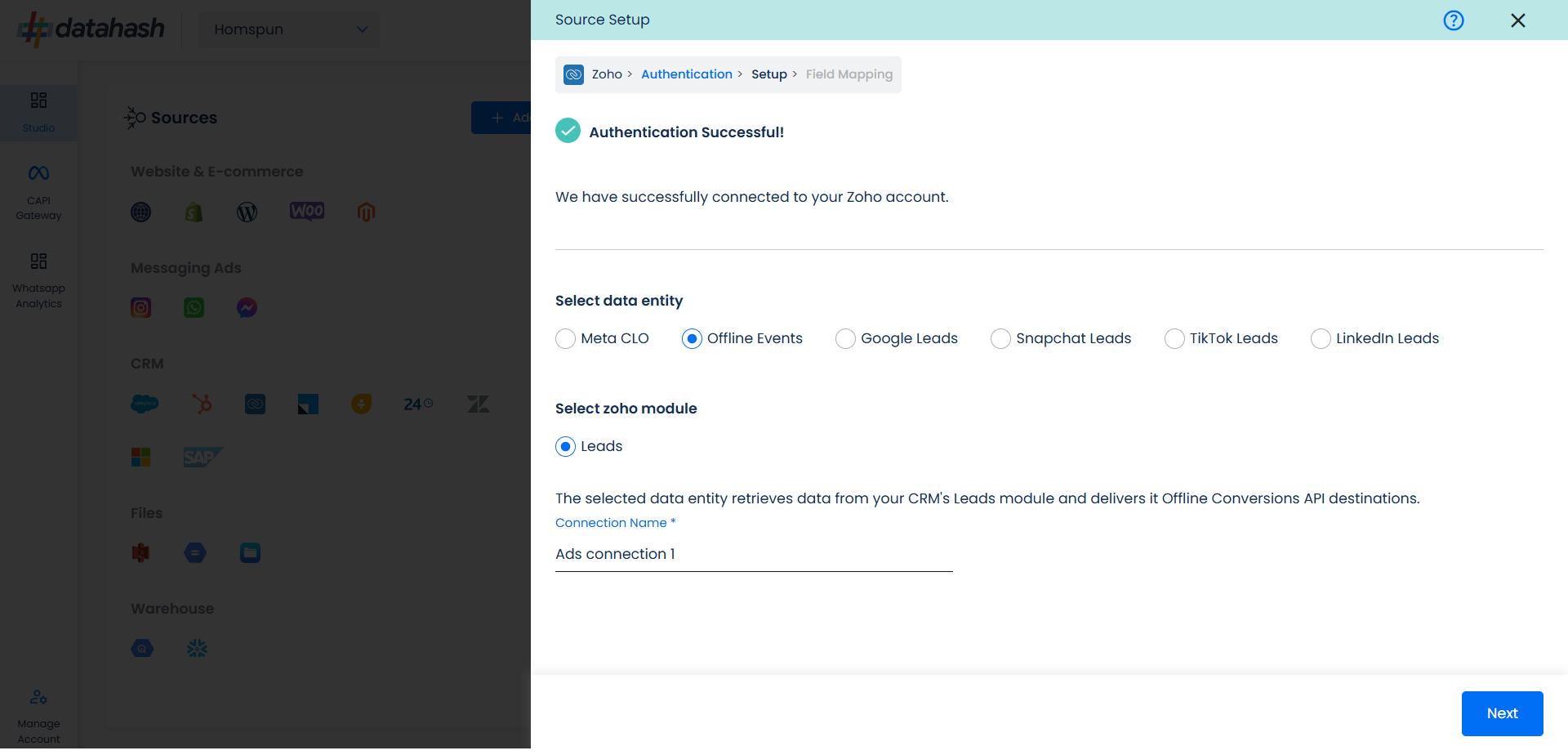
- Next step is to map the CRM fields with the data points required for Offline Events integration.
- Configuration: Select the following column name:
- Offline Event: This field indicates the identifier for the offline event in the CRM.
- Event time: This is the field that indicates the time at which the lead is captured
- Last Modified Date: This is the field that indicates the lead’s most recent update time to synchronize the latest updates. The default sync frequency is daily.
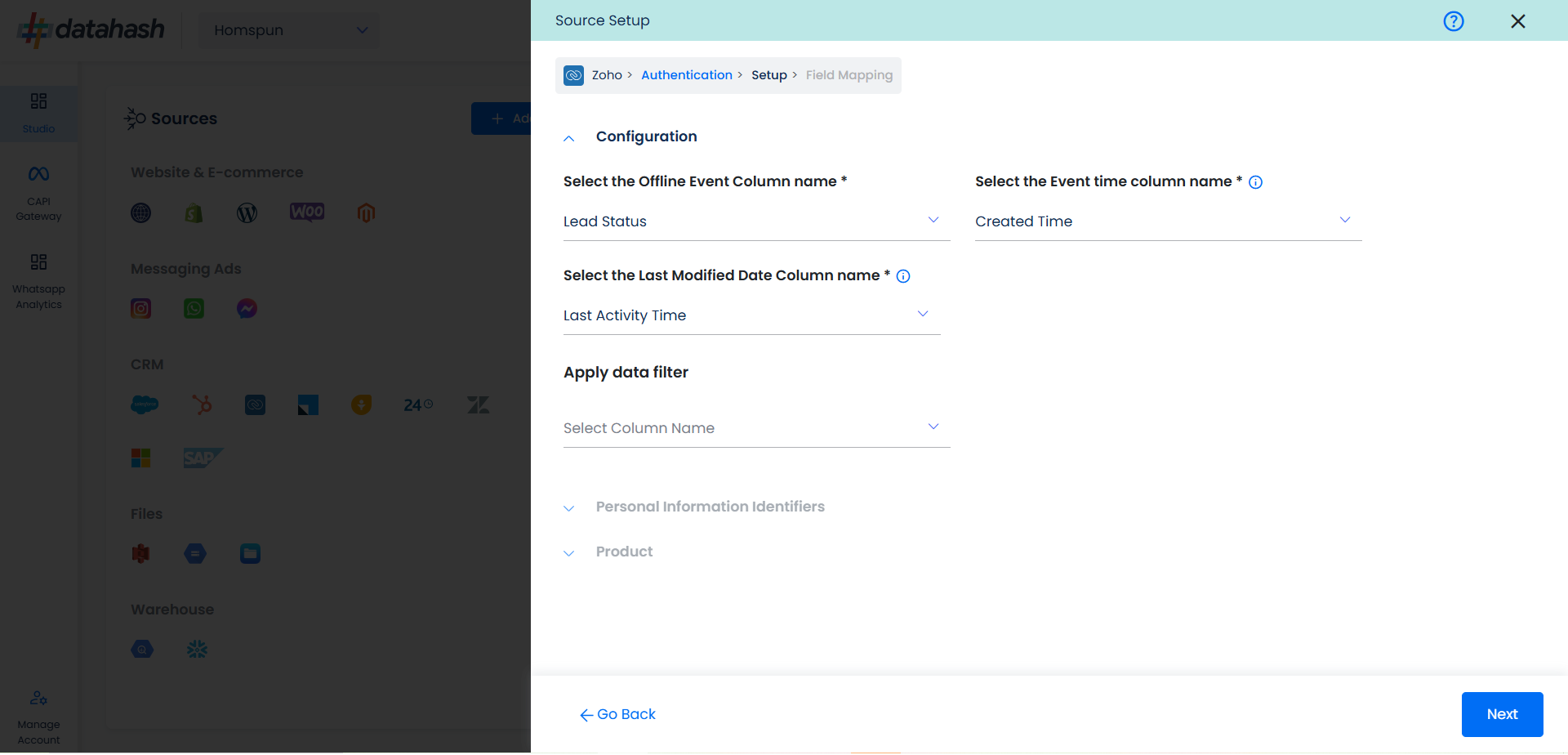
- Personal Information: Now you need to map the offline schema to Zoho column name. Here, the details of the User are asked.
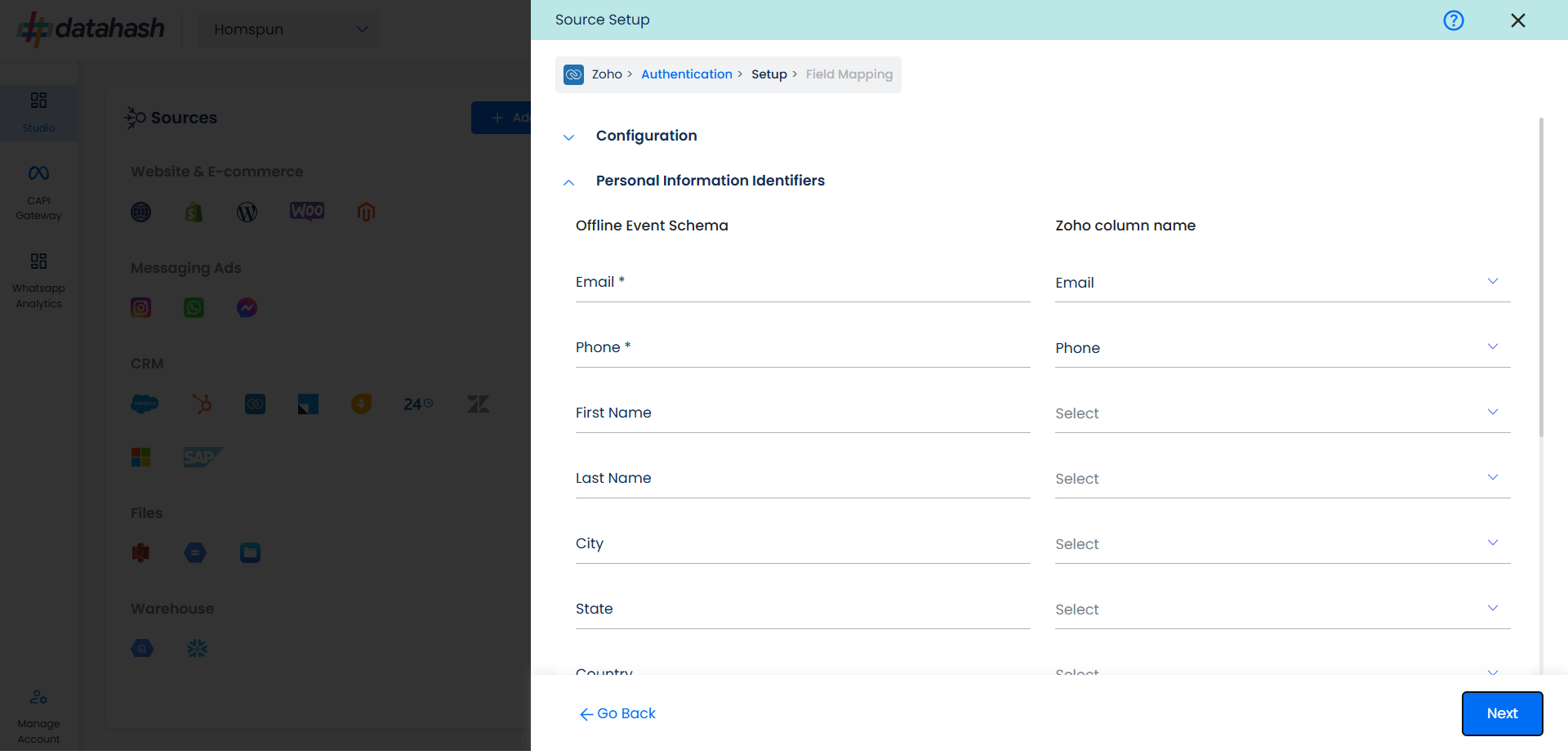
- Product: In the similar way as done above, we need to map the offline events schema of the product to Zoho.
- Once done, click on “Test Connection” to proceed.
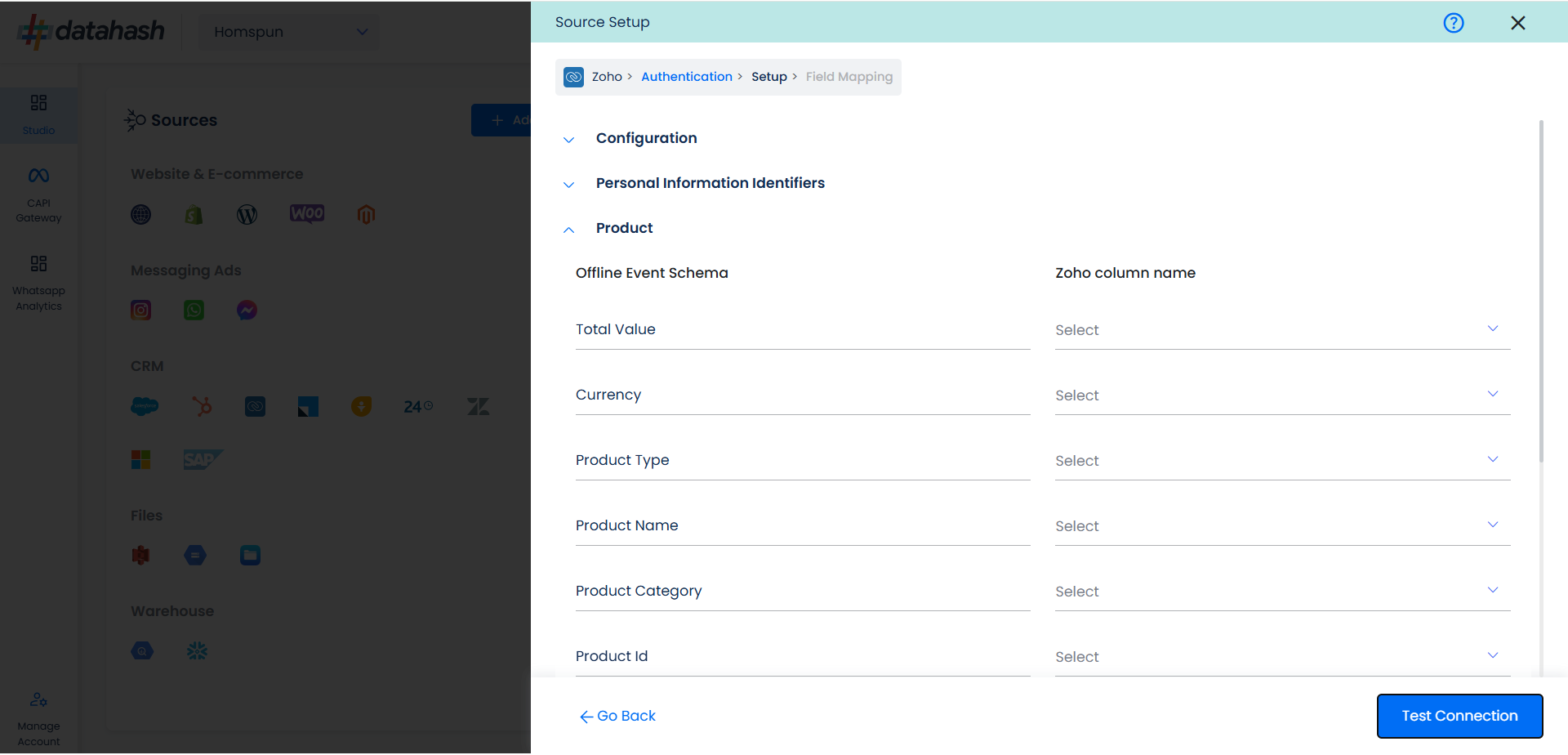
- Once done, you can view the latest leads data available in your CRM as per the mapping provided above.
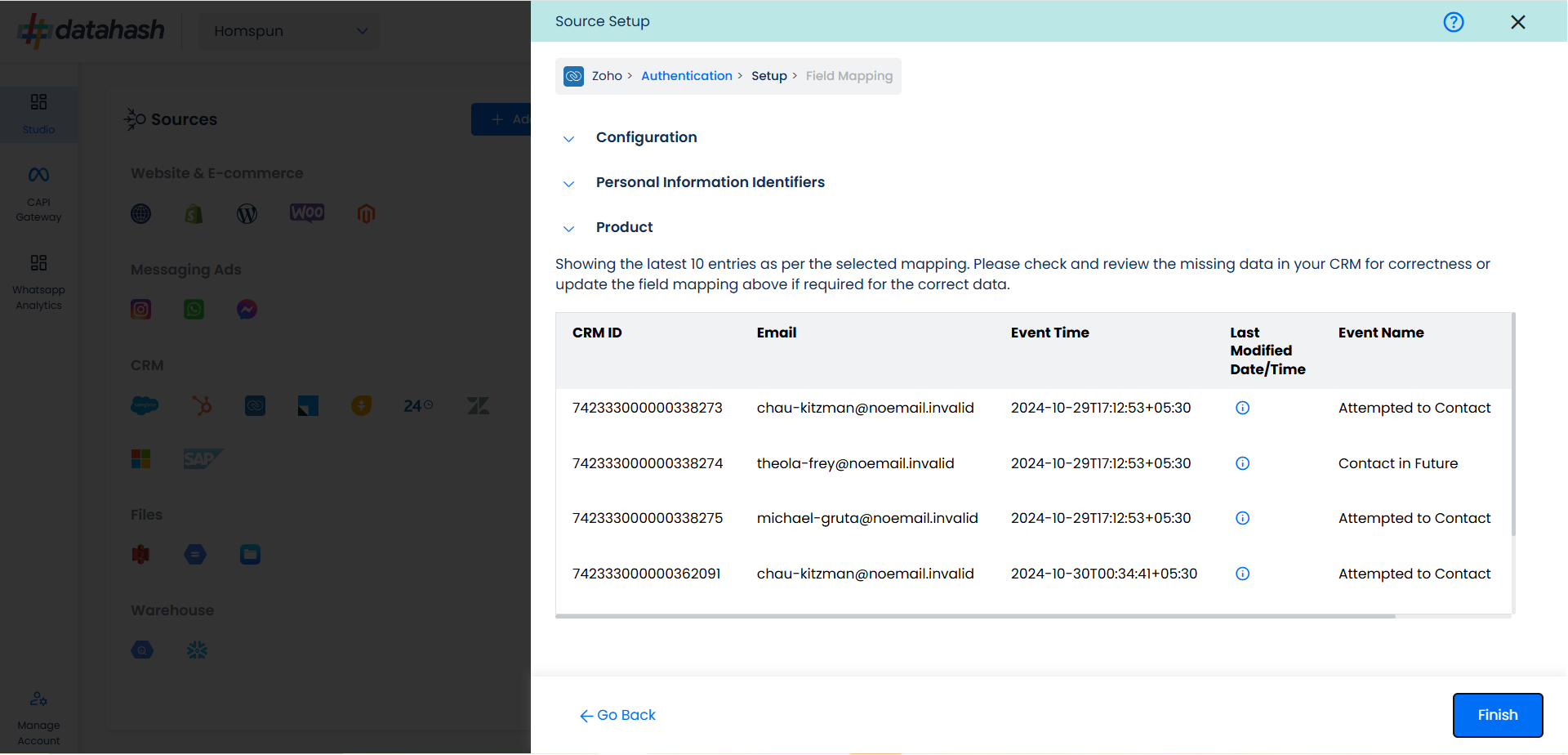
- You can check for errors if any are shown in the table data itself.
- Click Finish to complete the setup.
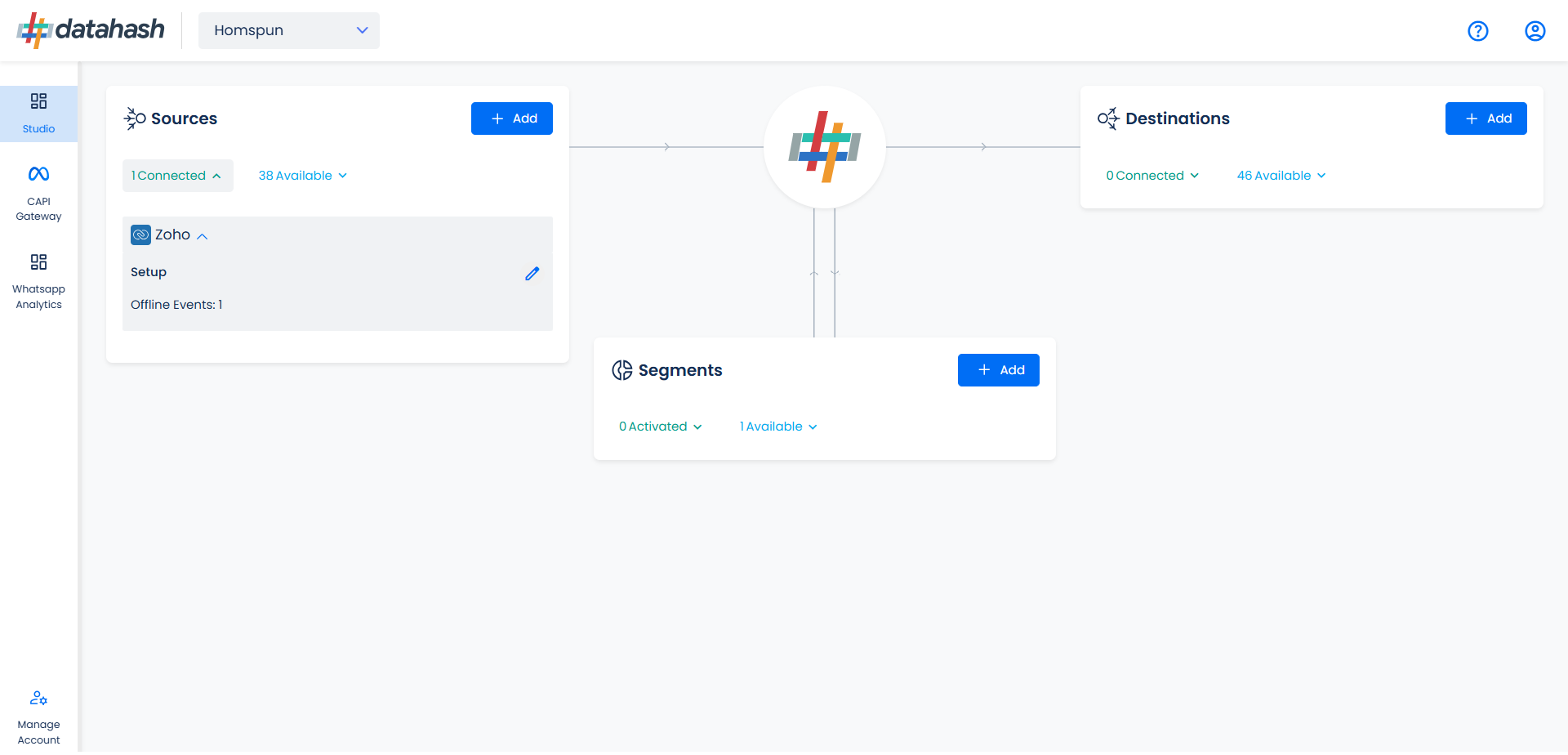
- You can access the set-up again by clicking on the edit button in the Zoho CRM connector widget
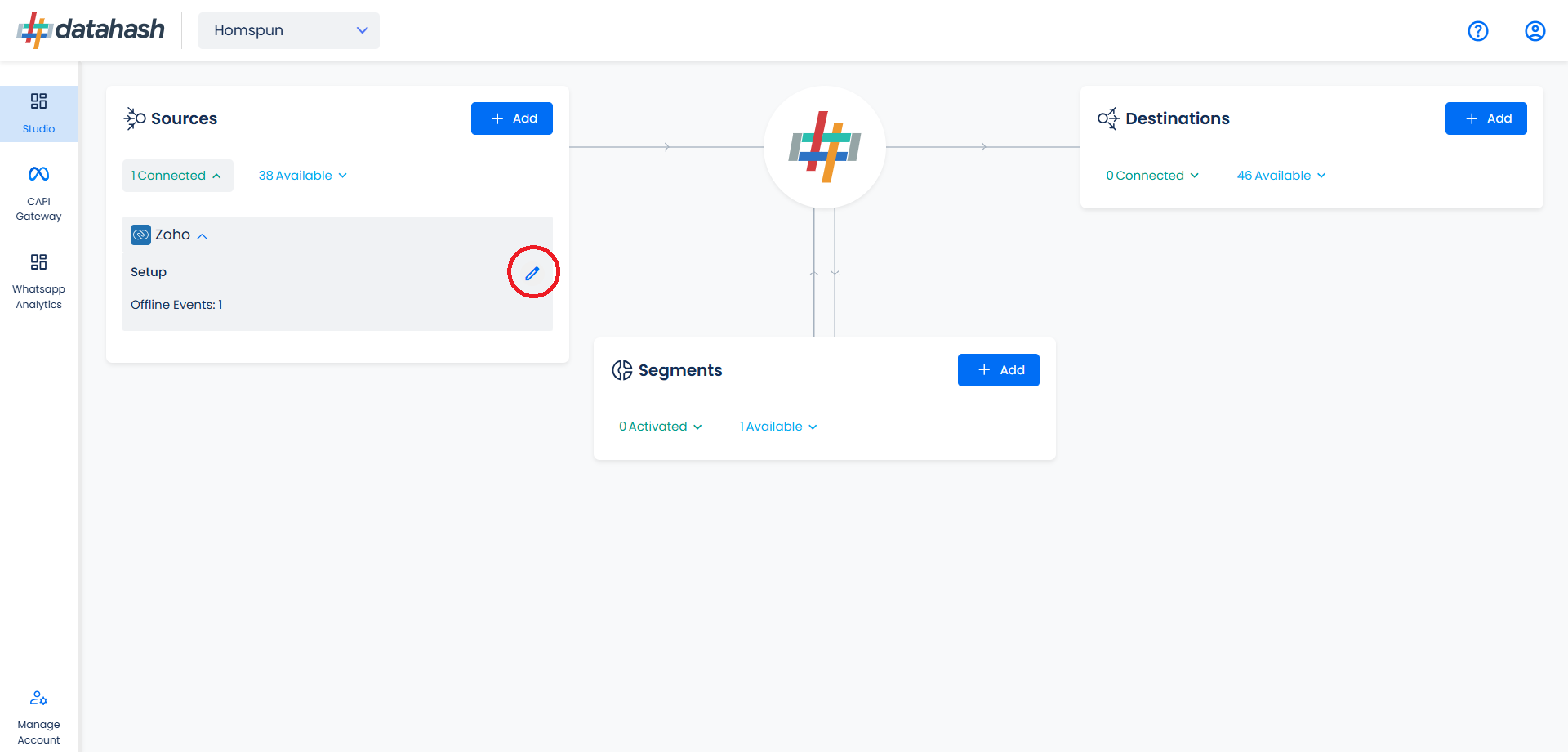
- The set-up configurations can be edited if required, from the Manage connections section.
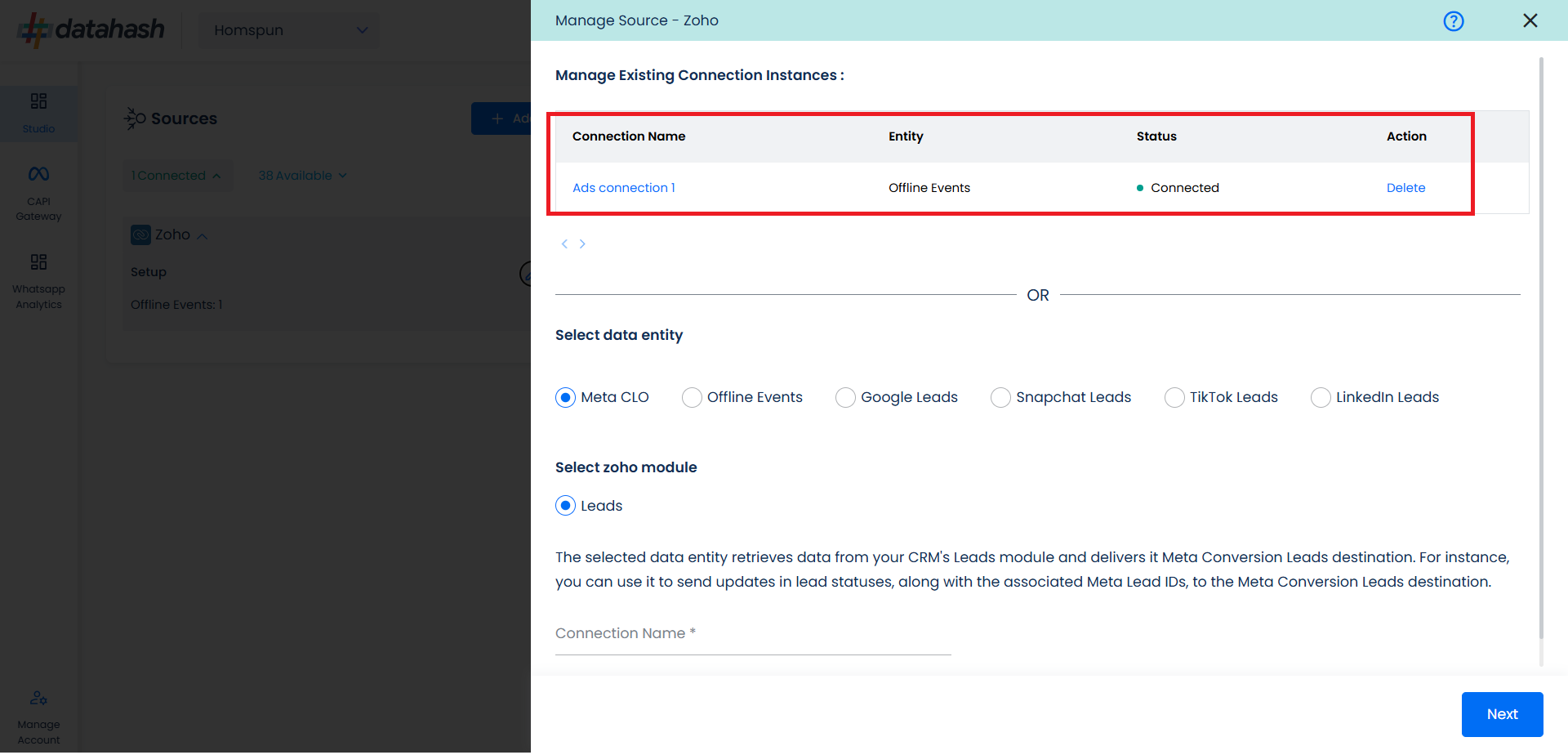
- The source setup is completed, now the destination is to be set up. For that, refer to the documentation below:
- Set up Snapchat Offline Conversions API data destination












