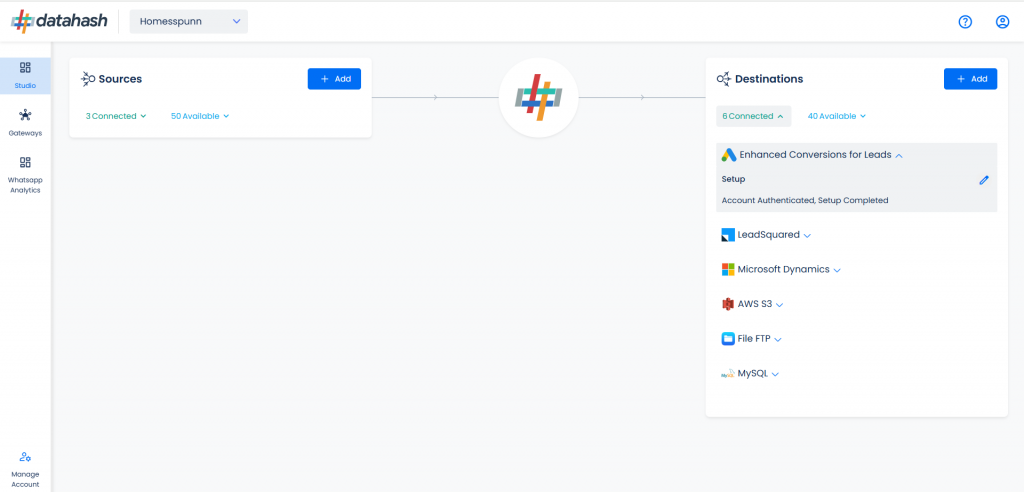Description:
Google Enhanced Conversions for Leads is a feature that improves the accuracy of lead conversion tracking by securely sending hashed first-party customer data from your website to Google. This data is matched with Google accounts to attribute conversions more effectively, even when cookies are limited. It helps advertisers optimize campaigns by providing better visibility into which ads drive qualified leads and offline conversions.
Pre-Requisites:
- Google Ads account
- A website/Marketing Data System
- Server-side API permission
Getting started:
- Log in to your Datahash account on https://studio.datahash.com/login
- Navigate to the LinkedIn category under the Destination list in the left section.
- Click on the “Enhanced Conversions for Leads” connector tile
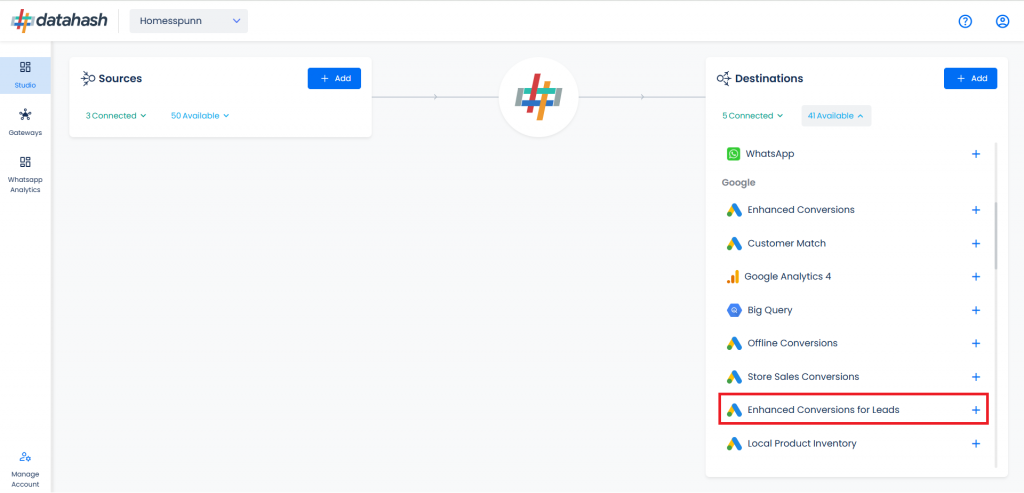
- Click on the “Sign in with Google” button.
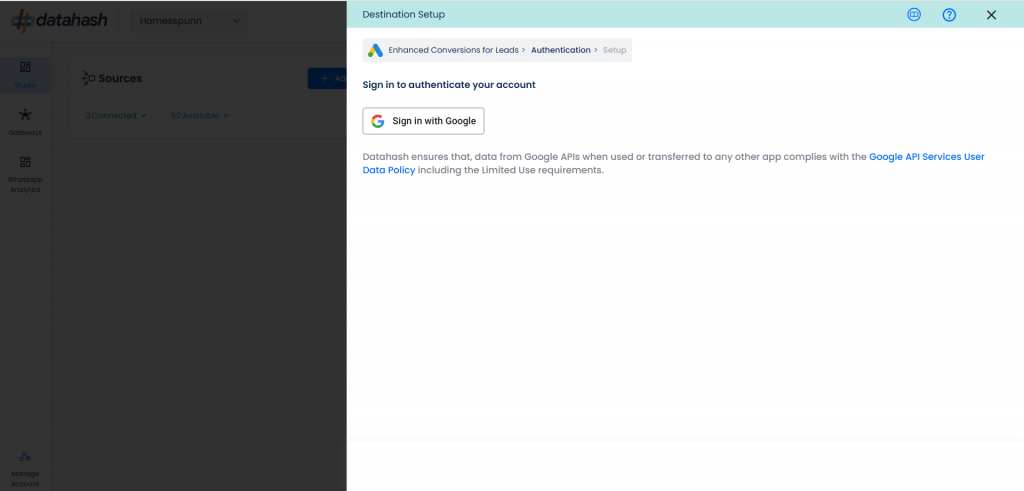
- Choose the google account which you want to set up as destination.
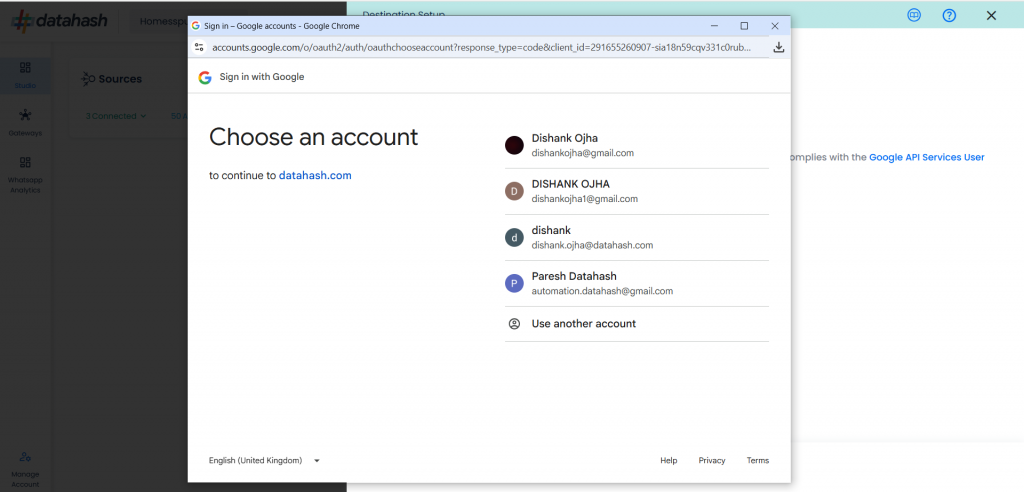
- Provide the access to your account.
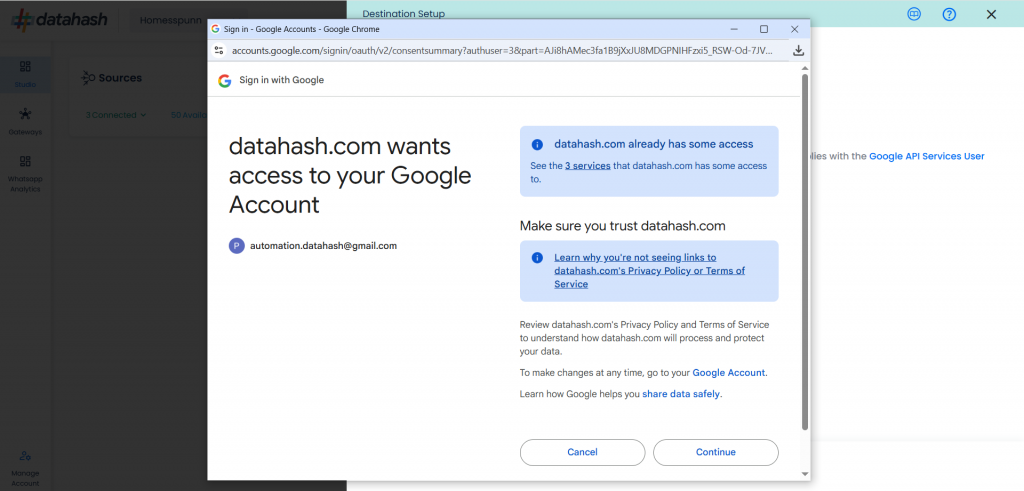
- Next, to specify the Ad Account you want to implement Google Enhanced Conversions for leads on, you will be required to input your Customer ID and Login Customer ID of your Google Ads account.
- Login Customer ID: The Login Customer ID is the manager account customer ID.
- Customer ID: ID of your Google Ads Account.
- Once done provide the name for the connection.
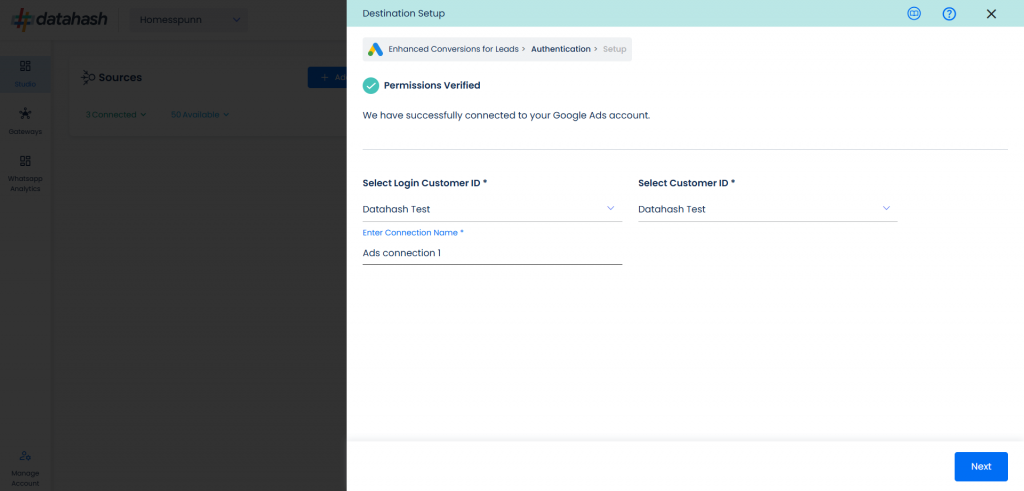
- Map the necessary event names to the corresponding conversion actions in your Google Ad account. Once done, click Finish to complete the setup.
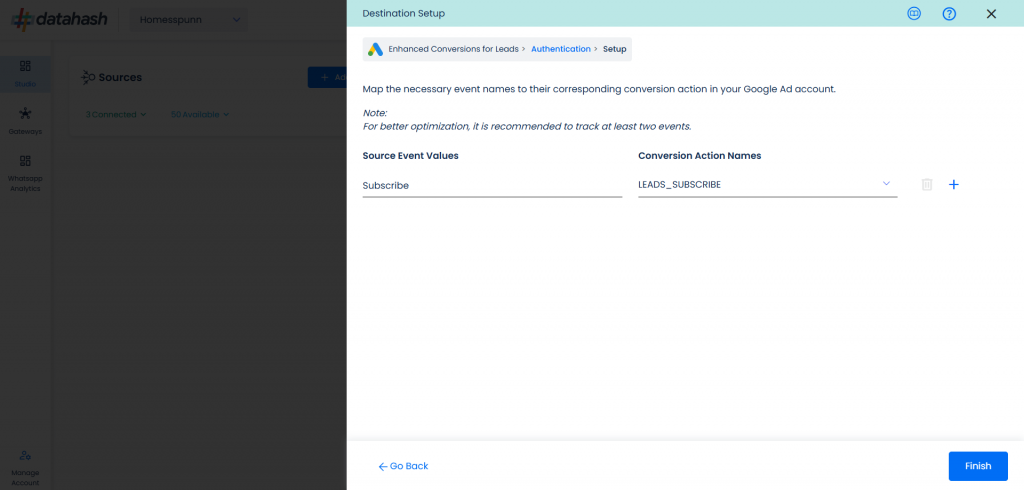
- The setup has been done & the data will start to flow from the source to the destination.