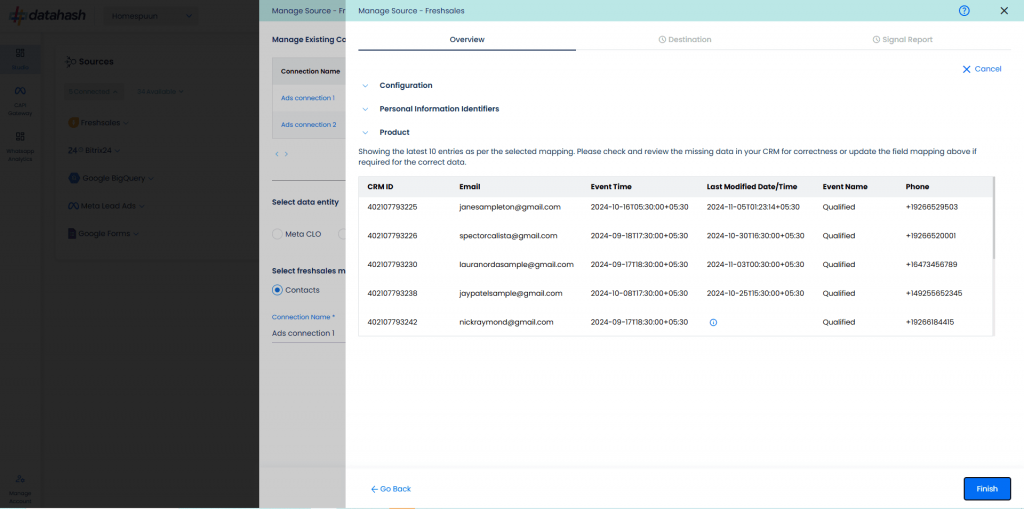Video Walkthrough
Description:
Freshsales is a cloud-based Customer Relationship Management (CRM) solution that helps businesses across industries manage interactions with existing and potential customers.
Key features include:
- One-click phone integration
- Sales lead tracking
- Sales management
- Event tracking
- And more
By integrating Freshsales with Datahash, you can import leads data into Google Leads for downstream marketing and analytics.
Prerequisites:
- A valid Freshsales account.
Getting Started:
- Log in to your Datahash account at https://studio.datahash.com/login.
- Navigate to Sources → CRM from the left-hand menu.
- Click on the Freshsales connector tile.
- You need to provide the Freshsales Bundle Alias & Freshsales API Key.
How to Get Credentials:
- Log in to your Freshsales account.
- Click on Admin Settings.
- Go to API & Integrations → API Settings.
- Under the CRM API details section, copy the:
- Bundle Alias
- API Key
- Paste these credentials into Datahash.
- Click Validate Credentials.
Configure Data Entity
- Choose Google Leads as the data entity.
- Provide a name for the connection.
- Click Next.
Validate Connection
- Click Test Connection.
- Review the latest leads data available in Freshsales as per the mapping.
- Check for any errors in the preview table.
Complete Setup
- Click Finish to finalize the setup.
- The connected instance will now appear in your dashboard.
Managing Instances
Adding a New Instance
- Repeat the setup process.
- Select the data entity, provide a new connection name, and fill in required details.
- Click Test Connection to validate.
- Click Finish.
- Example: The new instance will appear as “Ads Connection 2” in the Manage Connections table.
Editing an Existing Instance
- From the Manage Connections table, click the instance you want to edit.
- Click the Edit icon (top-right corner).
- Update the required field(s).
- Click Test Connection to validate.
- Click Finish to apply updates.
Note: If you click Cancel during editing, the previous configuration will continue running. Updates are only applied once you click Finish.