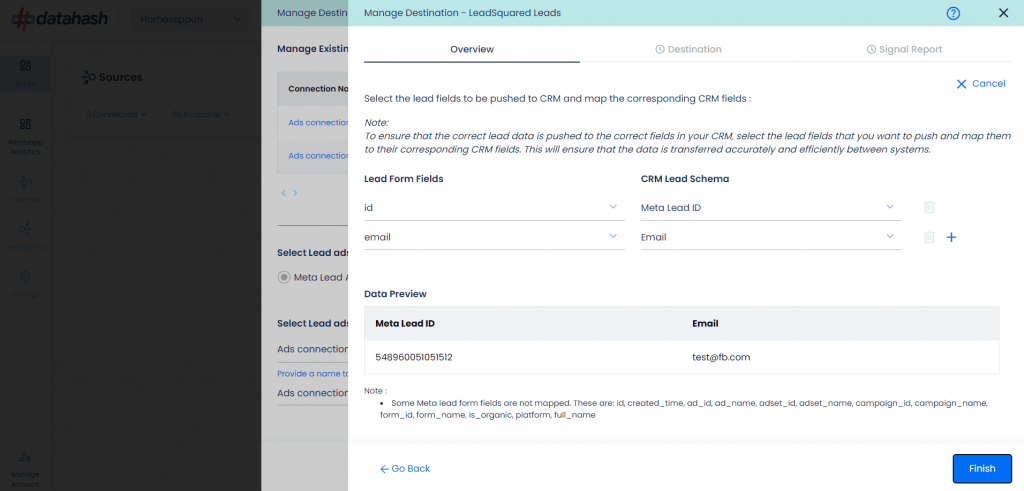Video Walkthrough
Description
LeadSquared is a Customer Relationship Management (CRM) platform that helps businesses sell, service, analyze, and connect with customers.
Integrating Datahash with LeadSquared enables you to import leads, audiences, or events from Meta Lead Ads into your CRM, merging behavioral and transactional data for a complete customer view. This allows you to engage users across channels based on their sales cycle stage.
Prerequisites
- An active LeadSquared account
- Access Key and Secret Key for a user with permission to access Leads and APIs
(For Administrator profiles, no explicit permission check is required) - A defined field in LeadSquared to capture the Meta Lead ID
Setup Instructions
1. Login to Datahash
- Go to Datahash Studio
- Enter your credentials
2. Select LeadSquared as Destination
- Navigate to CRM category under Destinations (right section)
- Click the LeadSquared connector tile
3. Prepare LeadSquared Environment
- Ensure your LeadSquared account is active
- Create or confirm the Meta Lead ID field in the Leads module
4. Get Access Key & Secret Key from LeadSquared
- Login to your LeadSquared account
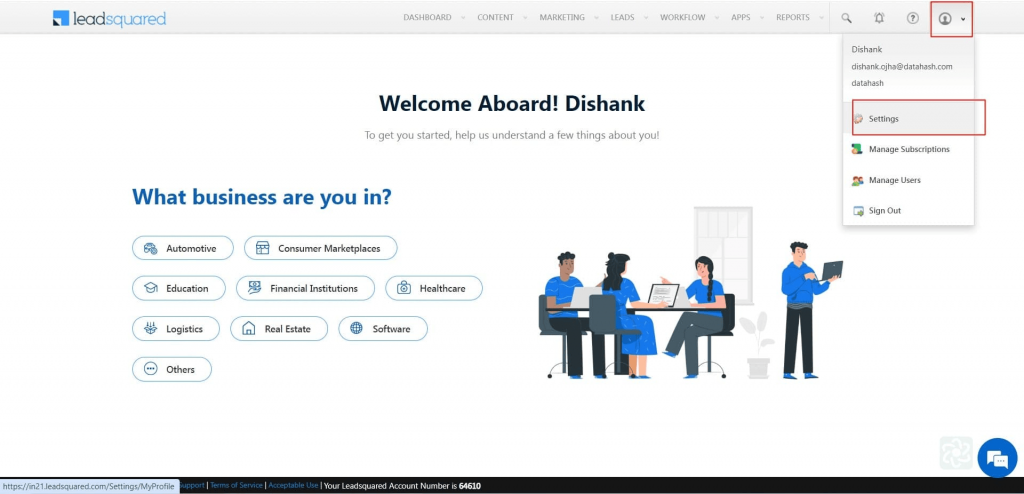
- Click your Profile (top right) → Settings
- Under API and Webhooks, click API Access Keys
- Click Show Secret Key
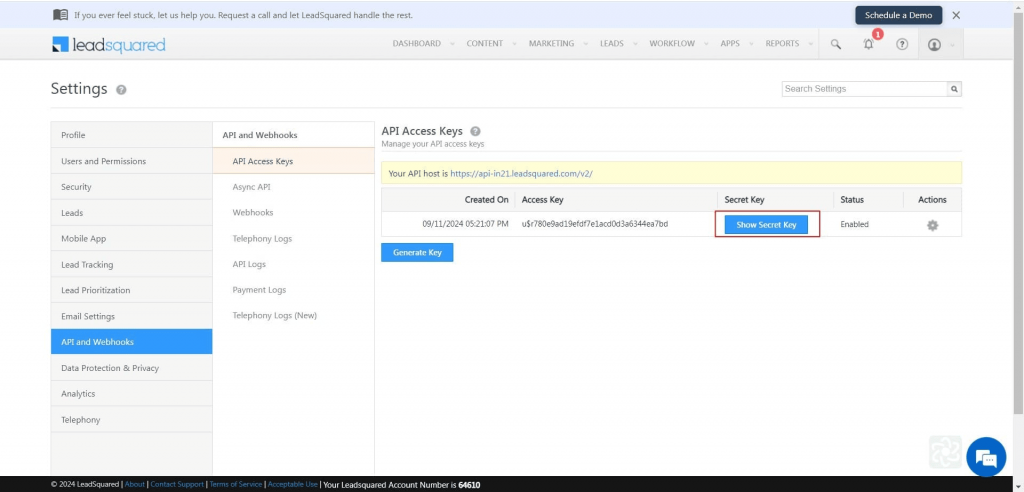
- Copy both Access Key and Secret Key
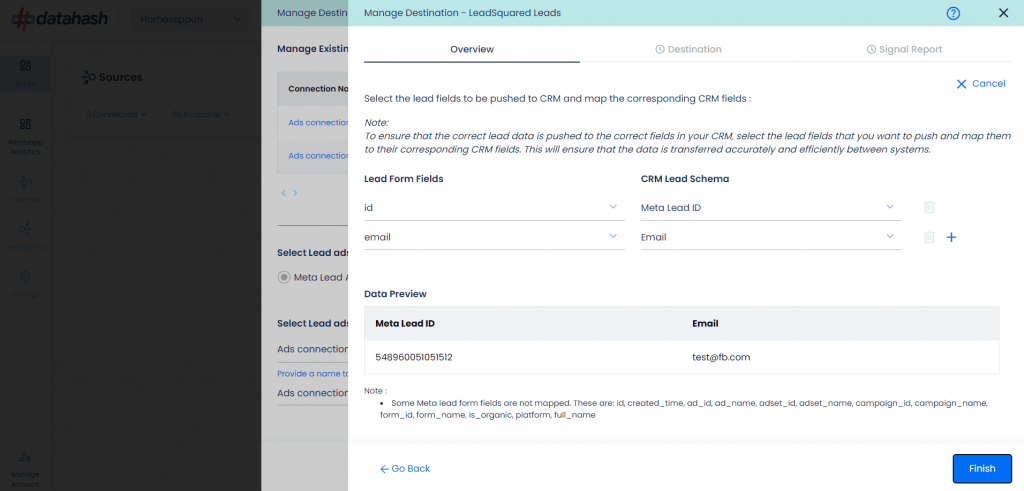
5. Authenticate in Datahash
- Paste the Access Key and Secret Key into Datahash Studio
- Click Next
6. Select Source & Name the Connection
- Choose Meta Lead Ads as the source type
- Select the connection name from your Source setup (Meta Lead Ads Source)
- Provide a name for this LeadSquared destination connection
- Click Next
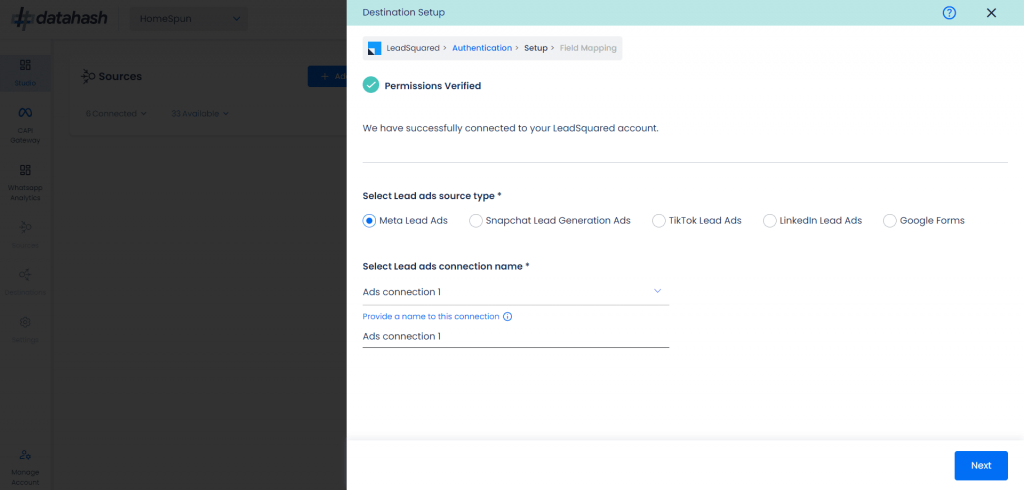
7. Map Fields
- Map each Meta Lead Form field to the corresponding LeadSquared schema field
- At least one of the following fields must be mapped:
First Name, Last Name, Email Address, Phone, or Mobile
- Meta Lead ID mapping is mandatory
- Map any other LeadSquared-mandatory fields (marked with an asterisk)
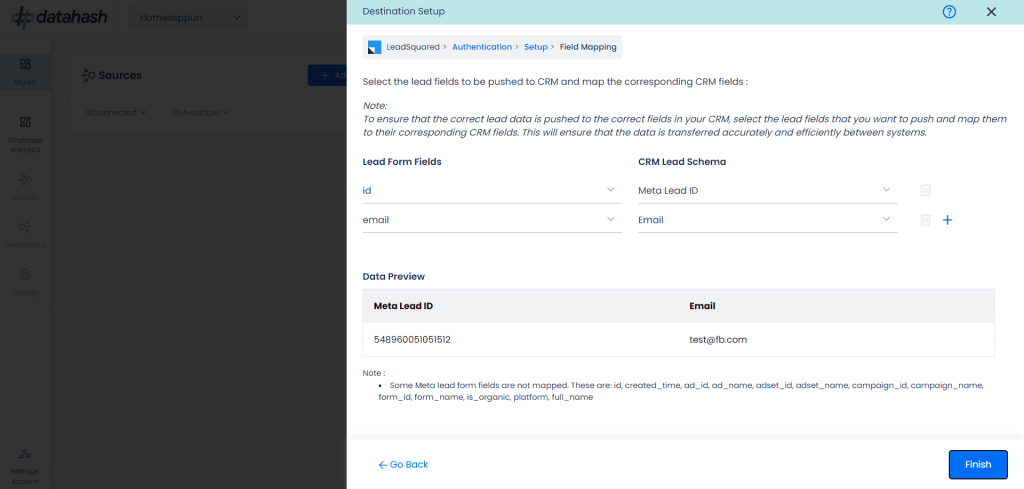
8. Test & Finish
- Click Test Connection
- If the connection passes, click Finish
- The connected instance will now appear in your dashboard
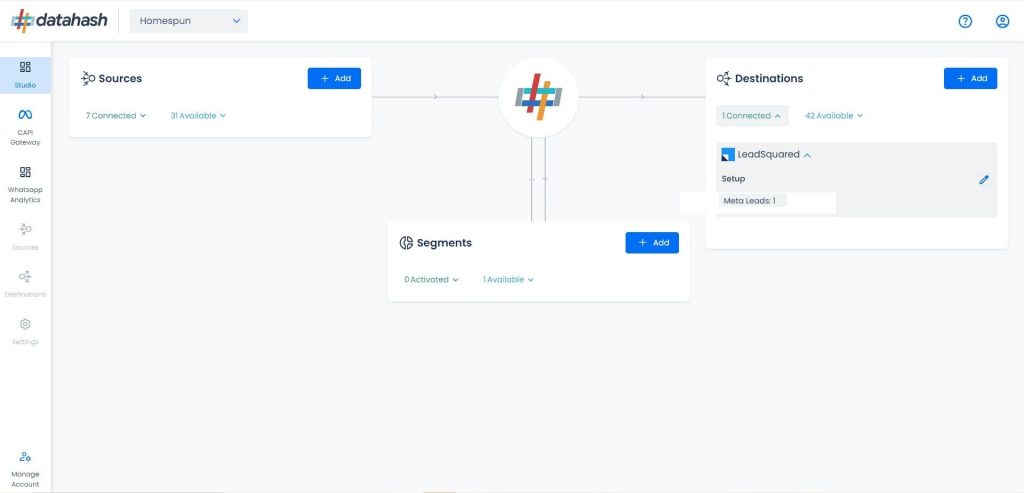
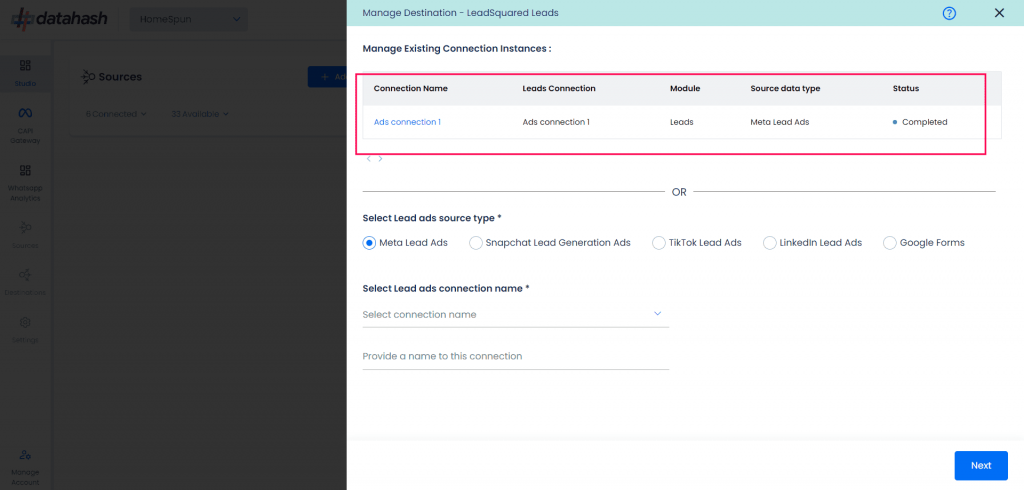
Managing Instances
Add a New Instance
1. Click the Edit icon in Manage Connections
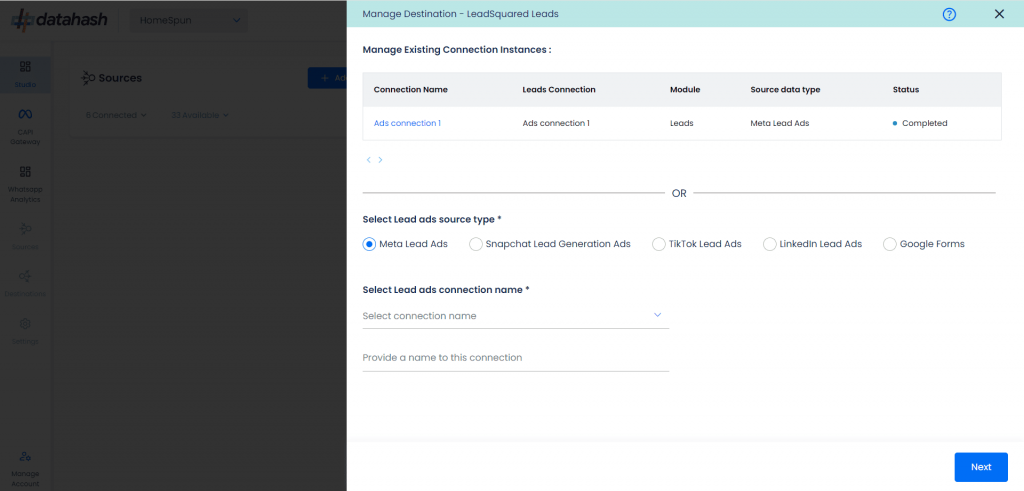
2. Repeat the setup process:
- Select Meta Lead Ads as source type
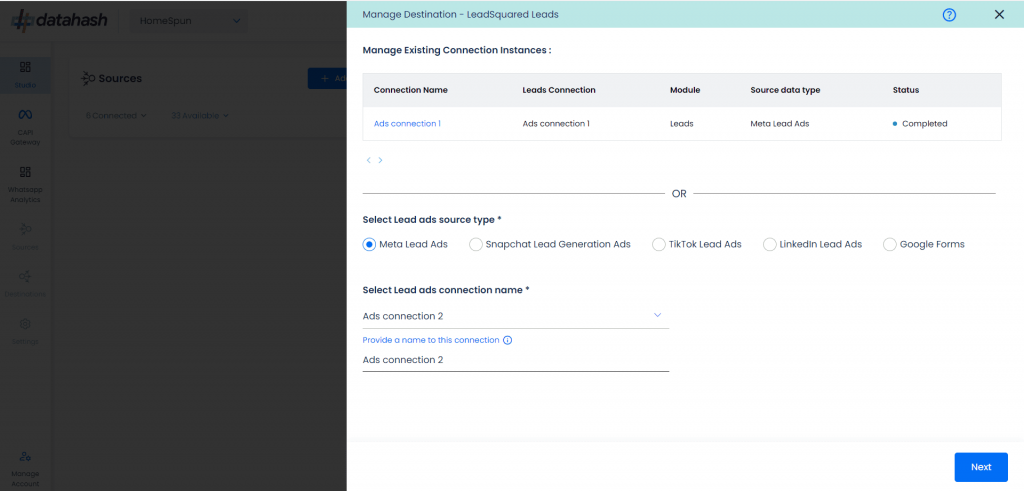
- Map all required fields (including Meta Lead ID and mandatory CRM fields)
- Click Test Connection then Finish
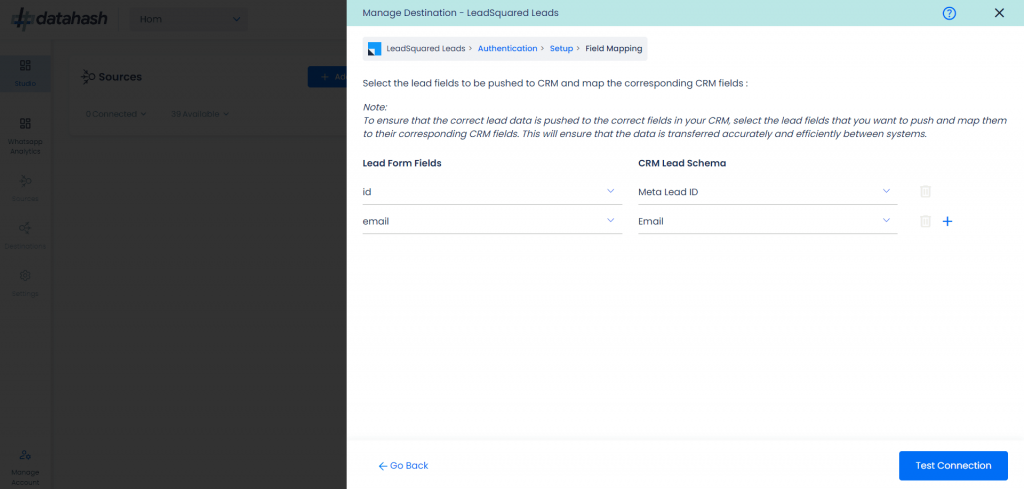
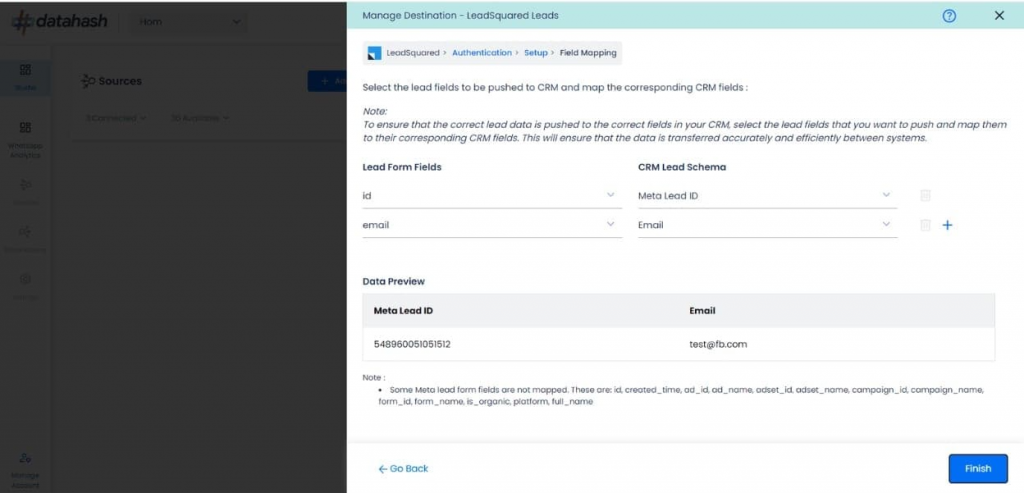
- The new instance will appear in the Manage Existing Connections table
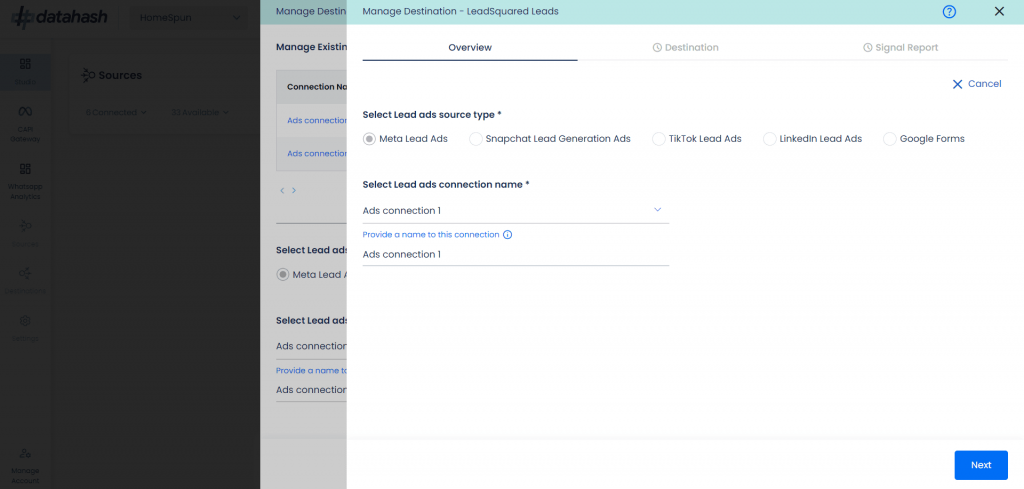
Edit an Existing Instance
1. Click the connection name in the Manage Existing Connections table
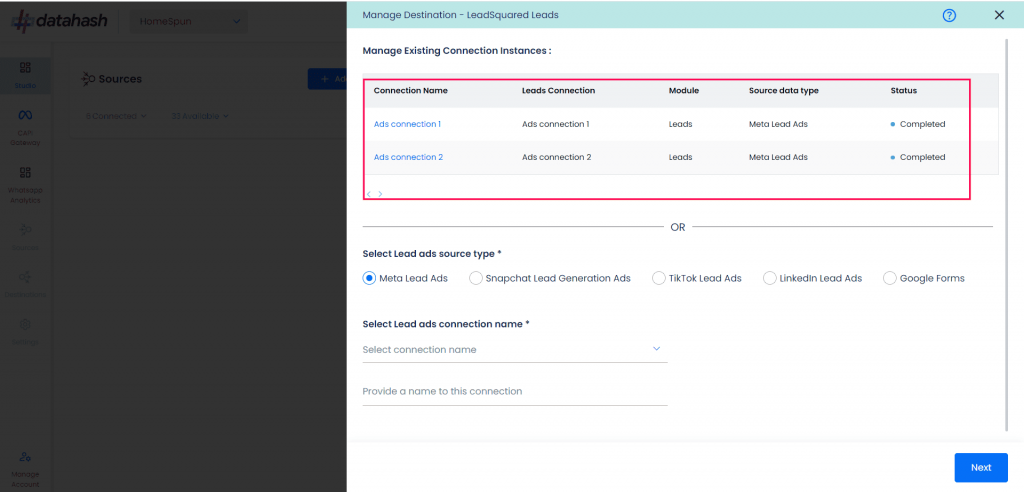
2. Click the Edit icon (top right corner)
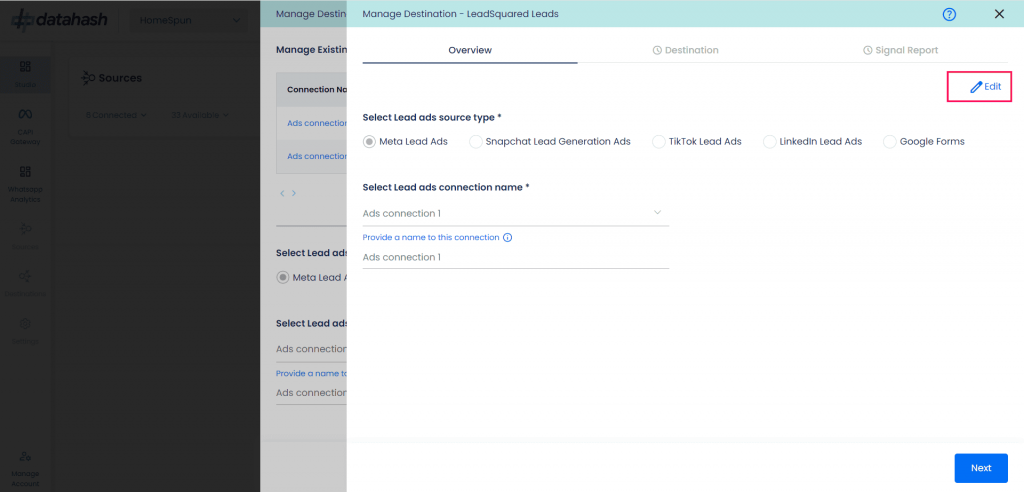
3. Update required values
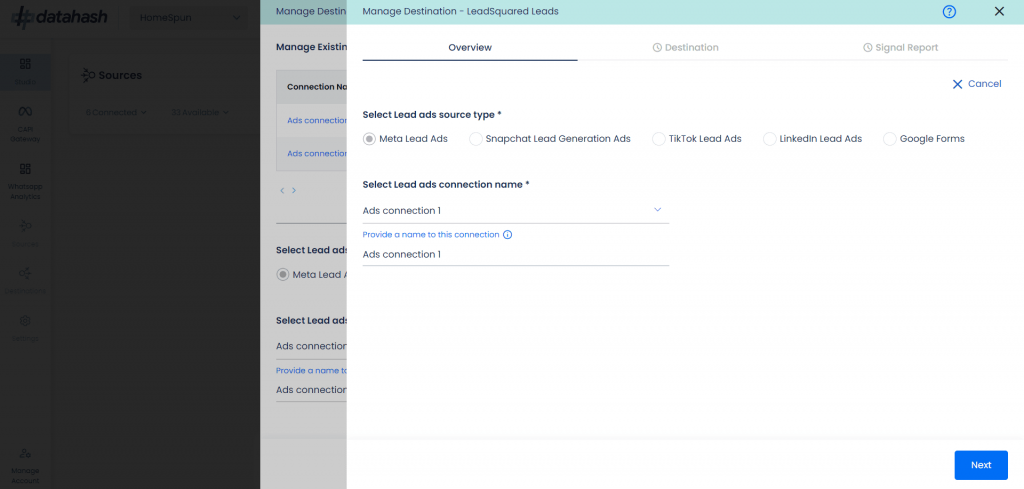
4. Click Test Connection then Finish
5. If you click Cancel during editing, the previous configuration will remain unchanged