Description:
Meta Offline Conversions API (Offline CAPI) allows businesses to send offline event data—such as in-store purchases, phone orders, or other offline interactions—directly to Meta. This enables the measurement and optimization of ads beyond online touchpoints by linking offline conversion data with Meta ad campaigns. The Offline CAPI helps advertisers understand the true impact of their ads across the customer journey, improve attribution accuracy, and enhance targeting, all while maintaining user privacy through secure, server-to-server data transmission.
Pre-Requisites:
- Meta Ads account
- A website/Marketing Data System
- Meta Business Manager account
- Server-side API permission
Getting started:
- Log in to your Datahash account on https://studio.datahash.com/login
- Navigate to the Meta category under the Destination list in the left section.
- Click on the “Offline Conversions API” connector tile
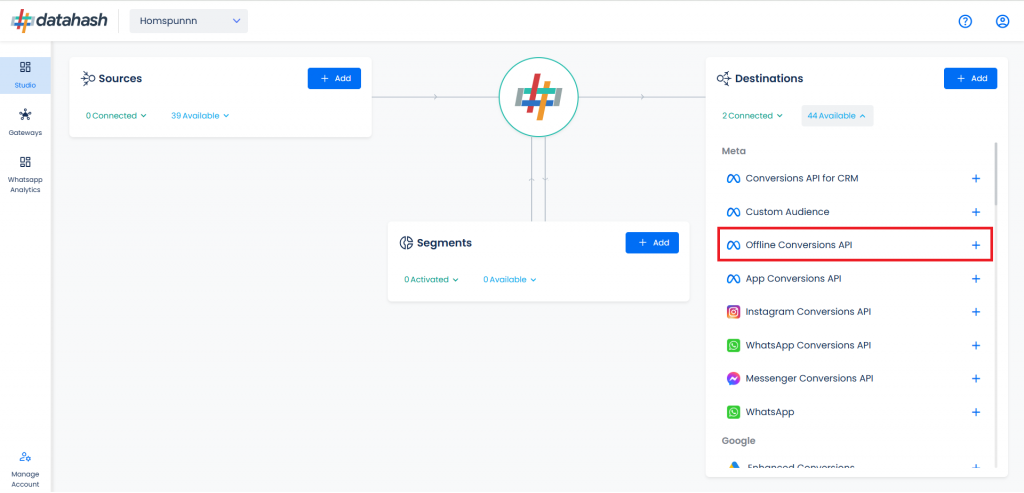
- Provide the Dataset ID and the Access token of the business account with which you would like to integrate. Once done, Click on Validate credentials
- Dataset ID :- The Dataset ID is a unique identifier assigned to each Meta Dataset created by a business within the Meta Ads Manager.
- Access Token :- An Access Token is a unique identifier that allows businesses to connect their Meta ad account with third-party tools such as the Meta Offline CAPI.
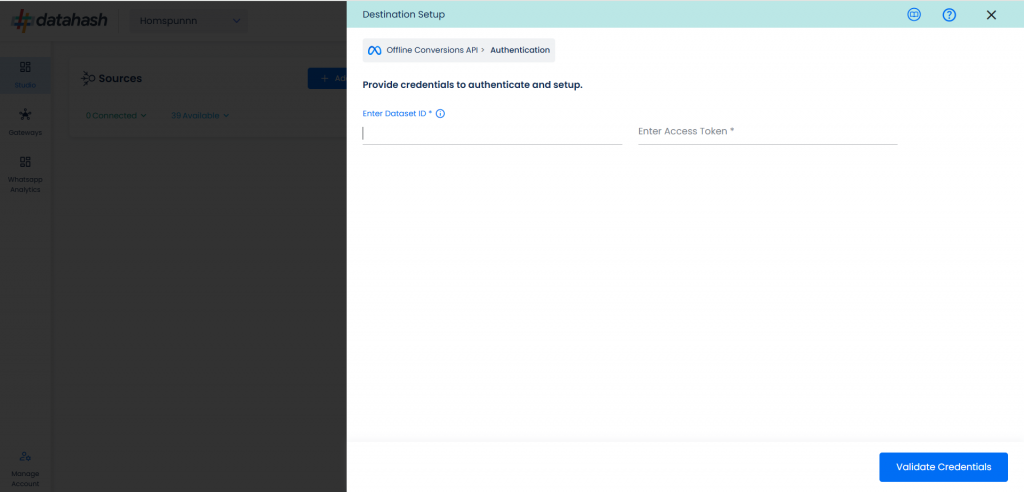
- Click Finish to complete the setup
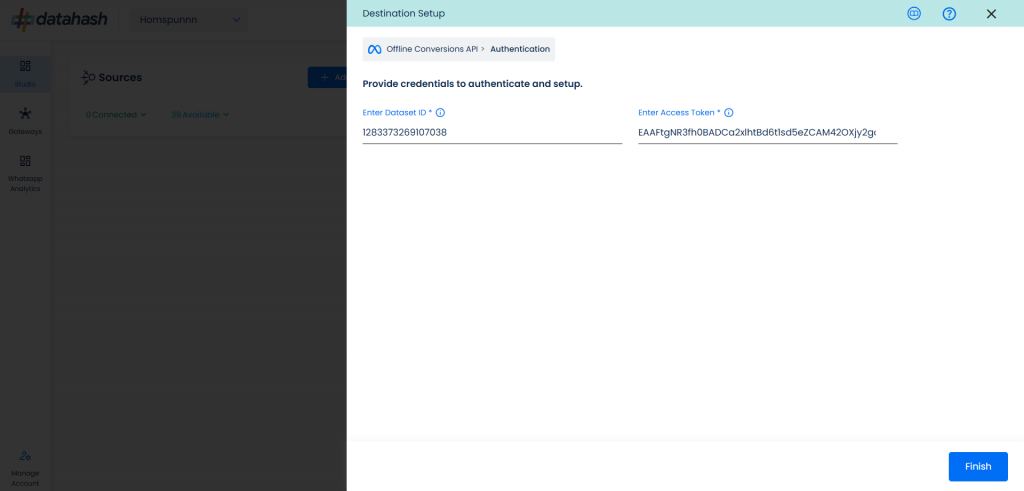
- The setup has been done & the data will start to flow from the source to the destination.
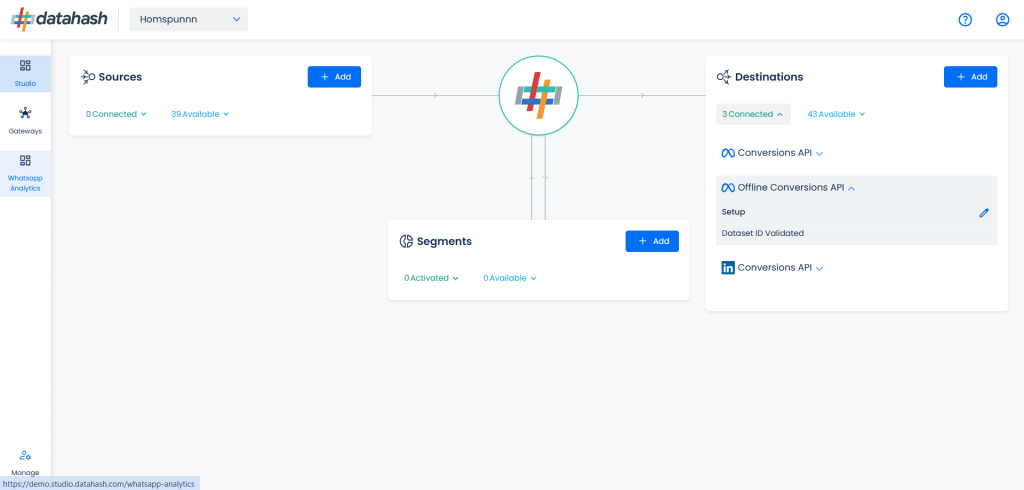
Components:
To better understand the setup, here are some technical details about the components involved:
Finding the Dataset ID and Access Token:
The process to find the Dataset ID and Access token is detailed below:
- Log in to the Meta business manager account. https://business.facebook.com/
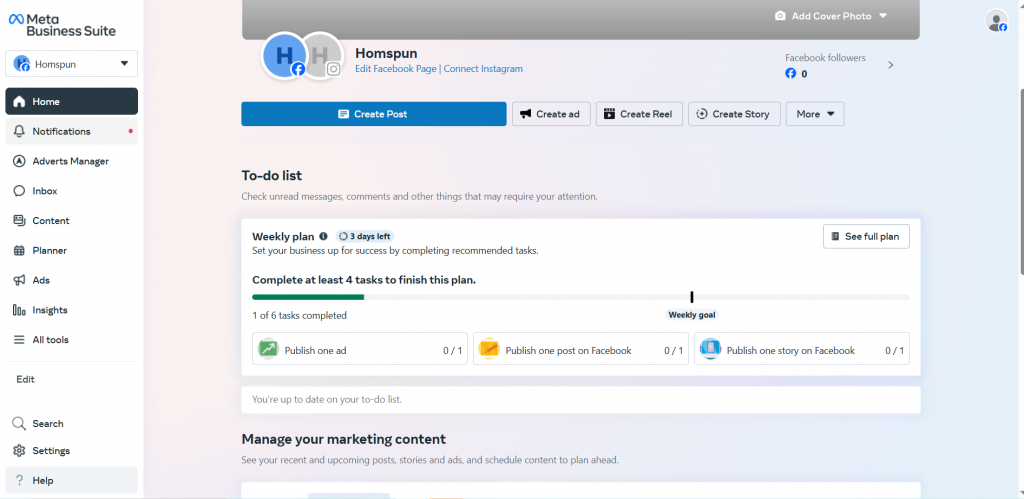
- Click on Events Manager under All tools section.
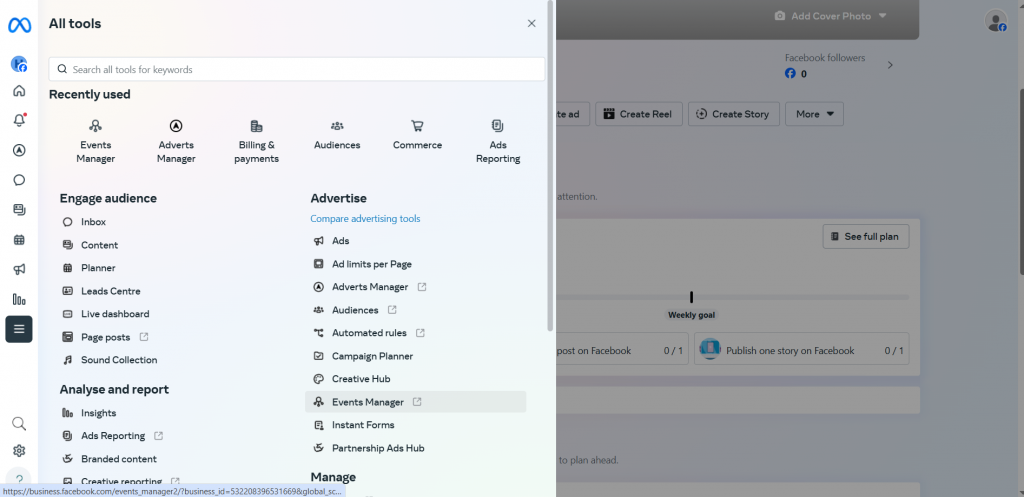
- A new window will open. Go to the Data Sources section.
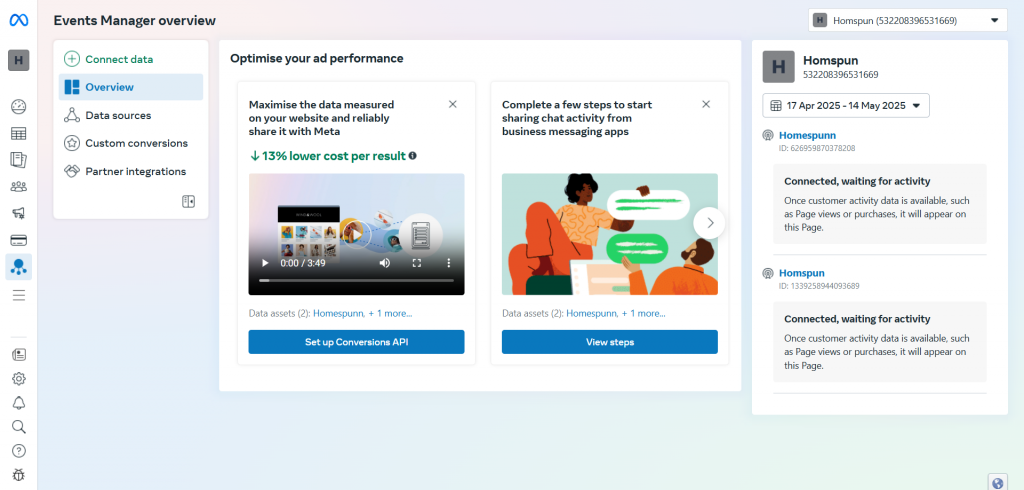
- Choose the Dataset & go to the settings section of the dataset. You can find the Dataset ID.
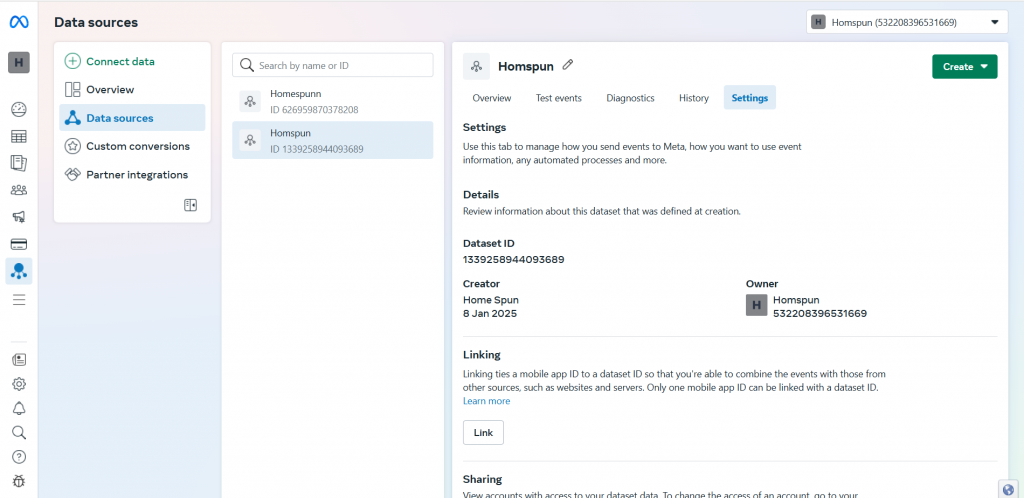
- Once done, scroll down to the Conversion API section and click on set up manually.
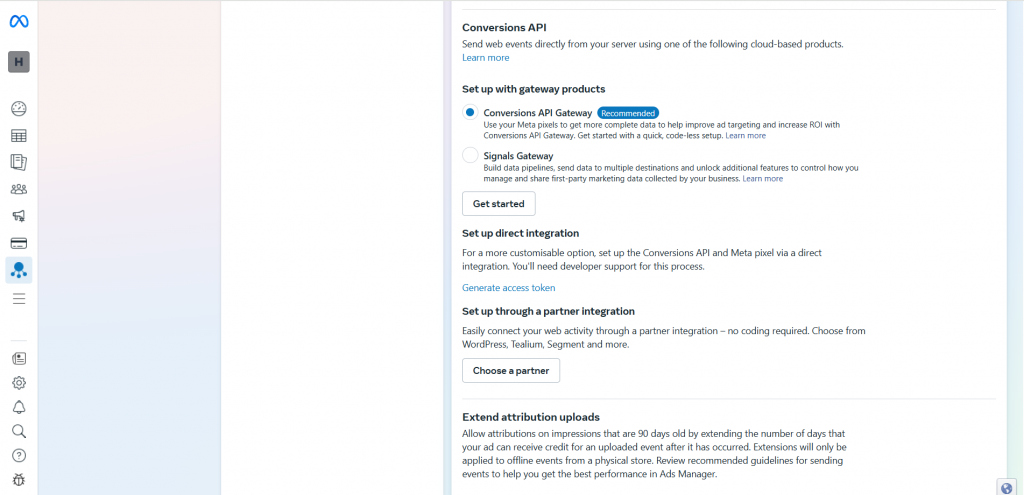
- You will see Generate Access Token written in blue. Click to retrieve the token.
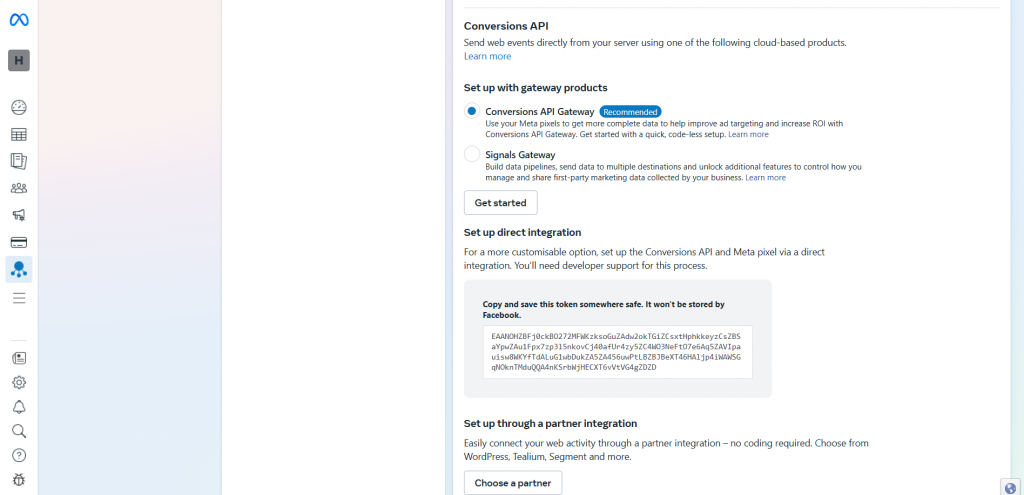
- Enter the Dataset ID and access token in the Datahash dashboard.












