Description:
Meta Custom Audiences is a feature that allows advertisers to create custom target audiences for their Meta ads based on specific criteria. Custom Audiences can help advertisers reach a more tailored and relevant audience for their campaigns.
Pre-Requisites:
- A Meta Ads account
- Meta Business Manager account
Getting Started:
- Log in to your Datahash account on https://studio.datahash.com/login
- Navigate to the Meta category under the Destination list in the left section.
- Click on the “Custom Audience” connector tile
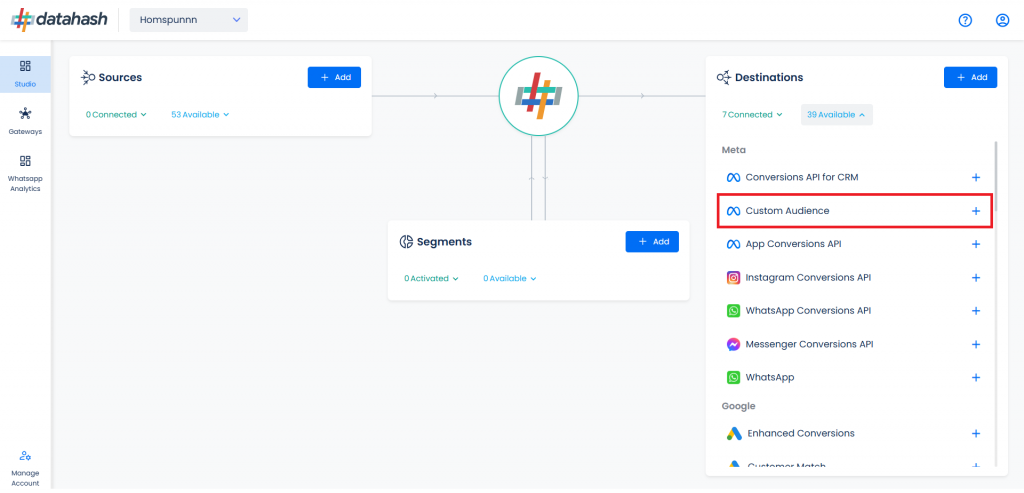
- Click on “Login with Facebook” button. This will open a new window prompting you to log in to your Meta account.
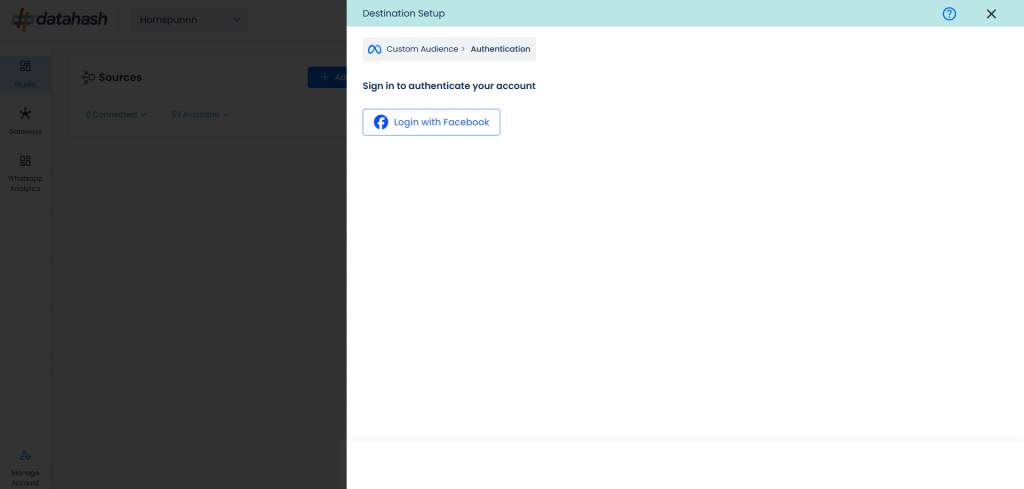
- After logging in, click “Continue.” Choose the business you want to connect with Datahash and click “Continue.” Provide the necessary permissions and click “Save”.
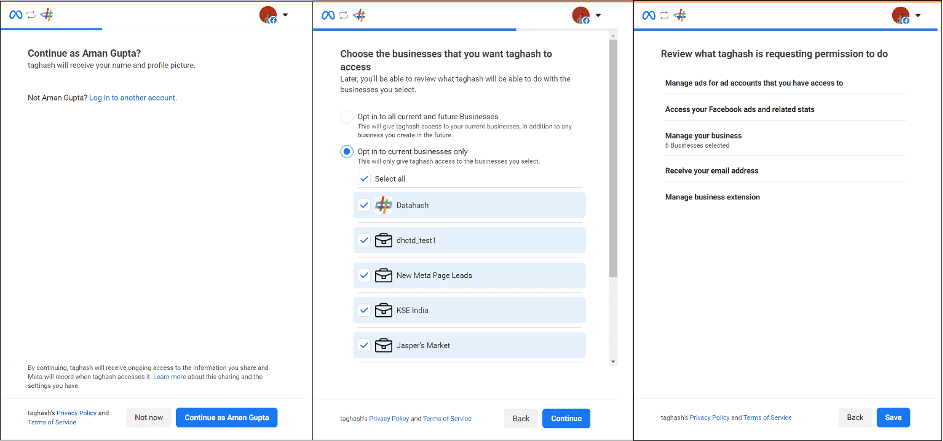
- You will be redirected back to the Datahash dashboard. Choose the specific Meta Business Account ID you want to proceed with.
- Select the associated Ads Account ID; these options will be populated based on the businesses you selected during the login process.
- Click Finish to complete the setup.
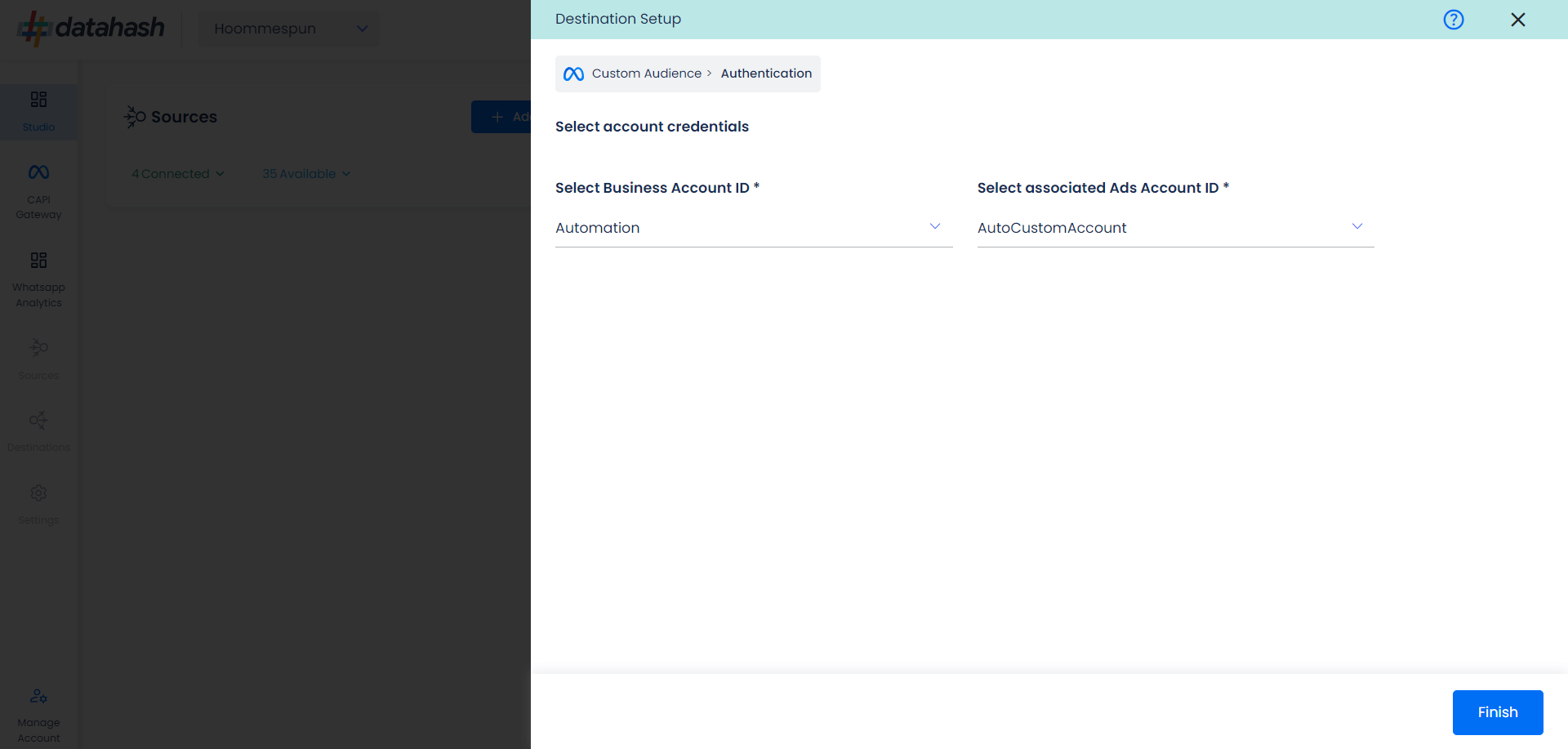
- The setup has been done & the data will start to flow from the source to the destination.
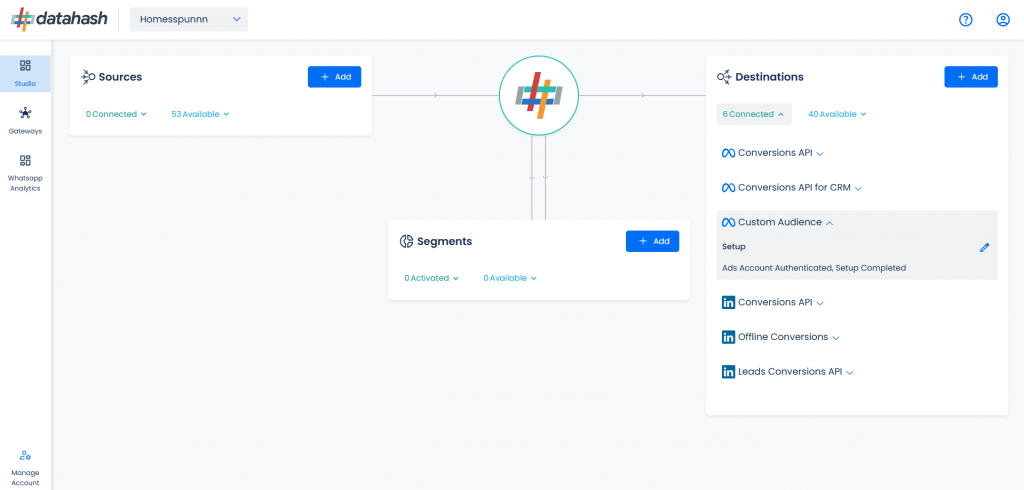
Components:
To better understand the setup, here are some technical details about the components involved:
Where to Find Business Account ID & Ads Account ID:
The process to find the Ads Account ID is detailed below:
- Log in to your Meta Business Manager account at https://business.facebook.com/
- Choose the relevant account you wish to integrate.
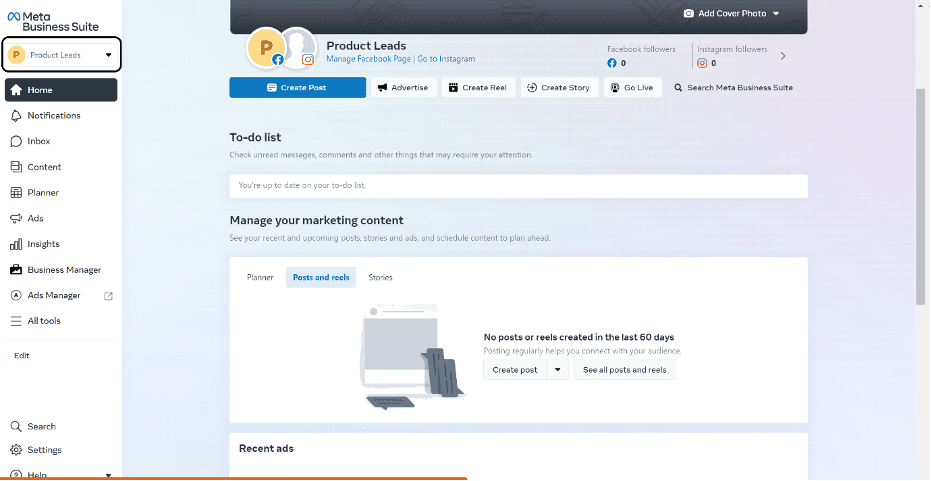
- Click on the “All tools” button located in the left navigation panel and Navigate to the “Ads Manager”
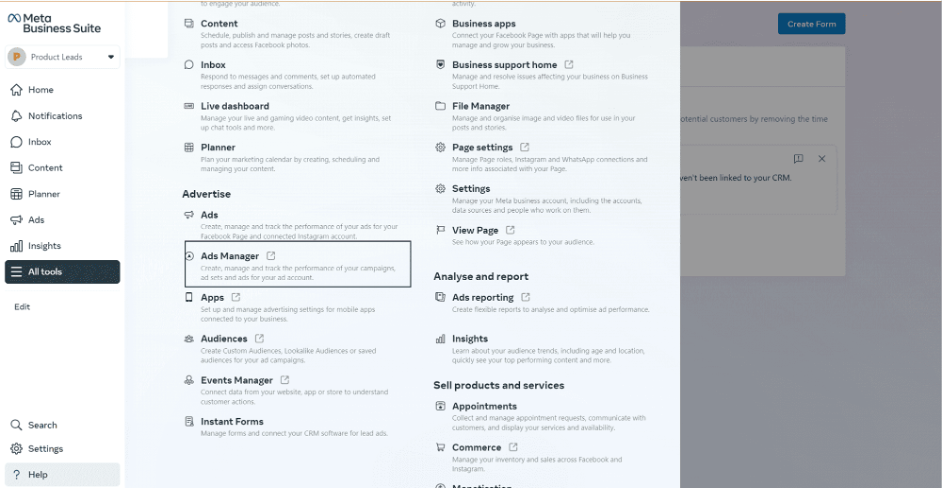
- Open the top navigation panel and you can see all your ad accounts available in the selected business account.
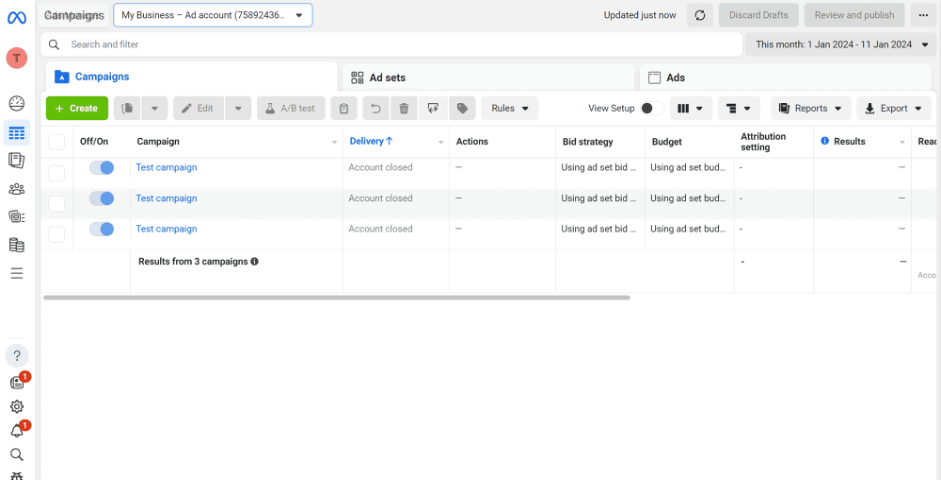
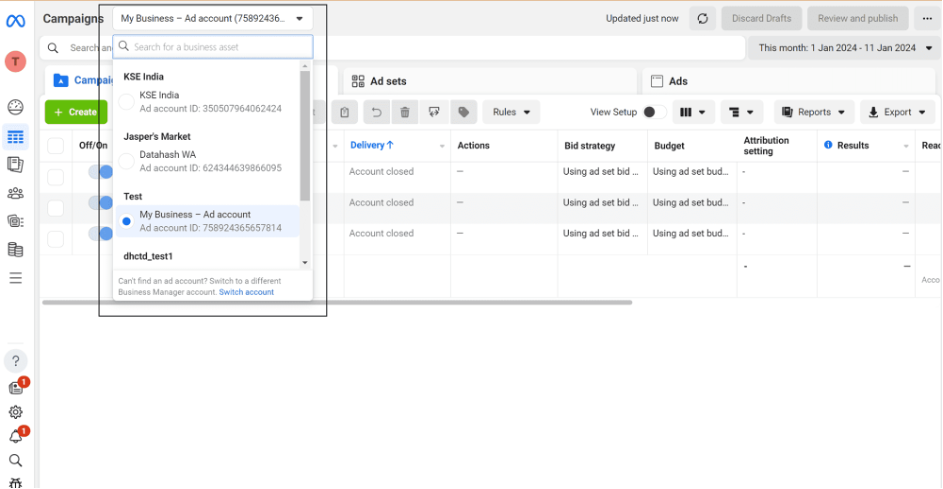
- Select the desired Ads Account ID for integration.












