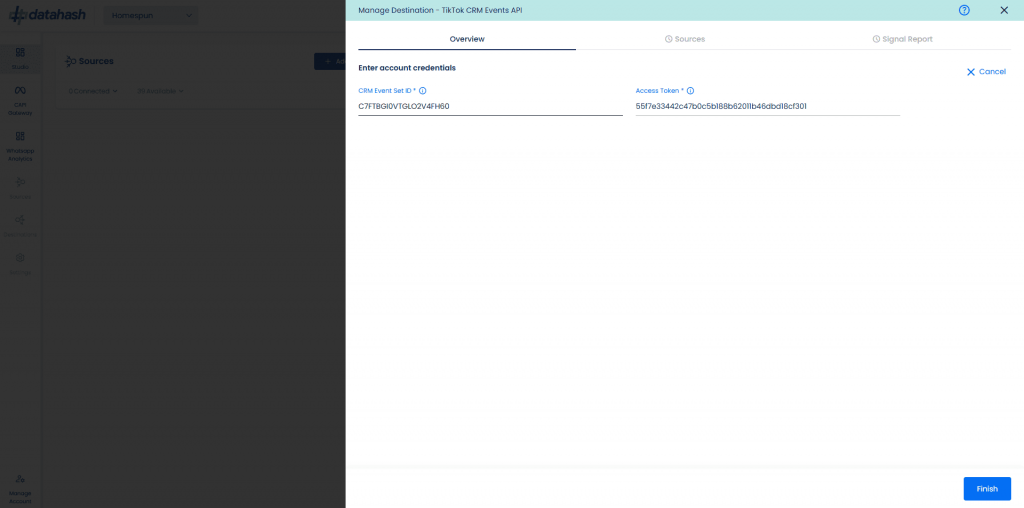Video Walkthrough:
Description:
The TikTok CRM Events API is a server-side integration that allows you to share website and app visitor events directly with TikTok using their CRM Events API for Web and Events API for App version 1.3.
Pre-Requisites:
- A TikTok ads account
- Server-side API permission
Getting Started:
- Go to https://studio.datahash.com/login
- Enter your credentials to log in
- Navigate to TikTok category under Destinations list in the right section.
- Click on the “CRM Events API” connector tile
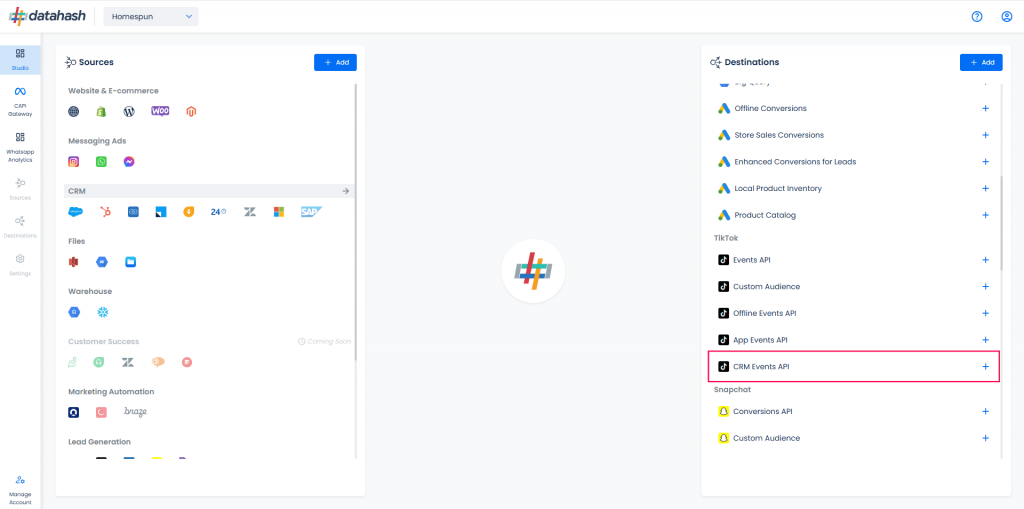
Option 1: Single Sign on – Login using TikTok Ads Account
- Click on the “Continue with TikTok” button. This will open a new window prompting you to log in to your TikTok account.
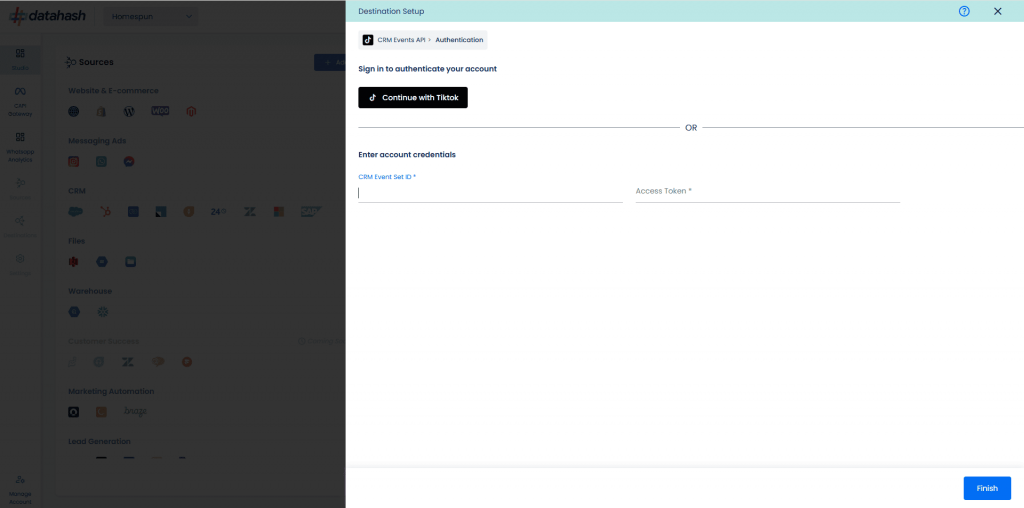
- Log in to your TikTok for Business account.
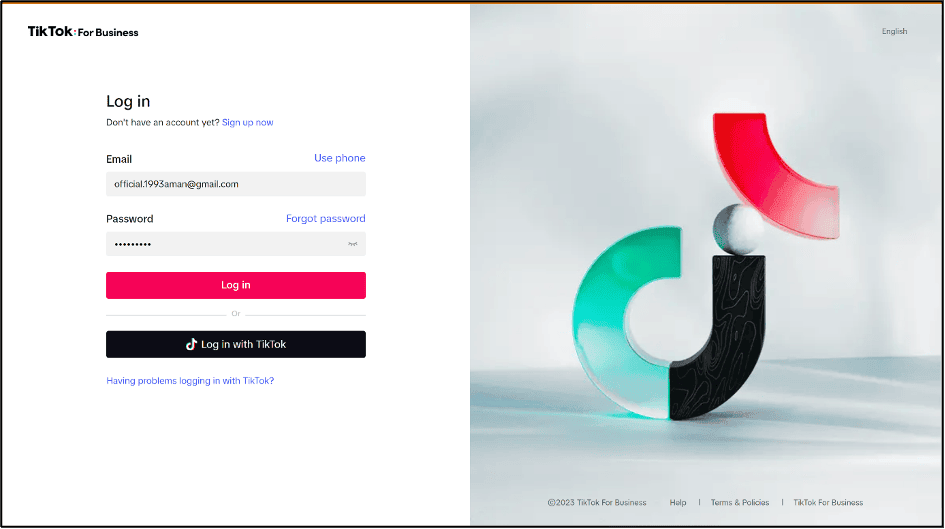
- Select the necessary permissions and click “Confirm”.
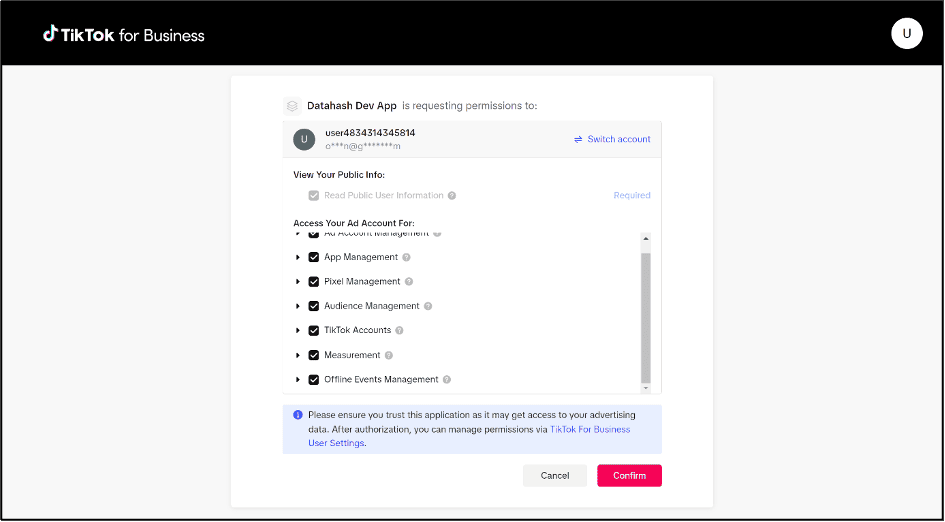
- You will be redirected back to the Datahash dashboard.
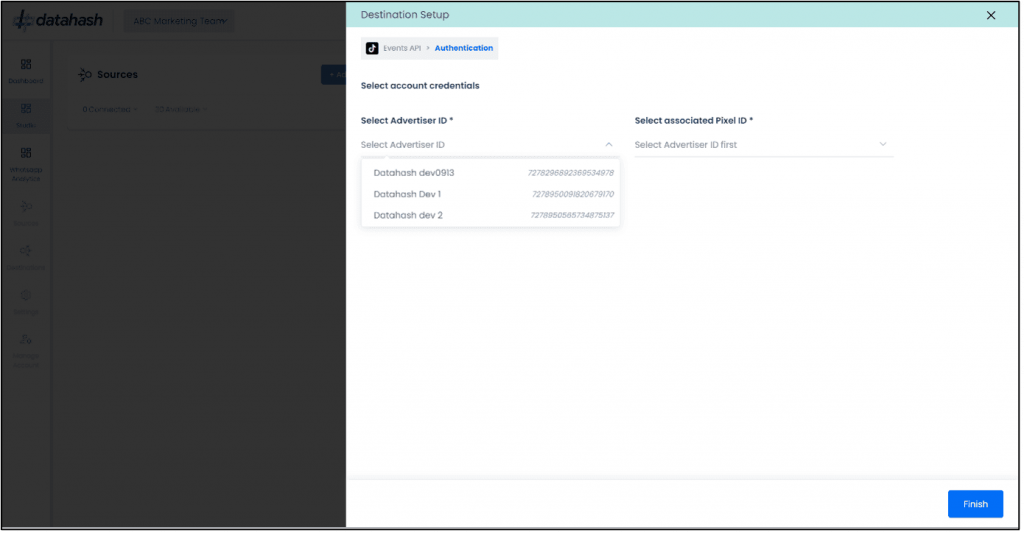
- Choose the specific TikTok Advertiser ID you want to proceed with. Select the associated Event Set ID.
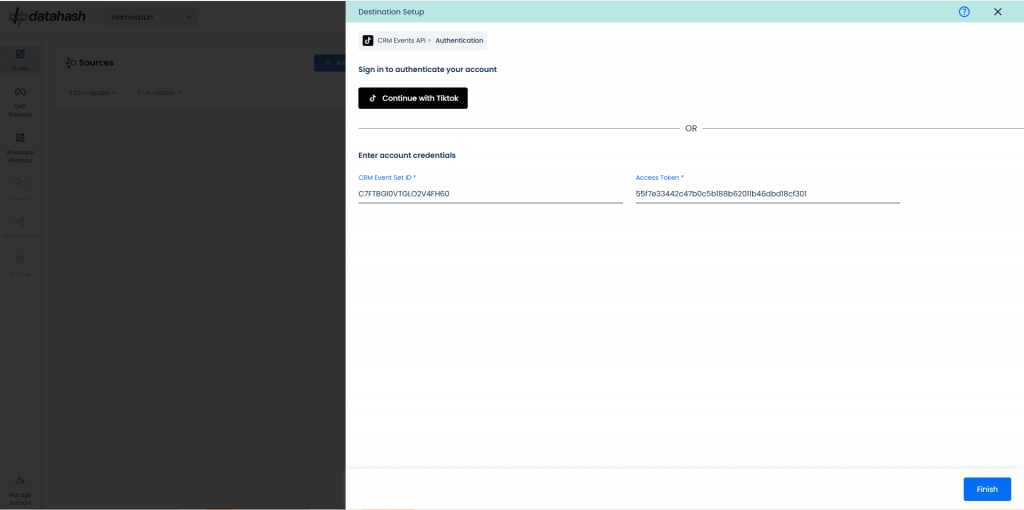
- Opt-in for limited data usage: It is a feature to give businesses more control over how their event data is used in TikTok’s systems. In order to help facilitate advertiser’s compliance with the right to opt out of sale and sharing of personal data under certain U.S. state privacy laws. The feature will be available in California, Virginia, Colorado, Connecticut, and Utah.
- Click Finish to complete the set-up.
Option 2: Manual Set-up
Pixel ID and the Access token needs to be provided as set-up details from the TikTok Ads Account which includes the pixel you would like to integrate.
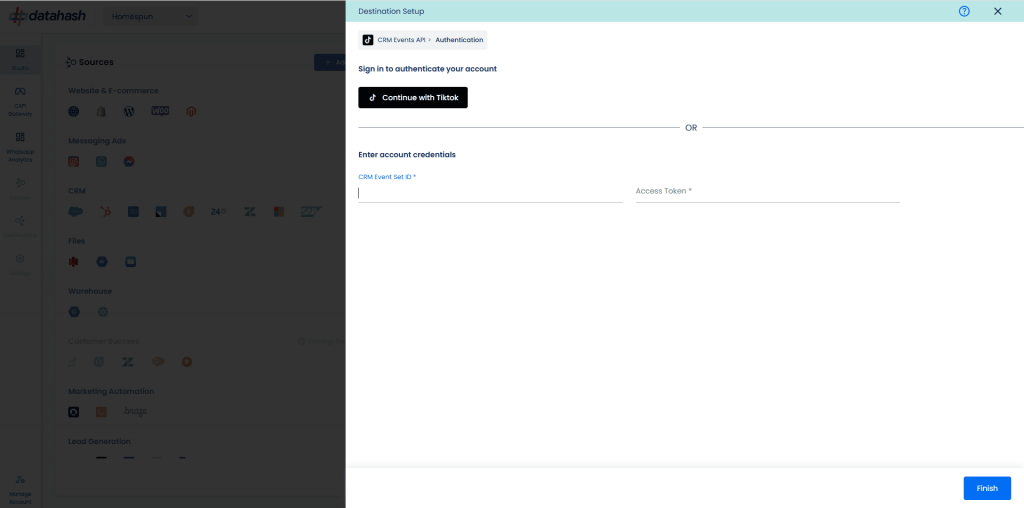
The pixel ID and access token need to be obtained from TikTok Ad account via TikTok Ads Manager panel. The process to find the Pixel ID and Access token is detailed below:
- Log in to your TikTok Ads Manager account at https://ads.tiktok.com/
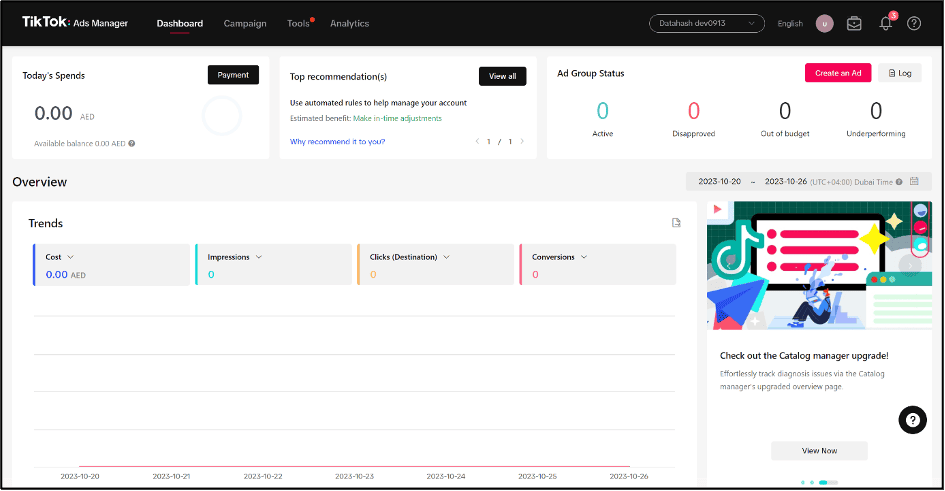
- Choose the relevant Ad Account which includes the pixel that you wish to integrate.
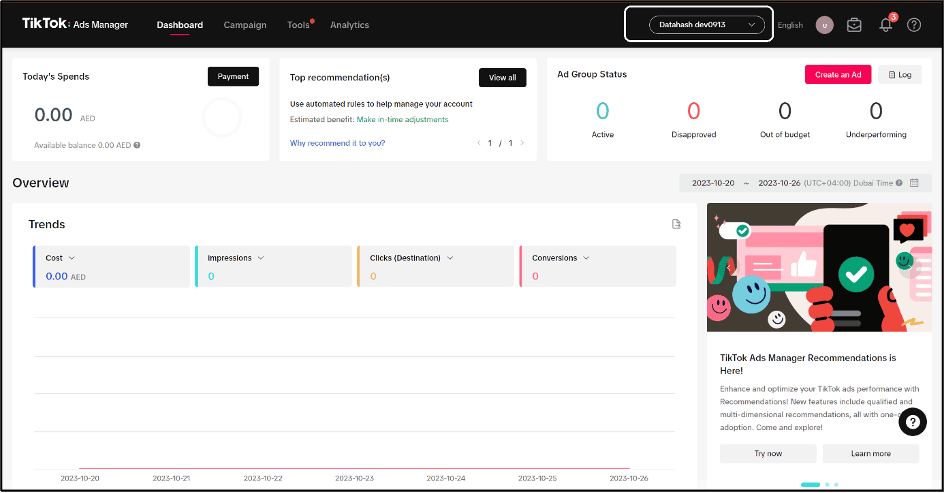
- Click on the “ Tools” menu located on the top navigation panel and Navigate to the “Events” section.
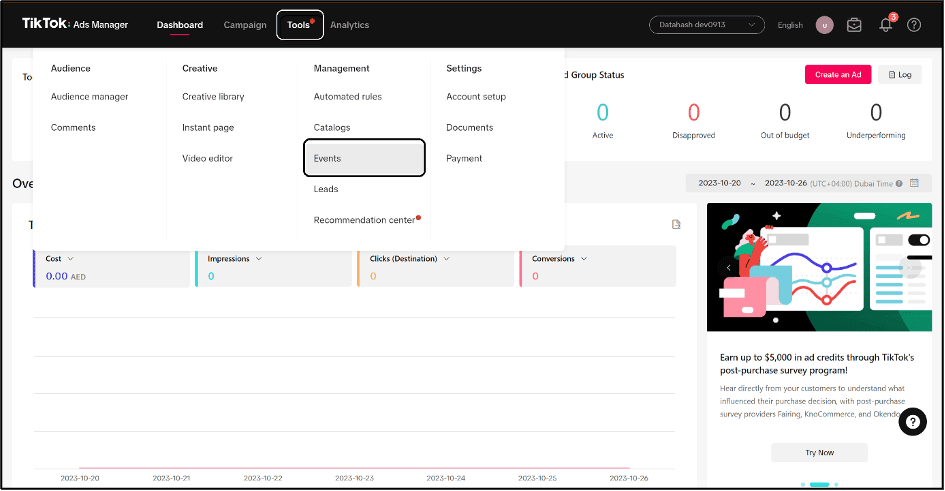
- Select the type of events which you would like to manage. For web Events API implementation, select “Manage” for Web Eevents.
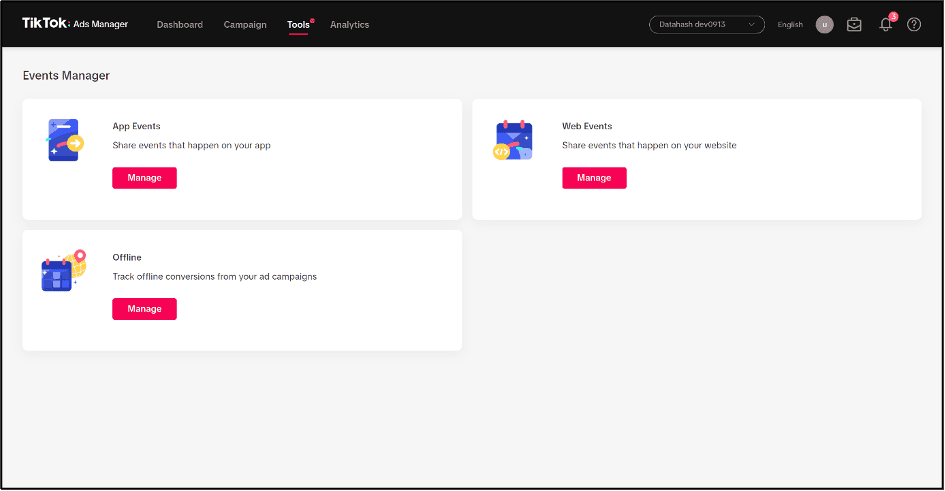
- The Pixel ID is available under the Pixel name written in blue as shown in the image.
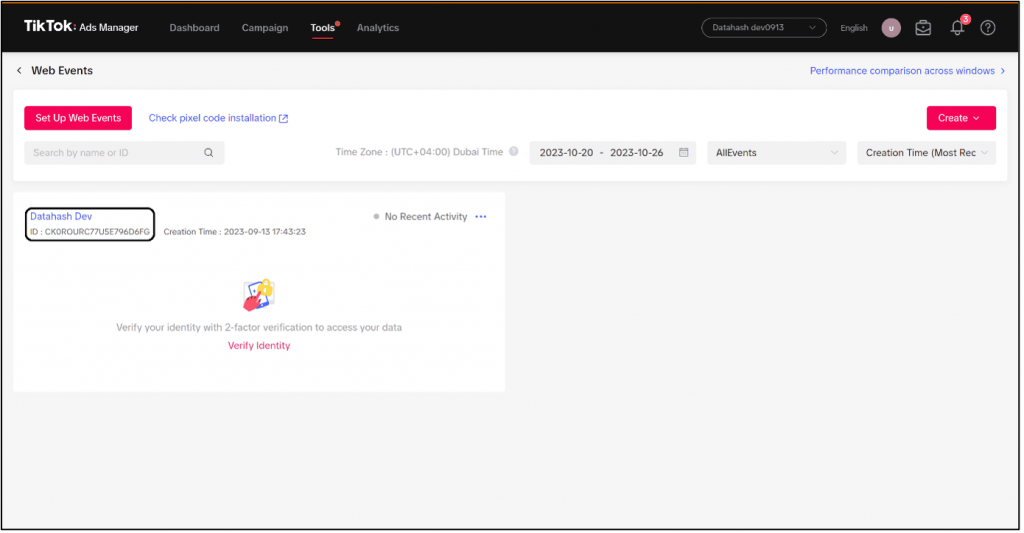
- To retrieve the Access token, click on the Pixel ID name written in blue above the Pixel ID, then click on Settings tab.
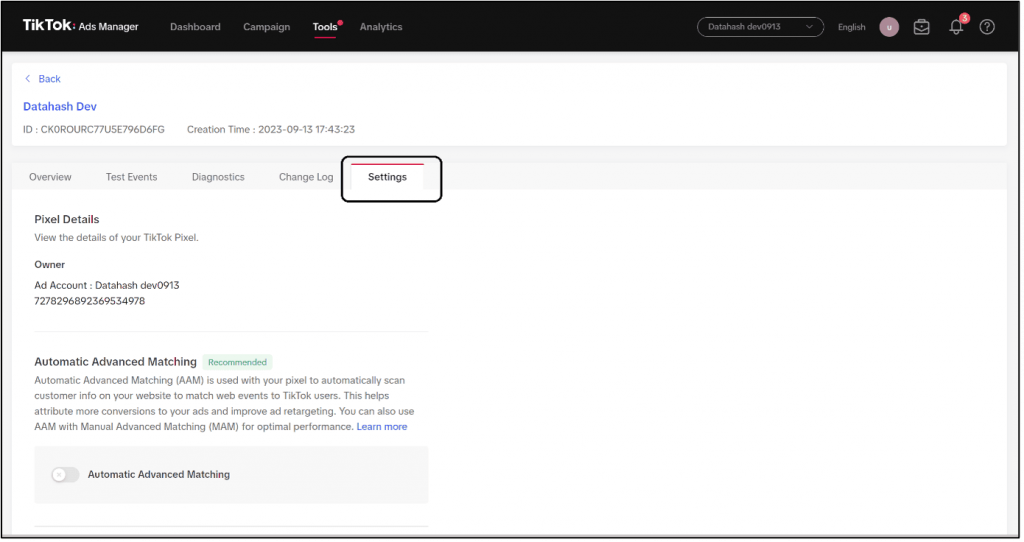
- Scroll down to the Events API section and click on “Generate Access Token”.
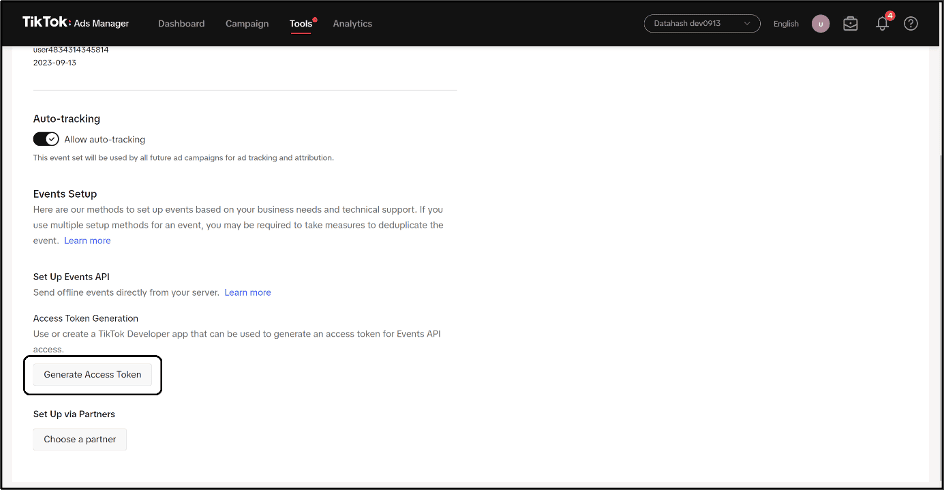
- Once clicked, an Access token will be available. Copy and save this access token.
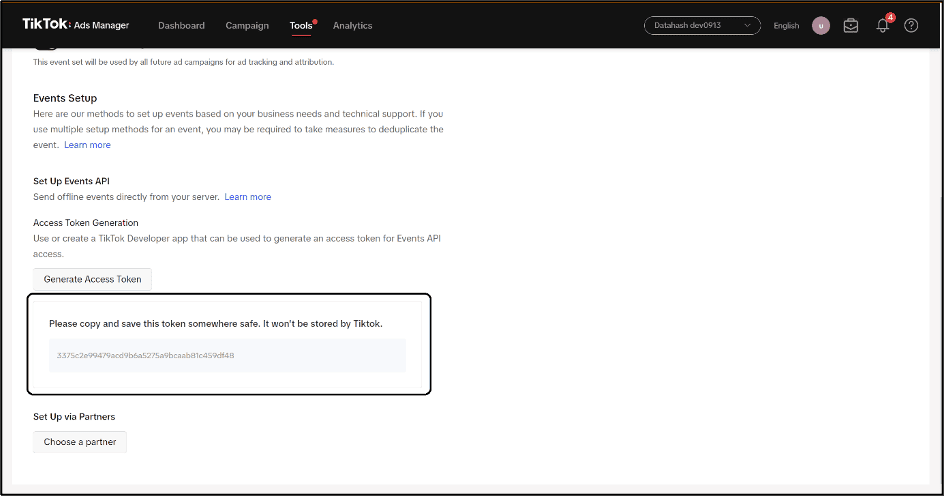
- Copy the pixel ID and access token from the TikTok Ads manager interface as explained above and paste them into respective fields in the TikTok web Events API set-up screen in Datahash interface
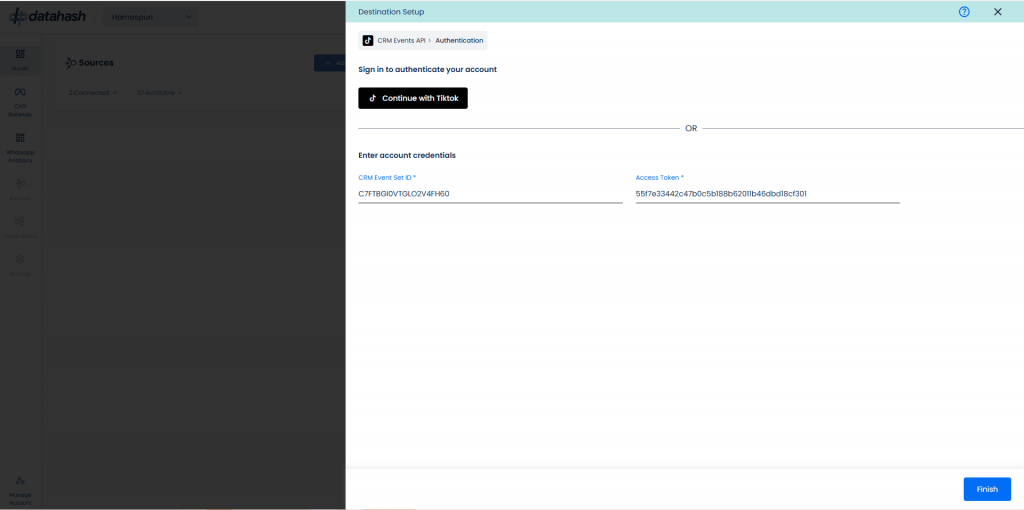
- Click on Finish. The pixel ID and access token will be authenticated to complete the set-up
How to Create a New Pixel ID
- Log into TikTok Ads Manager
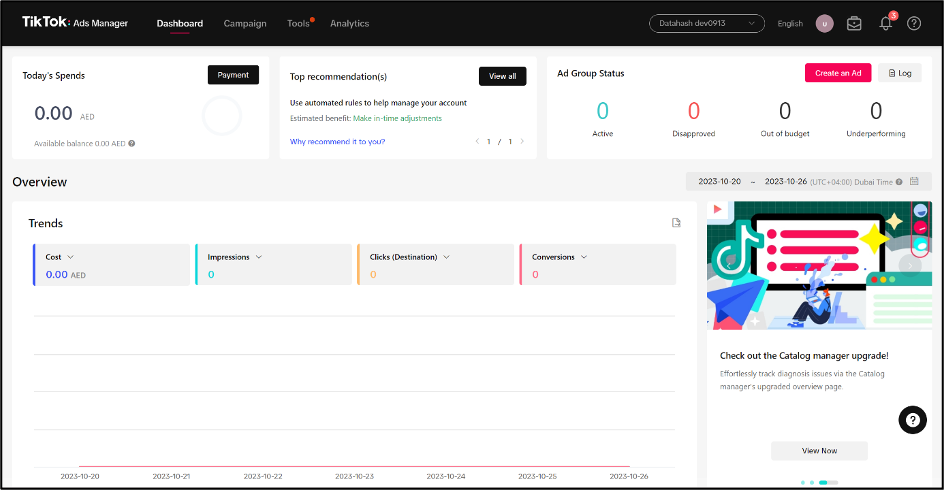
- Go to Tools > Events > Web Events > Manage
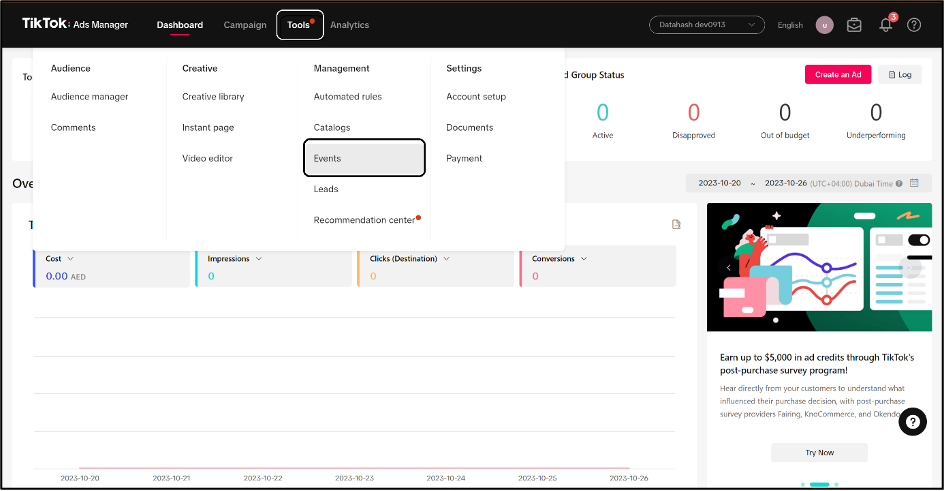
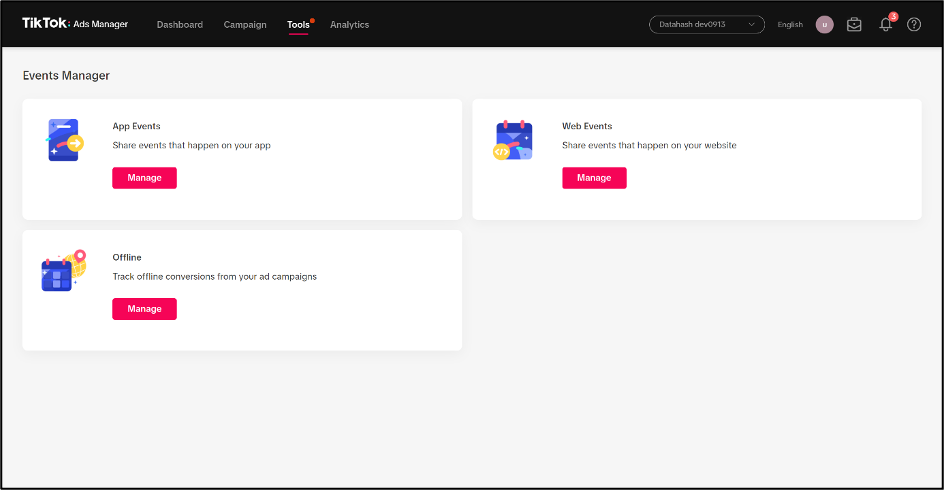
- Click Create Pixel
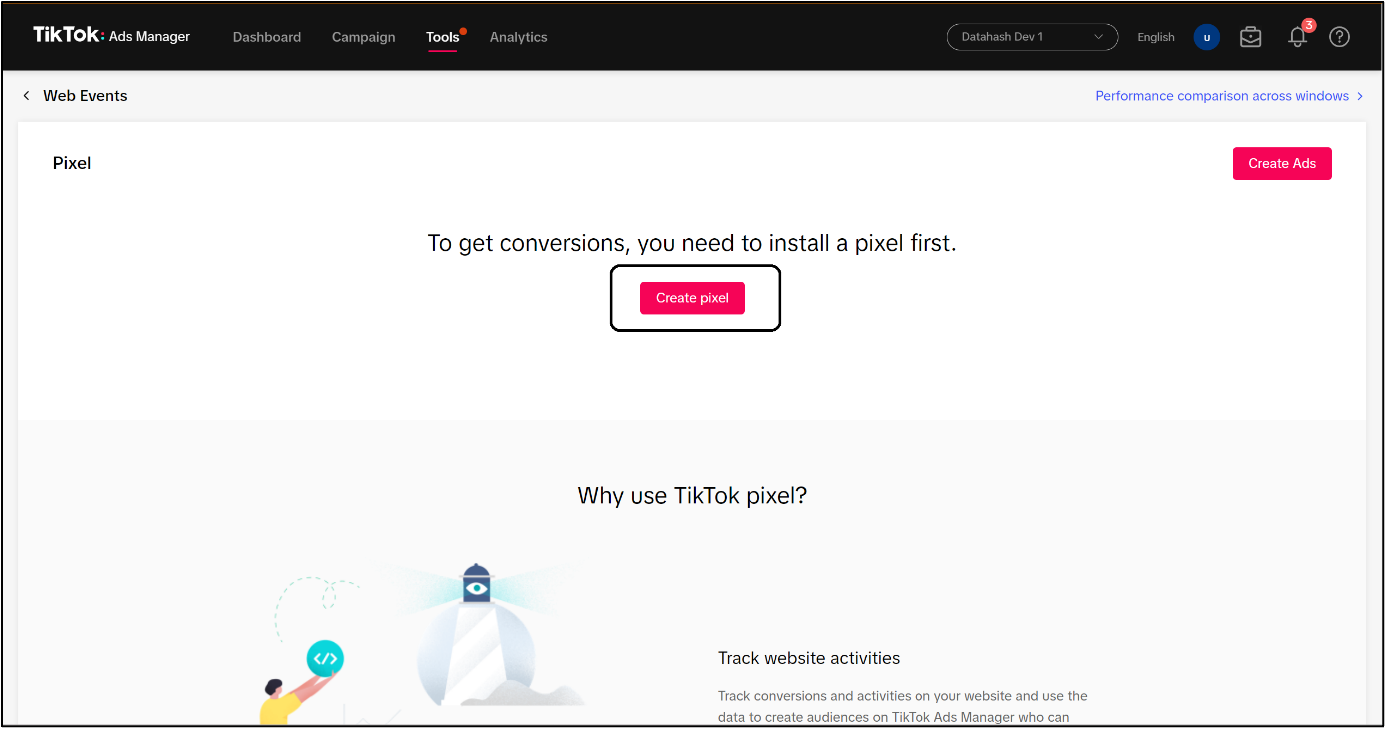
- Choose Manual Mode and click Next
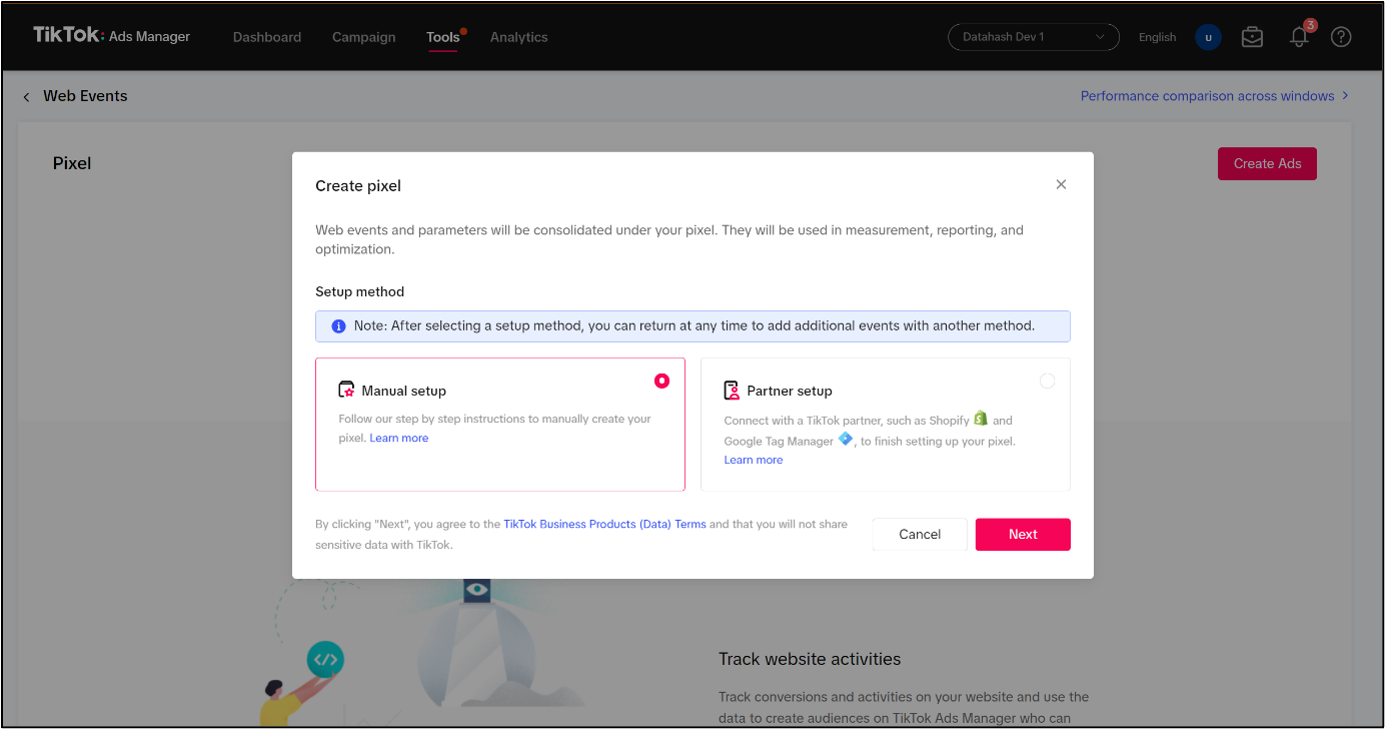
- Name your Pixel and proceed through the remaining steps (you may skip optional configurations)
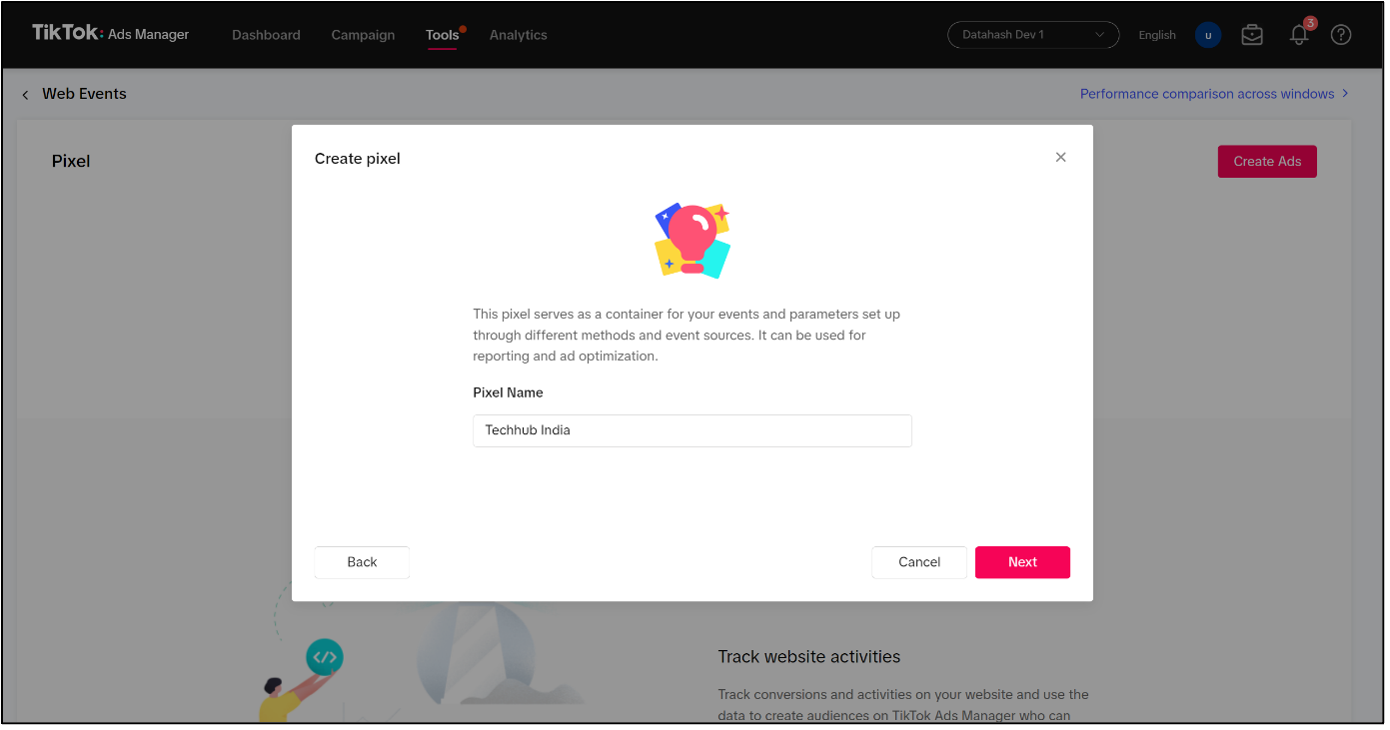
- The new Pixel ID will be available on the summary screen
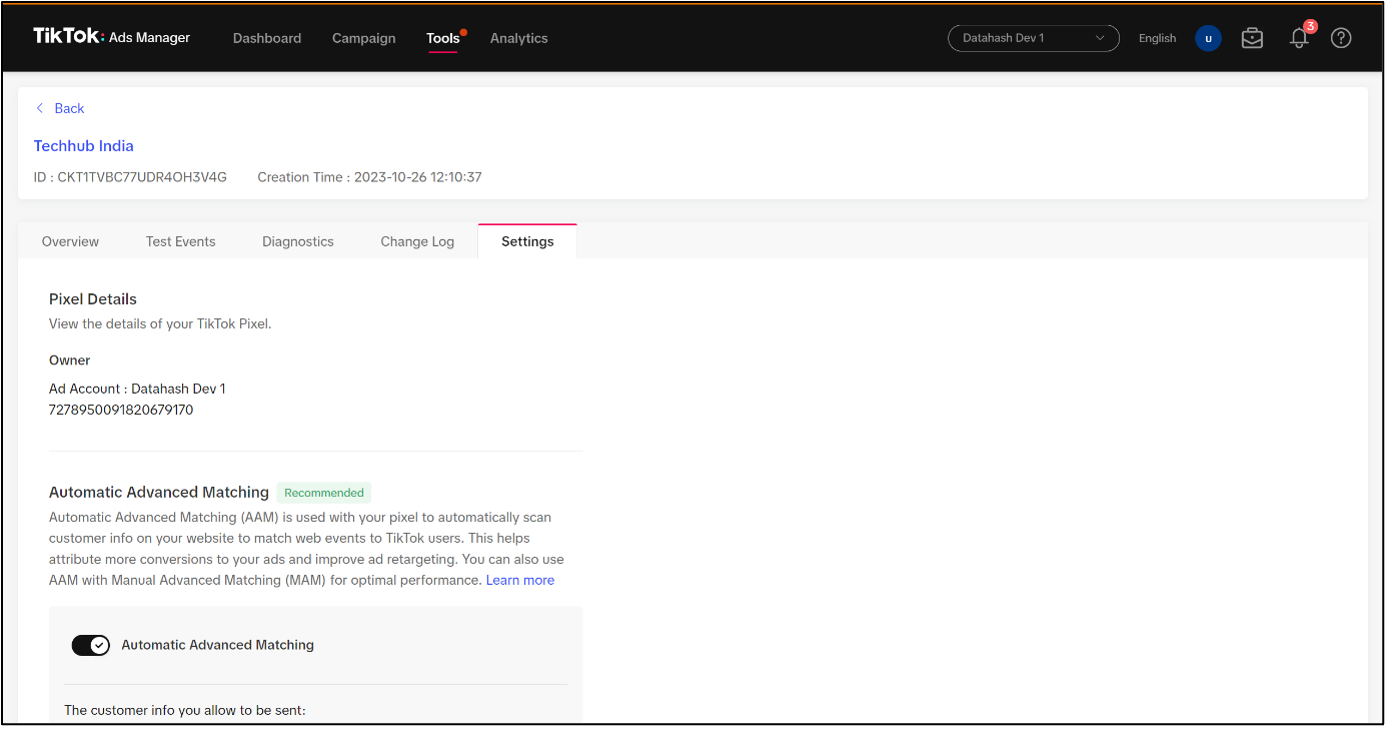
Editing an existing connection instance:
To edit the connection, click on the Edit icon to open the RACS for the Manage connections.
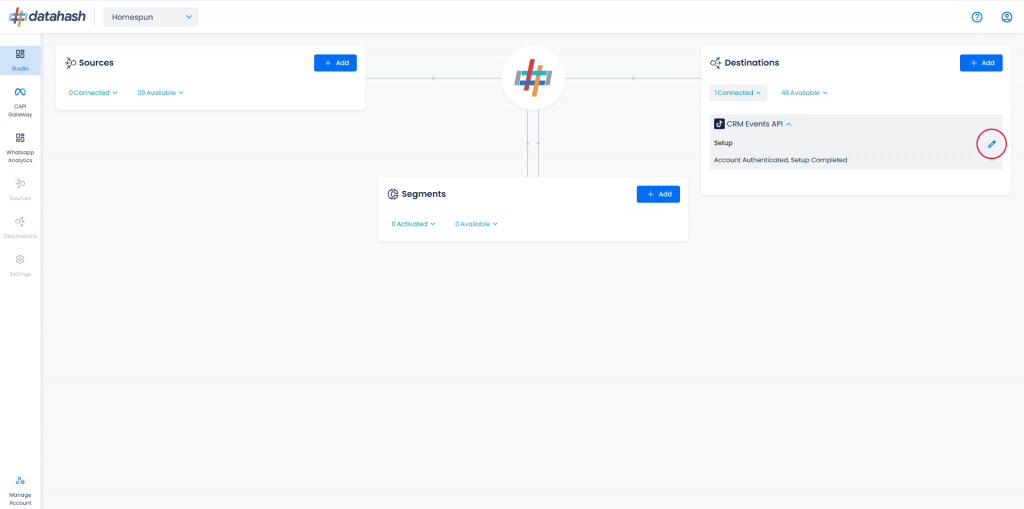
Click on the Edit button.
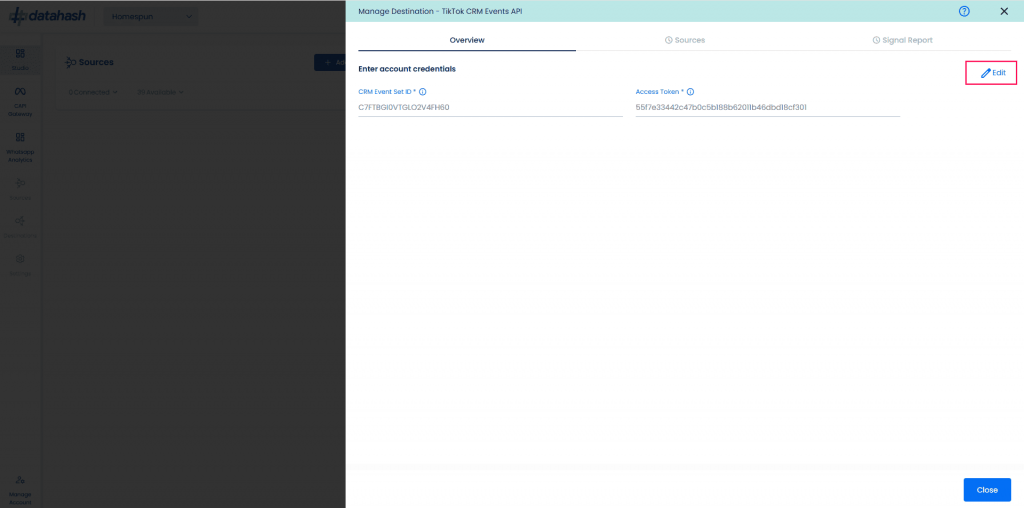
Edit the details you want. Once done, click Finish to complete the setup.