Video Walkthrough:
Description:
Snapchat Leads Conversions API is a tool that enables businesses to receive updated lead information from the source to Snapchat, allowing for more precise optimization for campaigns that you are running to generate leads through native lead forms within Snapchat.
Pre-Requisites:
- Snapchat Ads account
- A website/Marketing Data System
- Snapchat Business Manager account
- Server-side API permission
Getting Started:
- Log in to your Datahash account on https://studio.datahash.com/login
- Navigate to the Snapchat category under the Destination list in the left section.
- Click on the “Leads Conversions API” connector tile
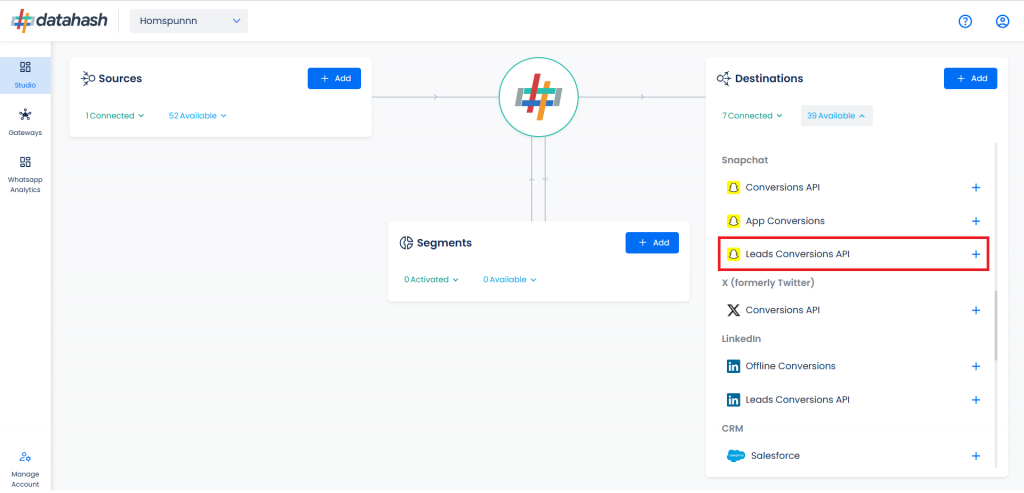
- Provide the Pixel ID and the Access token of the business account with which you would like to integrate.
- Pixel ID :- The Pixel ID is a unique identifier assigned to each Snapchat Pixel created by a business within the Snapchat Ads Manager.
- Access Token :- An Access Token is a unique identifier that allows businesses to connect their Snapchat ad account with third-party tools such as the Snapchat Leads CAPI.
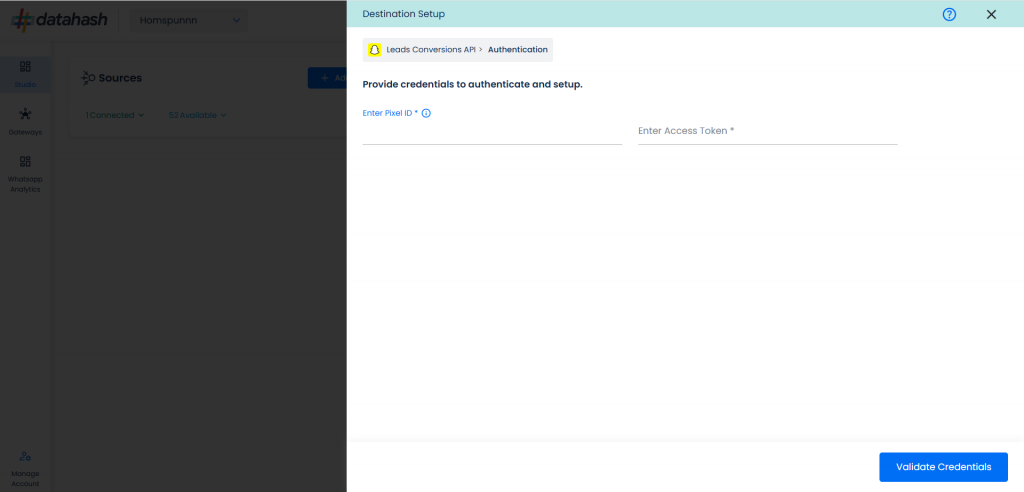
- Once done, click on Validate credentials
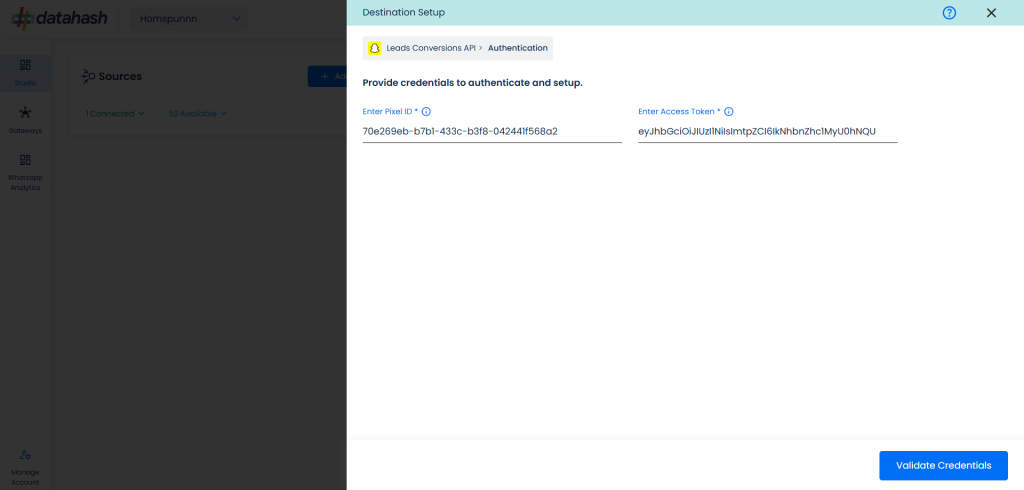
- Click Finish to complete the setup.
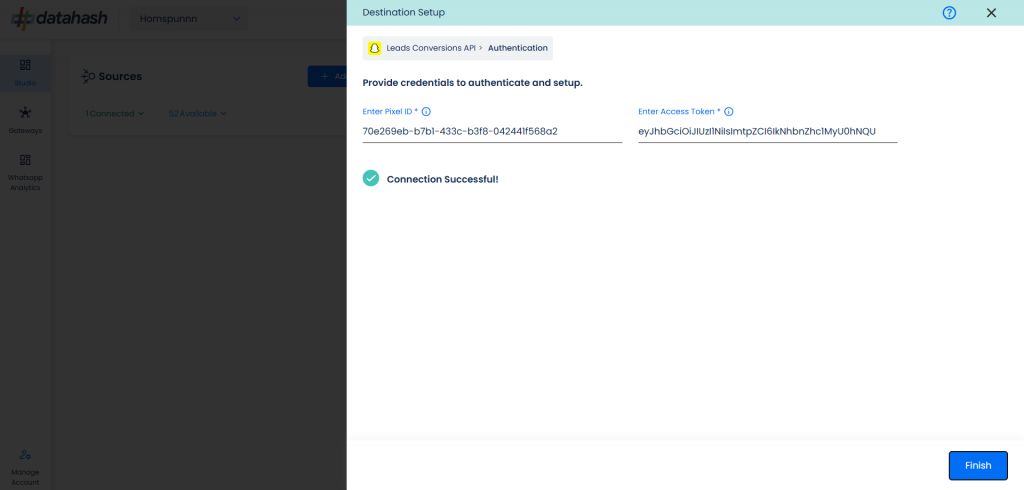
- The setup has been done & the data will start to flow from the source to the destination.
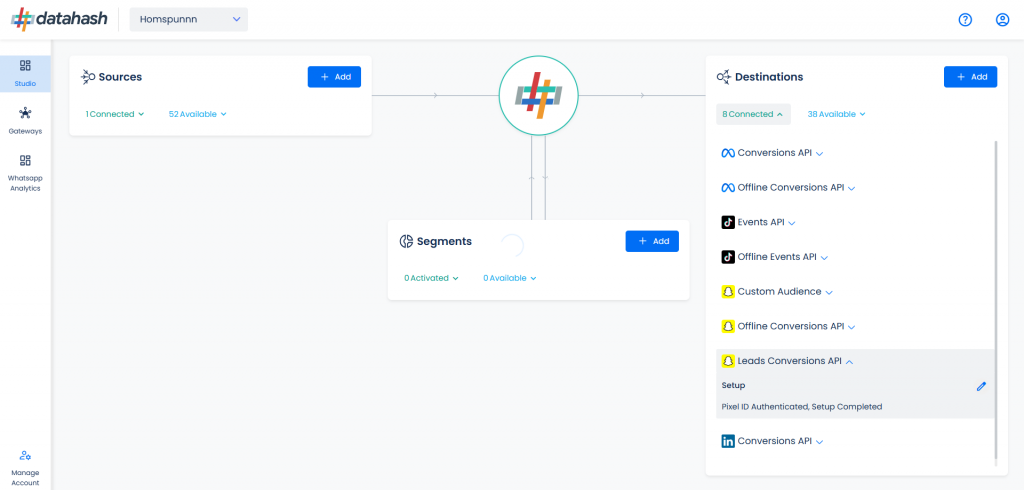
Components:
To better understand the setup, here are some technical details about the components involved:
Finding the Pixel ID and Access Token:
- Login to the Snapchat Ads account https://ads.snapchat.com/
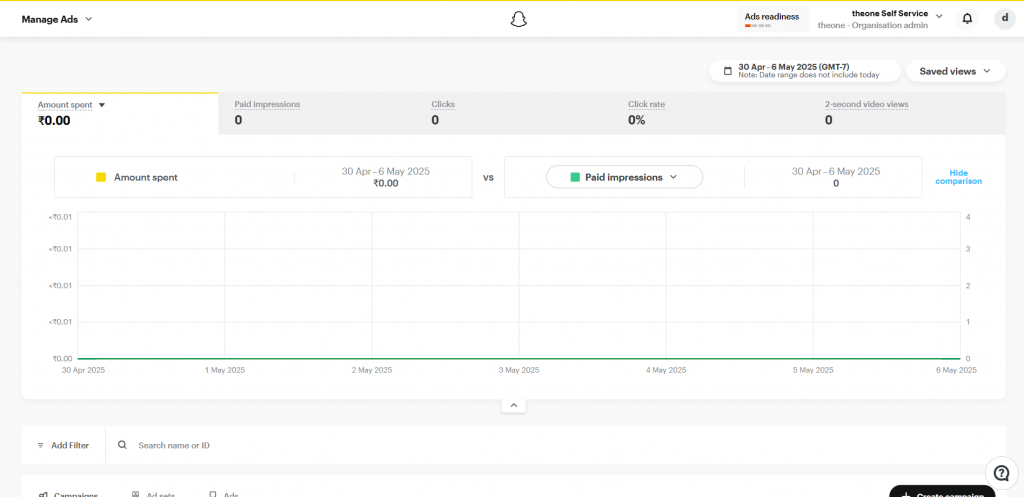
- Open the dropdown on top left & go to the Pixels section
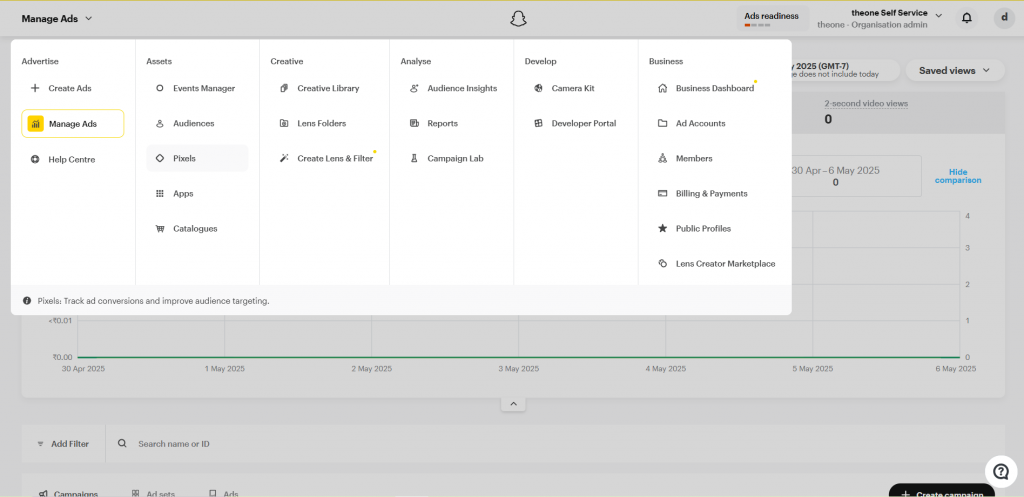
- Open a PIxel.
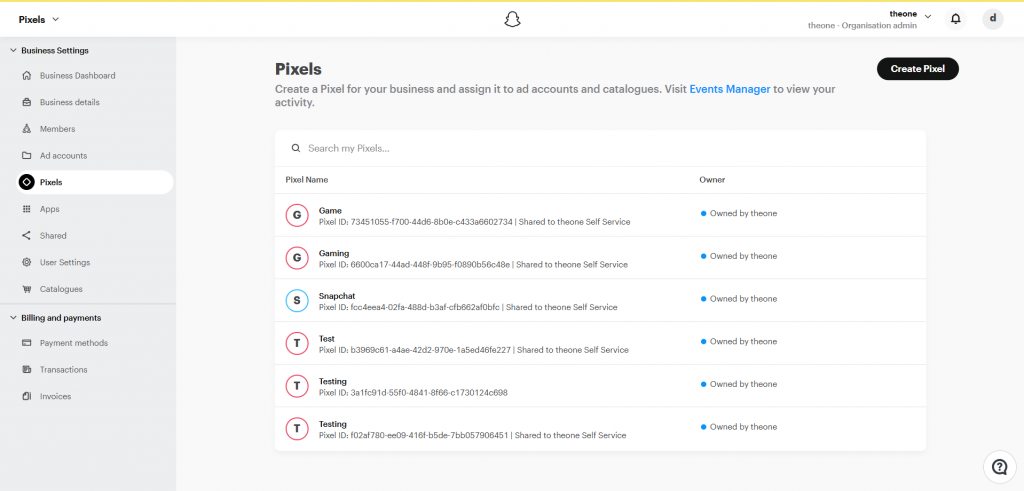
- Click on the desired pixel you would like to integrate. Copy the “Pixel ID” shown on the top under the Pixel name as shown in the image.
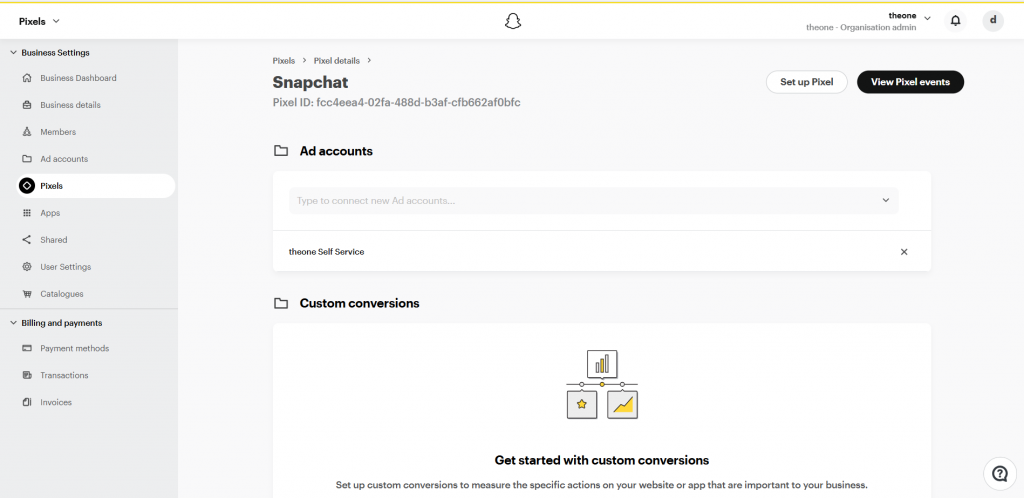
- To retrieve the Access token, click on “Business Details” in the left navigation panel and scroll down to Conversions API Tokens section. Click on “Generate Token”. A new access token will be generated. Copy and save this token.
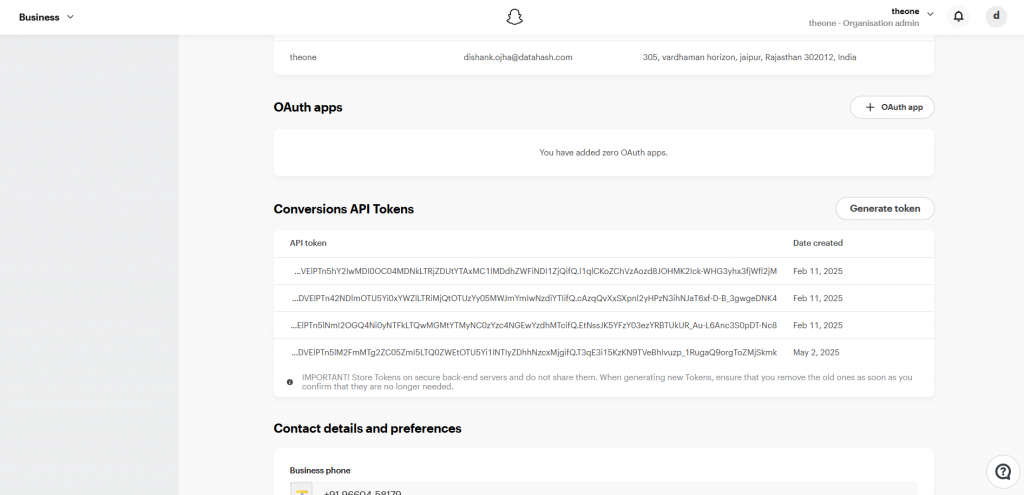
- Enter the Pixel ID and access token in the Datahash dashboard.












