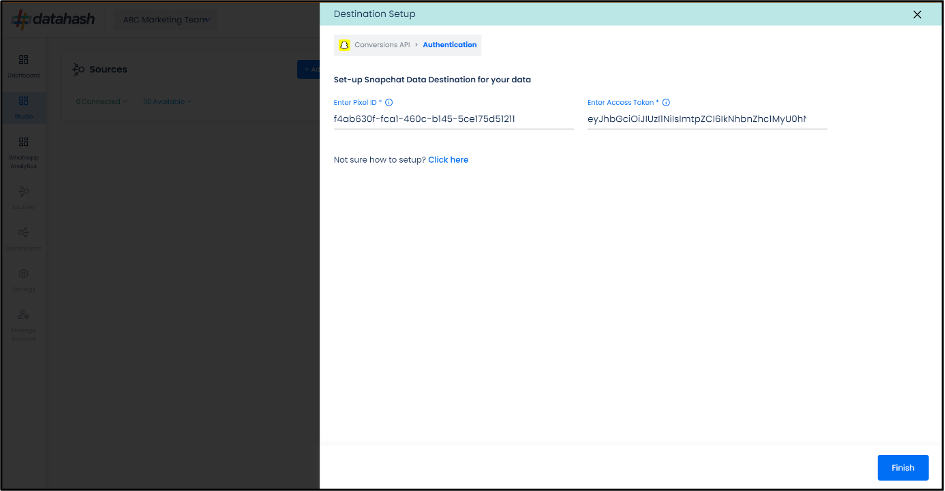The process to set up the Snapchat Conversions CAPI is detailed below:
- Sign in on your Datahash Dashboard
Go to the Datahash Studio and Click on Conversions API tile in the Snapchat category of the Destinations section on the right.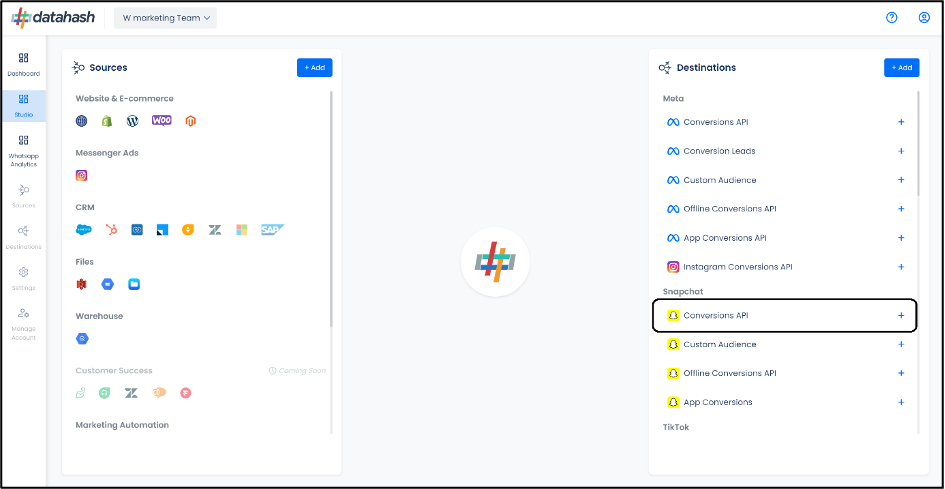
- Set-up screen for Snap web Conversions API will require Pixel ID and Access token in the configuration.
Pixel ID :- The Pixel ID is a unique identifier assigned to each Snapchat Pixel created by a business within the Snapchat Ads Manager.
Add Access Token :- An Ad Access Token is a unique identifier for authentication that allows businesses to connect their Snapchat ad account with third-party tools such as the Snapchat Conversion API.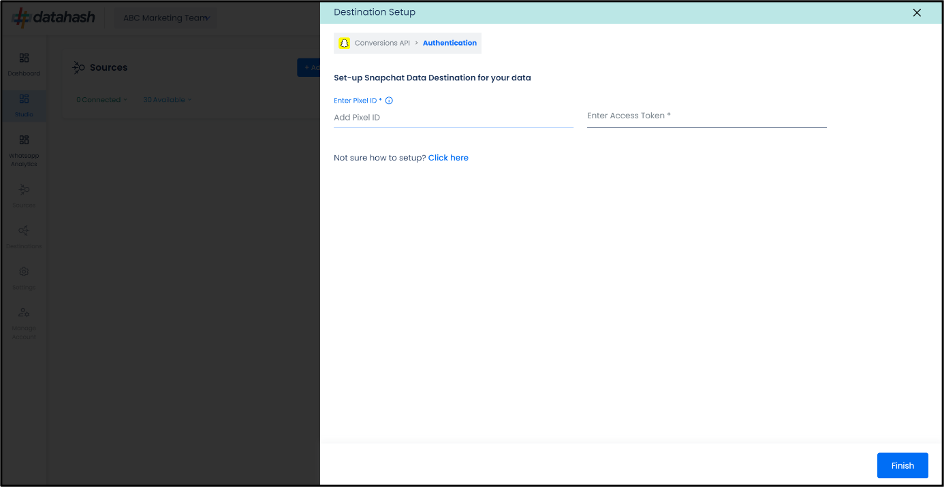
The further steps will show how to get an access token from the Snap Business Account - Login to snapchat Ads account https://ads.snapchat.com/
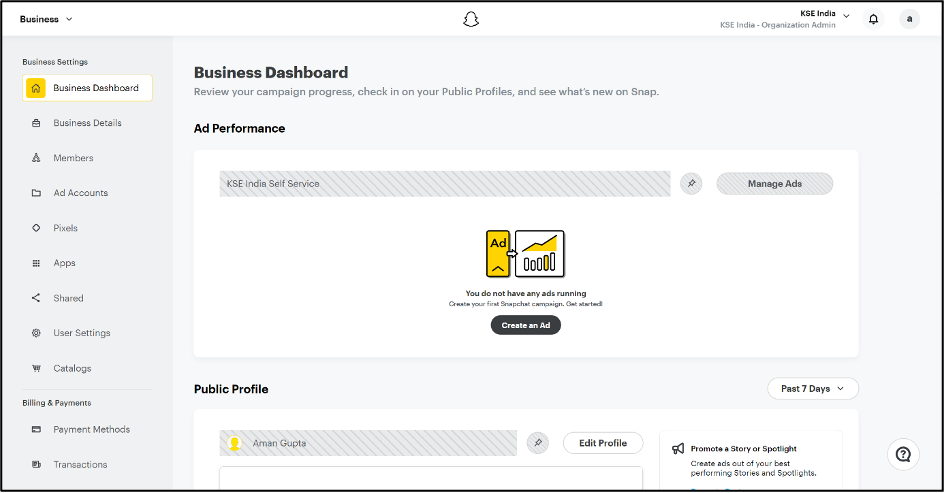
- On the left navigation panel, click on “Pixel” to view all the available pixels in the account.
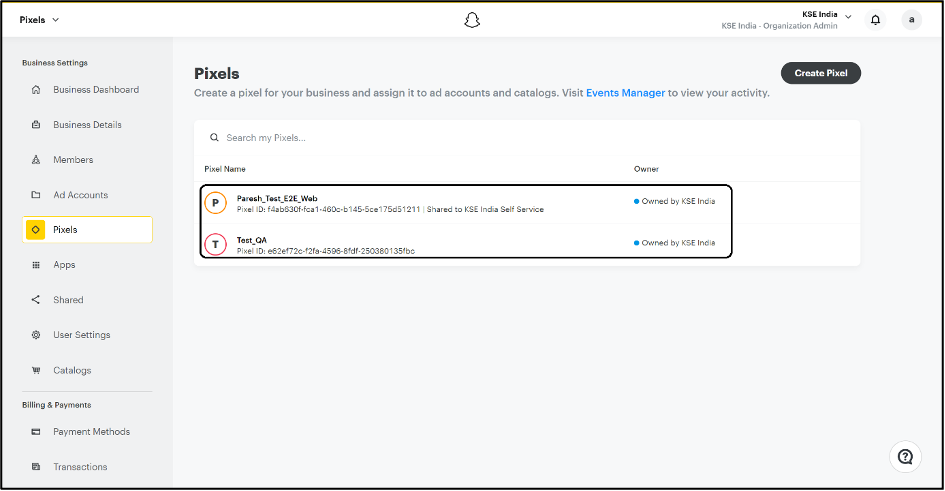
- Click on the desired pixel you would like to integrate. Copy the “Pixel ID” shown on the top under the Pixel name as shown in the image.
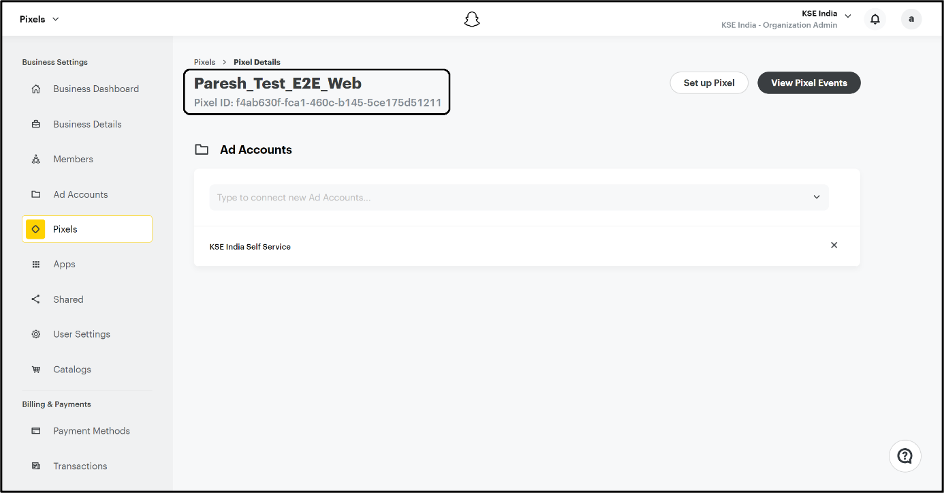
- To retrieve the Access token, click on “Business Details” in the left navigation panel and scroll down to Conversions API Tokens section.
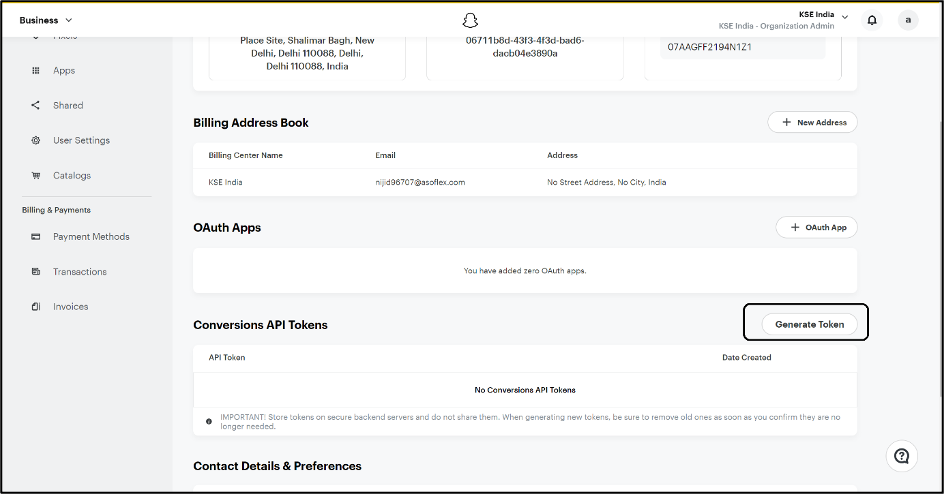
- Click on “Generate Token”. A new access token will be generated. Copy and save this token.
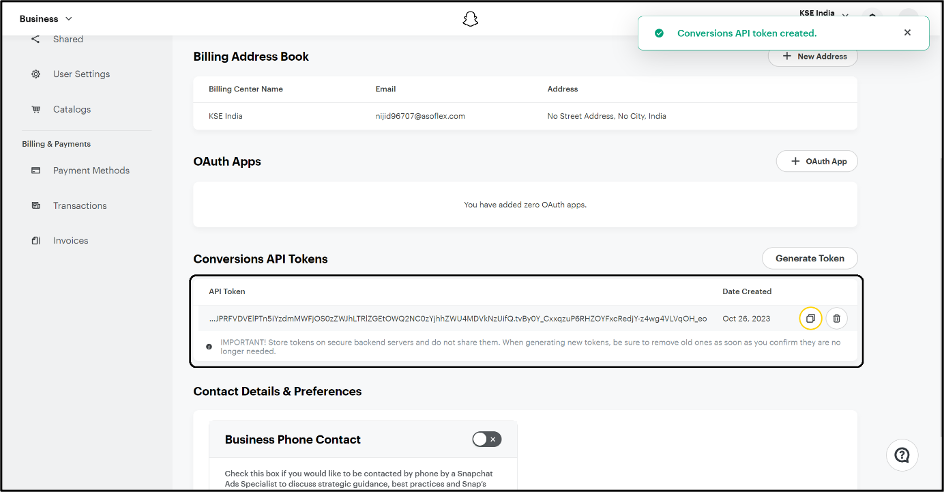
- Provide the Pixel ID and the Access token of the Snapchat Business Account that you would like to integrate.
Once added, click on Finish. Datahash will verify the provided credentials.
Once verified, the set-up gets completed.