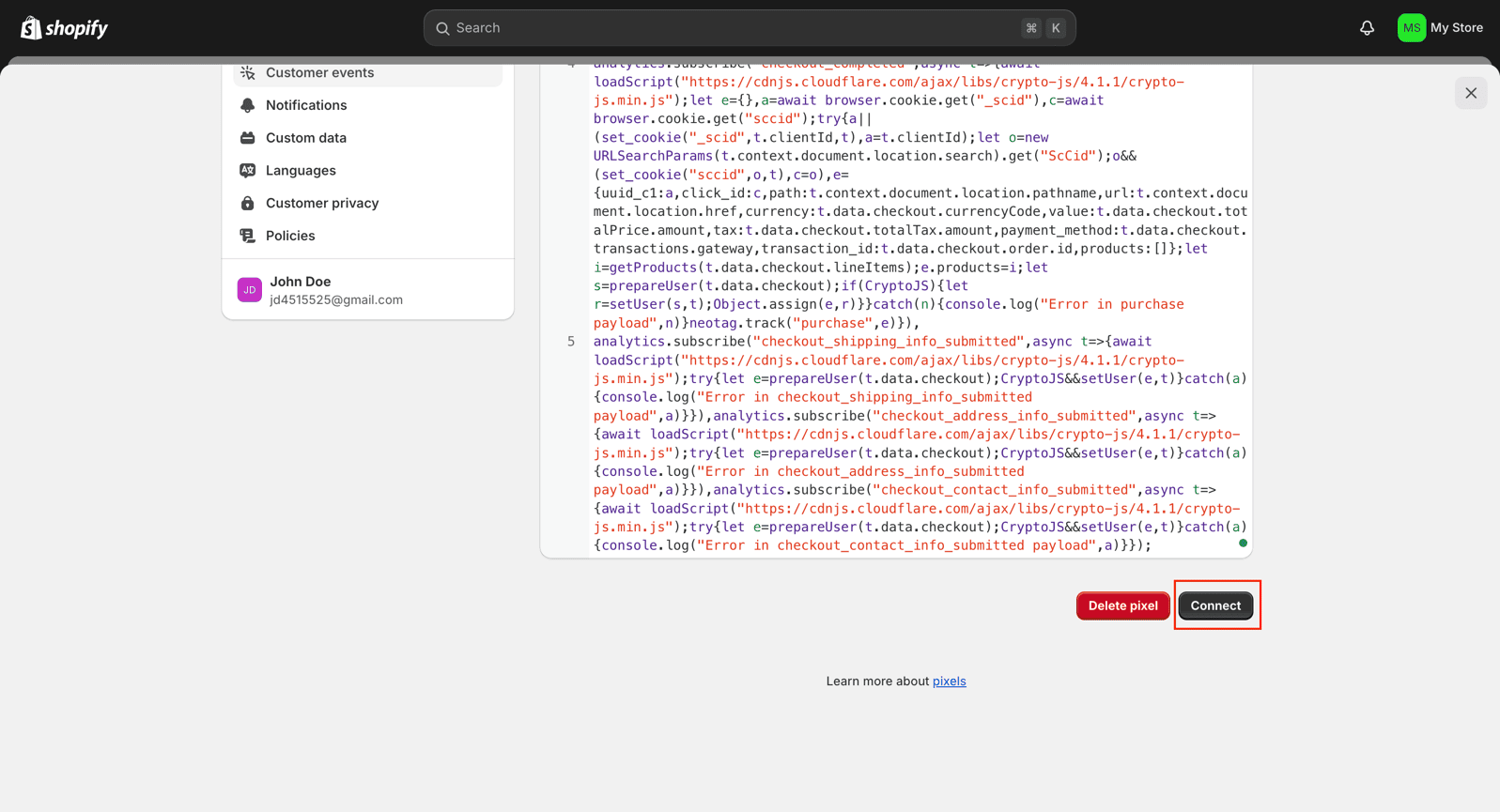Datahash offers a dedicated app on the Shopify Marketplace to complete the integration.
Step 1: Install the Datahash App
- Click here to install the Datahash App from the Shopify App Store.
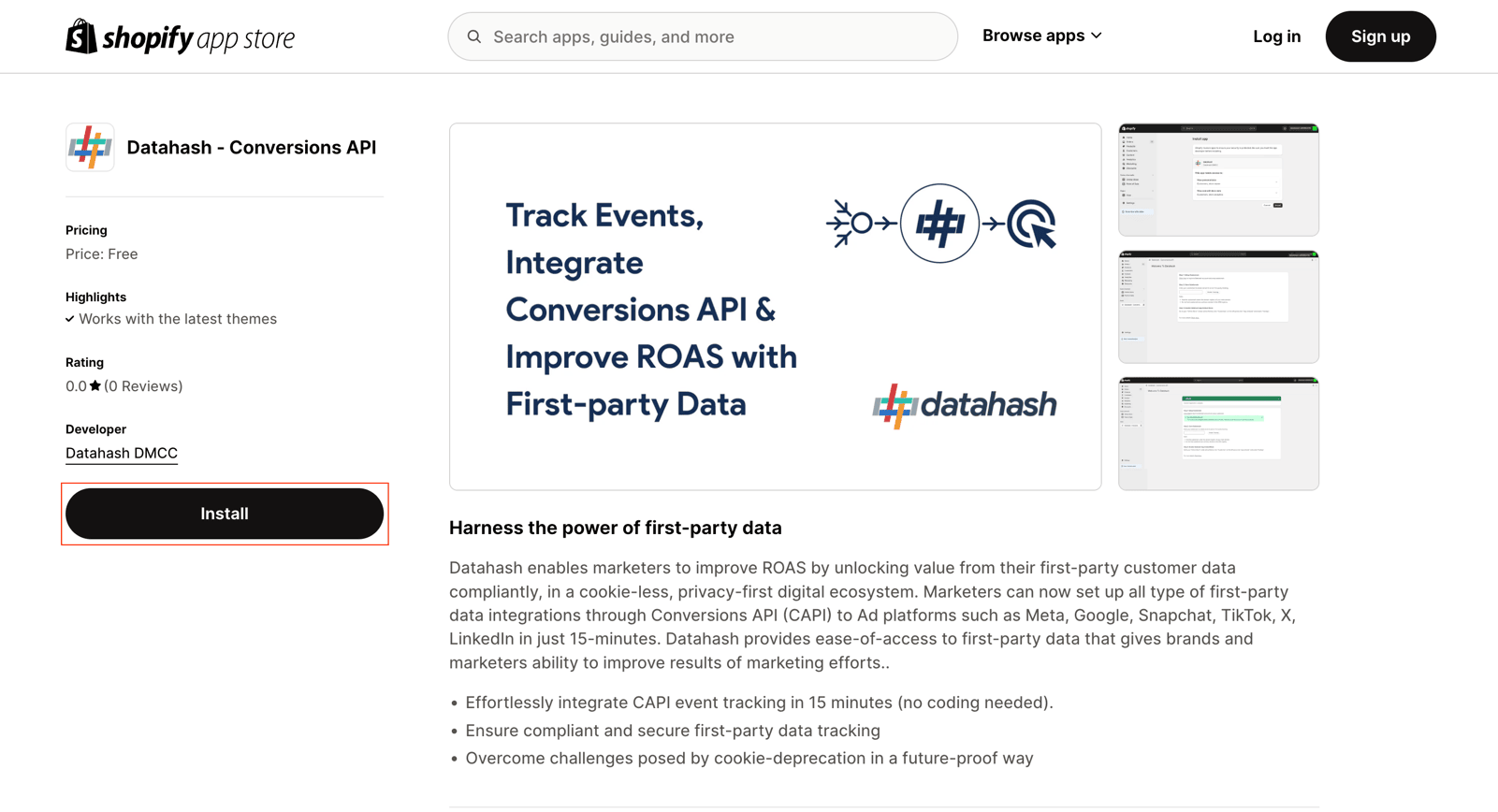
- Ensure you are logged in to the correct Shopify store before proceeding.
- Click Install and grant the requested permissions.
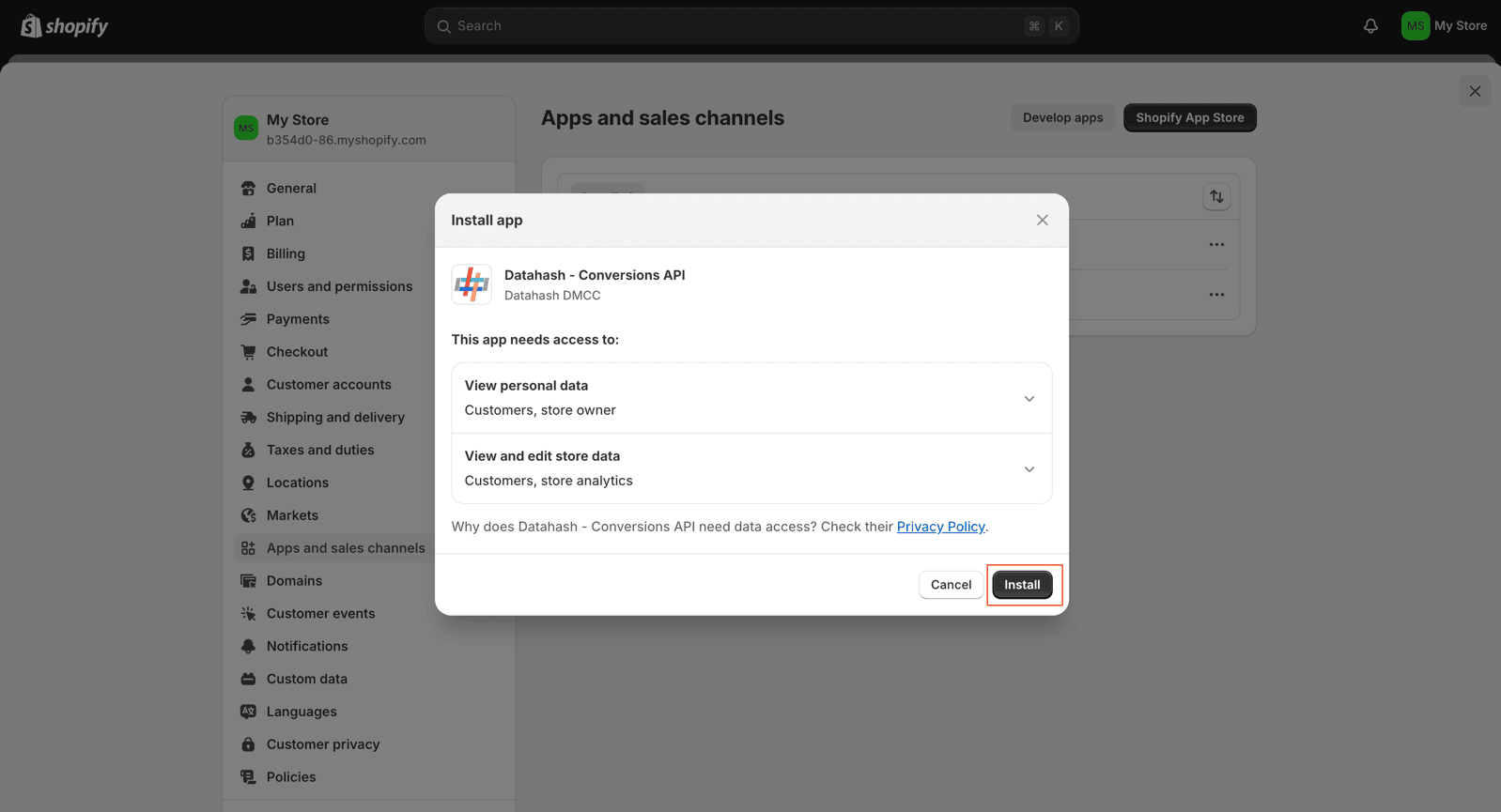
- After installation, you will land on the Datahash App page. Click the “Click Here” hyperlink to proceed with the next steps.
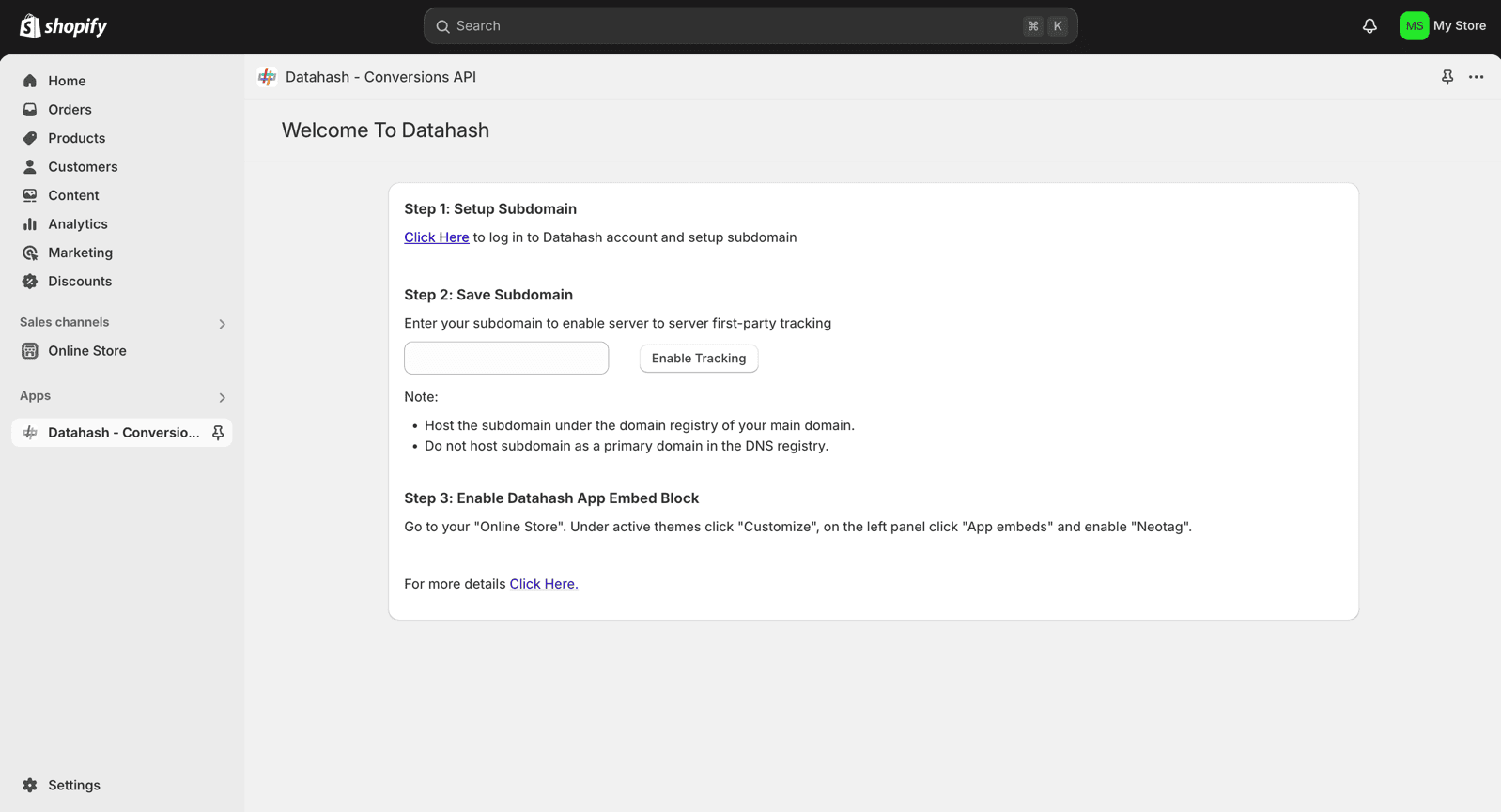
Step 2: Set Up a Subdomain in Datahash
- You will be redirected to Datahash Studio. Log in to your Datahash account.
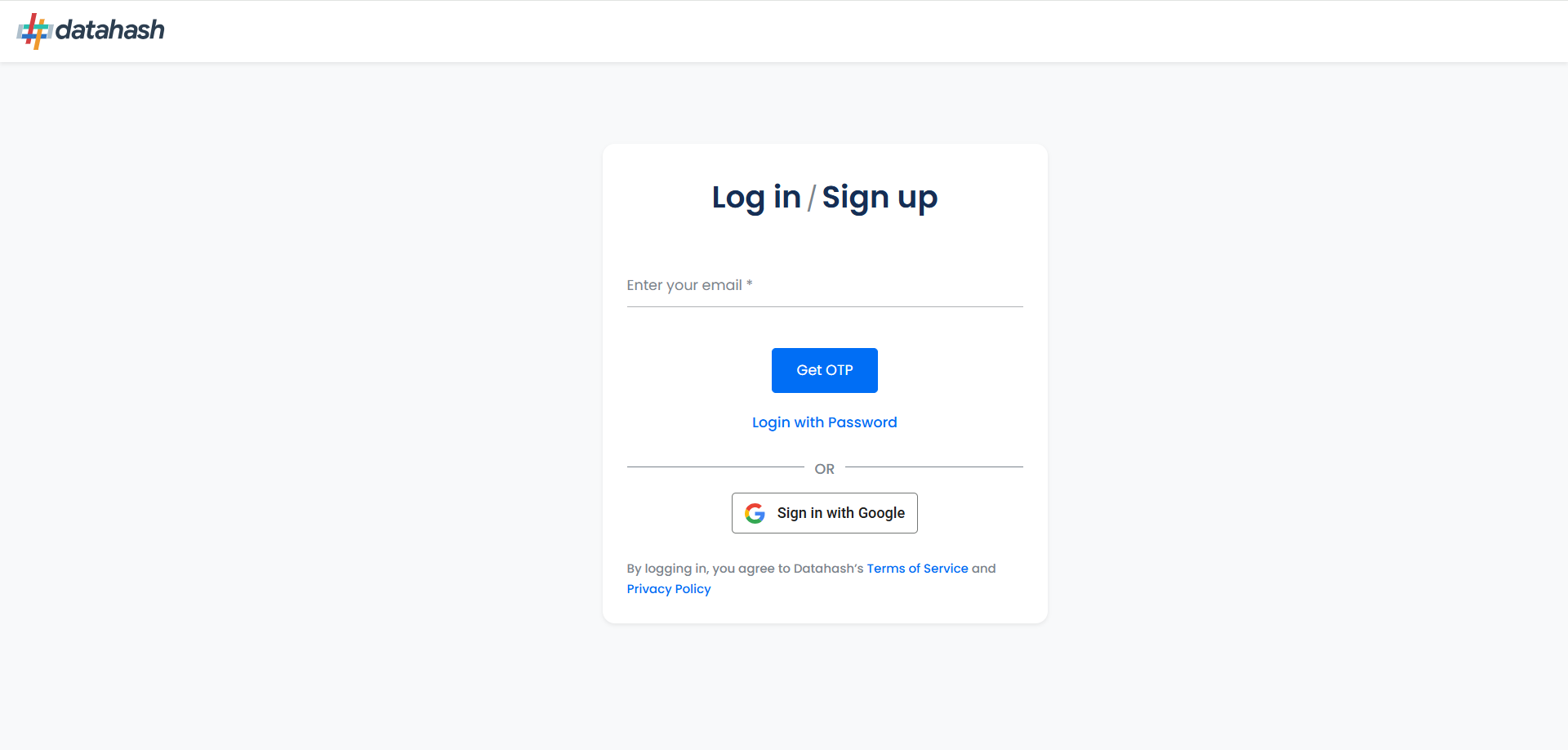
- Navigate to Website & E-commerce under the Sources list.
- Click on the Shopify connector tile.
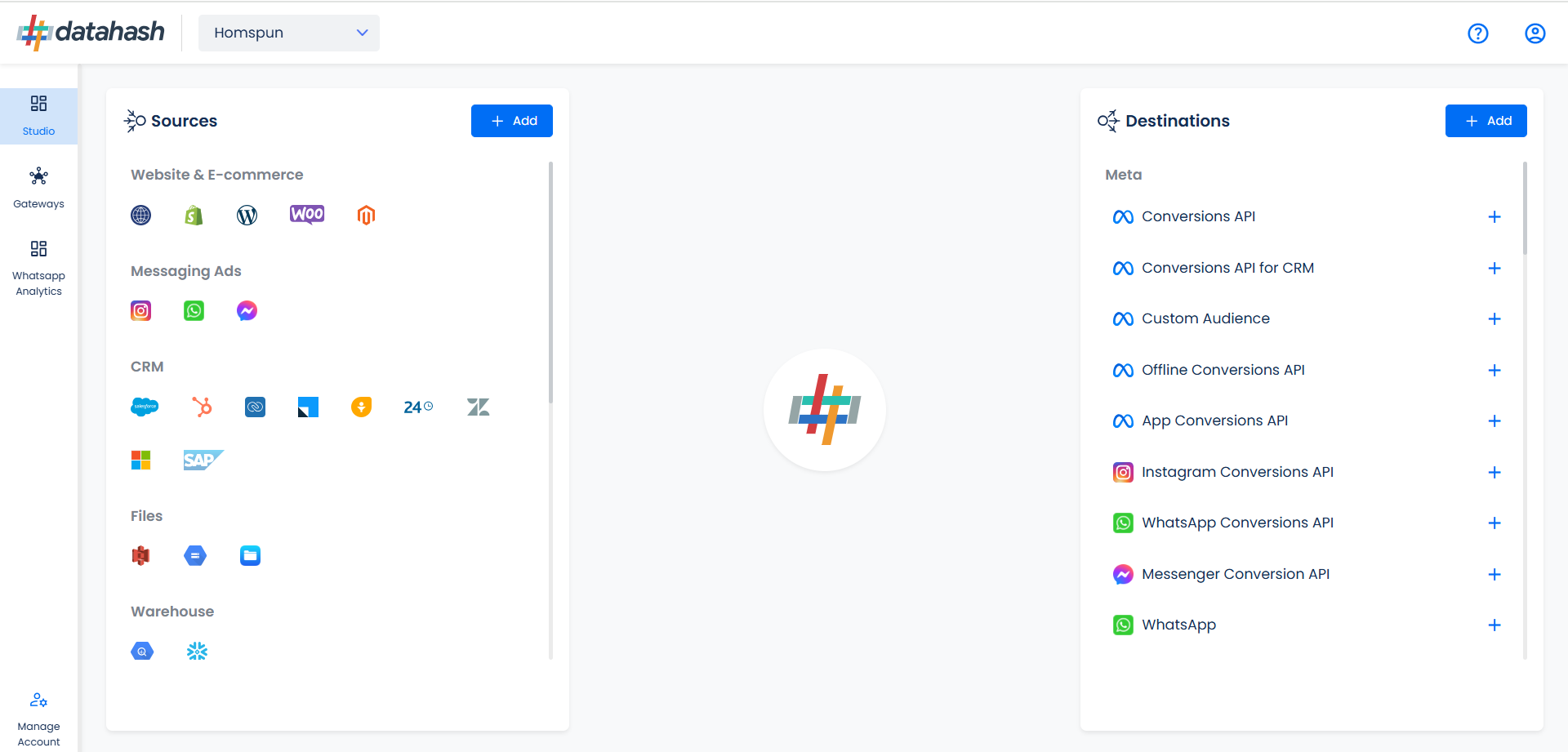
- Before setting up the Shopify connector, you must configure a subdomain.
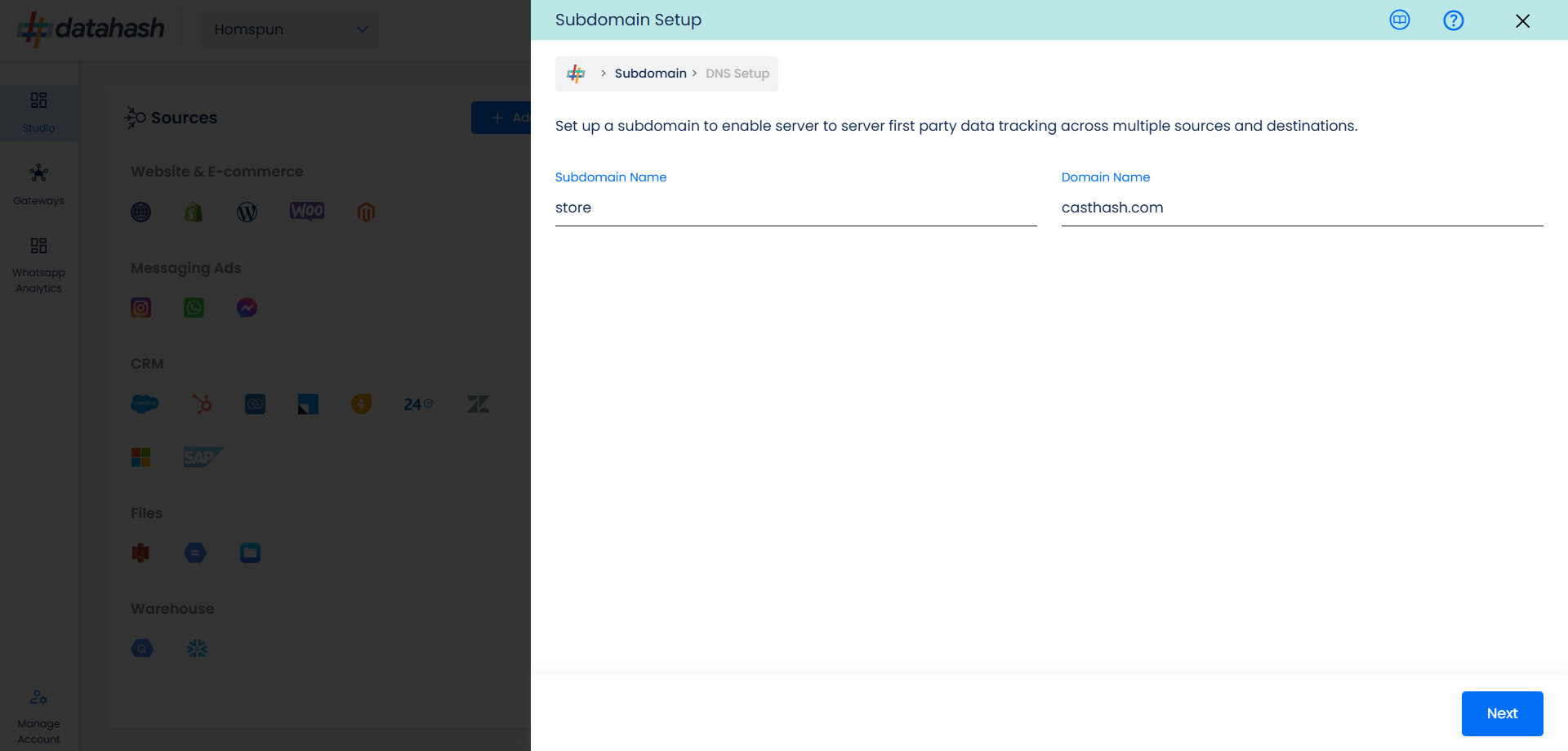
- On the Subdomain screen, enter your desired subdomain (e.g., tracking.yourstore.com). This is crucial for enabling server-to-server first-party tracking.
- Click Next.
- On the Subdomain screen, enter your desired subdomain (e.g., tracking.yourstore.com). This is crucial for enabling server-to-server first-party tracking.
- Datahash will generate DNS records for your subdomain. Map these records in your domain service provider.
- Once mapping is complete, click Proceed, then Finish to complete the subdomain setup.
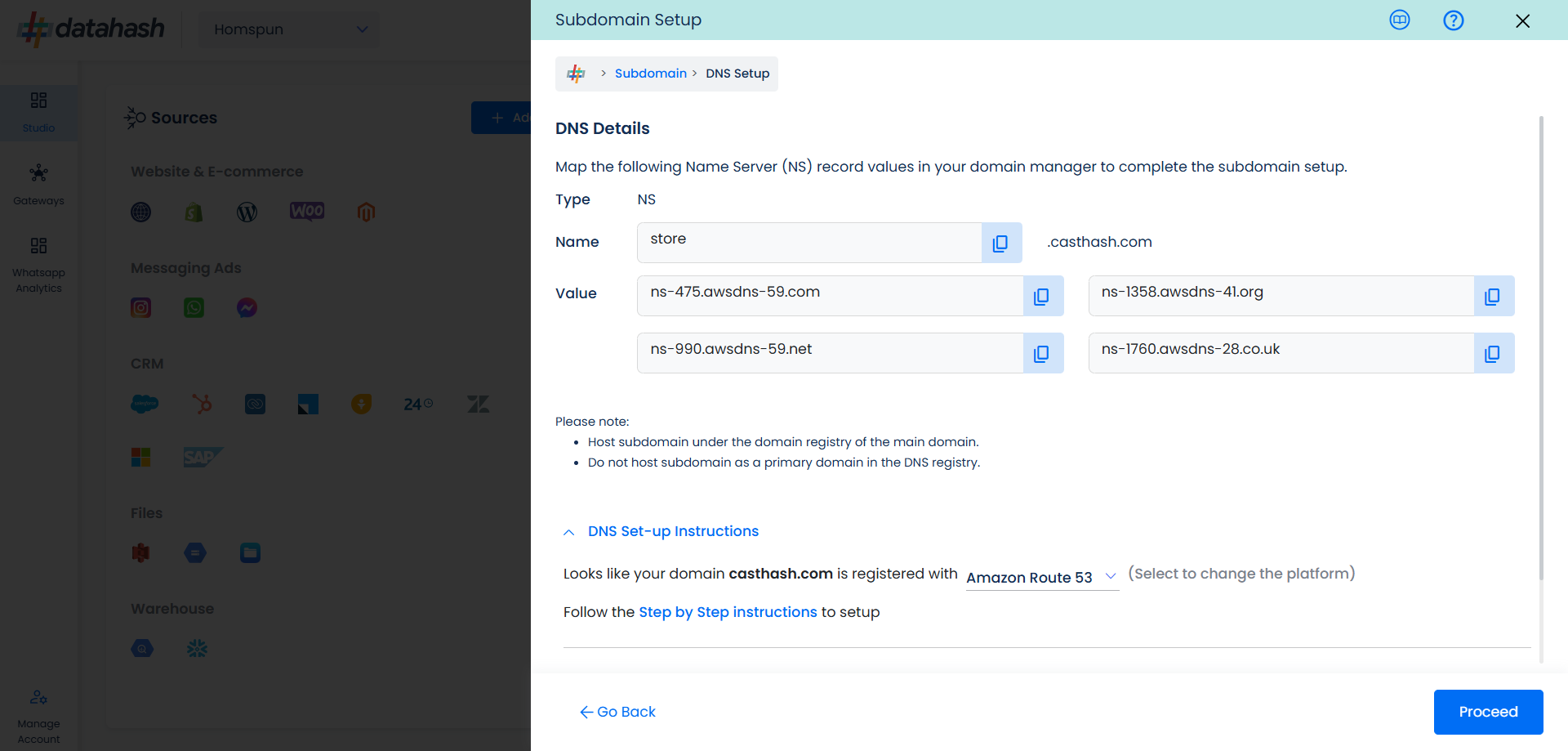
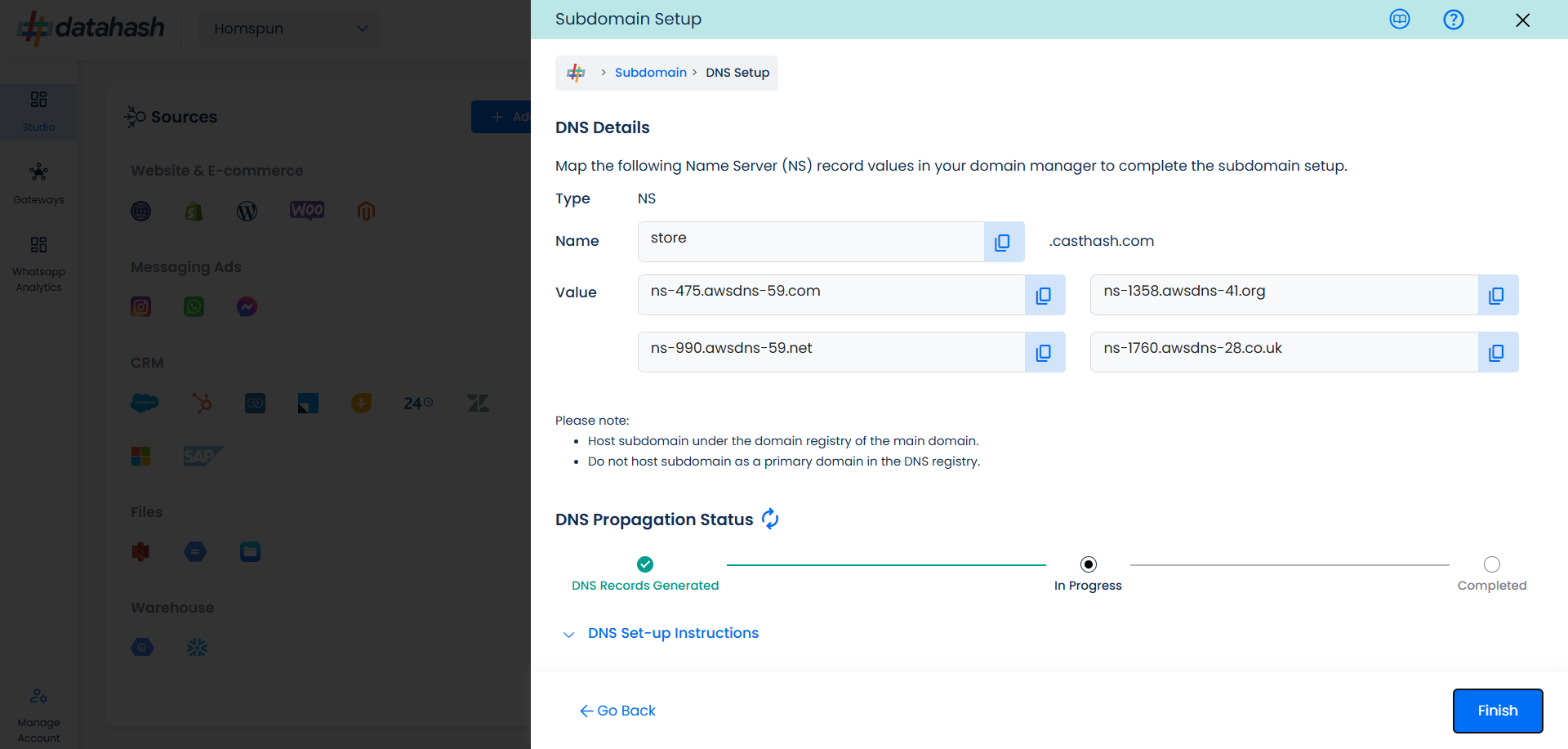
Important:
- Ensure the subdomain is hosted under the main domain’s registry.
- Do not host the subdomain as a primary domain.
Step 3: Link the Subdomain to Shopify
- Copy the subdomain from Datahash.
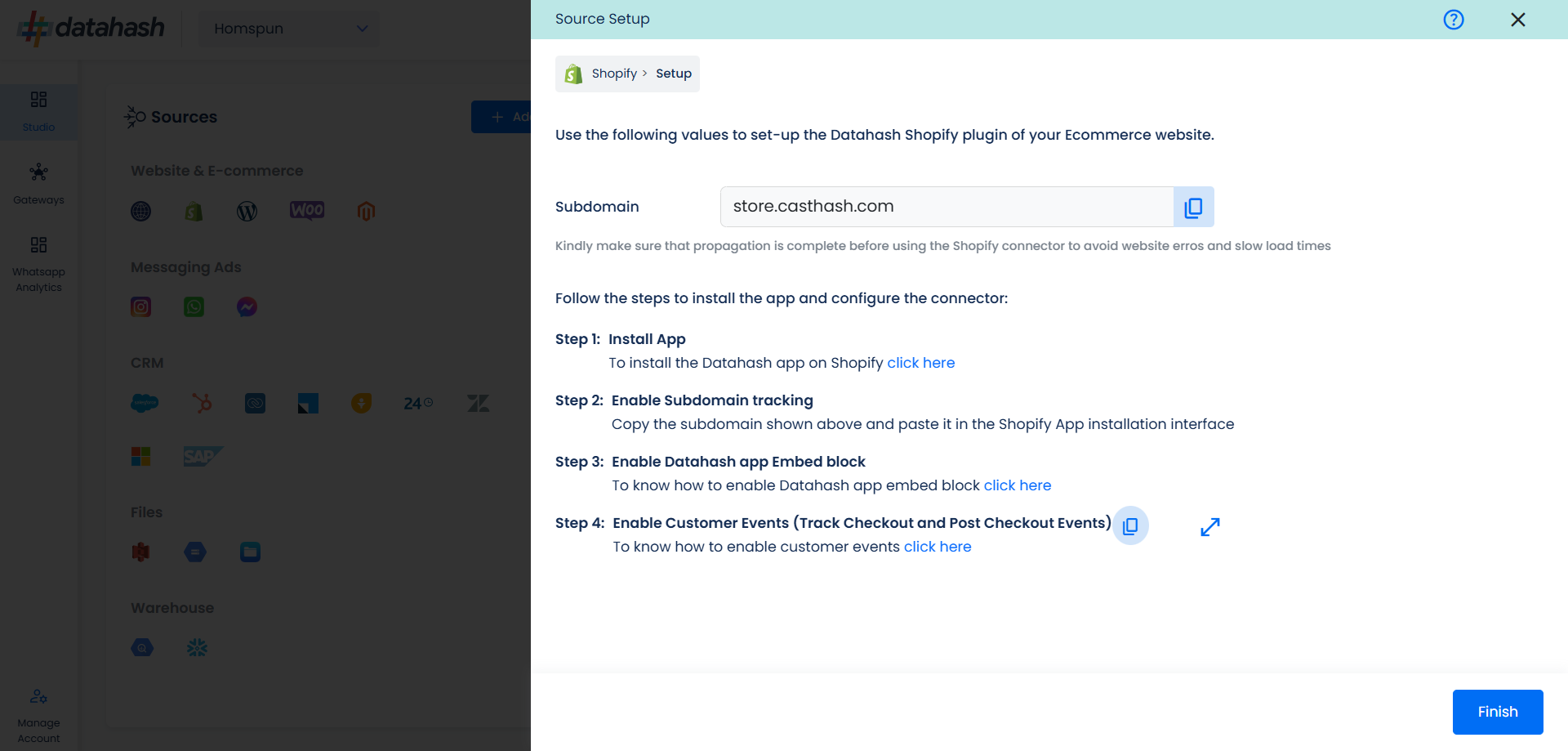
- Paste it into Shopify.
- Click Enable Tracking.
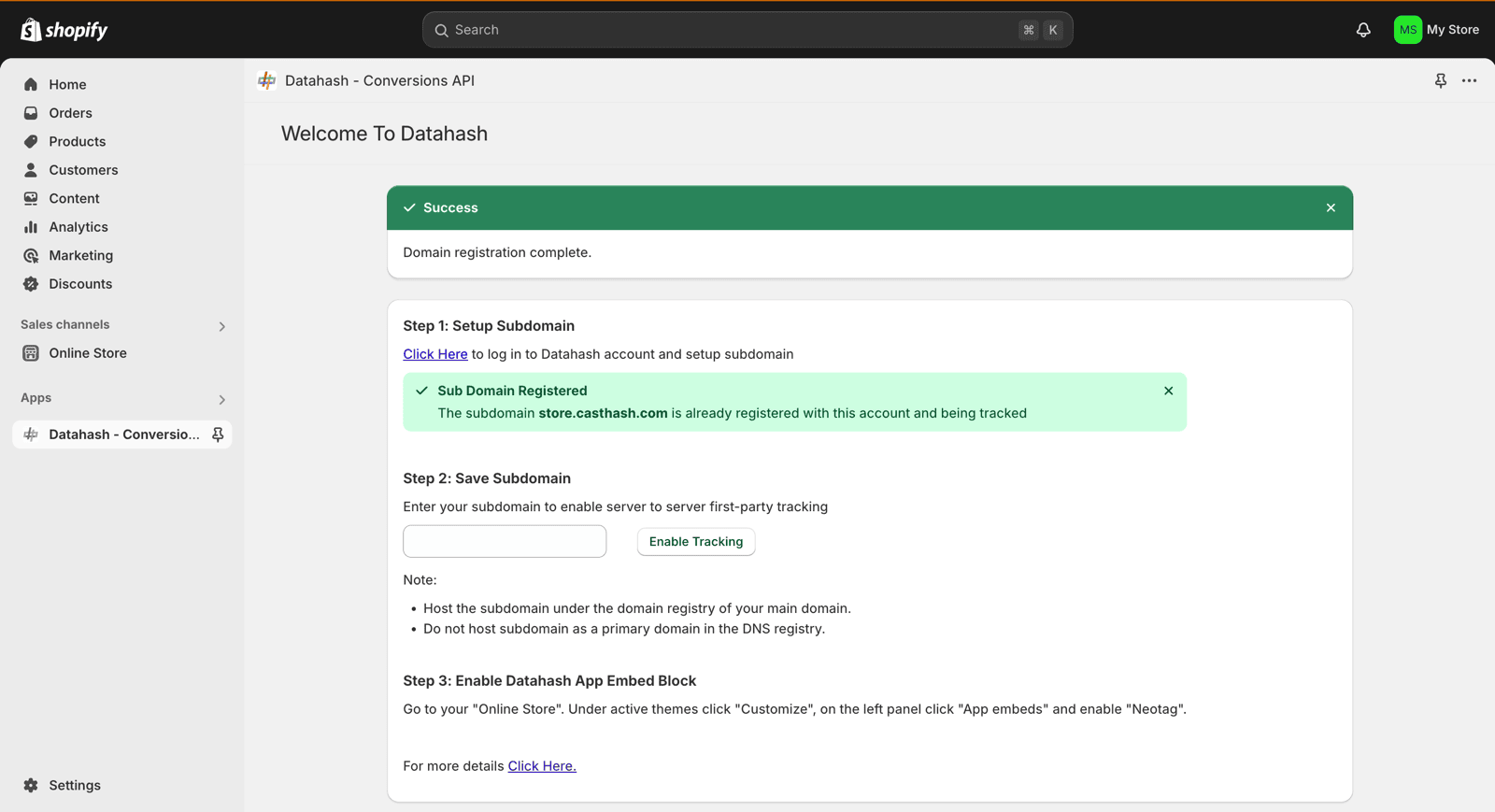
Step 4: Enable Datahash App Embed Block
- In Shopify Admin, go to Online Store > Themes > Customize.
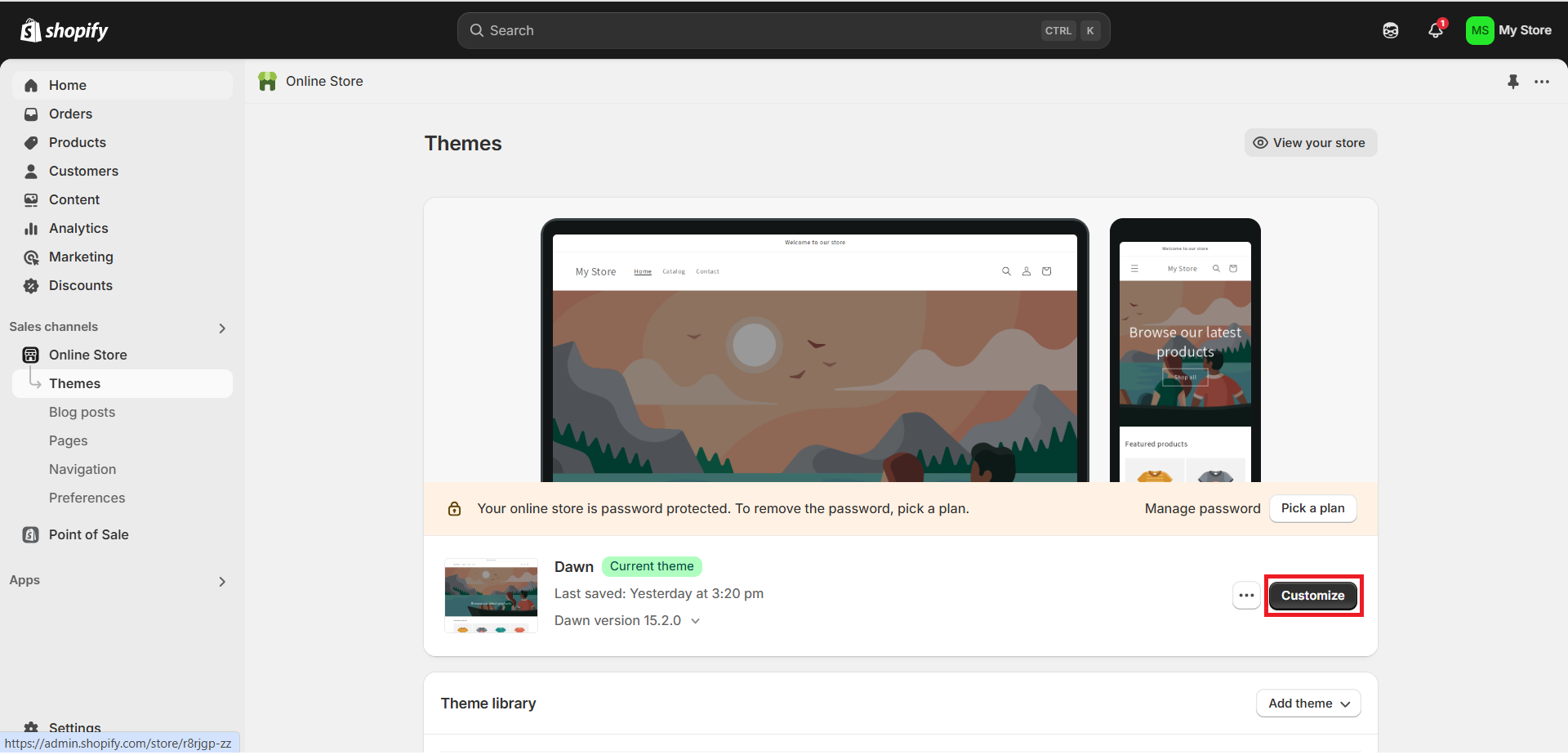
- In the left panel, select App embeds.
- Locate Neotag and enable it.
- Click Save and Publish.
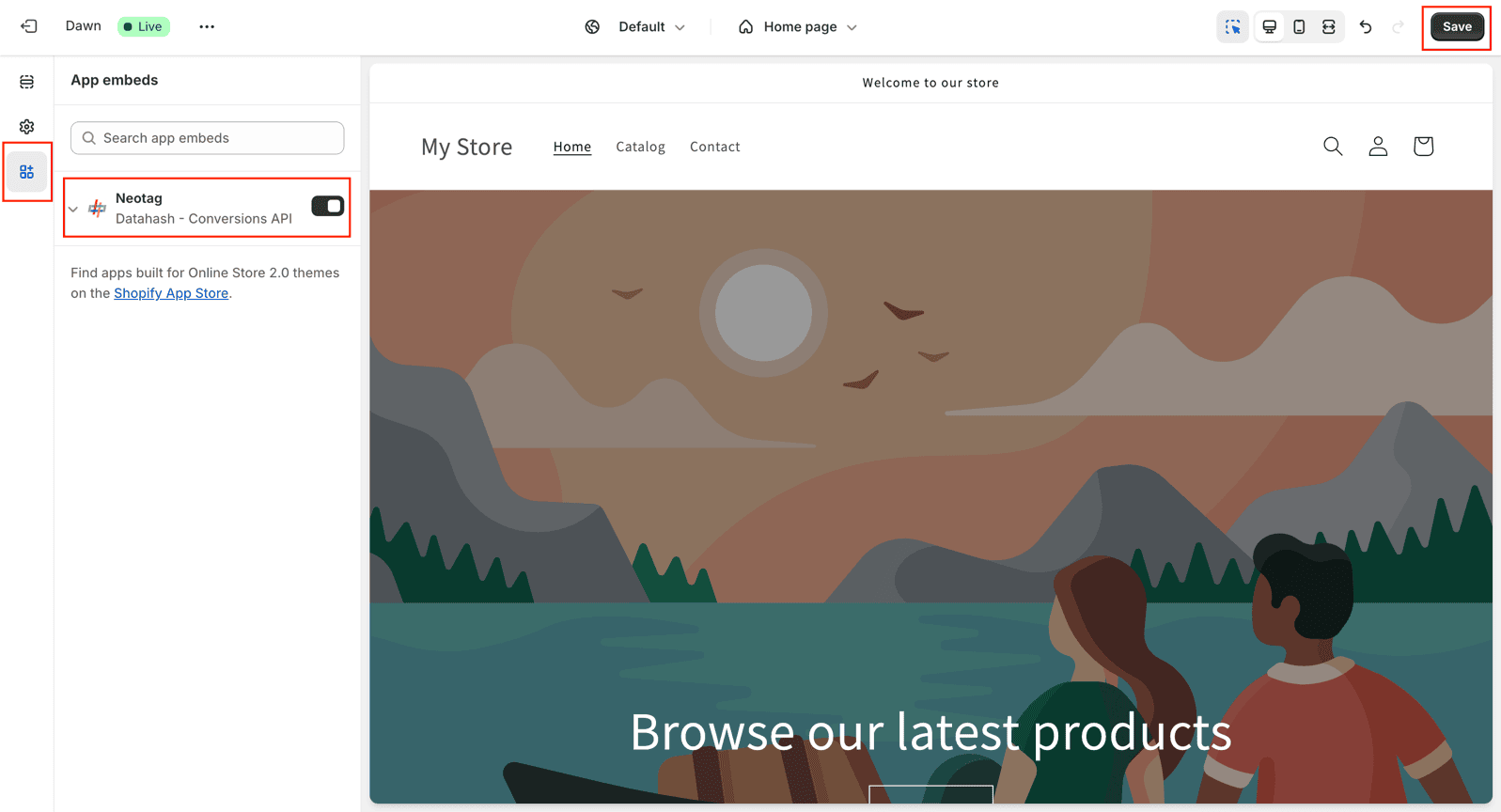
Step 5: Enable Customer Events
- Exit the App embeds section by clicking Exit in the upper-right corner.
- In Shopify Admin, go to Settings > Customer Events.
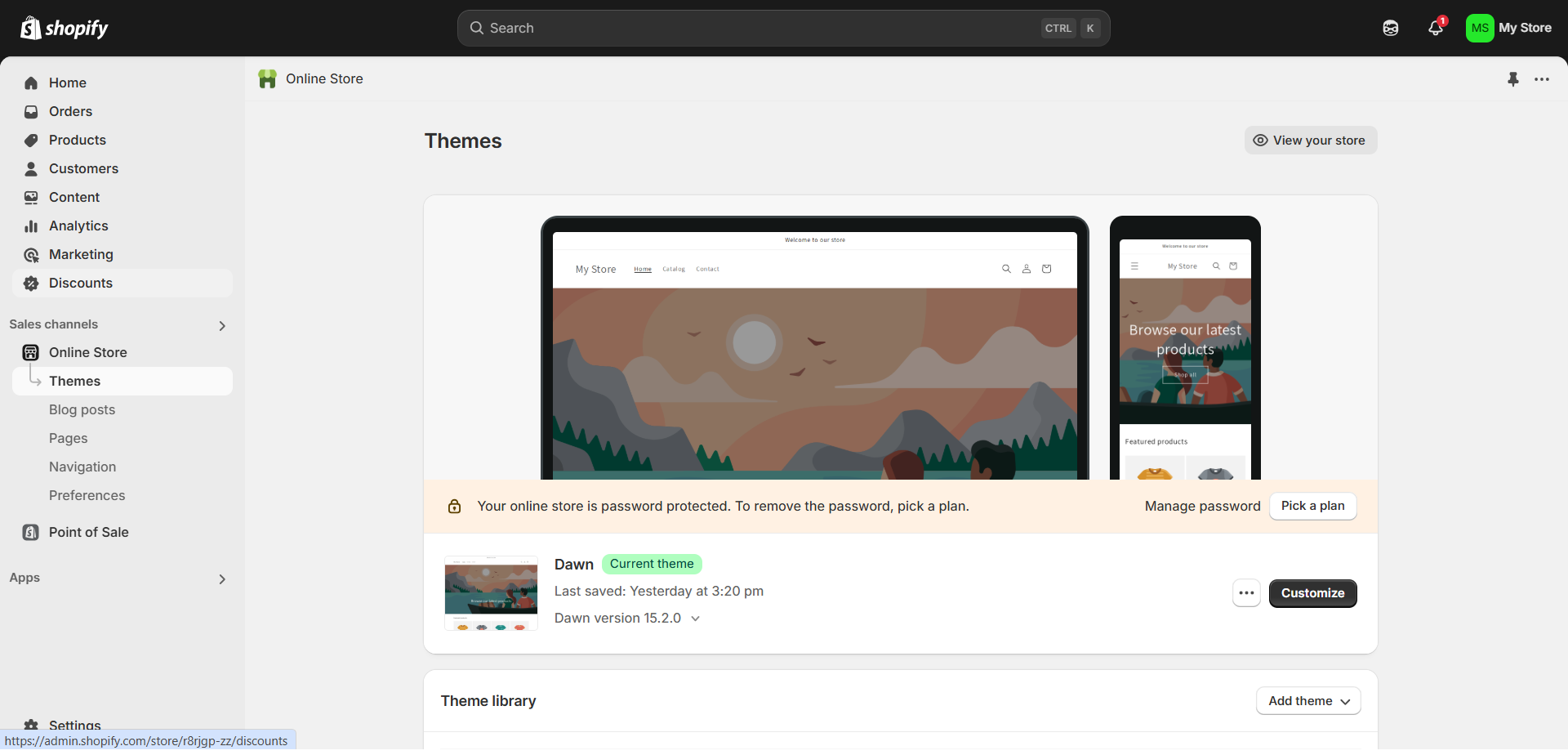
- Click Add Custom Pixel.
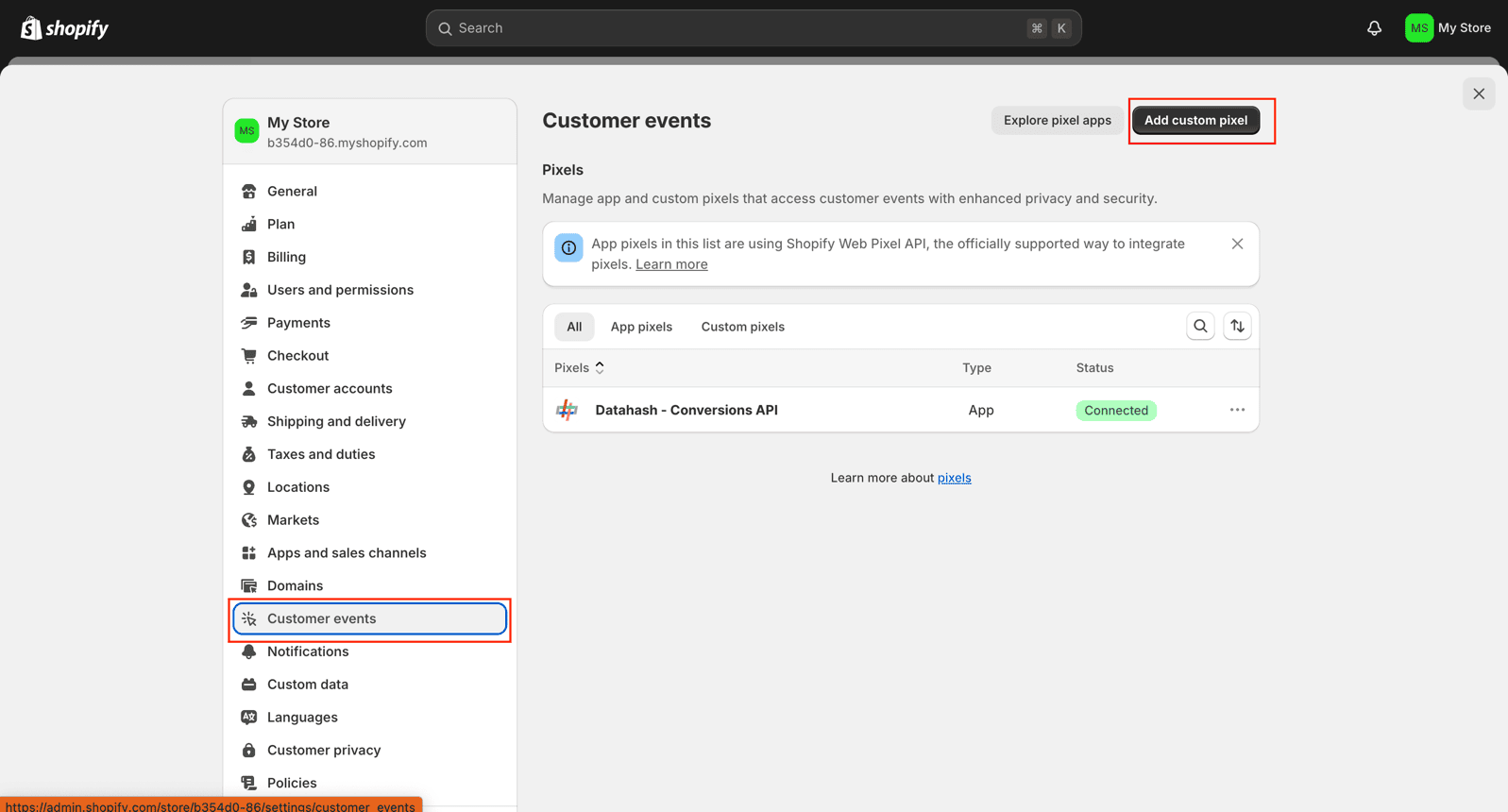
- Enter a name, click Add Pixel, and paste the tracking code from Datahash.
- Give an appropriate name to the pixel, then click Add Pixel.
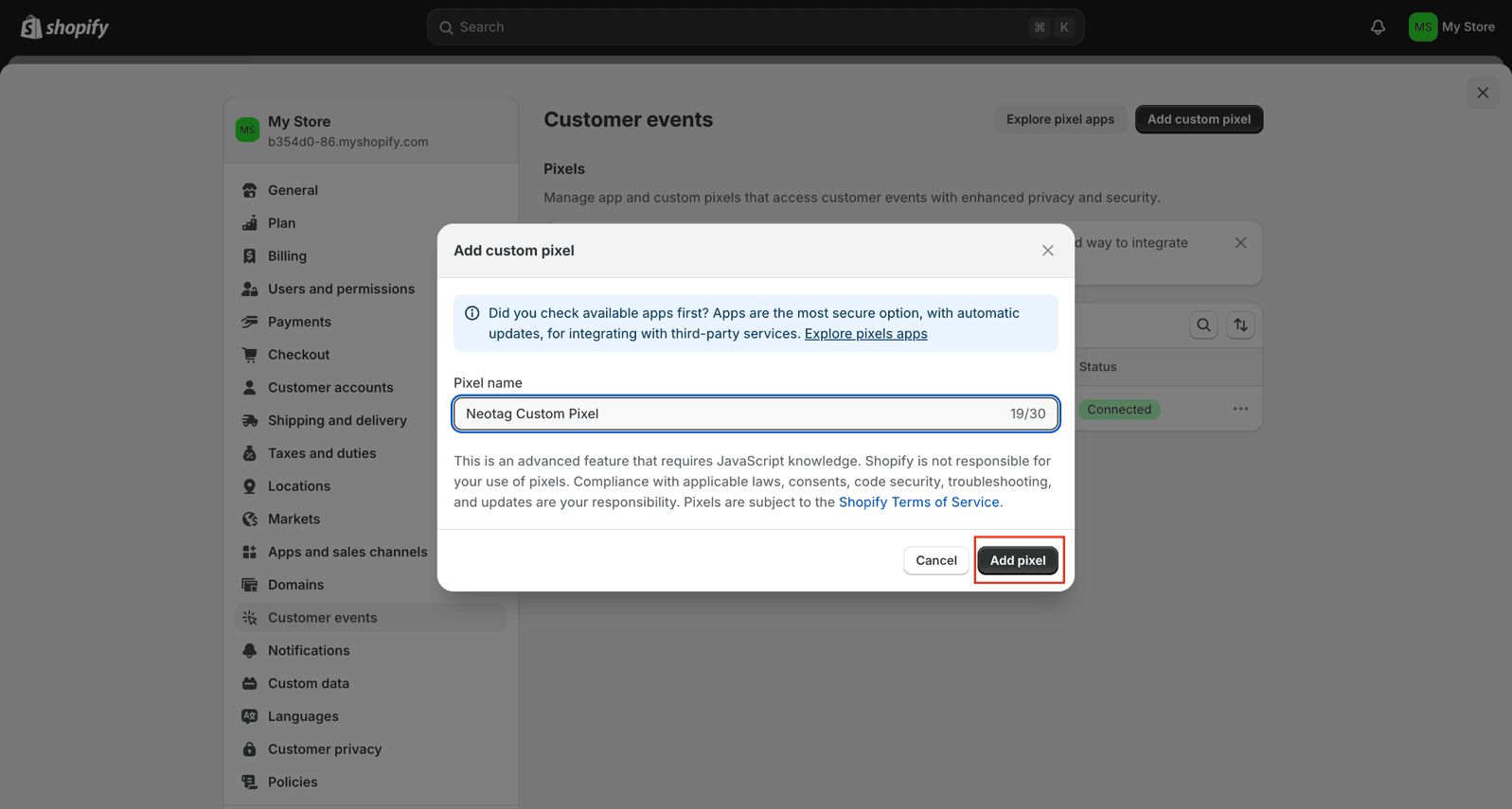
- Copy the code from the Shopify connector in the Datahash platform and paste it into Shopify.
- Click Save and then Connect.