Overview:
Amazon Web Services (AWS) offers Amazon S3, a scalable cloud-based object storage service. It allows users to store and retrieve data from anywhere on the internet using a simple web interface, or application programming interface.
Getting Started:
Let’s go through the process required to set-up AWS S3 for Offline events.
- Go to the Datahash dashboard and locate the Sources card. Look for AWS S3 connector under Files category and click on it.
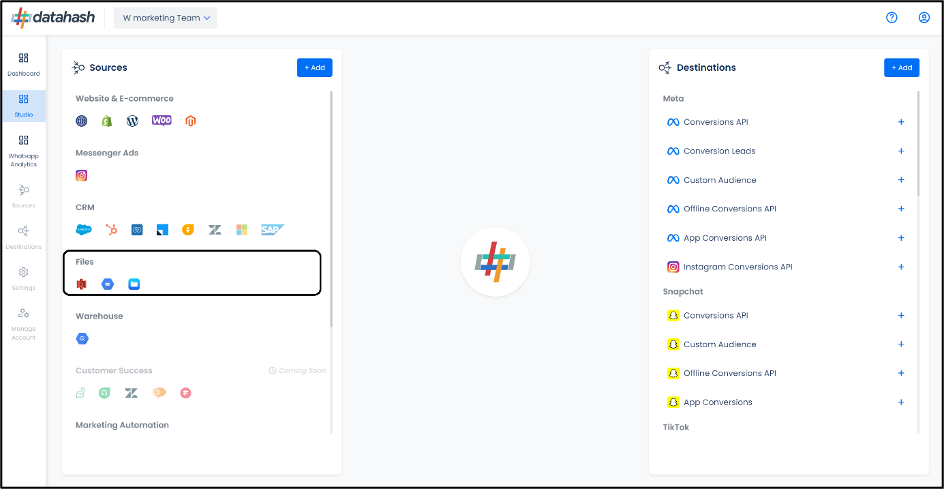
- The First step is to select the File data type. This helps in Datahash in understanding what type of integration the user wants to do. Currently we support Offline events, Custom Audience, Google Leads, Store Sales and Meta CLO data type integration across multiple advertising destinations.
For this integration, click on “Offline Events”. Provide a source name to your connection. Click Next.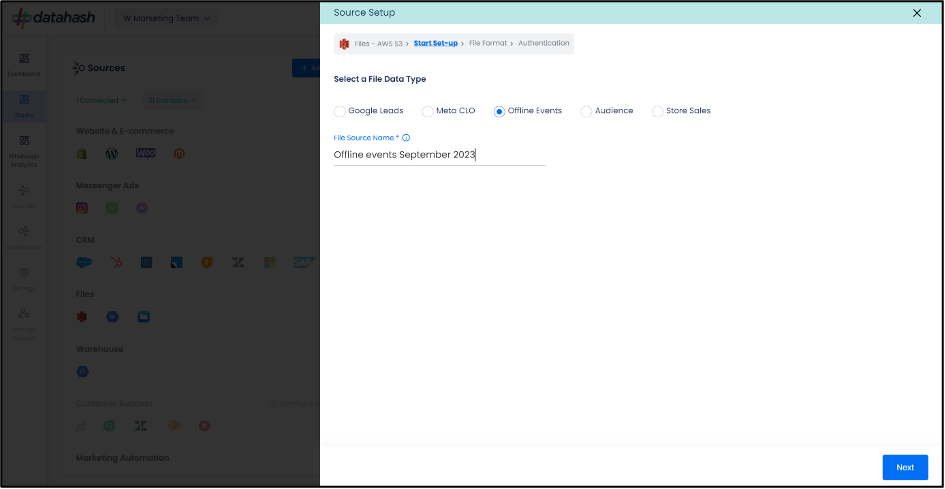
- In order to setup the connection successfully, kindly download the file which help you understand the overall structure in which you need to get the data setup. Once done, take the downloaded file set-up in an AWS S3 bucket and add credentials in the next step.
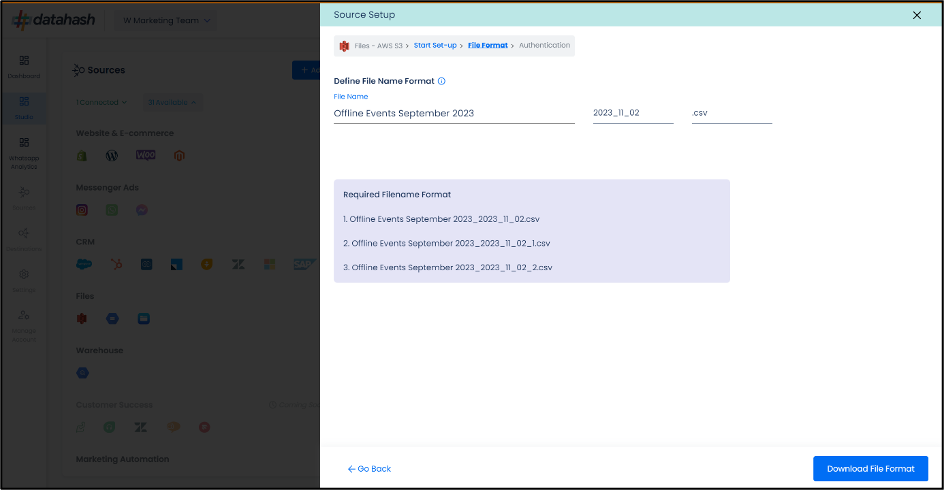
- This is the most important step where the user needs to provide the AWS S3 which will help Datahash to access the file for further processing. These credentials are:
- S3 Bucket Name: The AWS S3 bucket name is a unique identifier for your storage container in Amazon S3 (Simple Storage Service).
- S3 Bucket Access Key: The AWS S3 bucket access key is a security credential used to authenticate and authorize access to your Amazon S3 buckets. It is a combination of an access key ID and a secret access key.
- S3 Bucket Secret: The AWS S3 bucket access key is a security credential used to authenticate and authorize access to your Amazon S3 buckets.
- Relative path to data folder: A path like prefix name where you have stored the data in the S3 Bucket like ‘my folder/this table’
Once all the credentials are provided, Datahash will validate the credentials, after which the connection will be successfully setup – if all the credentials are valid.
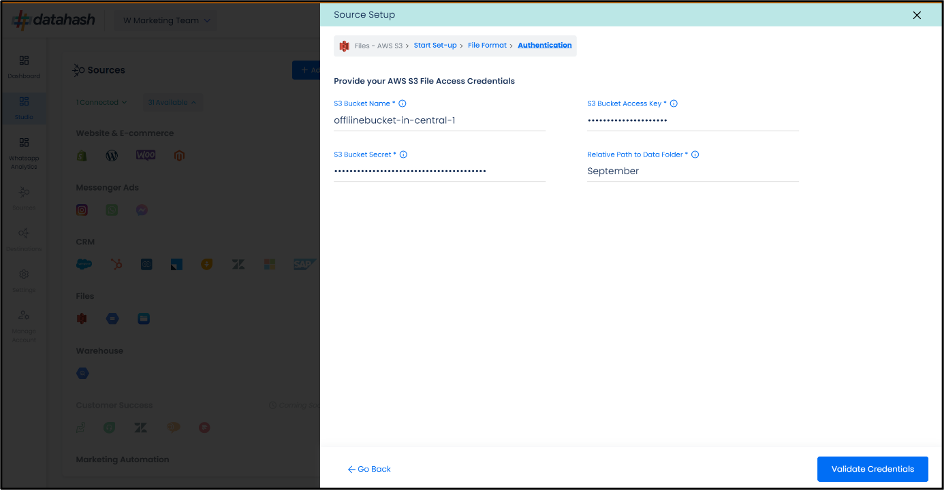
File Format:
Overview – To Implement Offline events, the client needs to upload the Customer Fields as mentioned in the file downloaded during the setup (Step 2) in a CSV using the below specified format. This file works for all three platforms i.e., Facebook, Google and Snap.
Note on Encryption – All the Customer Data Fields that says ‘Hashed’ needs to be encrypted using the ‘SHA256’ format.
Mandatory Fields:
| Datahash Fields | Required/Optional | Format |
| Event Data | ||
| event_time | Required | UNIX timestamp |
| event_name | Required | String |
| currency | Required for purchase events | Three-letter ISO currency code |
| value | Required for purchase events | Double |
| transaction_id | Required for purchase events | String |
| User Data | ||
| Email_hashed | Required | Trim leading and trailing white space and convert all characters to lowercase |
| Phone_hashed | Required | Number up to fifteen digits in length starting without 0 and removing any non-numeric characters such as whitespace, parentheses, ‘+’, or ‘-‘ from phone numbers |












