Description:
The Meta Conversions API (CAPI), is designed to help businesses deliver personalized advertising experiences to customers while maintaining data privacy. It achieves this by creating a direct connection between marketing data and systems that optimize ad targeting, reduce cost per action, and measure results across Meta technologies—without relying on browser-based tools like cookies.
Pre-Requisites:
- Meta Ads account
- A website/Marketing Data System
- Meta Business Manager account
- Server-side API permission
Getting Started:
- Log in to your Datahash account on https://studio.datahash.com/login
- Navigate to the Meta category under the Destination list in the left section.
- Click on the “Conversions API” connector tile
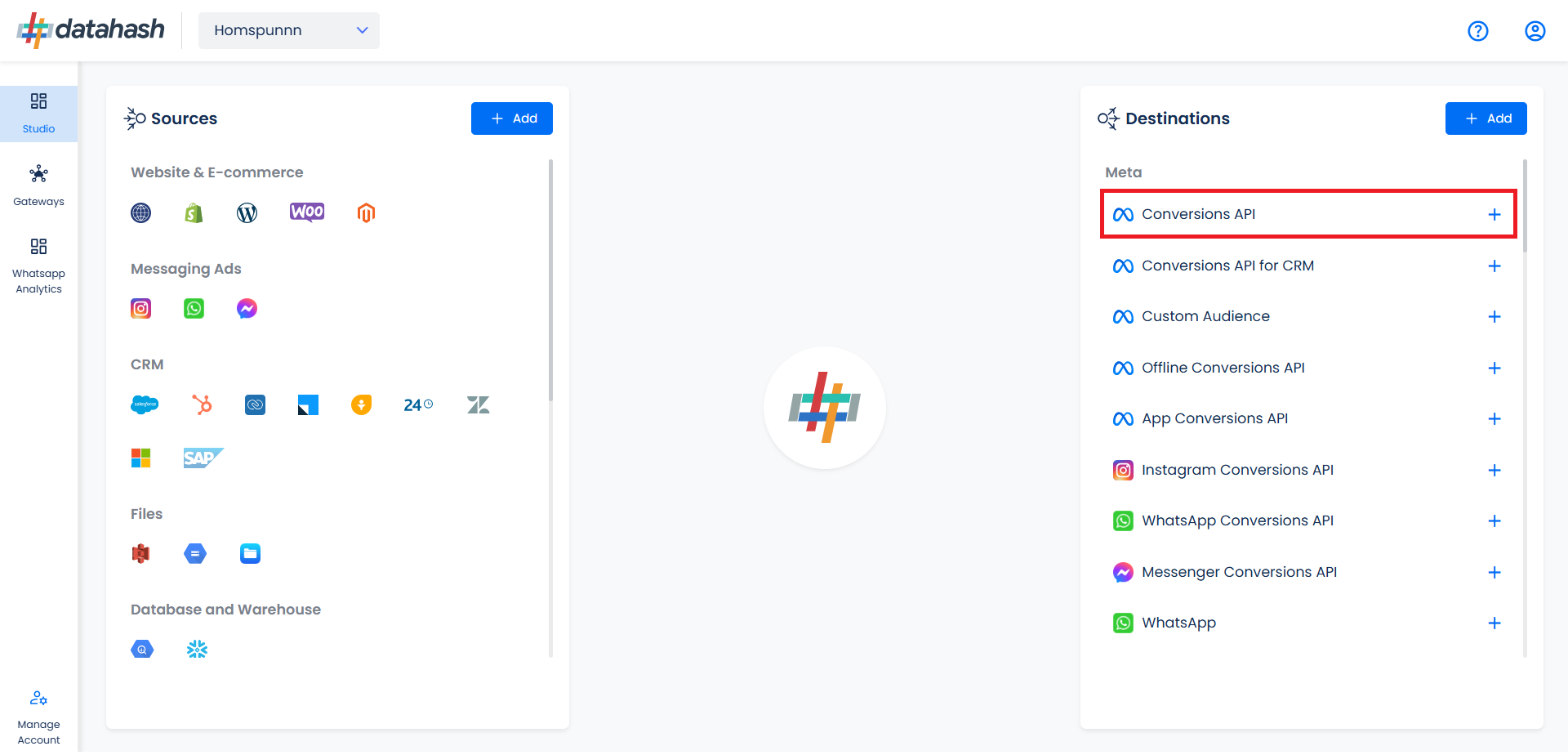
The process to setup the Meta Web Online CAPI is detailed below. The Setup process is same for both type of connection modes.
It is a fairly simple process and can be done in 2 ways:
- Log in directly using your Meta account, OR Provide Pixel ID and Access Token manually.
- Sharing access to the Meta Business Manager with Datahash for final QA checks.
Note: Access Sharing (For Meta Pixel Enhancement, Datahash team will require access to the Meta business manager (Admin)) & you need to be an admin on your business manager account in order to complete these steps.
Single Sign on:
- Click on the Login with Facebook button to initiate the authentication.
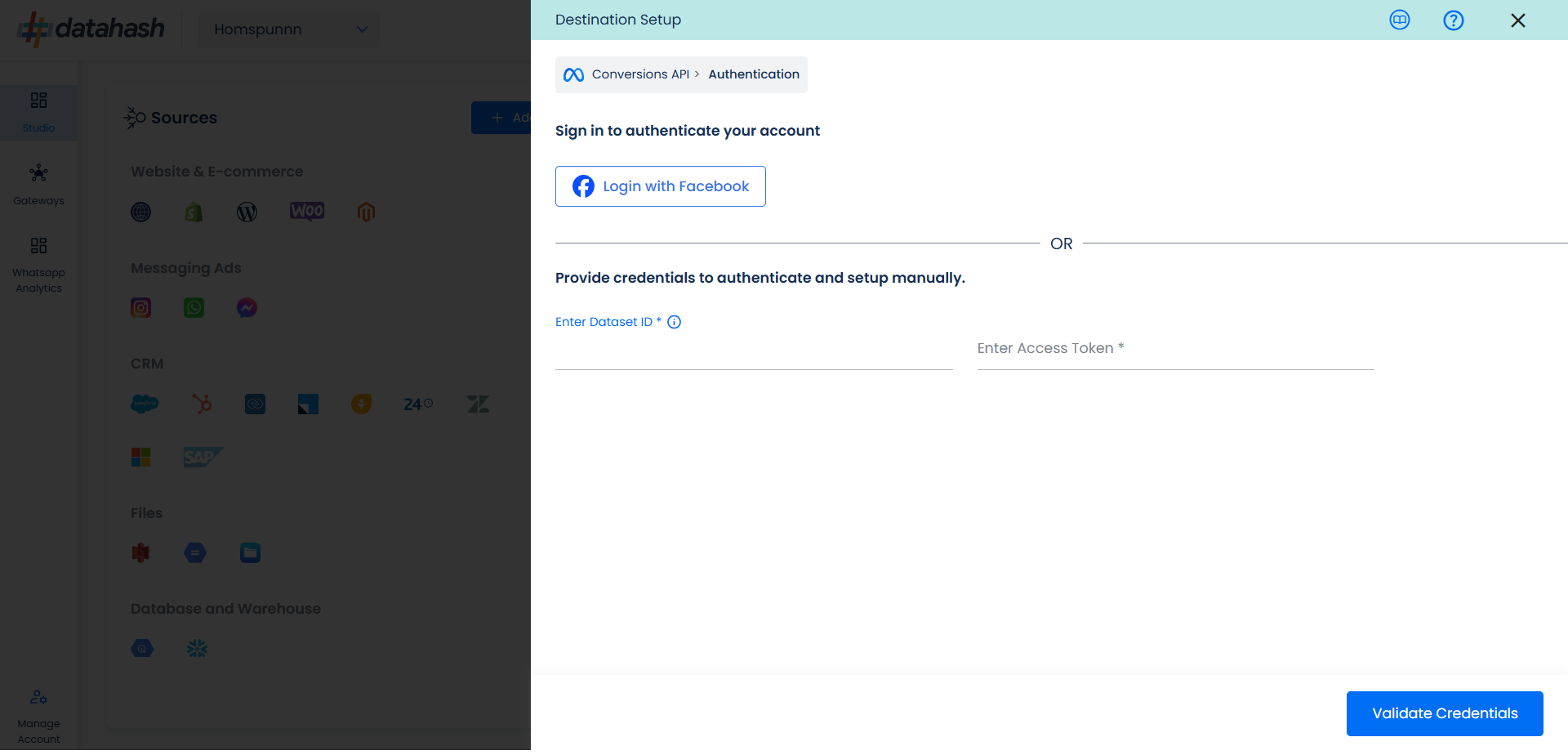
- You will be redirected and asked to log in to your Meta account. Now click on Continue.
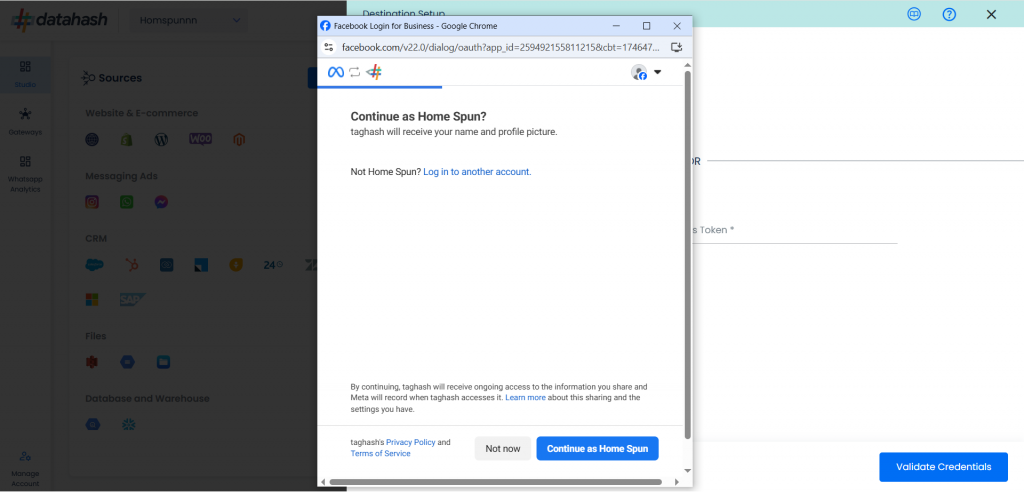
- Select the business you wish to use with Datahash and click Continue.
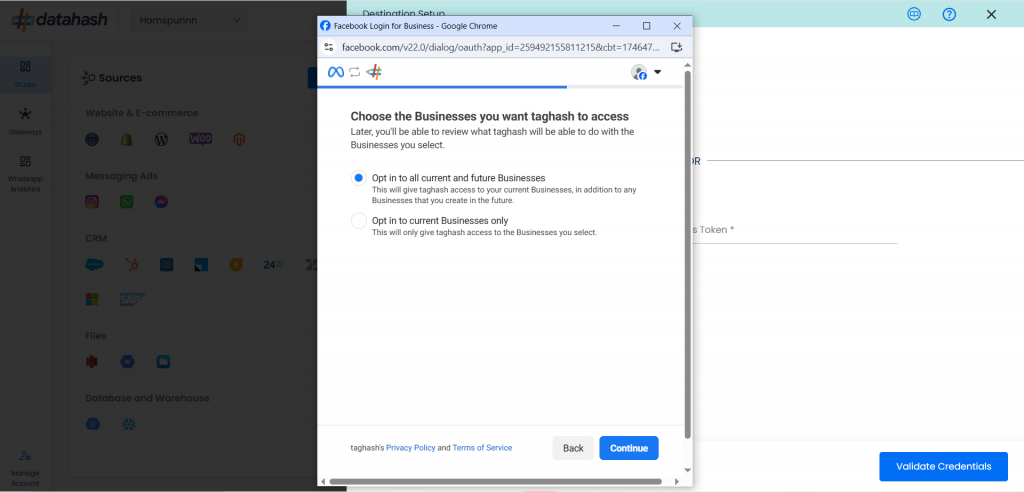
- Review the access request and click on Save.
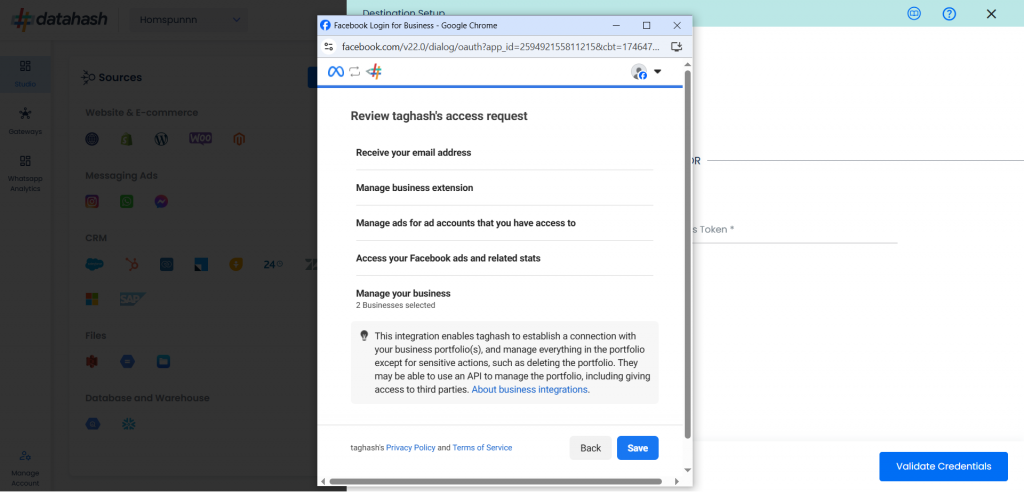
- Click on Got it to continue.
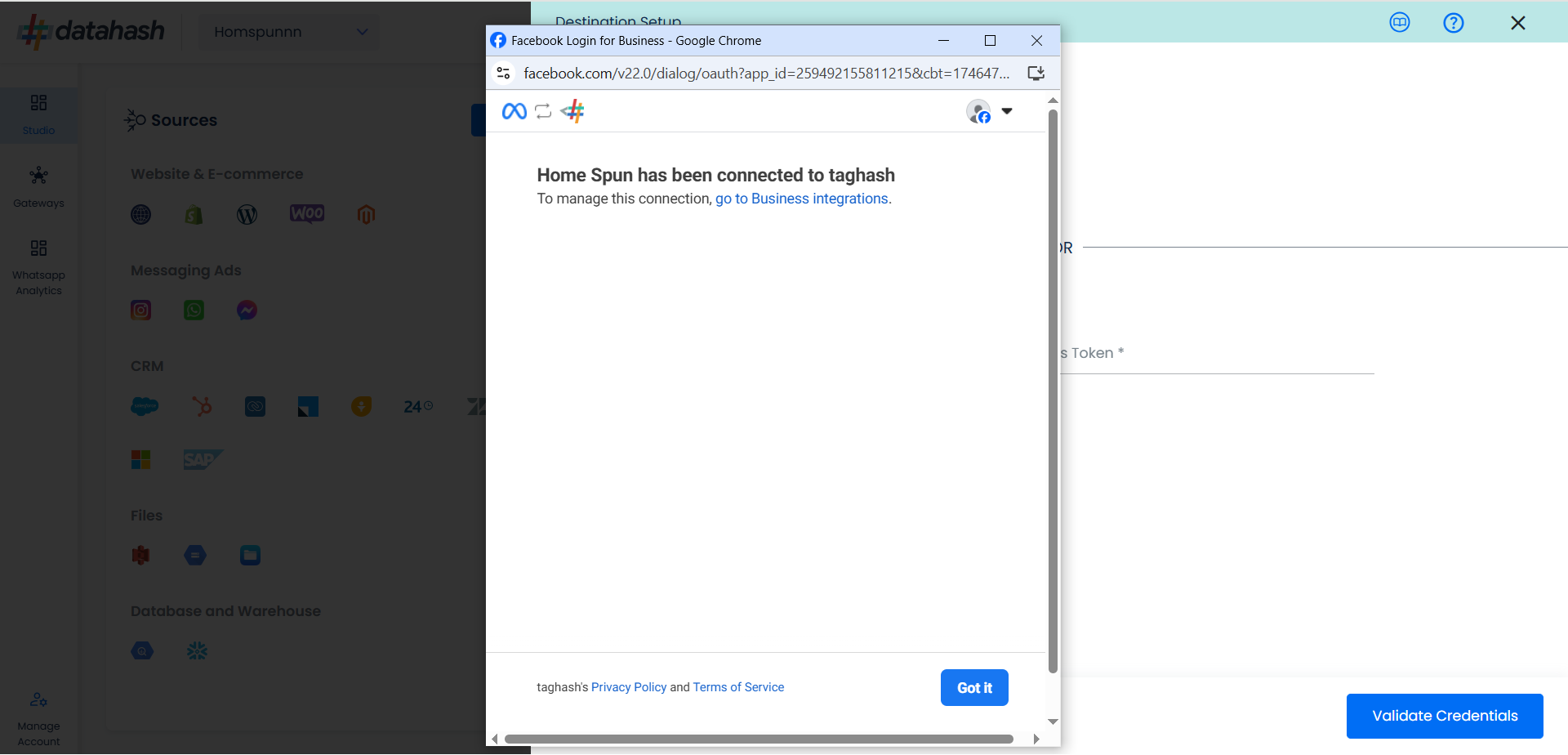
- Choose the Business Account ID & Associated Pixel ID from you Meta business account where you want to receive the data from source. Once done, click on Finish.
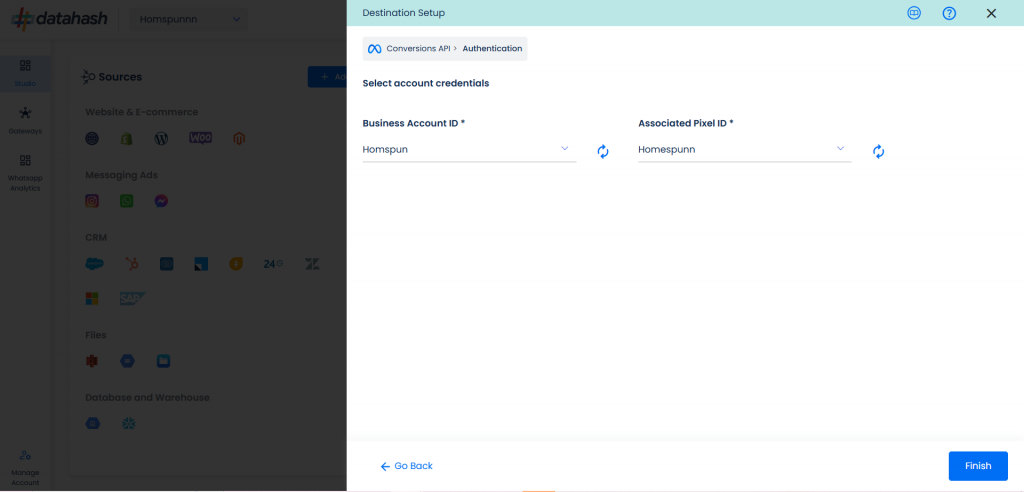
- The setup has been done & the data will start to flow from the source to the destination.
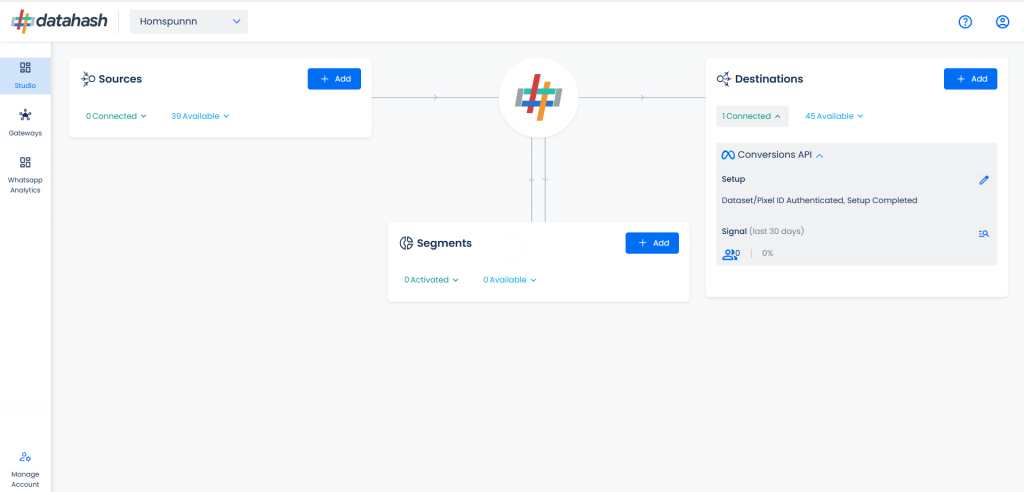
Manual Process:
- Provide the Dataset ID and the Access token of the business account with which you would like to integrate. Once done, Click on Validate credentials
- Dataset ID :- The Dataset ID is a unique identifier assigned to each Meta Dataset created by a business within the Meta Ads Manager.
- Access Token :- An Access Token is a unique identifier that allows businesses to connect their Meta ad account with third-party tools such as the Meta CAPI.
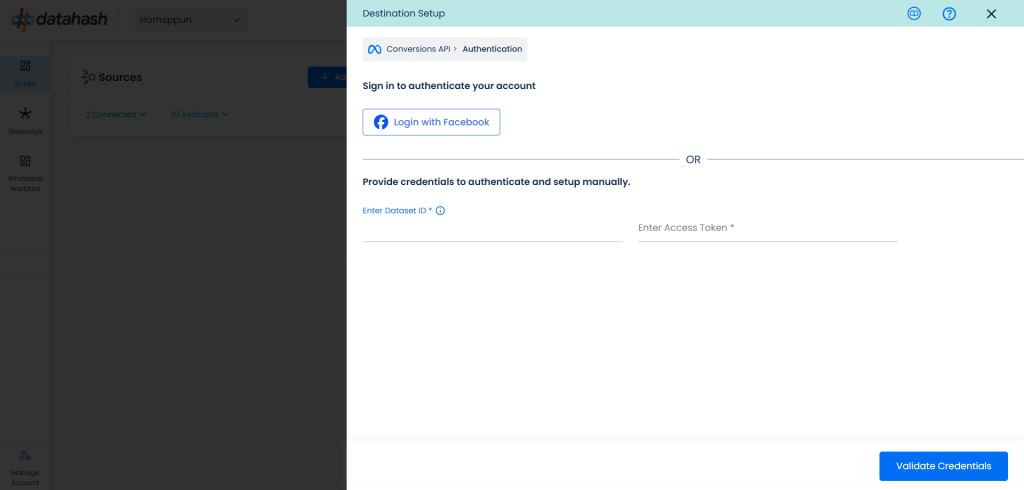
- Once done, click on Finish to complete the setup.
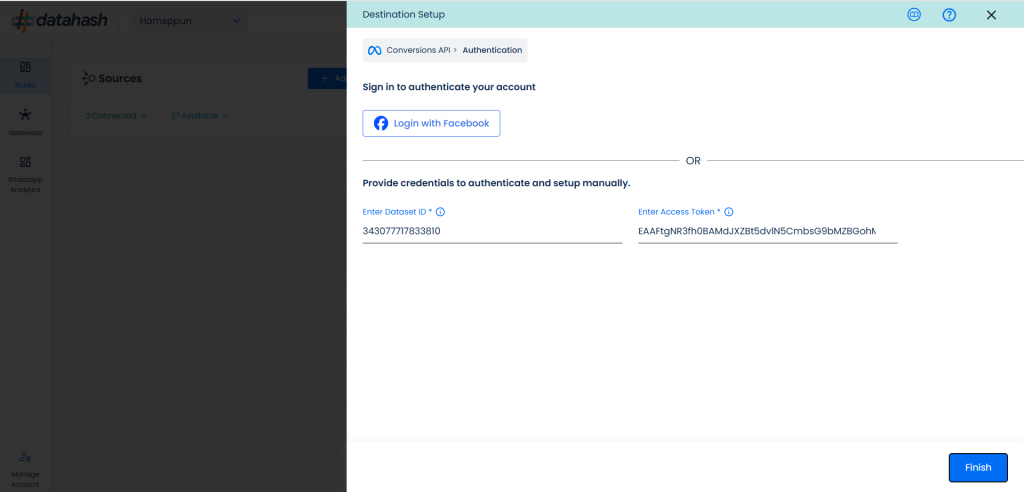
- The setup has been done & the data will start to flow from the source to the destination.
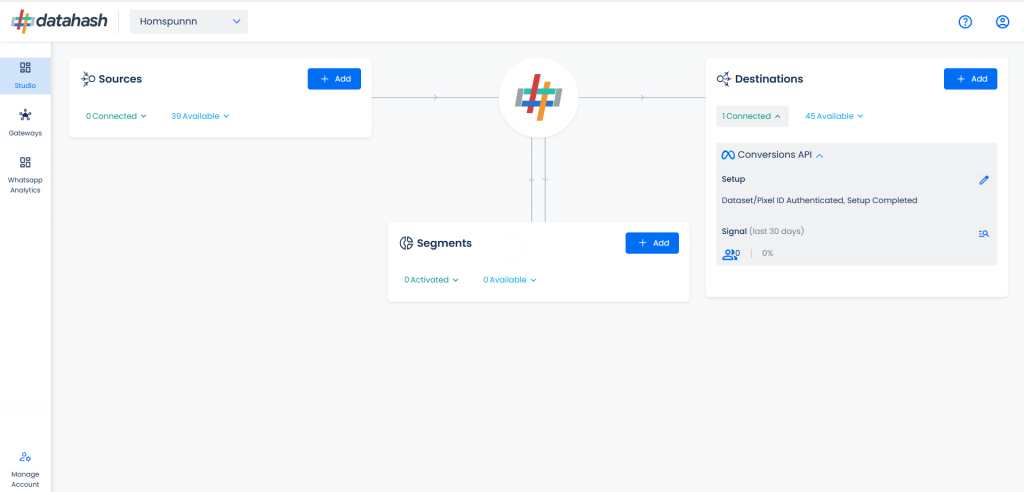
Components:
To better understand the setup, here are some technical details about the components involved:
Finding the Dataset ID and Access Token:
The process to find the Dataset ID and Access token is detailed below:
- Log in to the Meta business manager account. https://business.facebook.com/
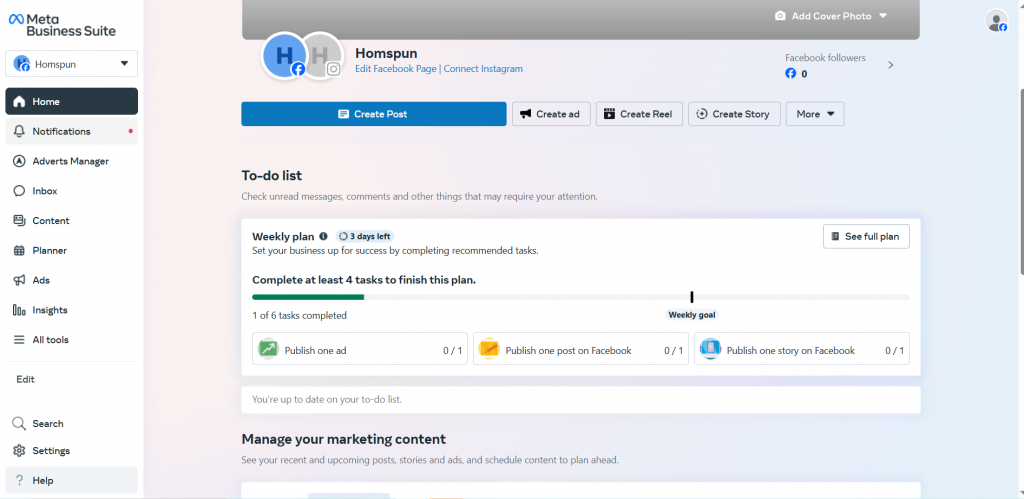
- Click on Events Manager under All tools section.
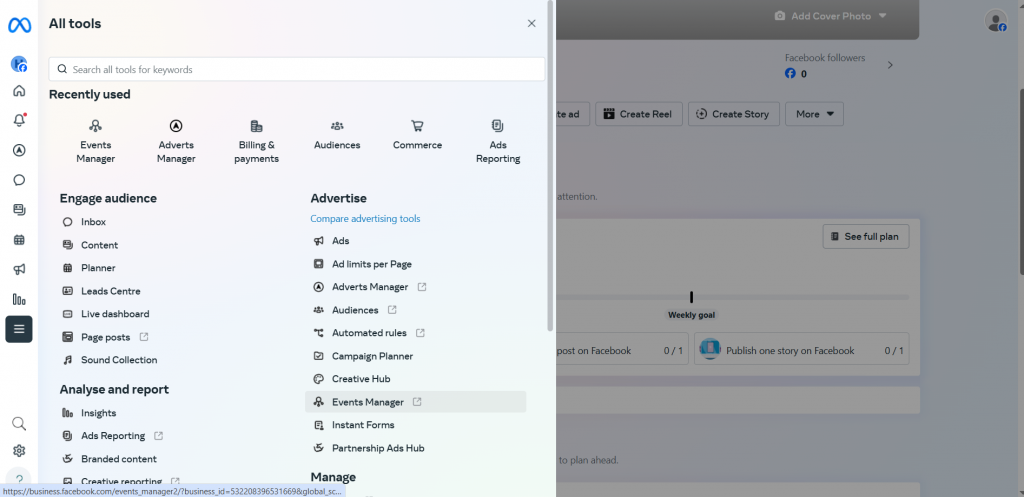
- A new window will open. Go to the Data Sources section.
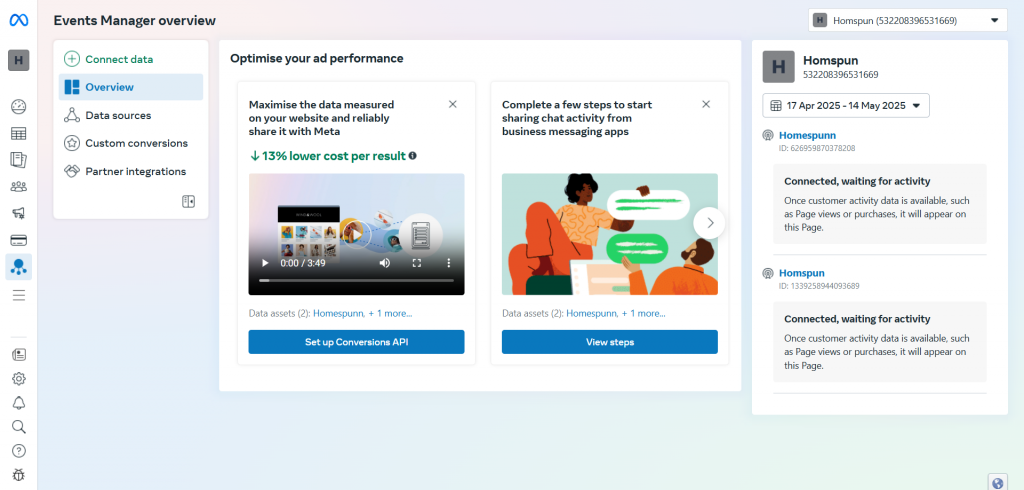
- Choose the Dataset & go to the settings section of the dataset. You can find the Dataset ID.
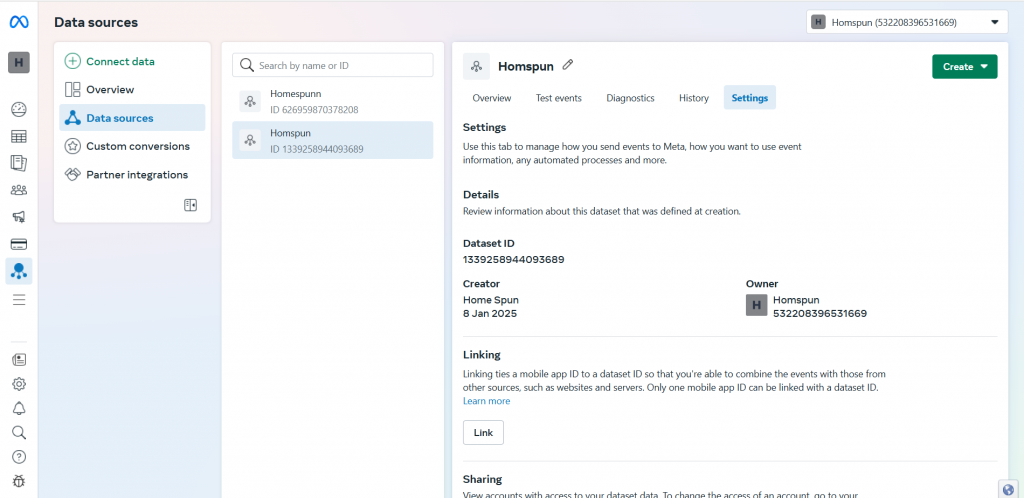
- Once done, scroll down to the Conversion API section and click on set up manually.
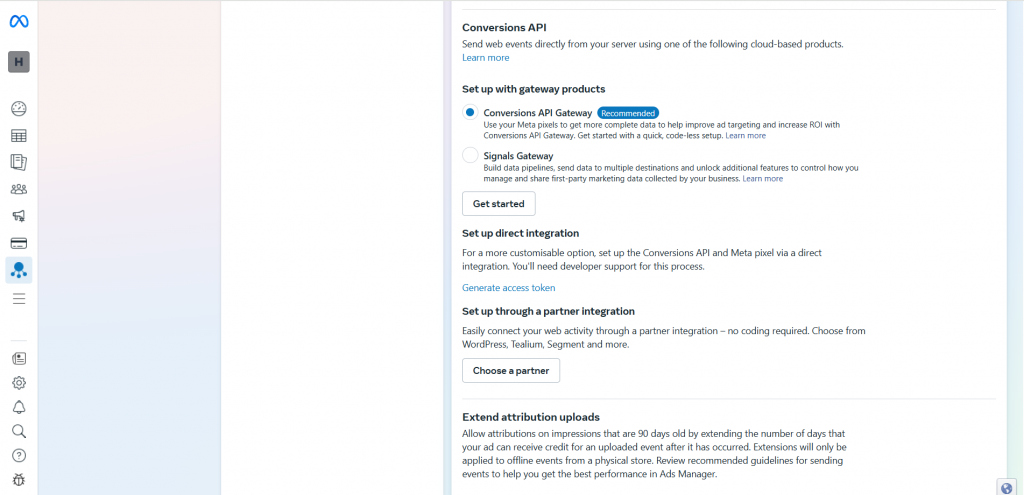
- You will see Generate Access Token written in blue. Click to retrieve the token.
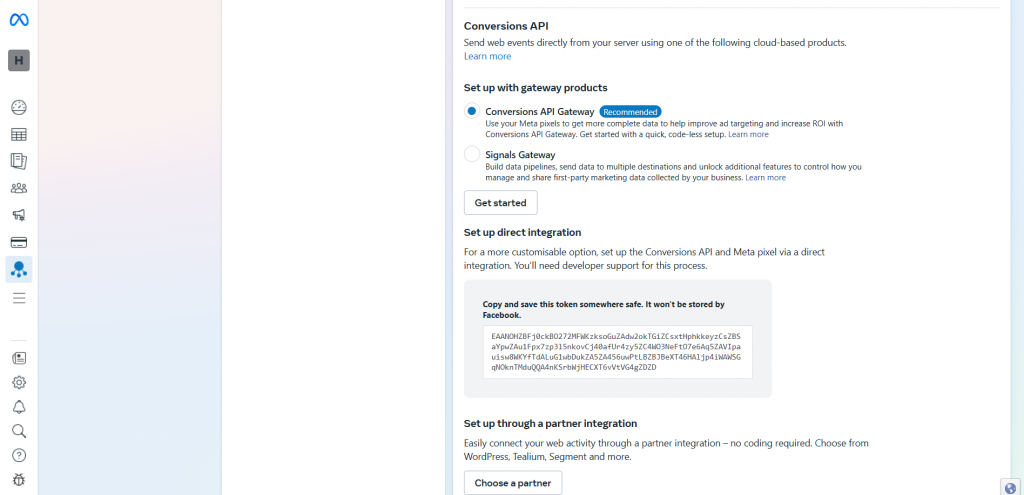
- Enter the Dataset ID and access token in the Datahash dashboard.












