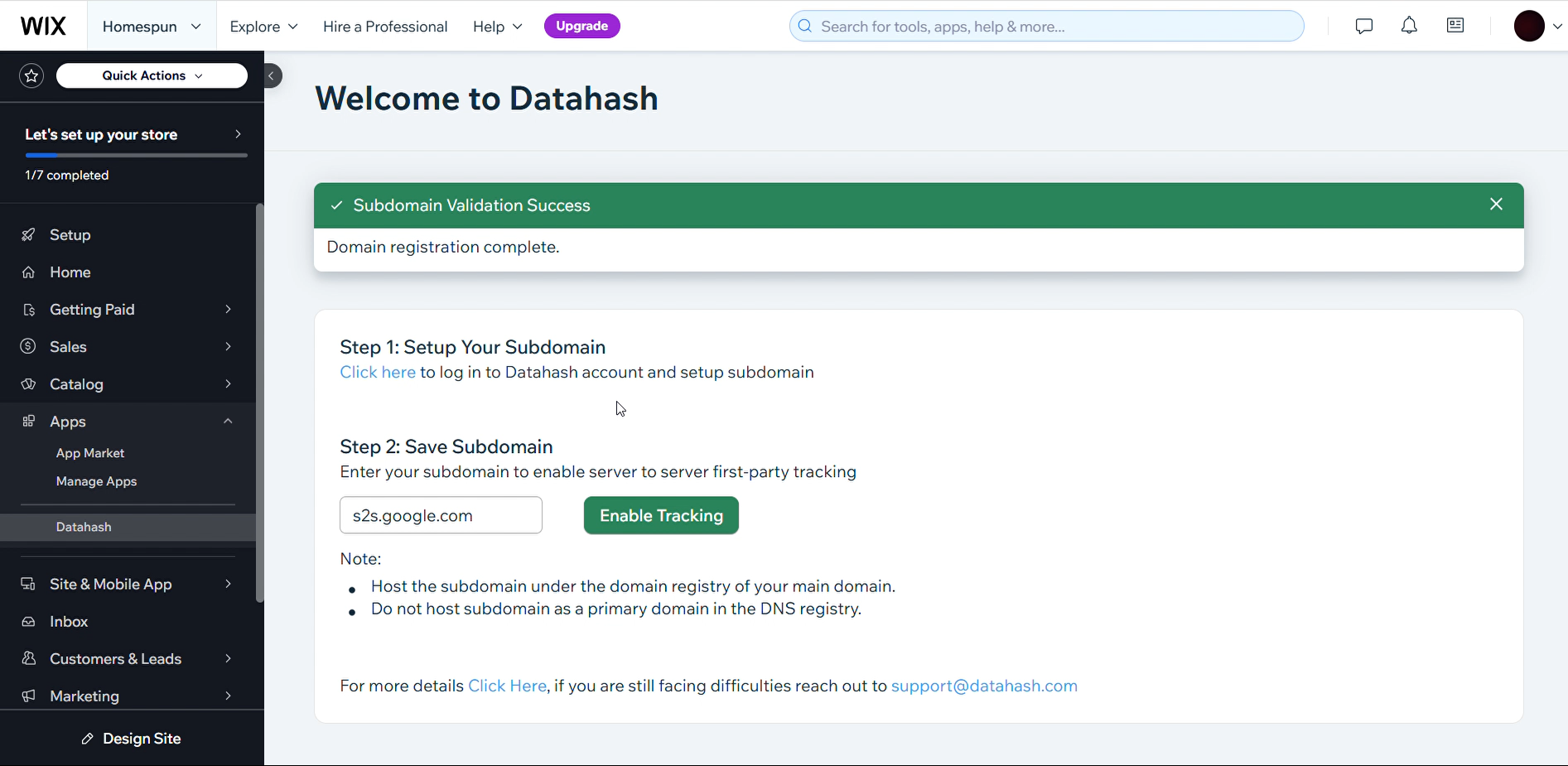Datahash offers an app on the Wix Marketplace that enables seamless integration for tracking web events via server-to-server first-party tracking.
Step 1: Install the Datahash App
- Click here to install the Datahash App from the Wix App Store.
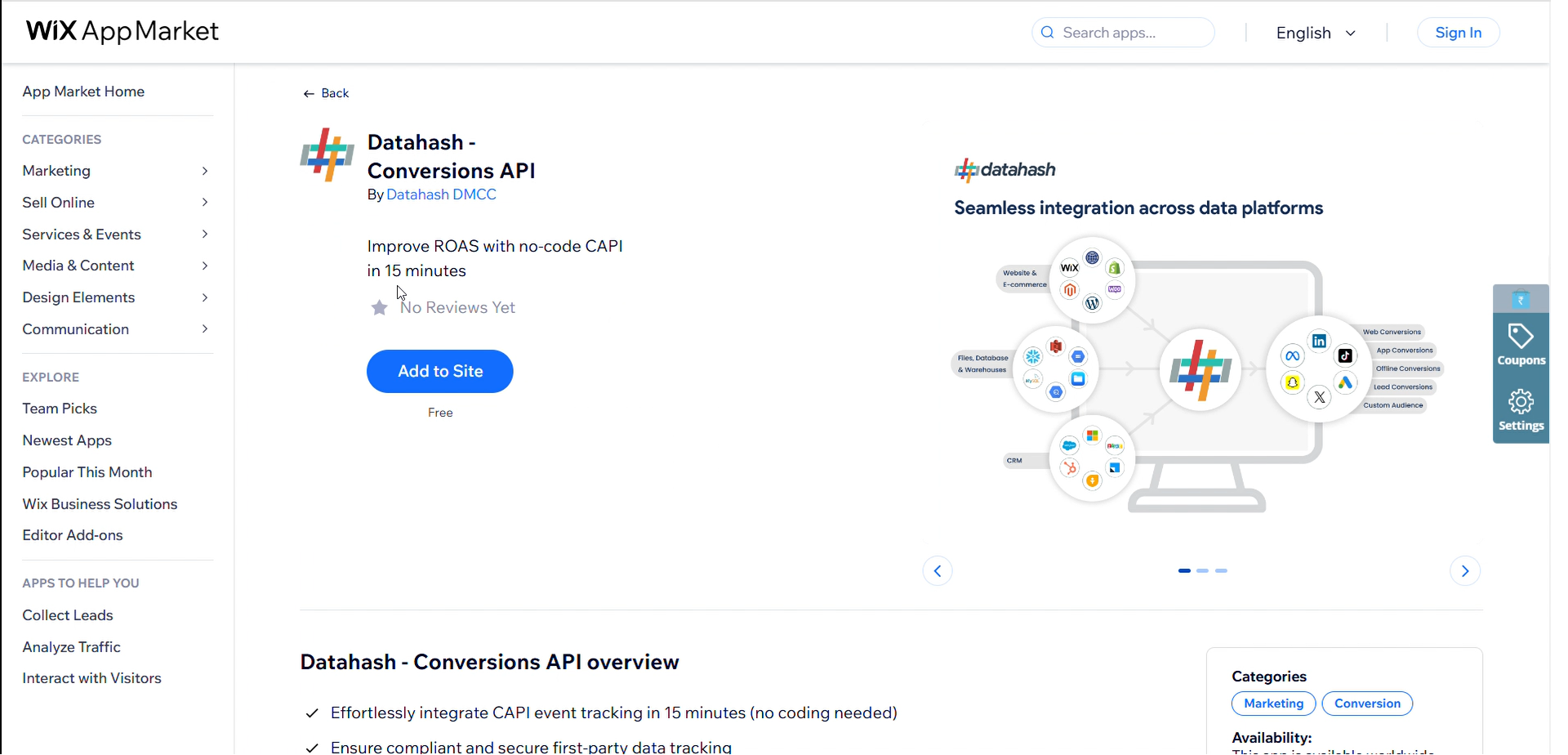
- Ensure you are logged in to the correct Wix store.
- Click Agree & Add to install the app.
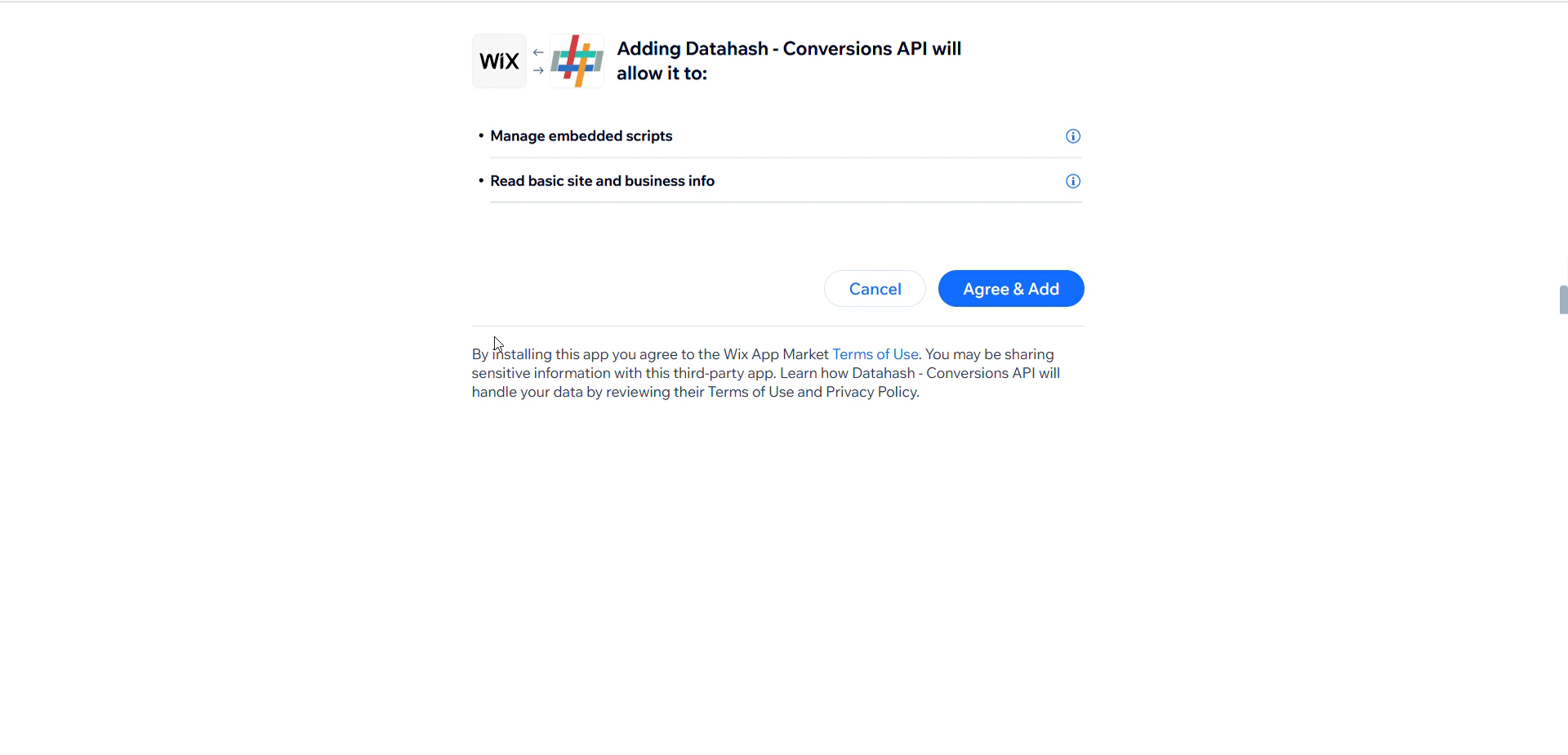
Step 2: Set Up Your Subdomain
- In the Datahash App, click on the “Click here” hyperlink to set up your subdomain.
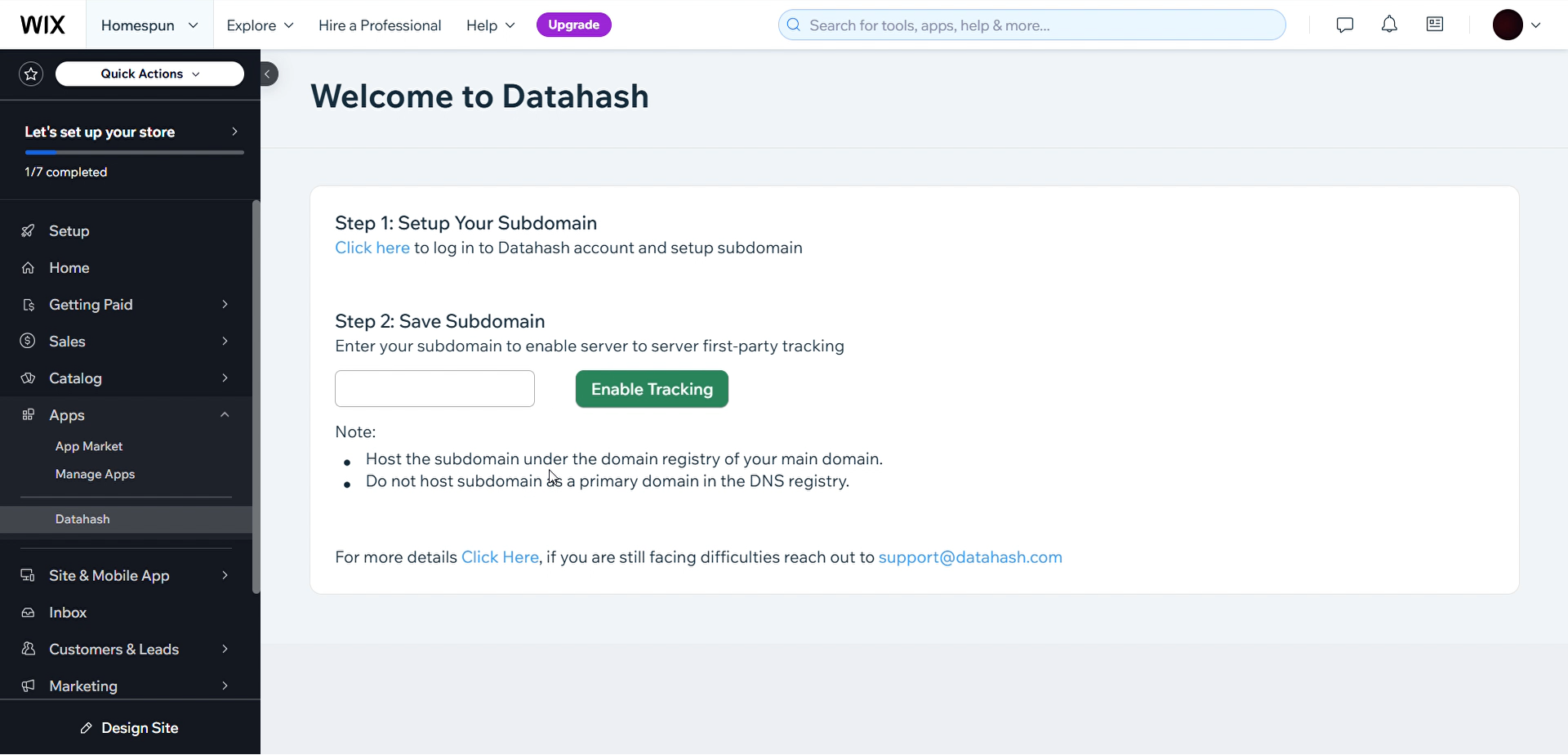
- You will be redirected to Datahash Studio. Log in to your Datahash account.
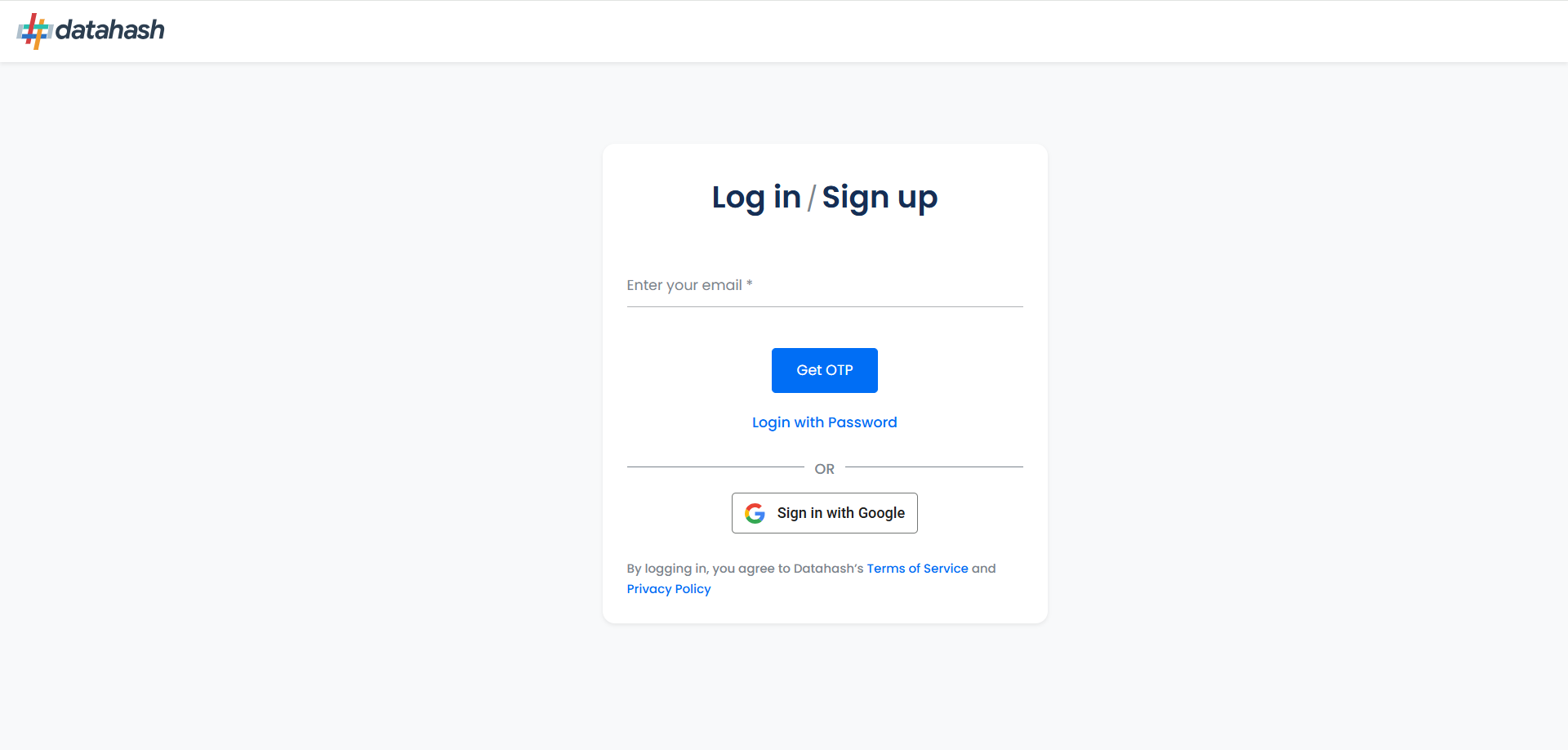
- Click the Datahash logo in the center to open the Subdomain Setup screen.
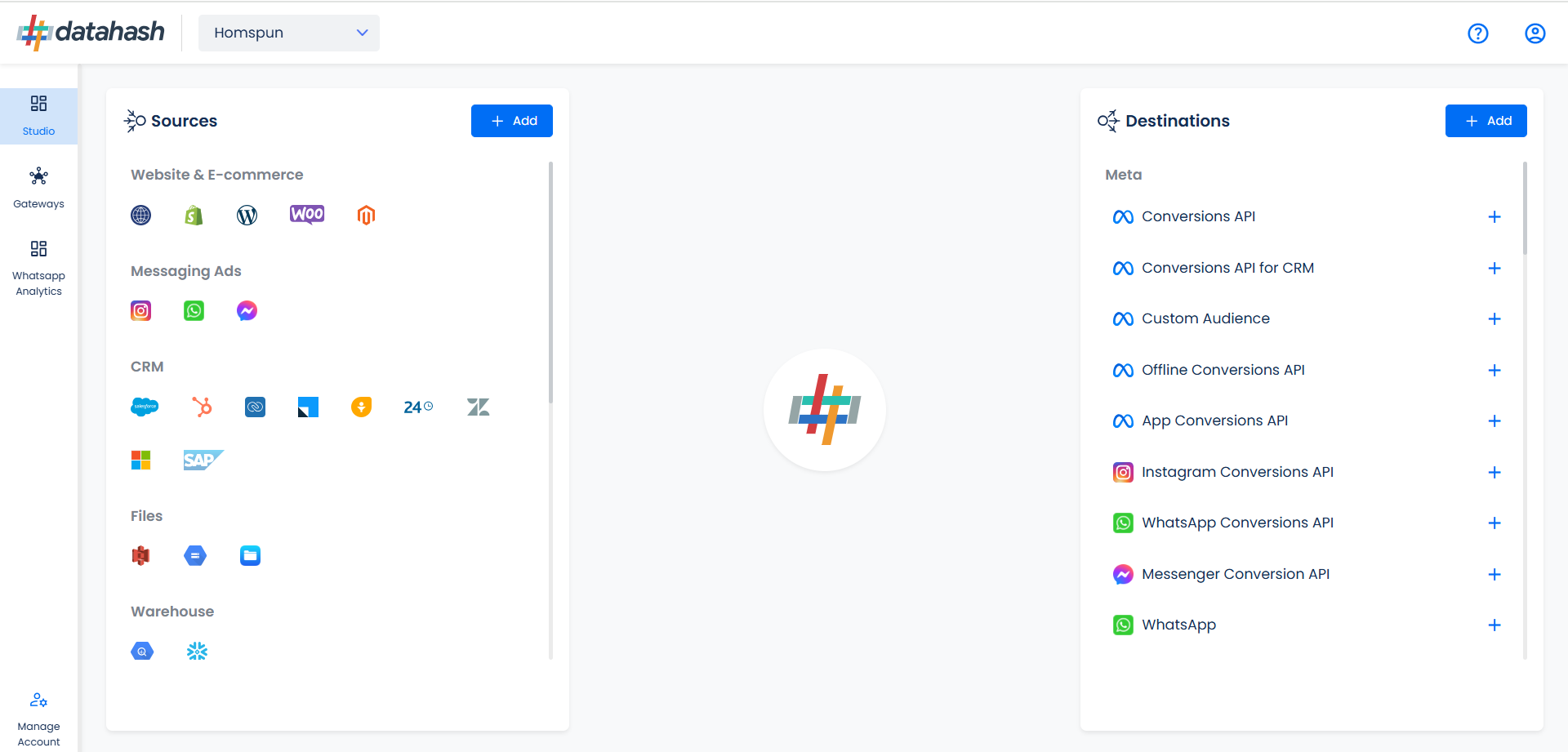
- Enter your desired subdomain (e.g., tracking.yourstore.com). This is essential for enabling server-to-server first-party tracking.
- Click Next.
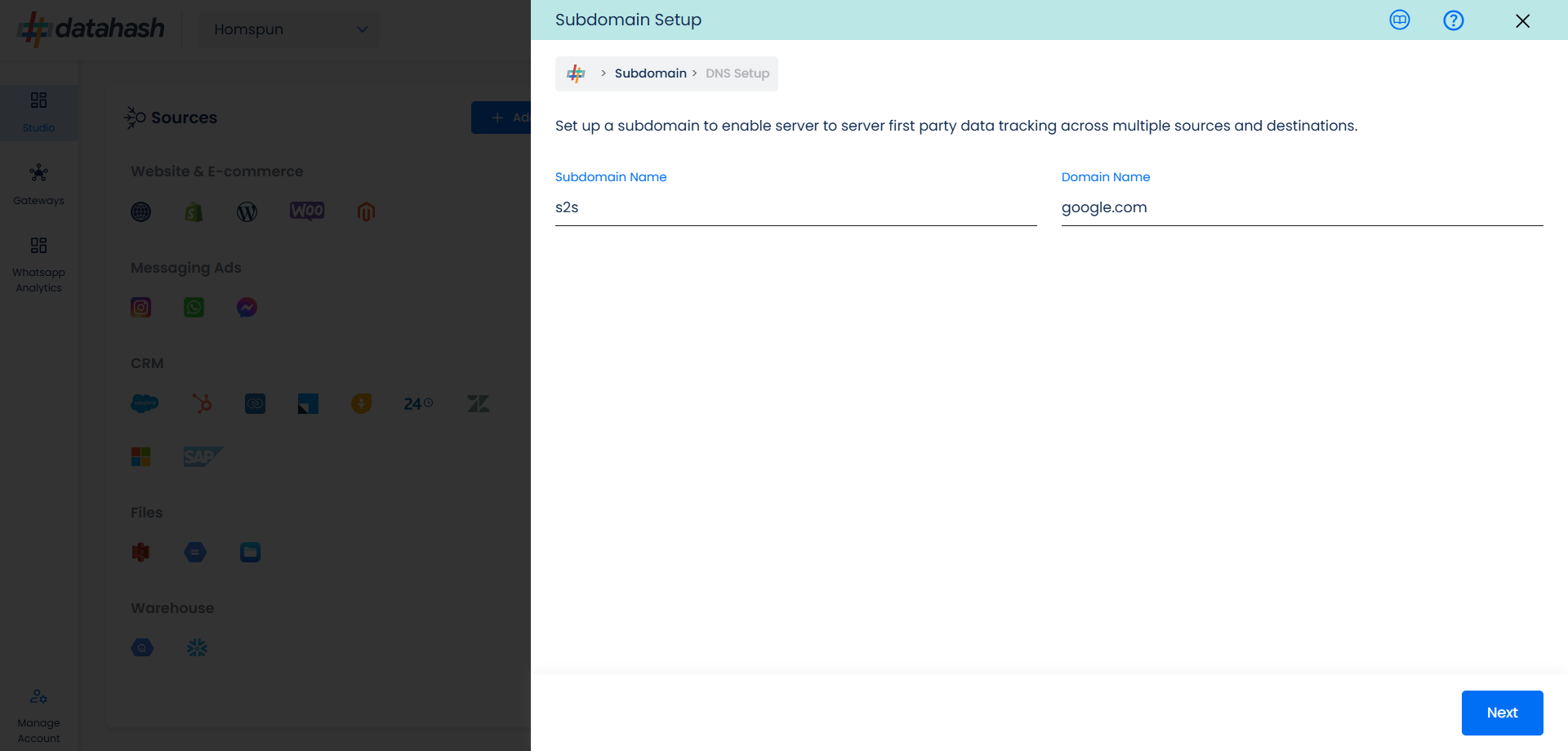
- Datahash will generate DNS records for your subdomain. Map these records in your domain service provider’s DNS settings.
- Once mapping is complete, click Proceed, then Finish to complete the subdomain setup.
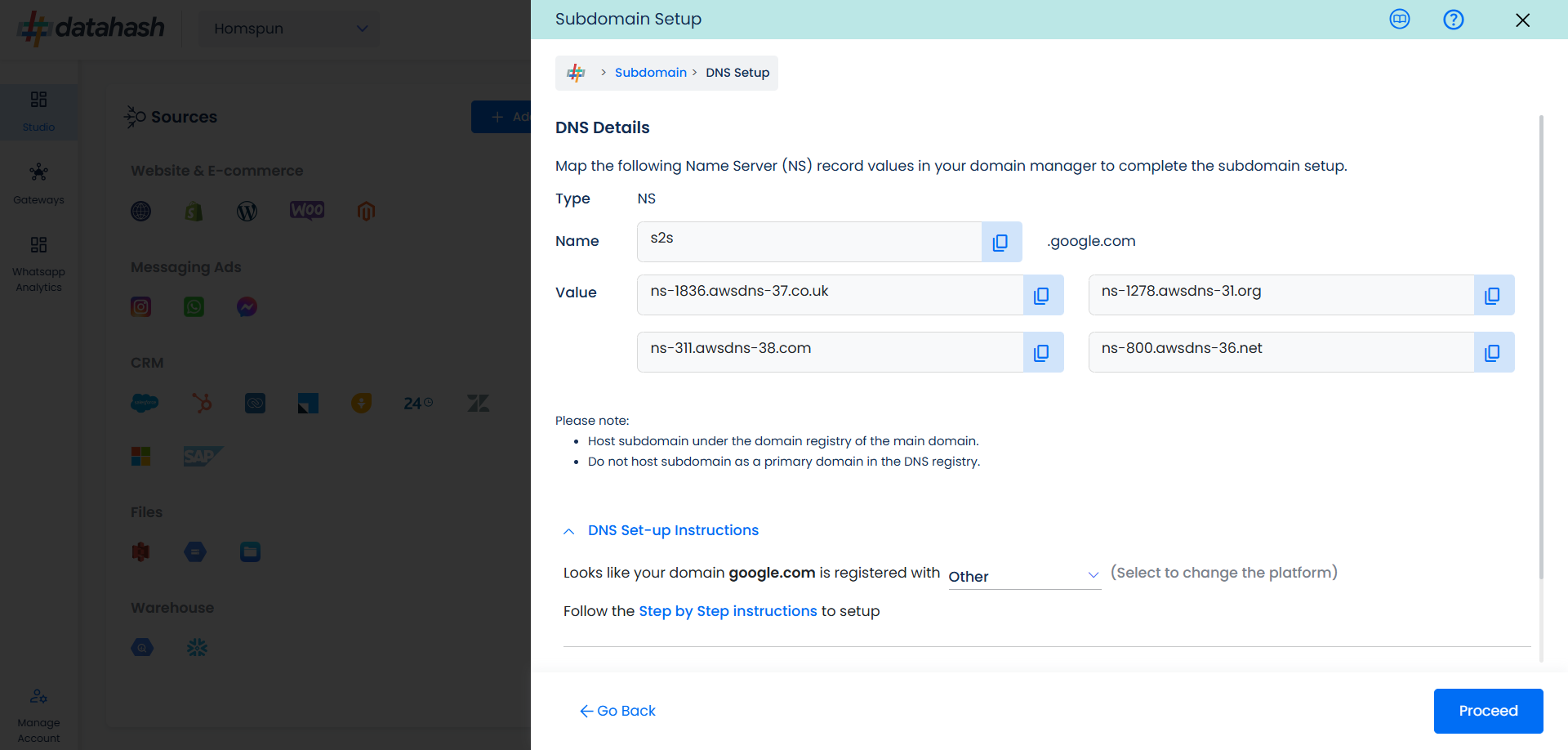
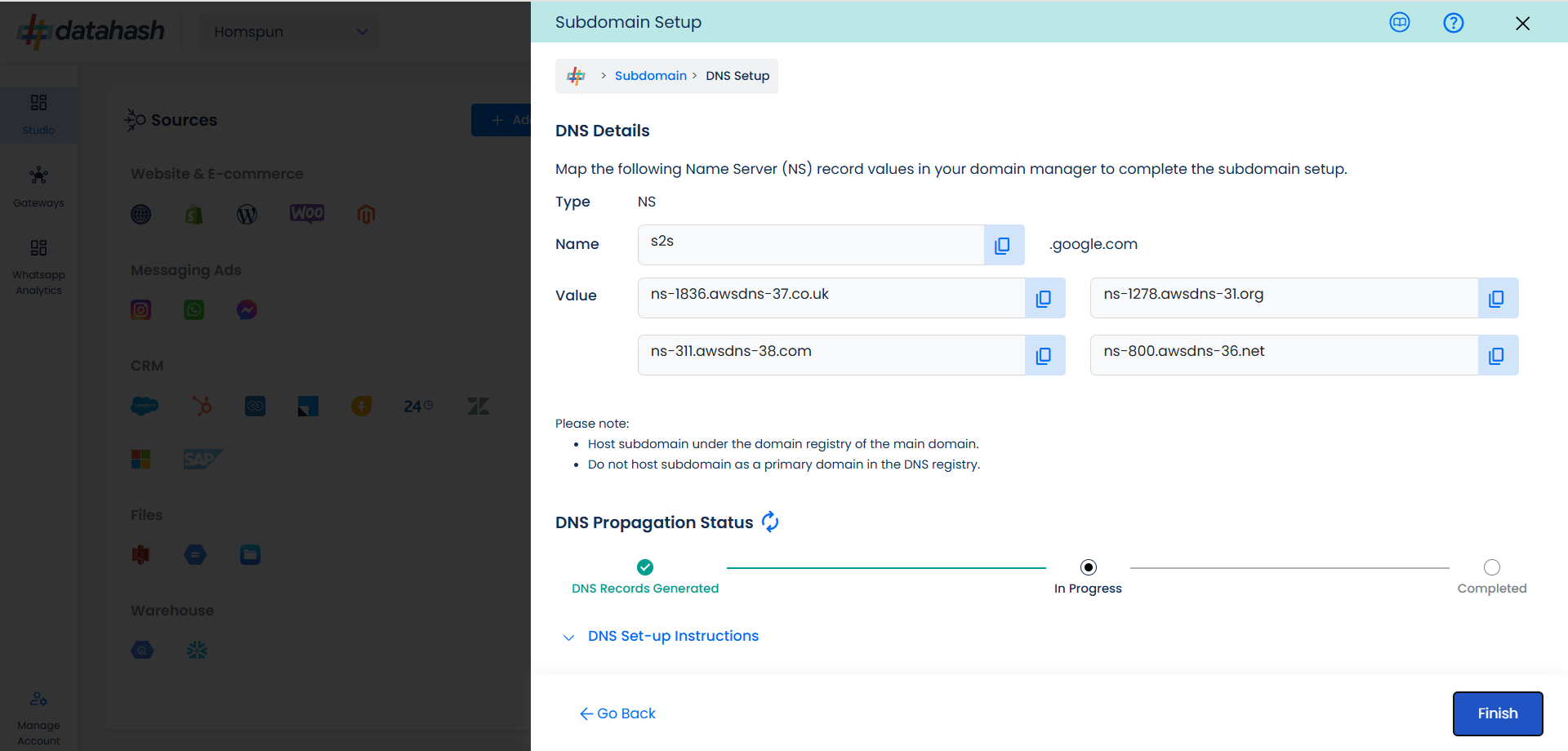
Step 3: Enable Tracking in Wix
- Return to your Wix store.
- Provide the subdomain in the Datahash App.
- Click Enable Tracking.