Video Walkthrough
Description
Google Sheets is a cloud-based spreadsheet platform that allows you to store, manage, and collaborate on data in real-time. By connecting TikTok Lead Ads to Google Sheets via Datahash, incoming lead data will automatically be appended to your chosen spreadsheet, ensuring your lead database stays updated and ready for analysis or sharing.
Prerequisites
Before starting, ensure you have:
- Google Account with access to Google Sheets & Google Drive
- Existing TikTok Lead Ads source connection set up in Datahash
Setup Instructions
1 – Log in to Datahash
- Go to Datahash Studio
- Enter your credentials to access the dashboard
2 – Open Google Sheets Connector
- Navigate to Destinations → Files
- Click on the Google Sheets connector tile
3 – Authenticate with Google
- Click Sign in with Google
- Choose the account you want to integrate
- Grant the permissions requested by Datahash
5 – Configure Spreadsheet Destination
- Enter the Spreadsheet Name you want to create
- Select the Google Drive folder where you want the file to be stored
- Click Validate Credentials to proceed
Note:
- A folder named Datahash will be created in the selected location (or in the root of your Google Drive if no folder is specified)
- Inside the Datahash folder, another folder will be created using your connection name, where the spreadsheet will be stored
- New lead data will automatically append to this sheet over time
6 – Complete Setup
- Once the validation passes, click Finish
- Your Google Sheets destination will now be visible in the Dashboard
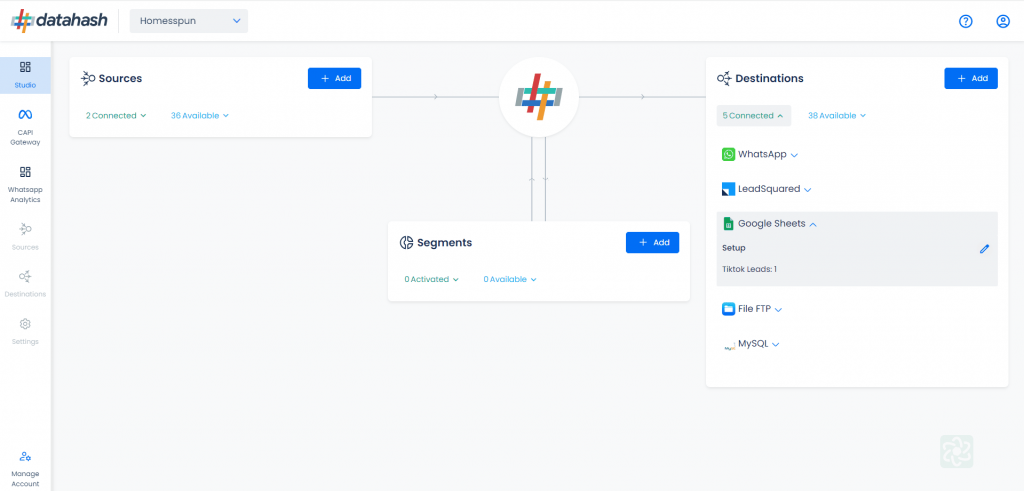
Managing Connections
Adding a New Instance
- Repeat the setup process above
- Provide a different spreadsheet name or folder if desired
- Validate credentials and click Finish
- The new instance will appear in the Manage Existing Connections table
Editing an Existing Instance
- Go to Manage Existing Connections
- Click the connection name to open setup
- Click the Edit icon (top-right)
- Update spreadsheet name, folder, or credentials as needed
- Click Validate Credentials
- Click Finish to apply changes
(If you cancel before finishing, the existing settings remain active)












