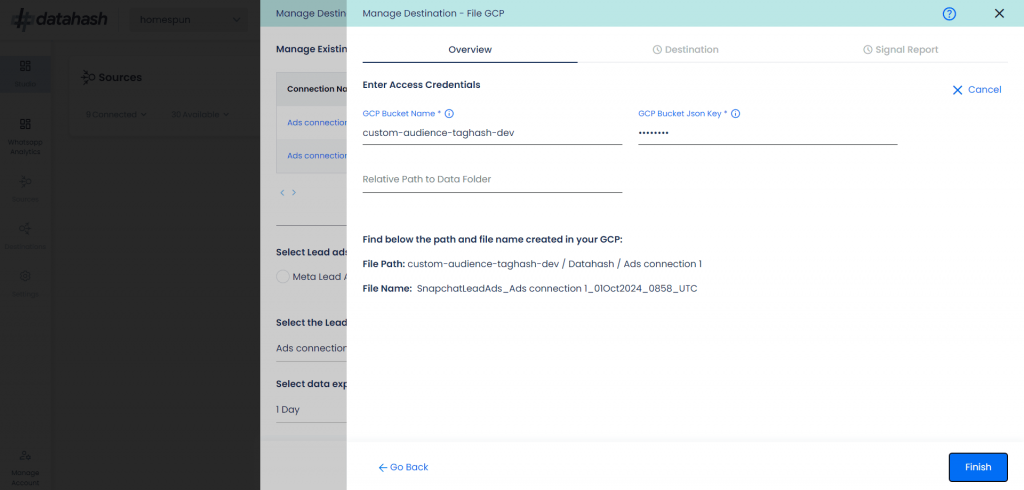Video Walkthrough
Description
Google Cloud Platform (GCP) is a suite of cloud computing services offered by Google that provides scalable infrastructure, secure data storage, and advanced analytics capabilities. Using Datahash, Snapchat Lead Generation Ads data can be exported directly to a GCP Bucket for centralized storage and processing.
Prerequisites
Before starting, ensure you have:
- GCP Bucket Name – The name of the Google Cloud Storage bucket where the file will be stored.
- GCP JSON Key – A service account key with appropriate permissions to read/write in the specified bucket.
- Relative Path to Data Folder – (Optional) A subfolder path where you want to store the files. If not provided, files will be placed at the root of the bucket.
Setup Instructions
Step 1 – Log in to Datahash
- Go to Datahash Studio
- Enter your credentials to access your dashboard
Step 2 – Open File GCP Connector
- Under Destinations → Files, click on the File GCP connector tile
3 – Select Data Source
- Choose Snapchat Lead Generation Ads as the source type
- Select the existing Snapchat Lead Generation Ads connection name (must already be set up as a source)
4 – Configure Connection
- Select your data export frequency: Realtime, 1 Hour, 3 Hours, or 1 Day
- Provide a name for the connection
- Click Next to proceed
5 – Enter GCP Credentials
- GCP Bucket Name – Exact name of your Google Cloud Storage bucket
- GCP JSON Key – Upload or paste the JSON key for your GCP service account with required permissions
- Relative Path to Data Folder – (Optional) Specify a subfolder where data should be stored
- Click Validate Credentials to confirm access
6 – Folder & File Structure
- Datahash will create a Datahash folder inside your specified relative path (or root if none provided)
- Inside the Datahash folder, a subfolder named after your Lead Ads connection will be created
- Each incoming dataset will be saved as a new file in this folder, with a timestamp in the filename for tracking
- This structure ensures organized, easy-to-access historical data storage
7 – Complete Setup
- Once credentials are validated and file path is displayed, click Finish
- You can now see the connected instance in your Dashboard
Managing Connections
Add a New Instance
- Follow the same steps above
- Choose a new connection name or folder path if required
- Validate credentials and click Finish
- The new connection will appear in Manage Existing Connections
Edit an Existing Instance
- Open the connection from Manage Existing Connections
- Click the Edit icon (top-right)
- Update any fields (e.g., bucket name, credentials, folder path)
- Click Validate Credentials
- Click Finish to apply changes
(If you cancel before finishing, the old configuration remains active)