Video Walkthrough
Description :
Google BigQuery is a fully managed, serverless cloud data warehouse that allows users to query large datasets at high speed. It is designed to scale seamlessly to petabytes of data while remaining cost-efficient, making it a powerful solution for transforming big data into actionable insights.
Prerequisites
Before setting up BigQuery as a Data Destination, ensure you have:
- A Google Cloud Project with BigQuery enabled.
- A Google Cloud Service Account with the following roles:
- BigQuery User
- BigQuery Data Editor
- A Service Account Key (JSON file) for authentication.
Getting Started:
- Log in to your Datahash account at https://studio.datahash.com/login.
- Navigate to Destinations → Google.
- Click on the BigQuery connector tile.
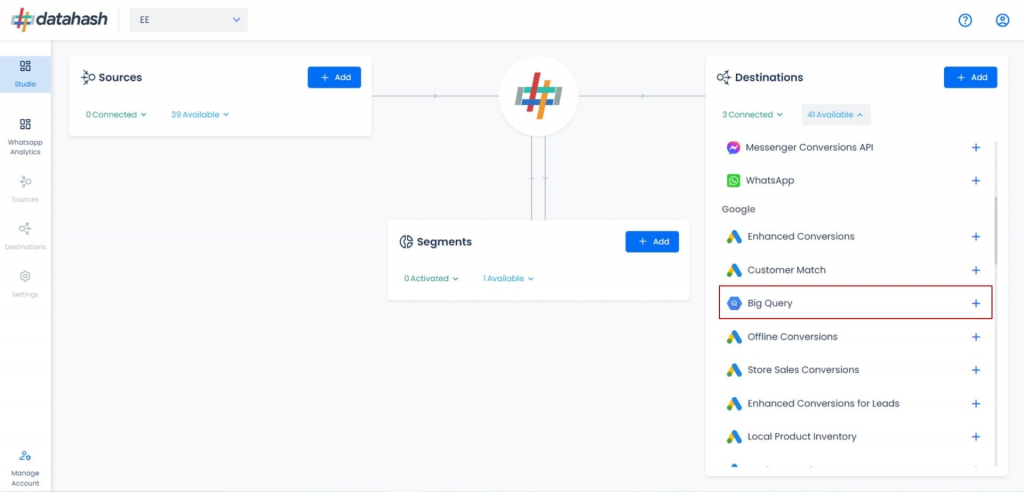
Provide Credentials
Fill in the following required fields (marked with an asterisk in the platform):
- JSON Key → The GCP Service Account credentials JSON file. This enables Datahash to authenticate and load data into your BigQuery instance.
- Create a Service Account in your GCP Project specifically for Datahash use.
- Dataset ID → The unique identifier of the BigQuery dataset where data will be pushed. A dataset is a container that holds tables, views, and metadata.
- Table Name → The name of the table where data will be stored.
- You can provide an existing table name (validated before use).
- If no table exists, Datahash will create one automatically with the given name.
- Always ensure the table name is unique.
- Data Location → The GCP region where your BigQuery dataset is hosted.
Finally, provide a connection name for easy identification in the Datahash dashboard.
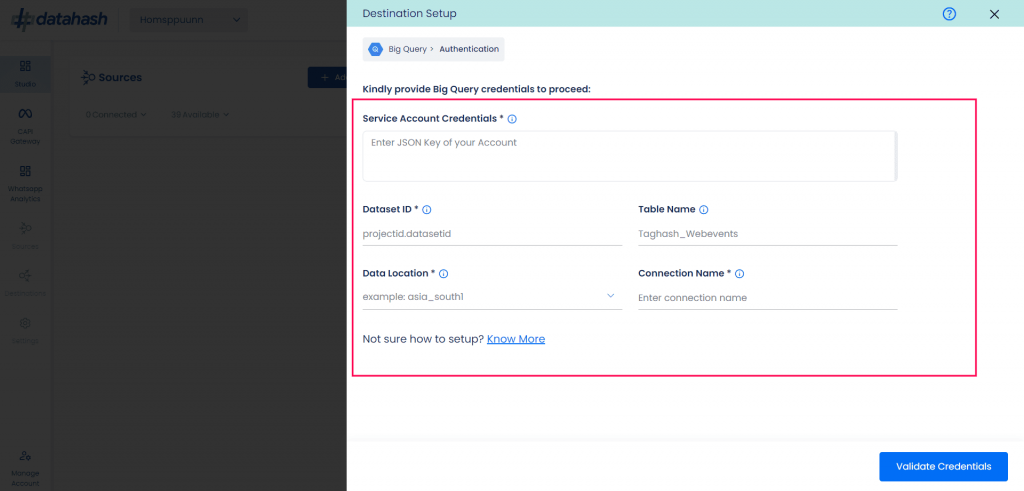
Validate Connection
- Click Validate Credentials to confirm that the configuration and permissions are correct.
- If validation is successful, proceed to the next step.
Complete Setup
- Click Finish to complete the setup.
- The new BigQuery connection will now appear in your dashboard under Data Destinations.












