The File Transfer Protocol (FTP) is a standard network protocol used to transfer computer files between a client and server on a computer network. FTP is built on a client-server model architecture and uses separate control and data connections between the client and the server.
- The FTP server address
- The FTP server port
- The FTP server username
- The FTP server password
- Go to https://studio.datahash.com/login
- Enter your credentials to log in
- Navigate to Files category under Destinations list in the right section.
- Click on the “File FTP” connector tile
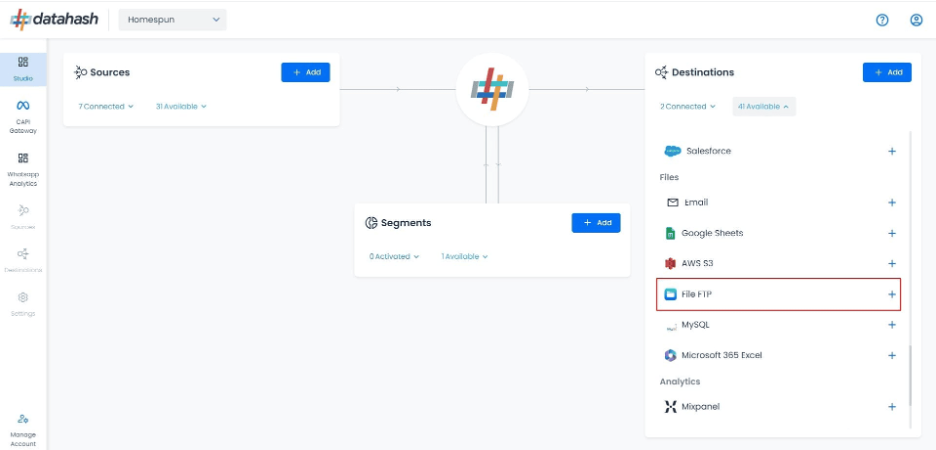
Select the Meta Lead Ads source type.
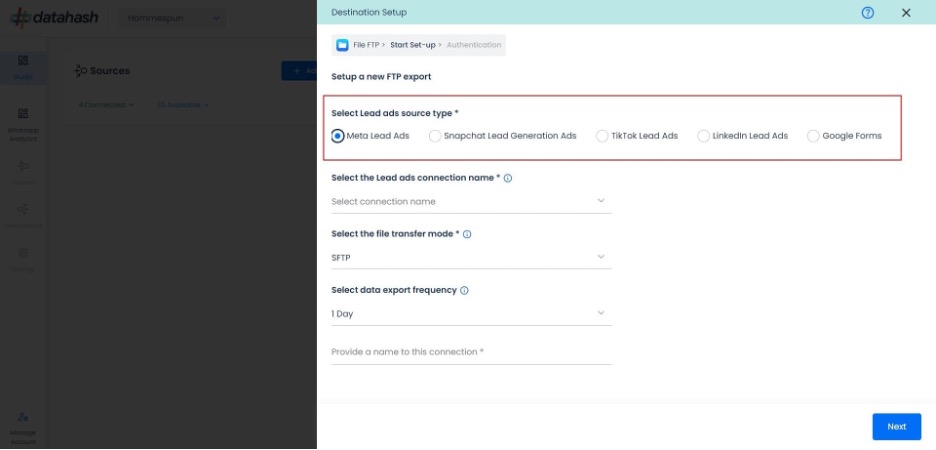
- Now select the connection name you want to integrate and provide a name to it. This is the same connection name you have already connected in the Source connector (Meta Lead Ads Source).
- Choose the file transfer mode, currently support SFTP, FTP & FTPS.
- Select the data export frequency at which you would like to receive the file . Currently, we support Realtime, 1 hour, 3 hour and 1 day frequencies.
- Provide a name to the connection. Click Next to continue
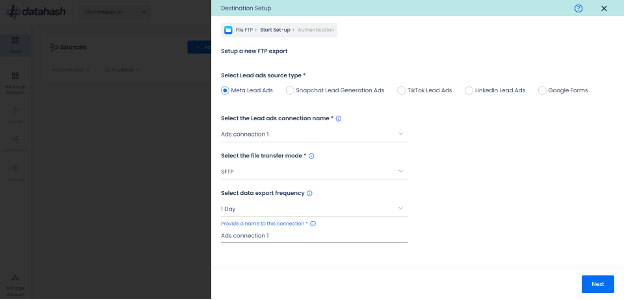
Provide the FTP file access credentials: This is the most crucial step where the user needs to provide the FTP credentials which will help Datahash to send the file in the provided location. These credentials are-:
- Hostname: This is the hosting server name.
- Port Value: The port number associated with the FTP. Port value is set to 22 by default.
- Username: Name of the user with the required read/write access to File FTP.
- Password: Password for the username provided.
- Relative Path to Data Folder: A path like prefix name where you would like to have you would like to receive your data file.
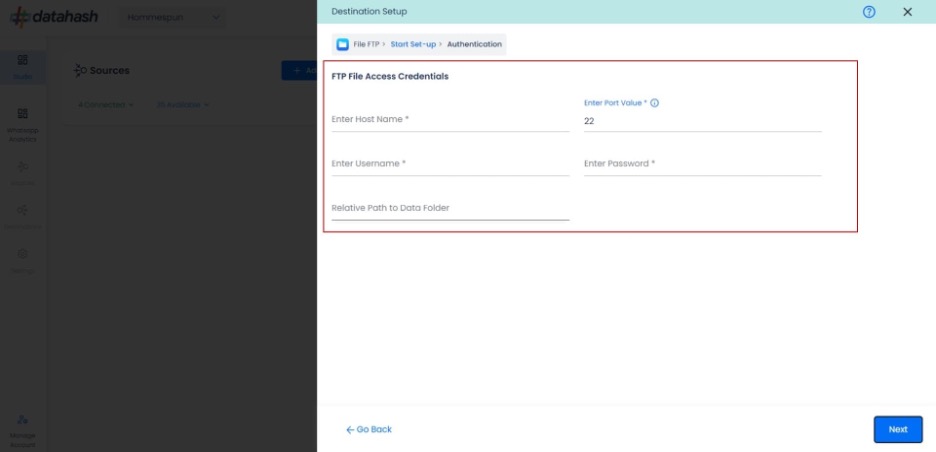
- Once all the credentials are provided, click on “Next”.
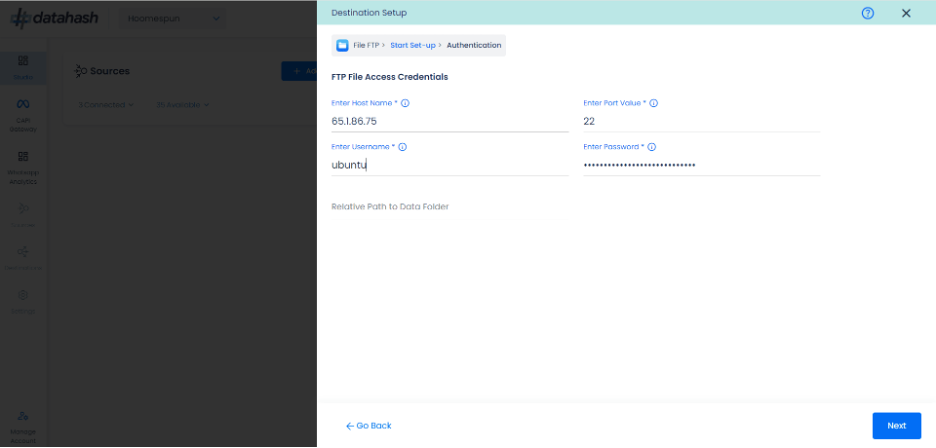
- During the setup process, a new folder named ‘Datahash’ will be created. This folder will be placed in the relative path you’ve provided, or directly in Host name if no specific path is provided.
- Inside the ‘Datahash’ folder, we’ll create another folder named after your lead ads connection. This is where your data file will be stored.
- As new data comes in, a new file will be created and added in this folder as per the file name provided with the timestamp for the lead ad source connection you selected during setup.
- This ensures all your data stays organized in one place, making it easy to access and analyze
- Once the connection is verified, click “Finish” to complete the setup
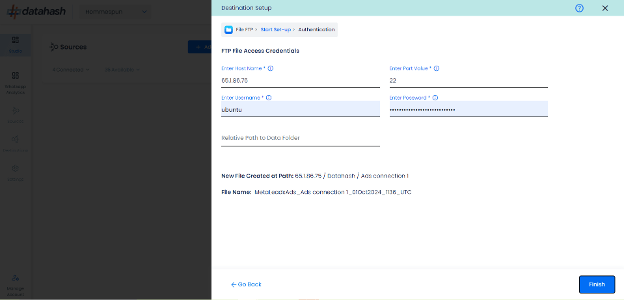
You can see the connected instance in the dashboard.
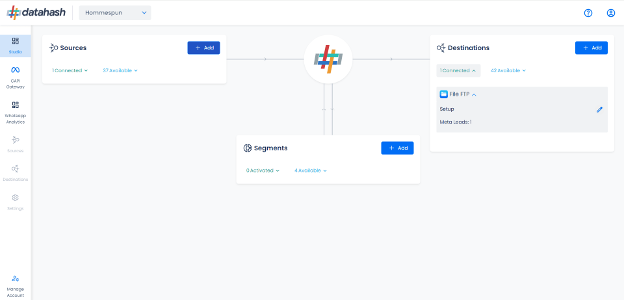
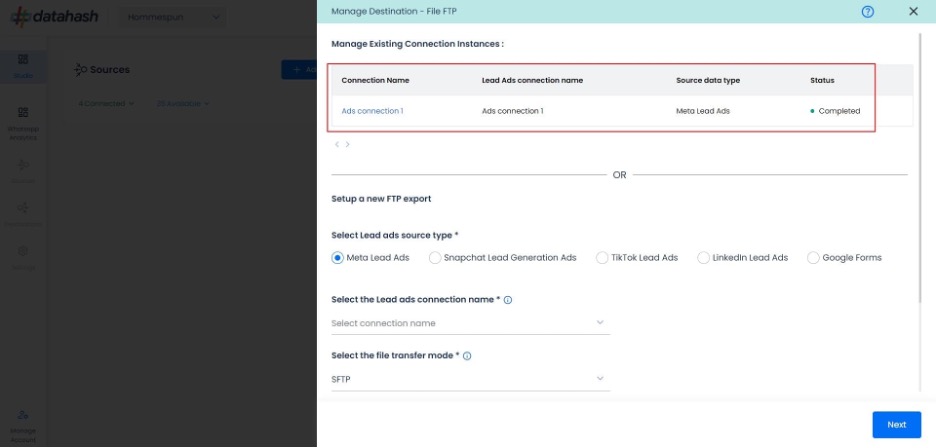
Adding New Instances and Editing Existing Instances:
- To add another instance or edit the existing one, click on the Edit icon to open the RACS for the Manage connections.
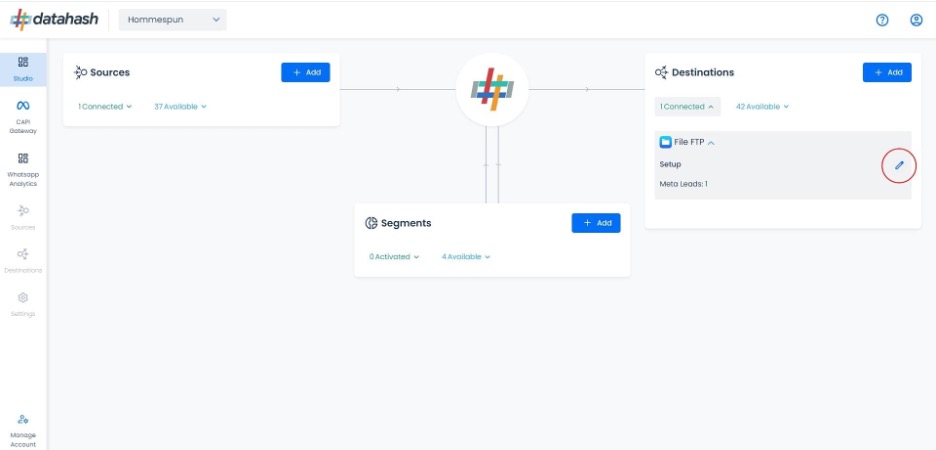
Adding a new instance:
- Start the same setup as done above by selecting the lead ads source type and other required fields.
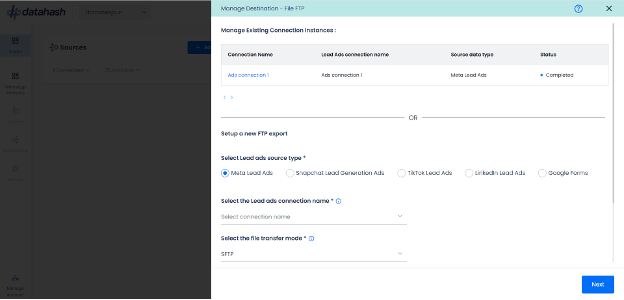
Once done, click ‘Next’ to proceed.
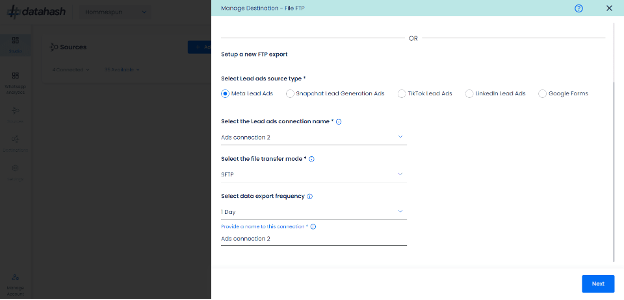
Provide the FTP file access credentials.
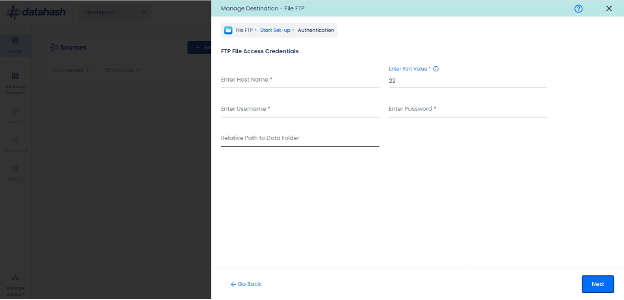
Once done, click on Next.
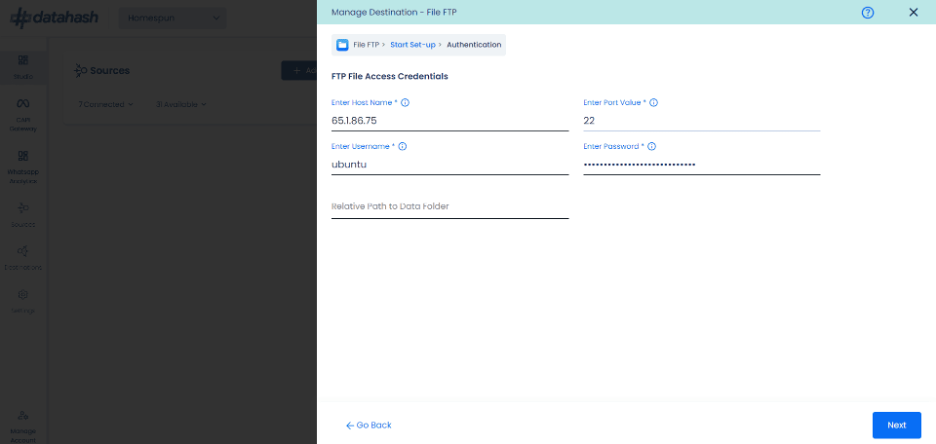
The connection has been established, and the new file path & file name are shown below.
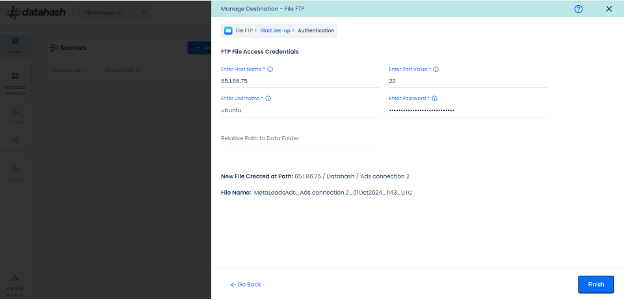
Click Finish to complete the setup.
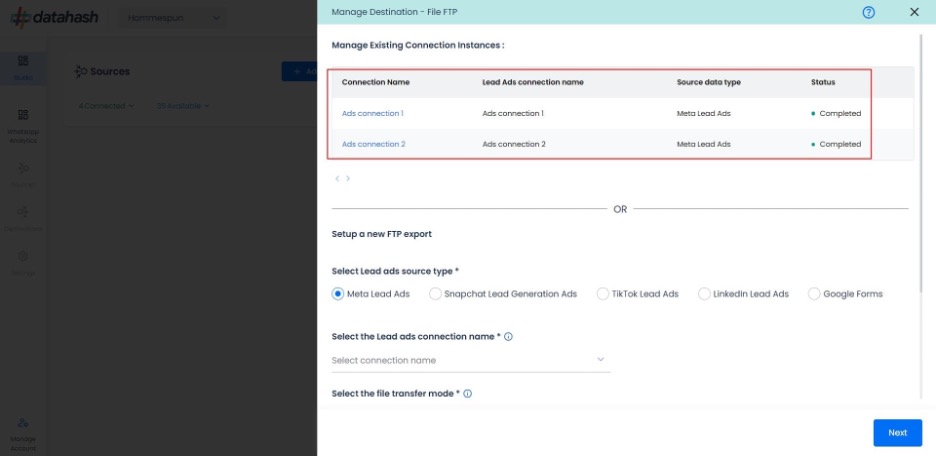
You can see the newly created instance “Ads connection 2” in the manage existing connection instances table.
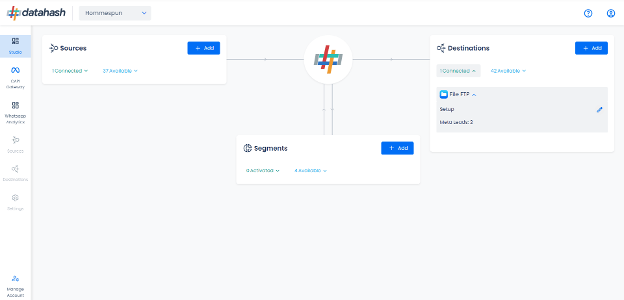
Editing an existing connection instance:
- Click on the connection name in the manage existing instances table to open the setup.
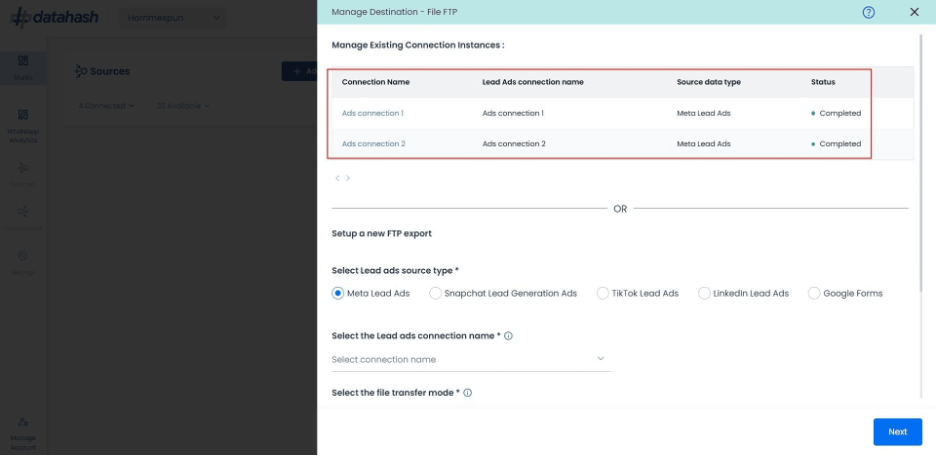
- Click on the ‘Edit’ icon available at the top right corner to enable the edit mode.
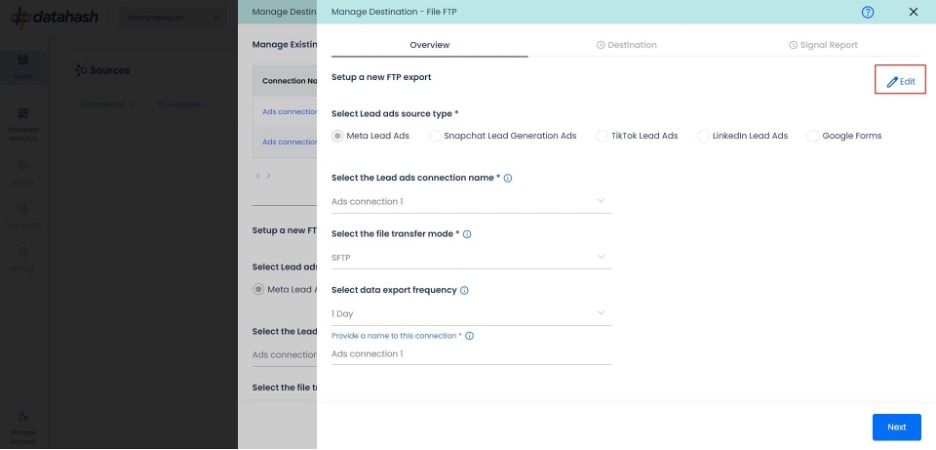
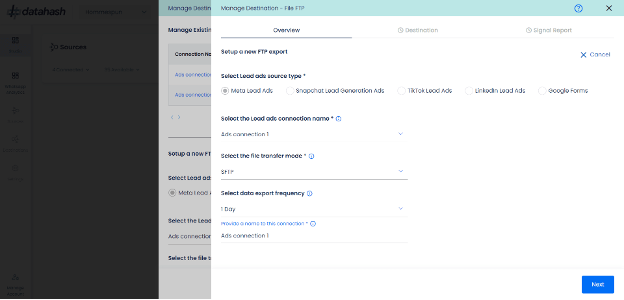
Choose the field value/values which you would like to update. Once done, click on Next
In case you click on ‘cancel’ during the edit flow, and closes the setup, the previous configuration will keep running as it is. The updates are pushed only when you click on the Finish button.
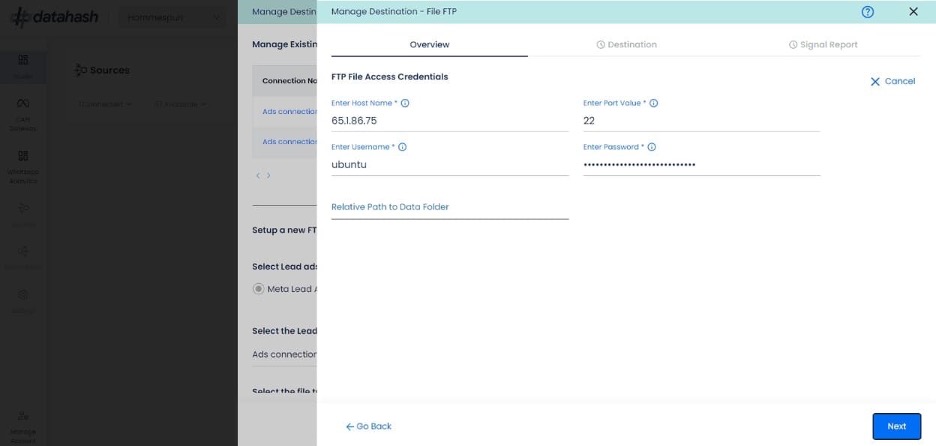
The updated file name and file path will be shown.
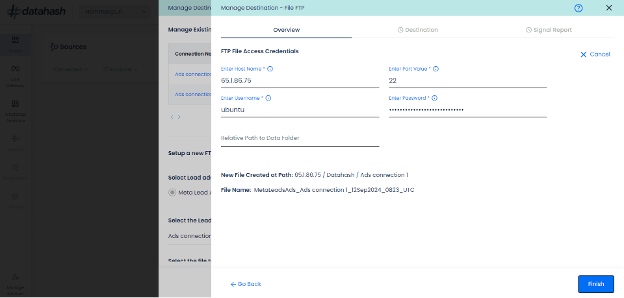
Click Finish to complete the setup.












