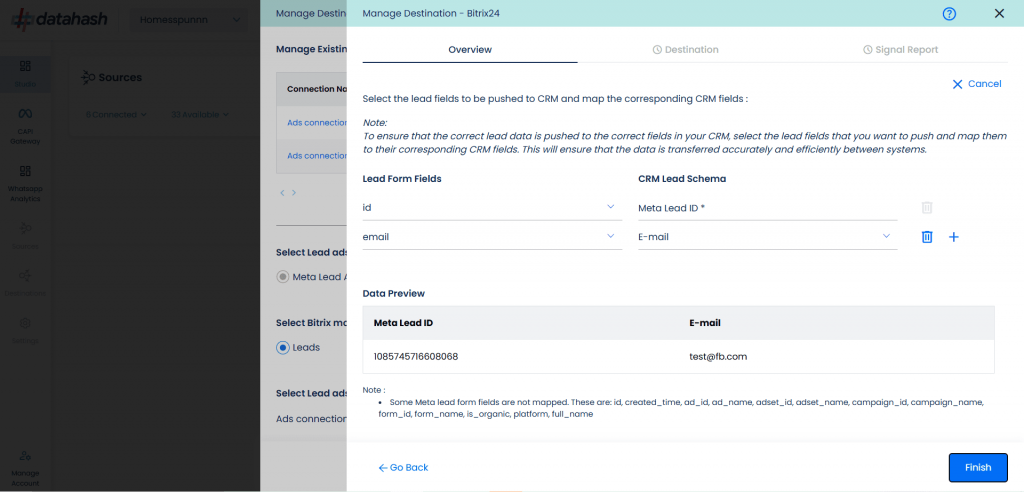Description
Bitrix24 is a CRM platform with unlimited records and a wide range of tools including client management, pipeline management, CRM scheduling, and a 360° customer view.
Integrating Datahash with Bitrix24 enables you to seamlessly import Meta Lead Ads data into your CRM, enriching it with behavioral information for improved lead management and targeted engagement.
Prerequisites
- An active Bitrix24 account
- A defined field in Bitrix24 CRM to capture the Meta Lead ID
Setup Instructions
1. Login to Datahash
- Go to Datahash Studio
- Enter your credentials
2. Select Bitrix24 as Destination
- Navigate to CRM category under Destinations (right section)
- Click the Bitrix24 connector tile
- Now you need to provide the Bitrix24 URL.
3. Prepare Bitrix24 Environment
- Log in to your Bitrix24 account
- Create or confirm the Meta Lead ID field in the CRM module
4. Get Bitrix24 REST API URL
- Go to Menu → CRM
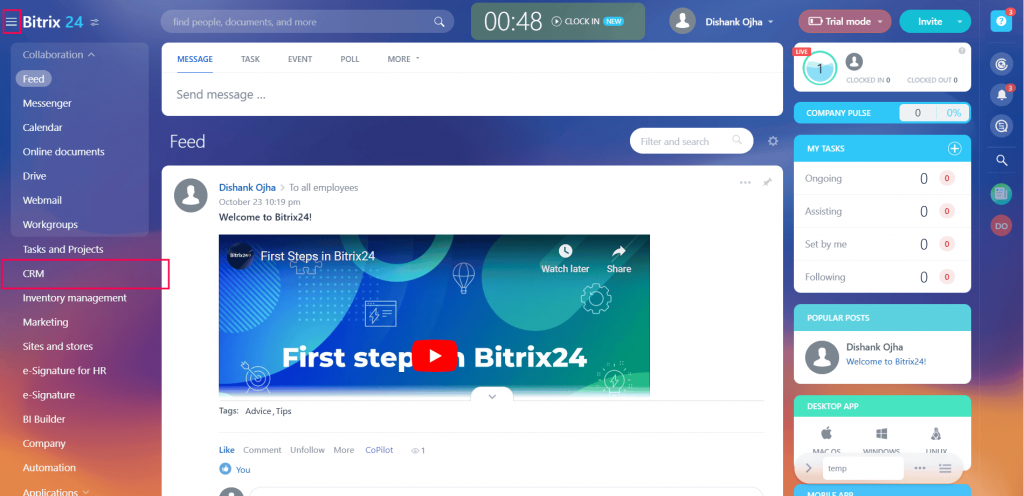
- Under Add-ons, click Rest API
.
- Case 1: If you have not created a webhook
- Click Import & Export Data → Import Customers
- Click Import & Export Data → Import Customers
- In the request builder, add crm.lead.list method
- Copy the generated REST API URL and click Save
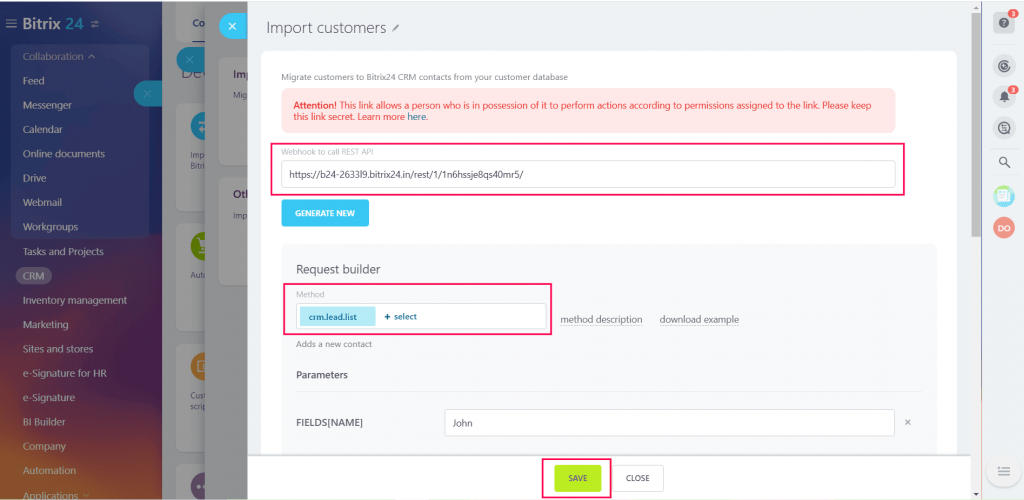
- Case 2: If you have already created a webhook.
- Go to the Integrations section.
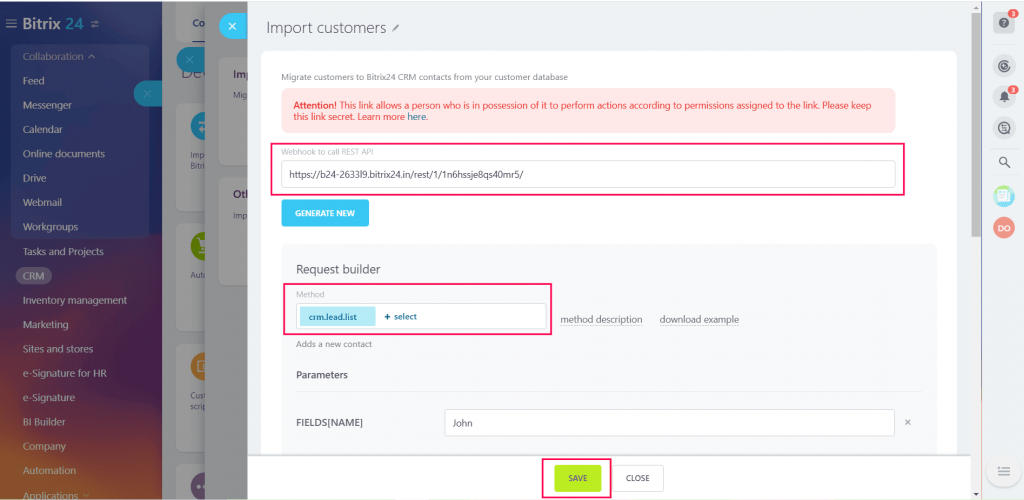
- Open the integration ID
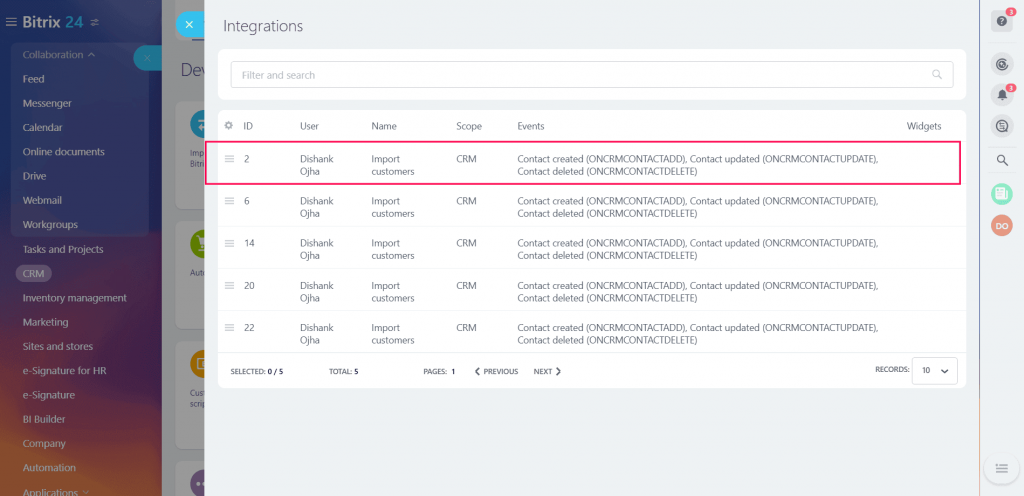
- In the request builder, add crm.lead.list method
- Copy the REST API URL and click Save
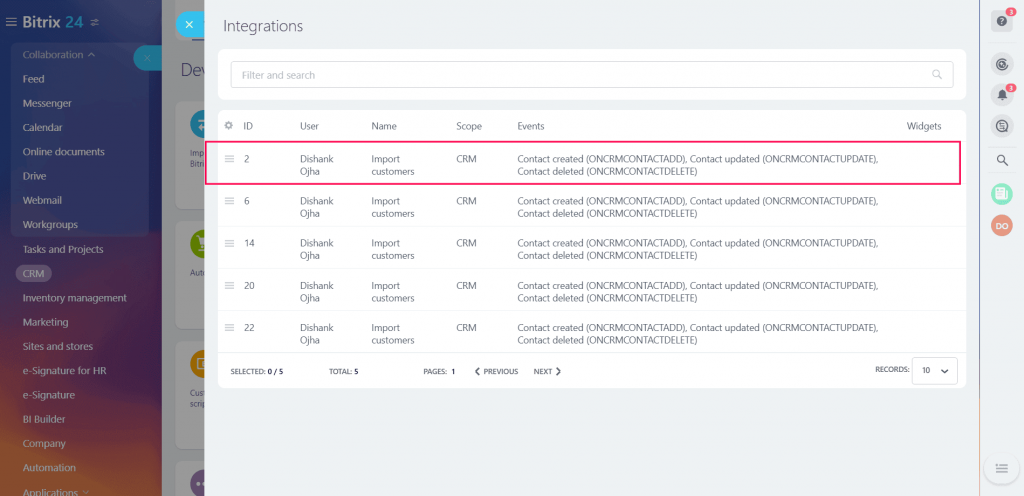
5. Authenticate in Datahash
- Paste the Bitrix24 REST API URL into Datahash Studio
- Click Next
6. Select Source & Name the Connection
- Choose Meta Lead Ads as the source type
- Select the connection name from your Source setup (Meta Lead Ads Source)
- Provide a name for this connection
- Click Next
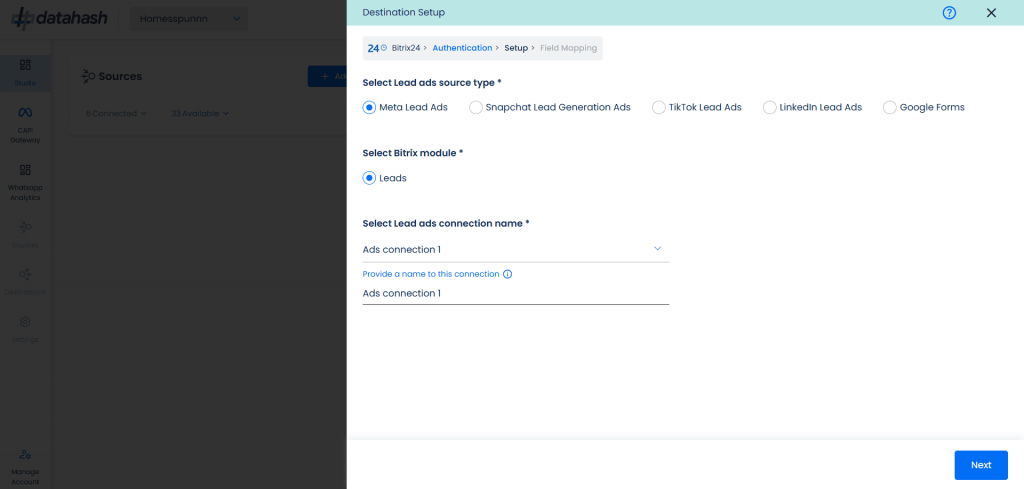
7. Map Fields
- Map each Meta Lead Form field to the corresponding Bitrix24 schema field
- Meta Lead ID mapping is mandatory
- Map any other Bitrix24-mandatory fields (marked with an asterisk)
- Add as many additional mappings as required
8. Test & Finish
- Click Test Connection
- Once the test passes, click Finish
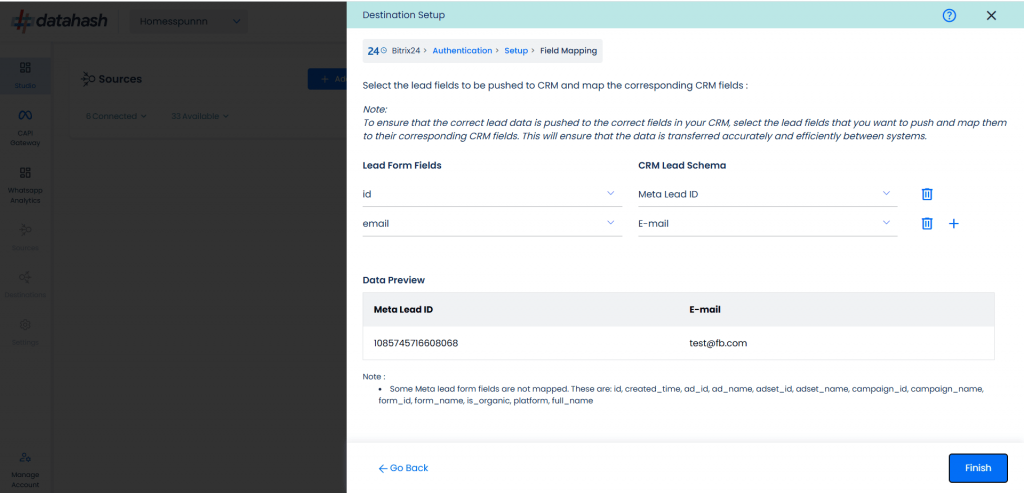
- The connected instance will now appear in your dashboard
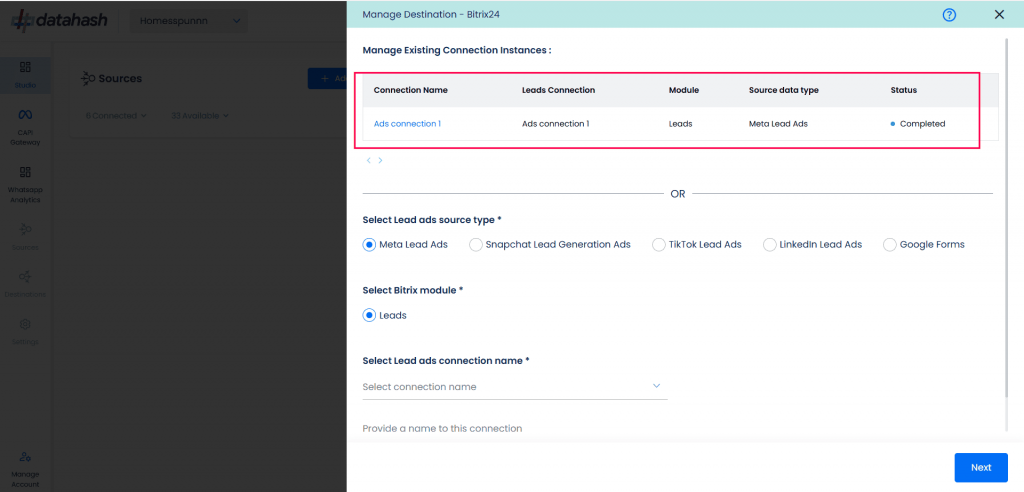
Managing Instances
Add a New Instance
1. Click the Edit icon in Manage Connections
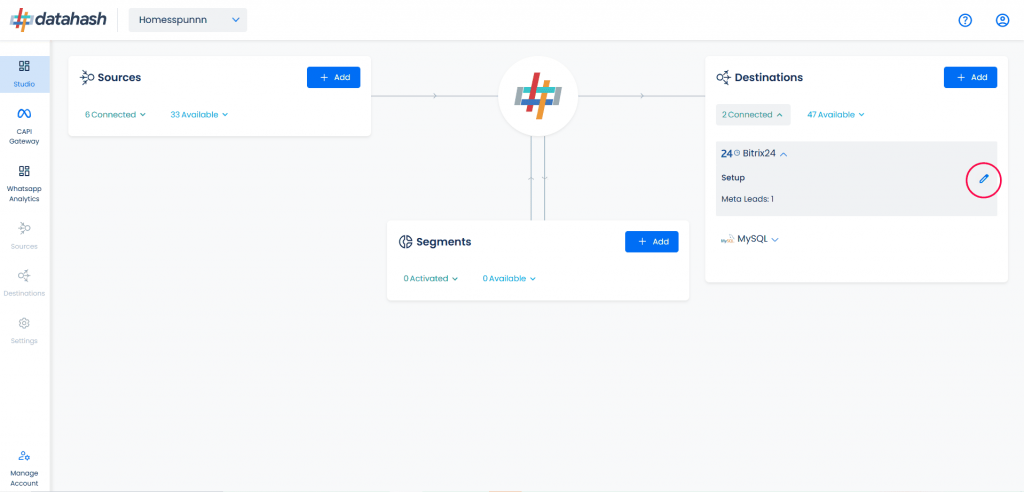
2. Repeat the setup process:
- Select Meta Lead Ads as source type
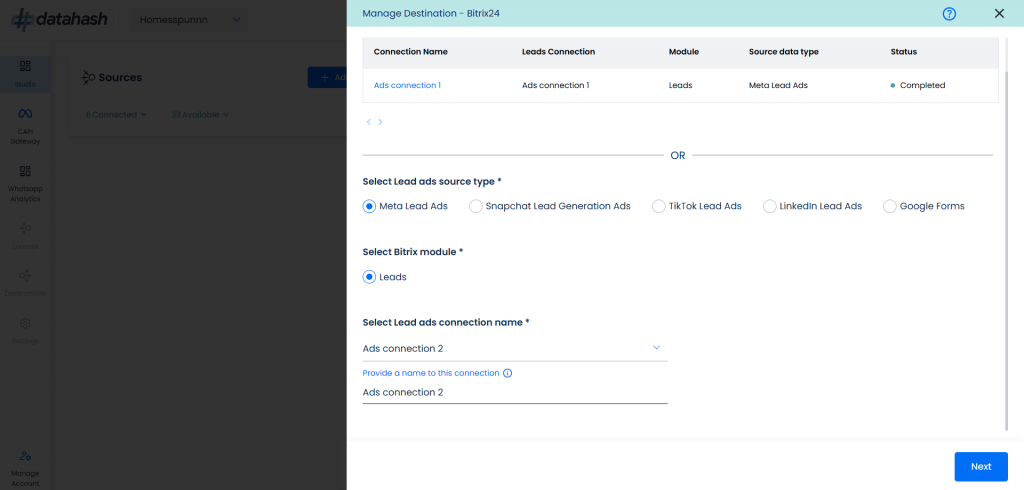
- Map all required fields (including Meta Lead ID and mandatory CRM fields)
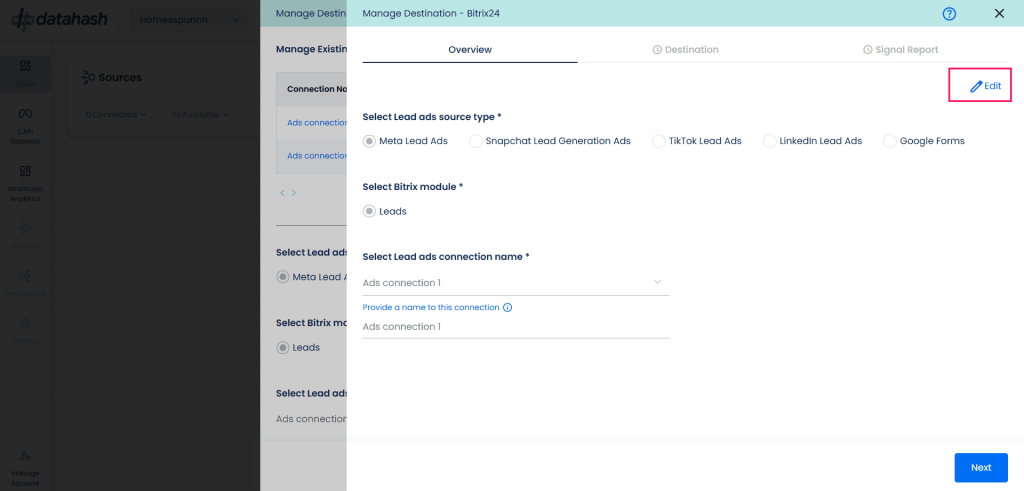
3. The new instance will appear in the Manage Existing Connections table
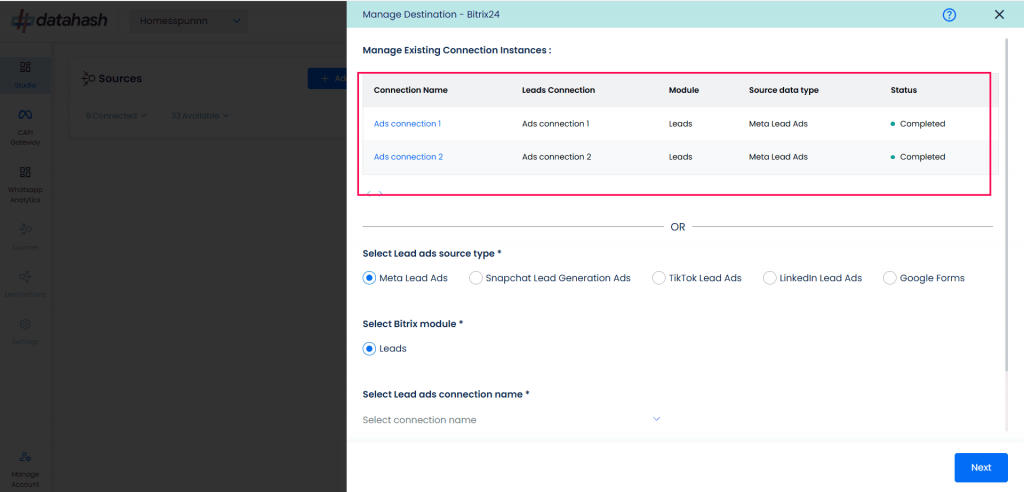
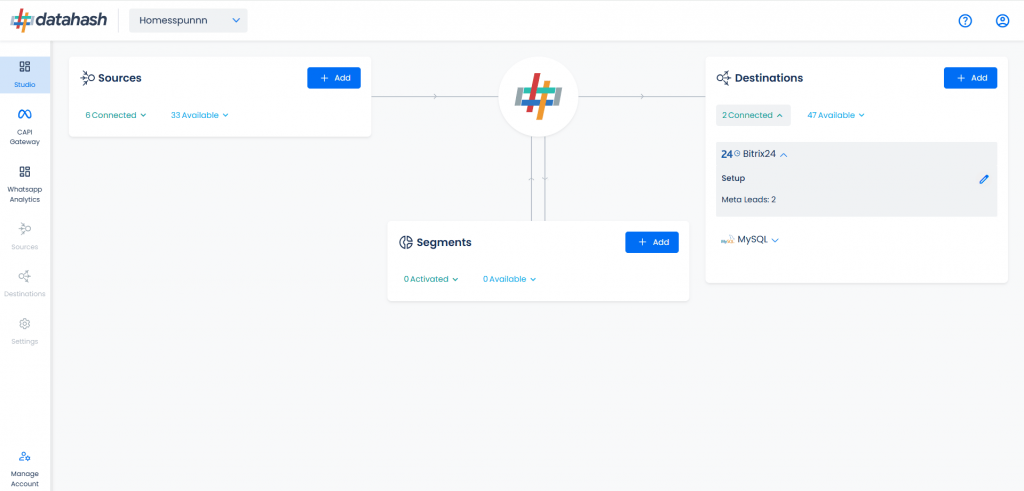
Edit an Existing Instance
1. Click the connection name in the Manage Existing Connections table
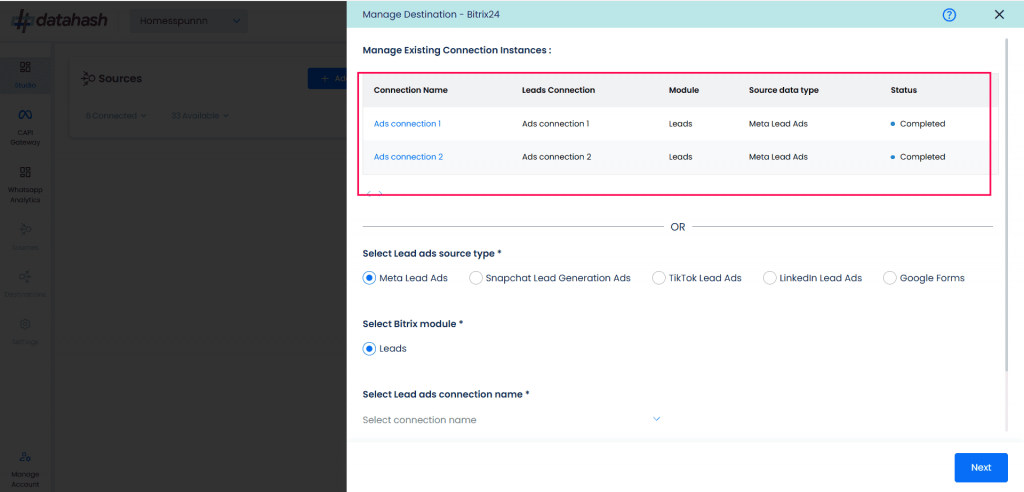
2. Click the Edit icon (top right corner)
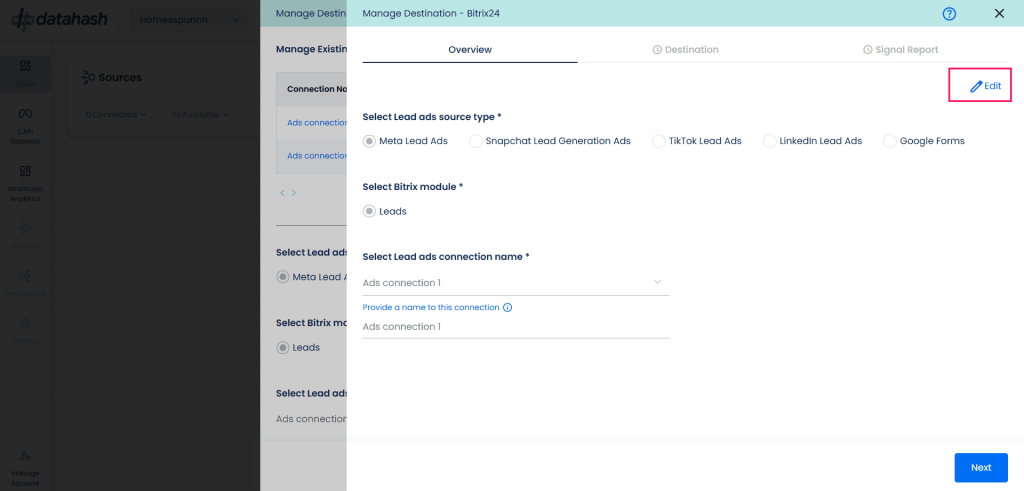
3. Update required values
4. Click Test Connection to confirm
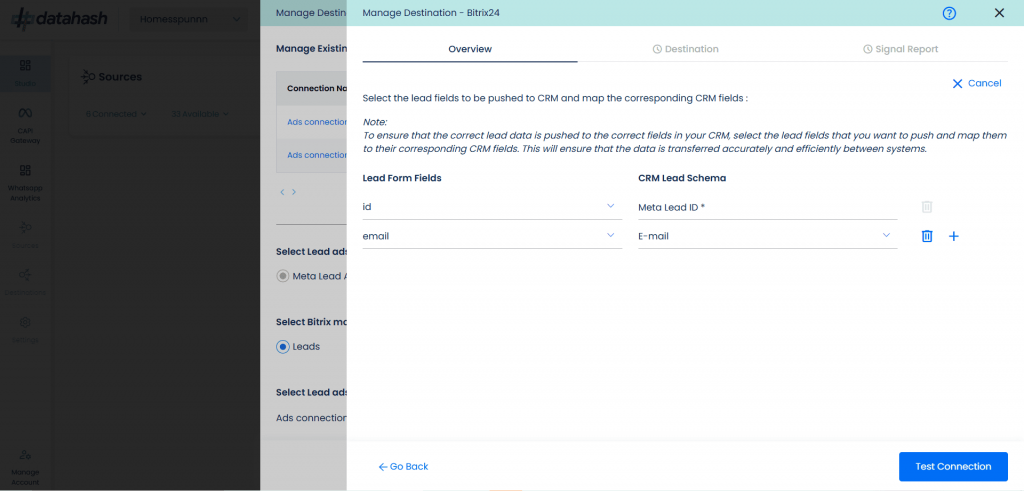
5. Click Finish to save changes
(If you click Cancel, the previous configuration will remain active)