Description
Salesforce is a leading Customer Relationship Management (CRM) platform designed to help you sell, service, analyze, and connect with customers.
Integrating Datahash with Salesforce enables you to import leads, audiences, or event data from Meta Lead Ads into Salesforce, merging CRM data with rich behavioral data from other sources. This integration allows you to engage customers on any channel based on their position in the sales cycle.
Prerequisites
- An active Salesforce account
- A defined field in Salesforce CRM to capture the Meta Lead ID
Setup Instructions
1. Login to Datahash
- Go to Datahash Studio
- Enter your credentials
2. Select Salesforce as Destination
- Navigate to the CRM category under Destinations (right section of the dashboard)
- Click the Salesforce connector tile
3. Prepare Your Salesforce Environment
- Ensure your Salesforce account is active
- Create/identify a field in the chosen Salesforce module to store Meta Lead ID (mandatory for integration)
4. Authenticate Salesforce
- Click Sign in with Salesforce
- Log in using your Salesforce credentials
- Approve the permissions required to push data from Datahash to Salesforce
5. Select Source and Name the Connection
- Choose Meta Lead Ads as the source type
- Select the connection name from the Source setup (created when setting up Meta Lead Ads as a source)
- Assign a name to this destination connection
- Select the Salesforce module where leads should be pushed
6. Map Fields
- Map each Meta Lead Form field to the corresponding Salesforce schema field
- Meta Lead ID mapping is mandatory
- Map all other Salesforce-mandatory fields (marked with an asterisk) to ensure data pushes successfully
7. Test & Finish
- Click Test Connection
- If the connection passes, click Finish
- The connected instance will now appear in your dashboard
Managing Instances
Add a New Instance
1. Click the Edit icon in Manage Connections
2. Repeat the setup process:
- Select Meta Lead Ads source type
- Choose Salesforce module
3. Map fields (including Meta Lead ID and all mandatory fields)
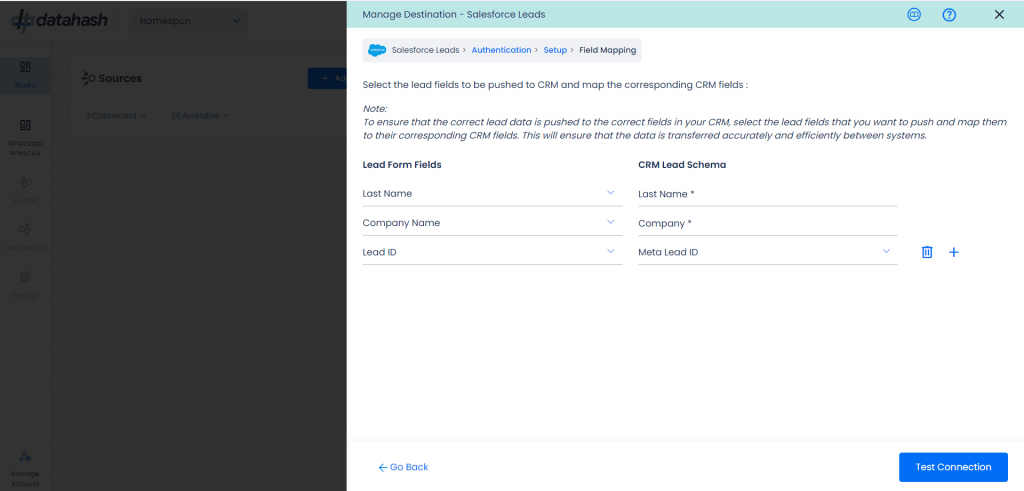
4. Click Test Connection then Finish
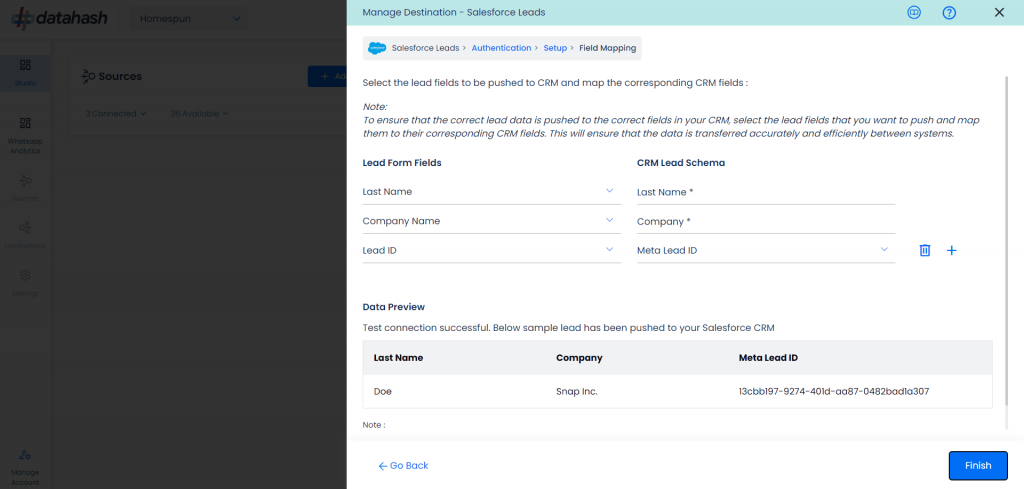
5. The new instance will appear in the Manage Existing Connections table
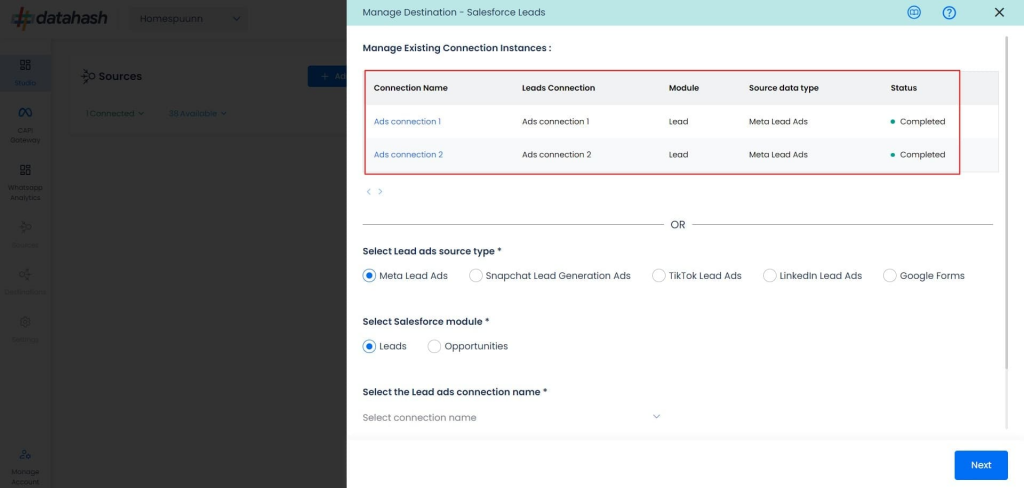
Edit an Existing Instance
1. Click the connection name in the Manage Existing Connections table
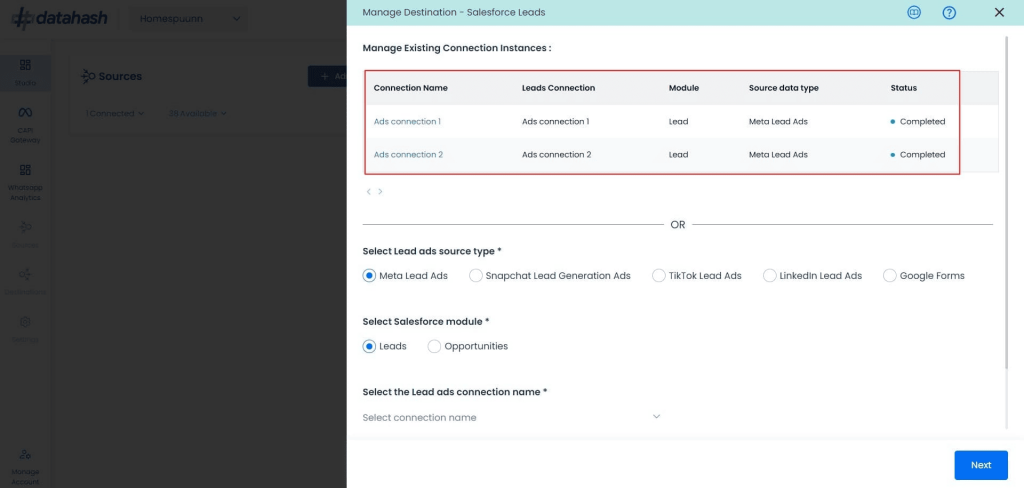
2. Click the Edit icon (top right corner)
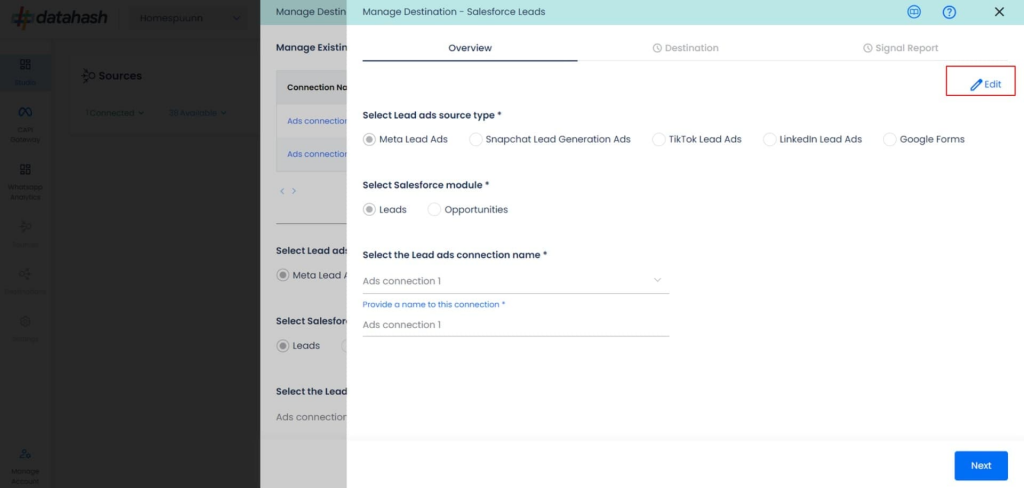
3. Update required values
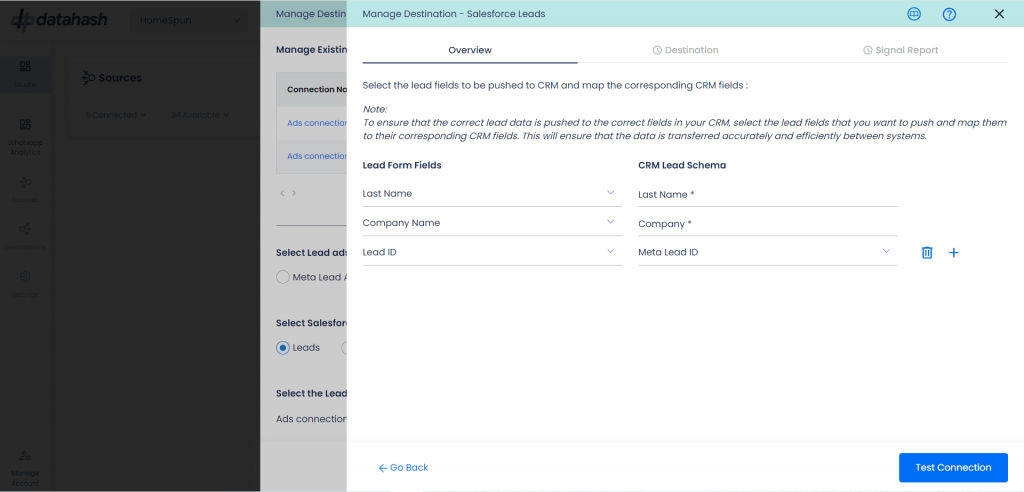
4. Click Test Connection then Finish
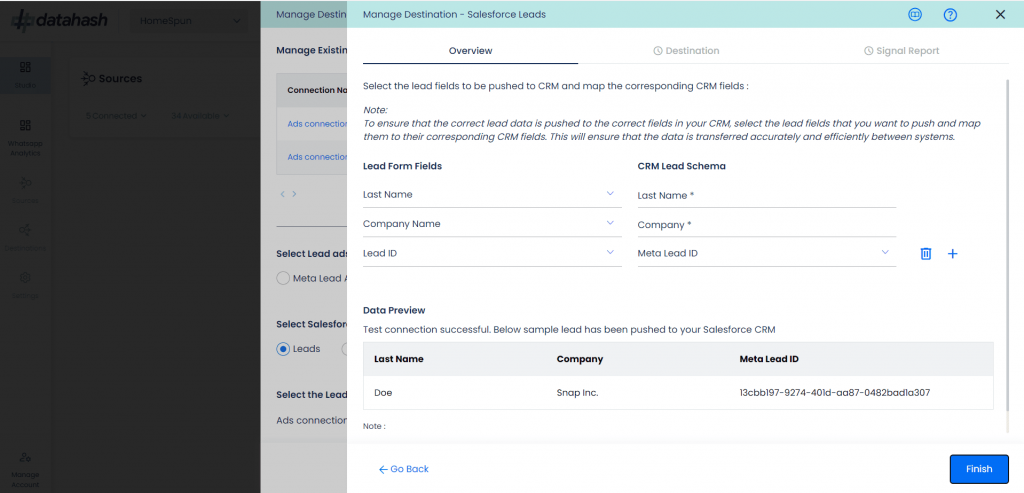
5. If you click Cancel during editing, the previous configuration will remain unchanged












