Video Walkthrough
Description
Store Sales Measurement in Google Ads helps you measure the full value of your online ads by attributing offline, in-store purchases to online ad campaigns.
It enables you to:
- Understand the true ROAS of Search, Shopping, Display, Video, and Performance Max campaigns
- Link offline transactions to online touchpoints
- Segment store sales data by device, campaign, ad group, or keyword to optimize strategy
Prerequisites
Ensure you have:
- Google Ads Account
- Access to Customer ID & Login Customer ID (MCC Manager Account ID)
- Merchant Center Account ID (if linking product data)
Setup Steps in Datahash
1. Log in to Datahash
- Go to https://studio.datahash.com/login
- Enter your credentials
2. Select Google Store Sales Conversions
- In the right navigation, under Destinations → Google
- Click Store Sales Conversions connector tile
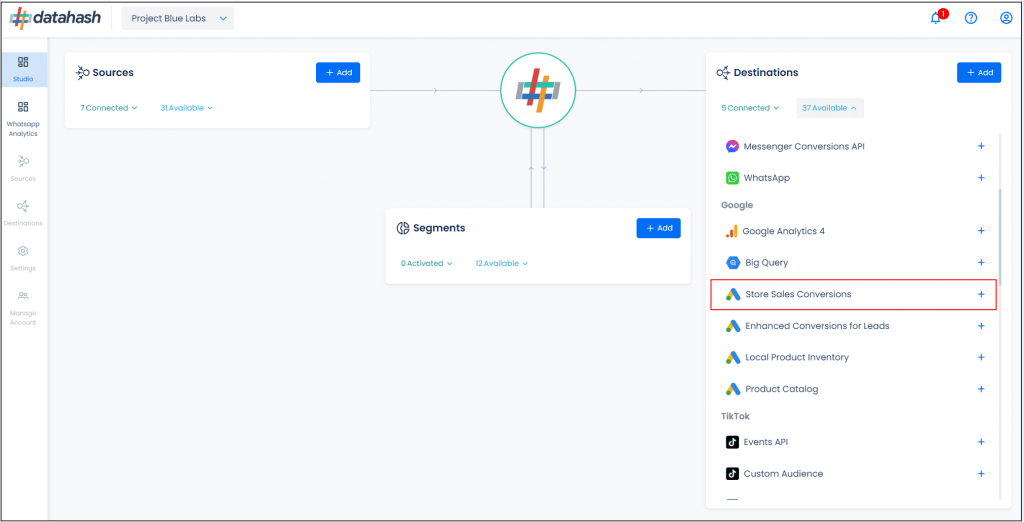
3. Authenticate with Google
- Click Sign in with Google
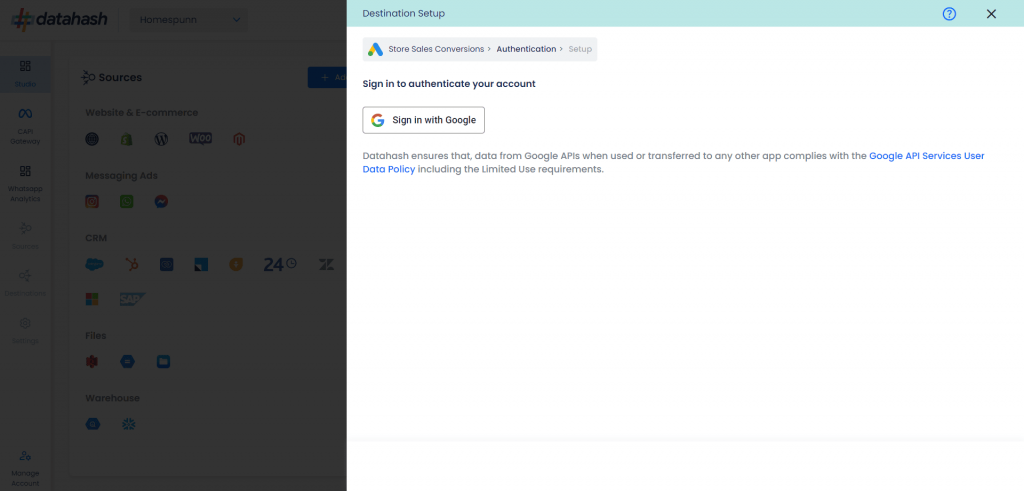
- Log in with your Google Ads account credentials
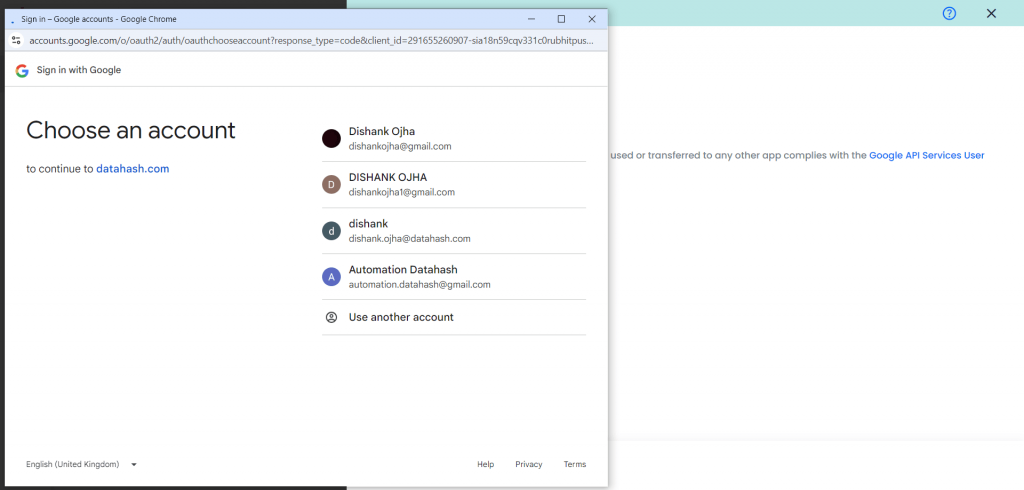
- Approve requested permissions
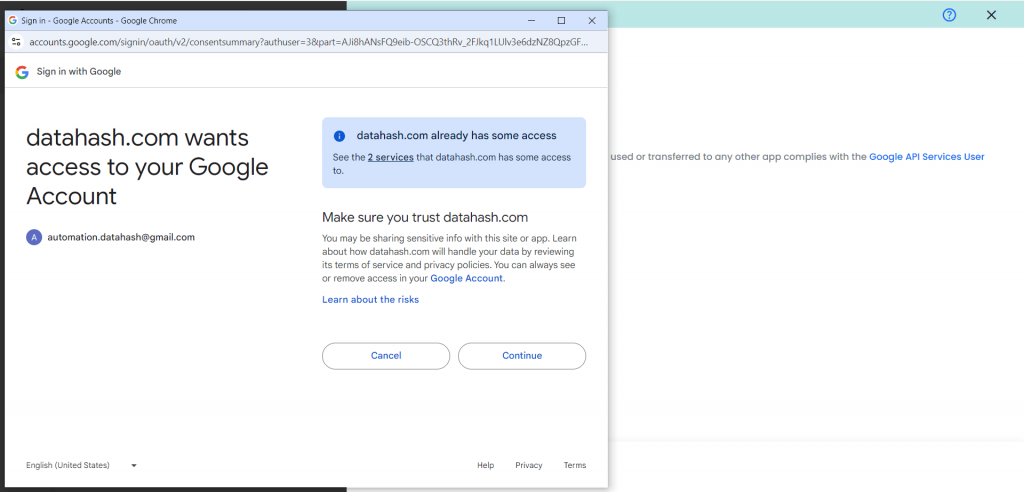
- You’ll be redirected back to Datahash
4. Enter Account Details
- Customer ID → Your Google Ads account ID
- Login Customer ID → Your Manager Account (MCC) ID
- Provide a Connection Name
- Click Next
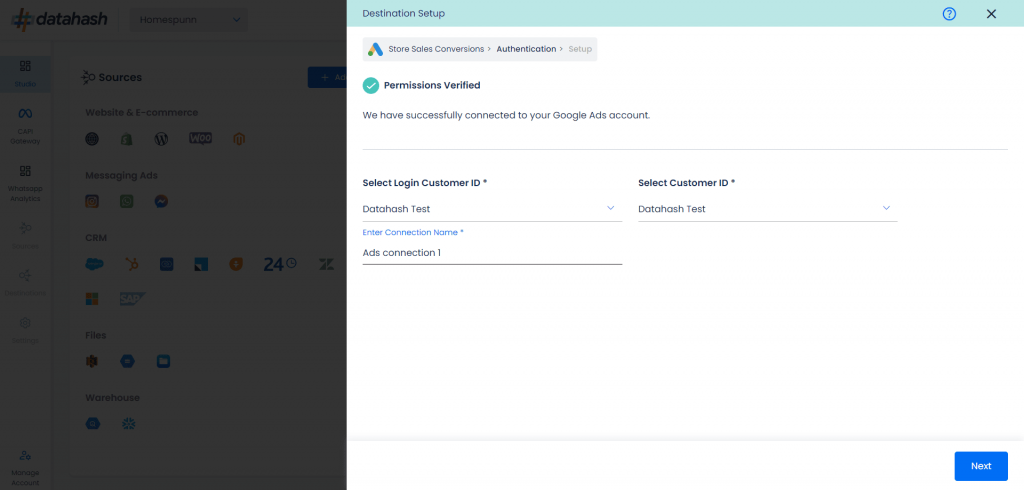
5. Configure Conversion Details
- Conversion Action Name → The exact name of the conversion action in Google Ads (e.g., “In-store Purchase”)
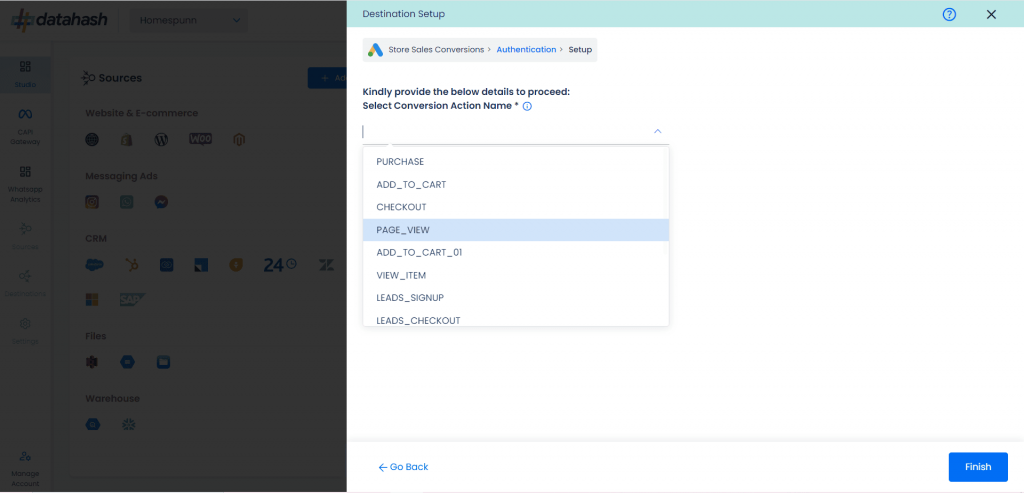
- Merchant Center Account ID → The Merchant Center ID linked to your Google Ads account
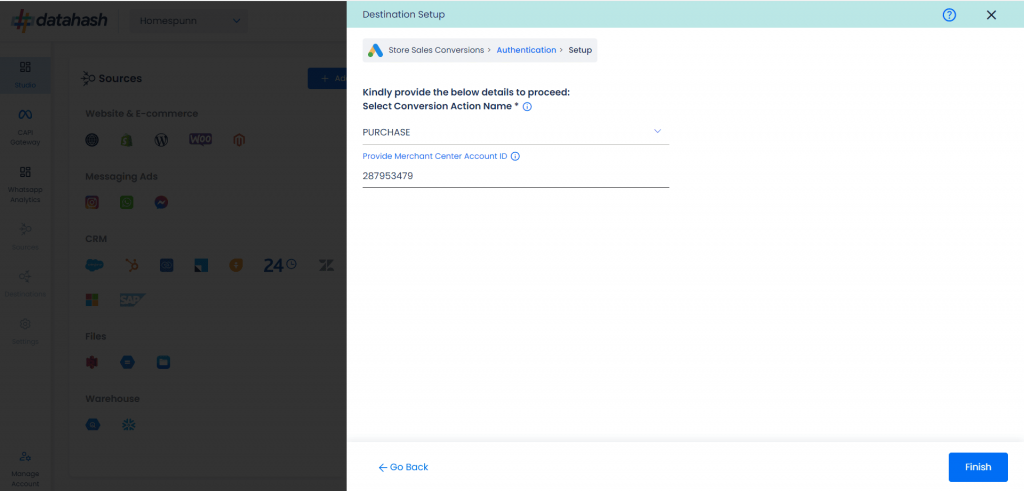
- Click Finish to complete the setup
- You can see the connected instance in the dashboard.
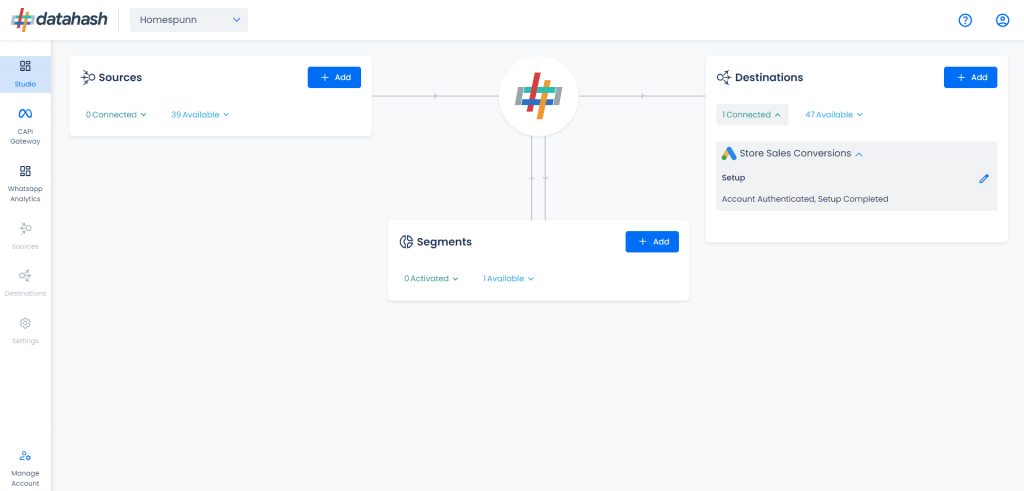
Managing Connections
Add New Instance
- From the Manage Connections screen, click Add Instance
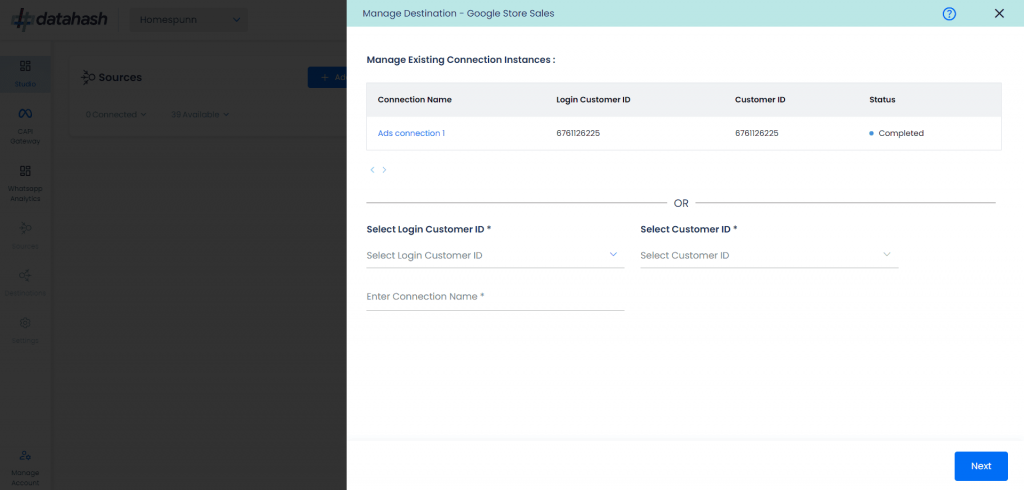
- Repeat setup steps above for the new instance
- Click Finish — your new instance will appear in the table
Edit Existing Instance
- From Manage Connections, click the instance name
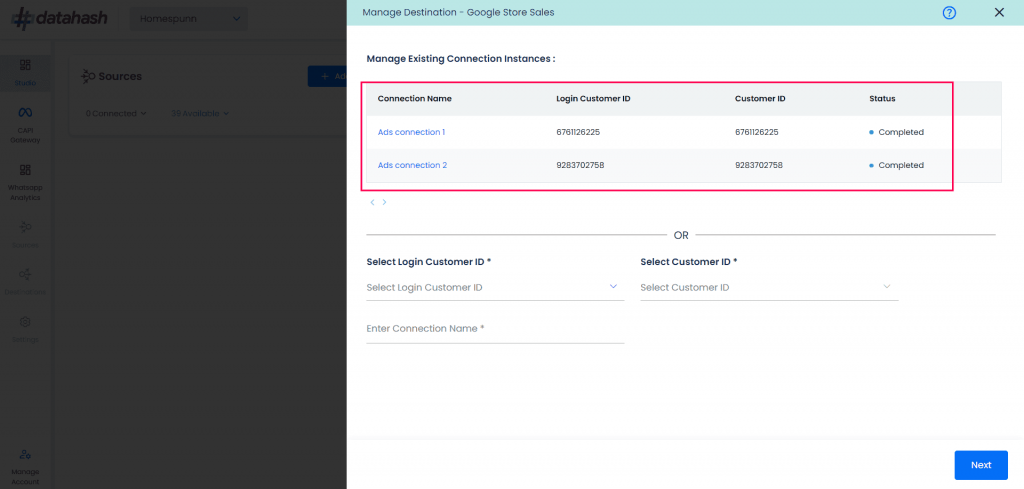
- Click the Edit icon (top-right)

- Update required fields → Click Next
- Click Finish to save changes
Note: Clicking Cancel will keep the previous configuration active. Updates are only applied after clicking Finish.
Post-Setup
Once connected, Datahash will push store sales transaction data to Google Ads for attribution against eligible campaigns.
You can verify data flow in Google Ads → Tools & Settings → Conversions → Store Sales Conversions.












