Video Walkthrough:
Prerequisites:
- An MS dynamics account.
- Dynamics Domain Name
- Web API Endpoint
- Application Client ID
- Tenant ID
- Client Secret
- A defined field in MS Dynamics CRM for LinkedIn Lead ID.
Set-up process:
Log in to your Datahash account on https://studio.datahash.com/login
Navigate to CRM category under Sources list in the left section.
Click on the “MS Dynamics” connector tile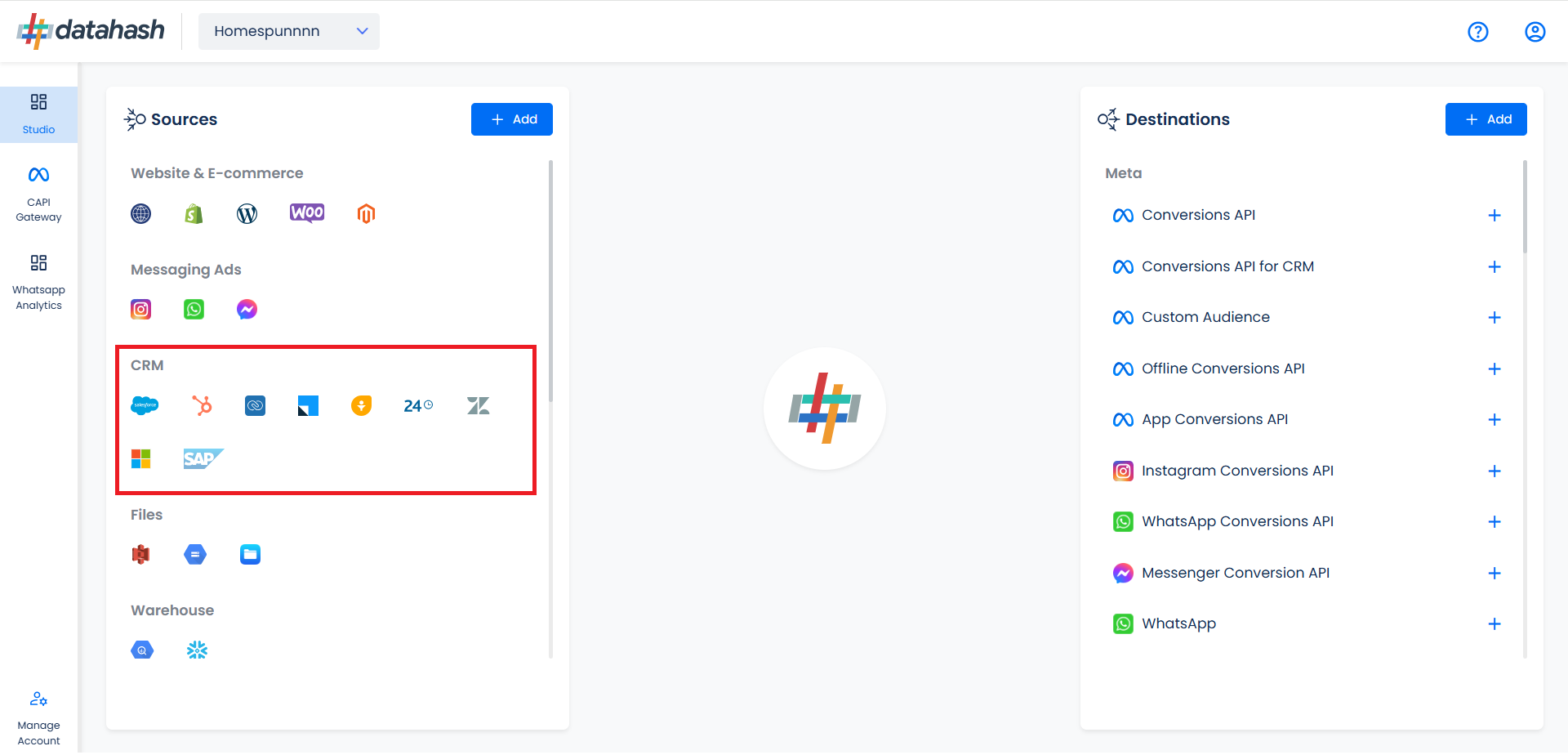
Choose the type of Client Credentials.
Provide the following details:
- Dynamics Domain Name: Domain Name for the MS Dynamics 365 account. You can find it in the address bar after you log in.
- Web API Endpoint: It is a service URL required for authentication. You can find it in Microsoft Power Apps > Settings > Developer Resources.
- Application Client ID: The client ID is a distinctive identifier assigned to an application during its Azure Active Directory (AAD) registration.
- Client Secret: A client secret is confidential info an app uses to verify its identity when authenticating with Azure Active Directory (AAD).
- Tenant ID: A Tenant ID (or Directory ID) is a unique identifier linked to an Azure Active Directory (AAD) instance, serving as a global identifier for each Azure AD tenant.
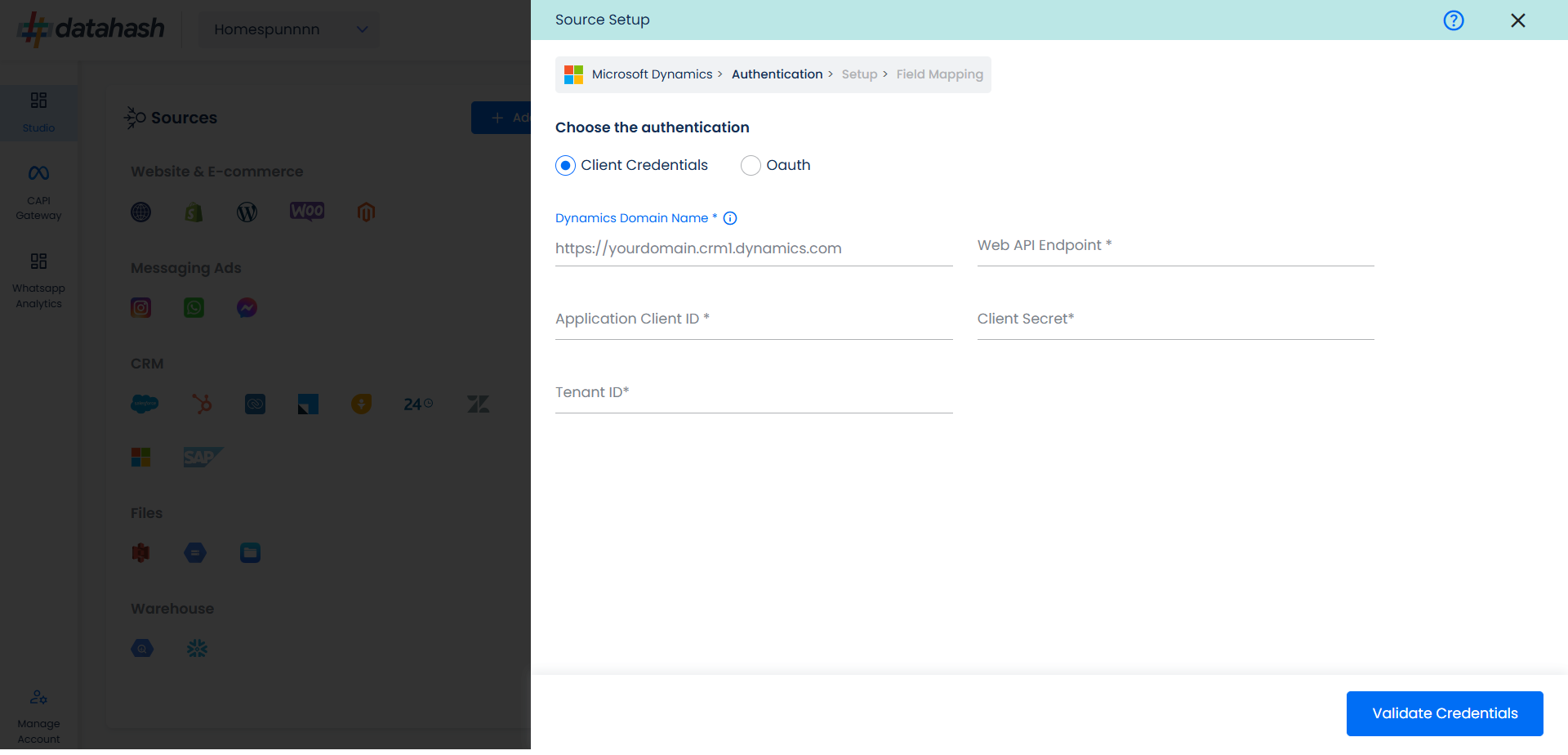
Getting the Credentials:
Login to your MS Dynamics account & copy the address bar to get the domain.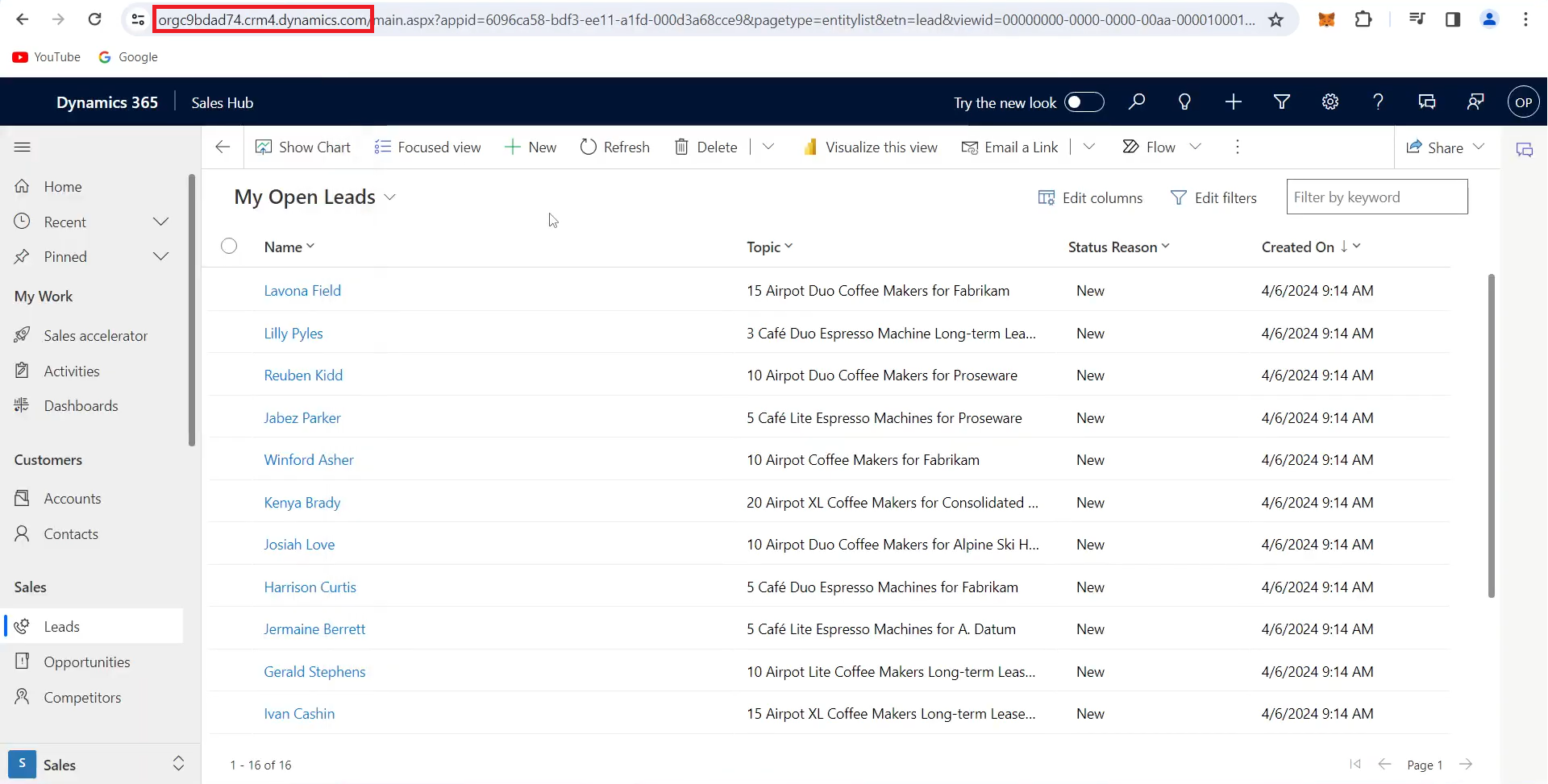
.
Go to Microsoft Azure. Navigate to Microsoft Entra ID (formerly Azure Active Directory) > App Registrations > New Registration.
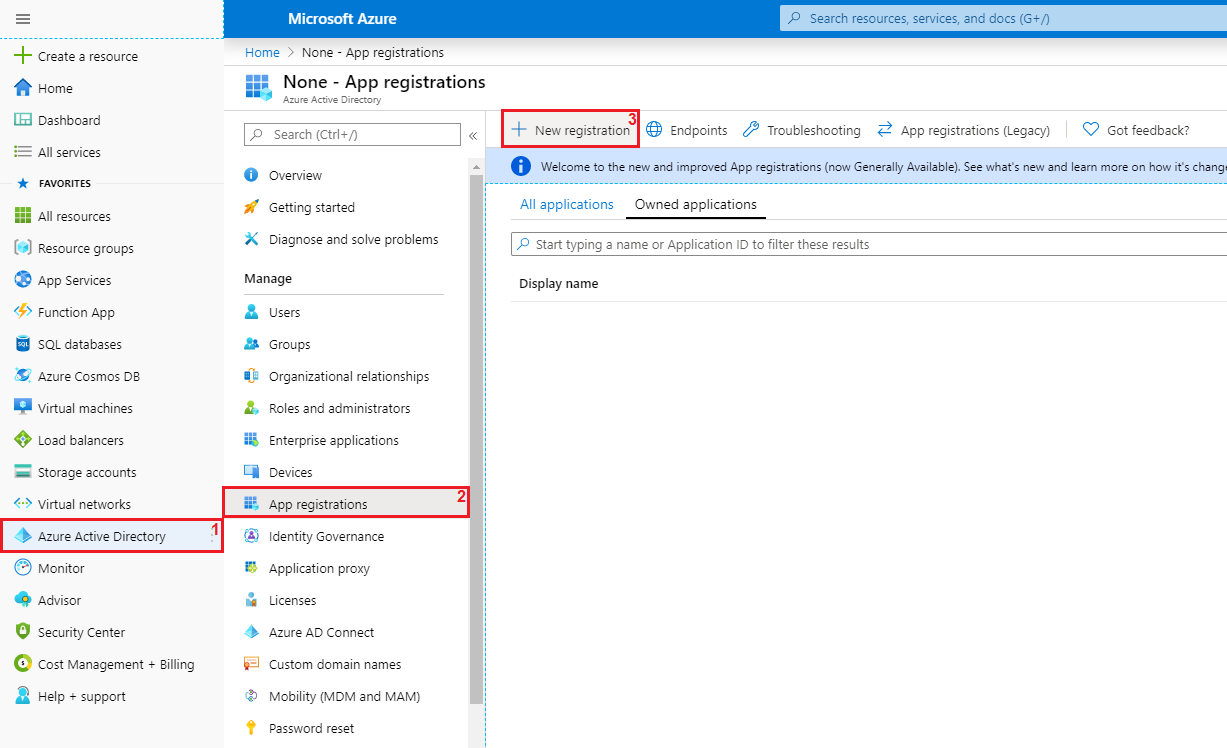
Register your Application by providing the details.
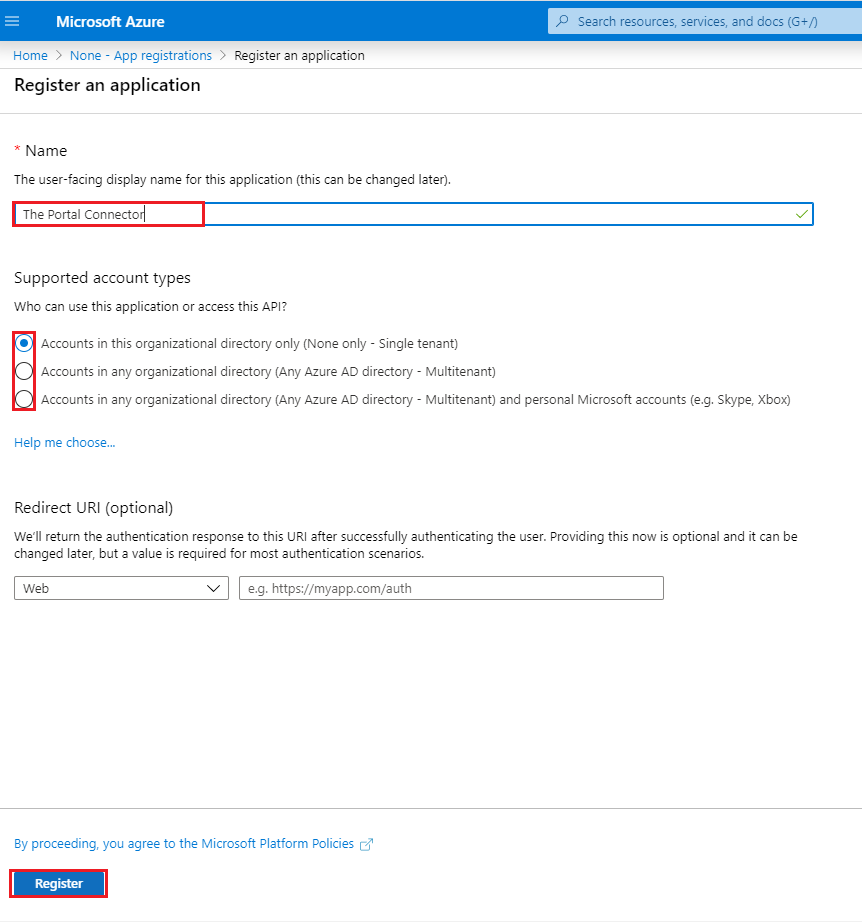
You can copy the Application Client ID & Tenant ID.
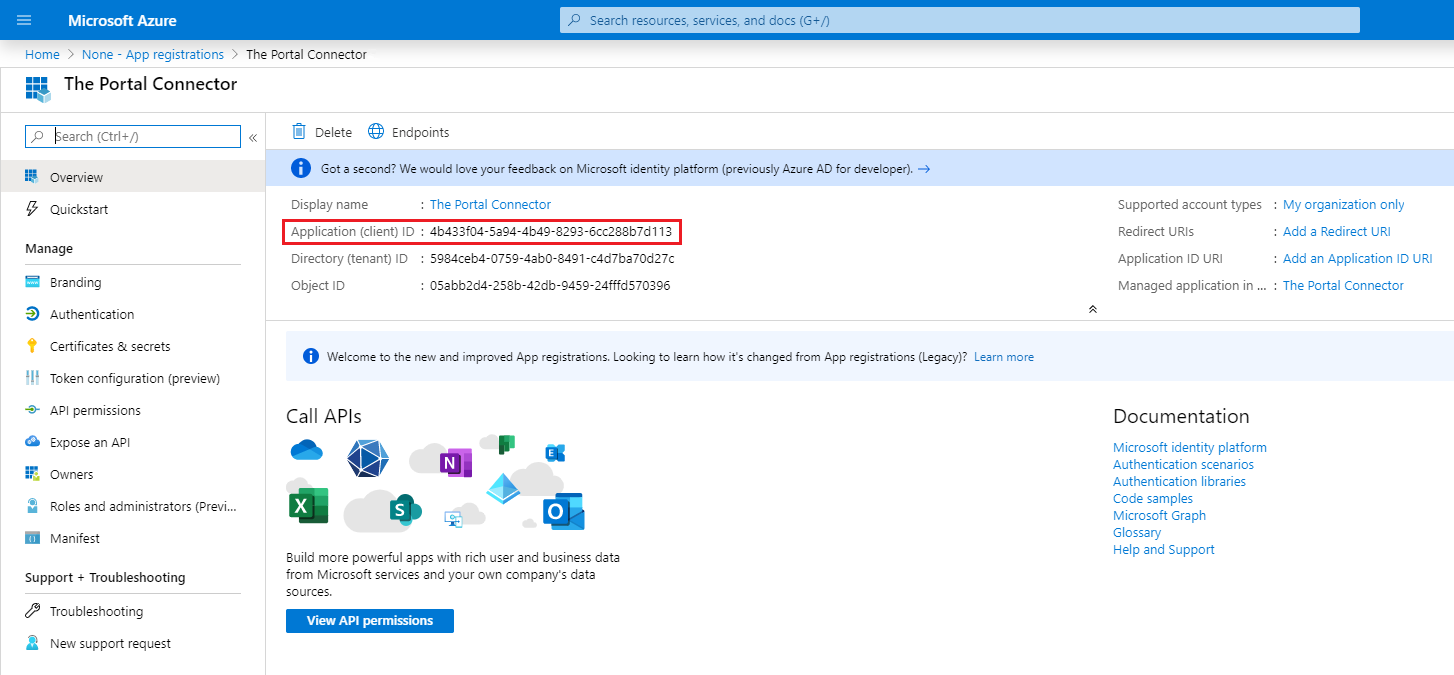
Create a new Client Secret for the Application by following the steps in screenshot.
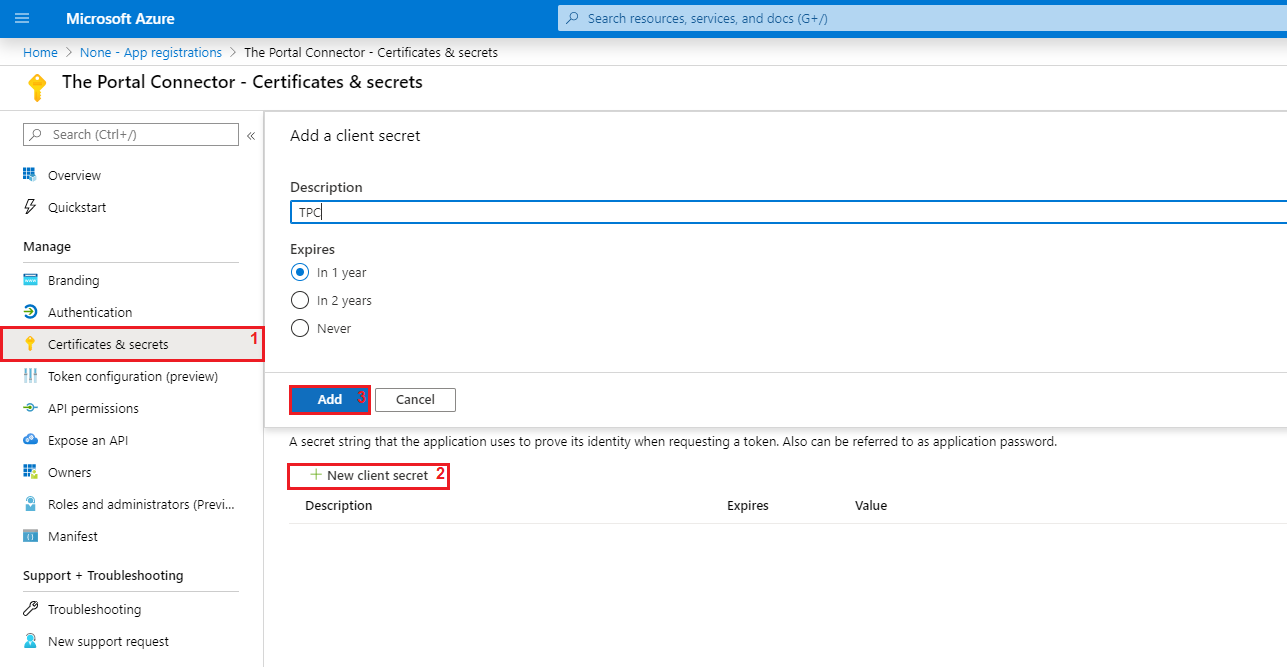
Copy the client secret and note it for later use. Make sure to copy the Value field, as below.

For Web API Endpoint you need to go to Microsoft Power Apps > Settings > Developer Resources..
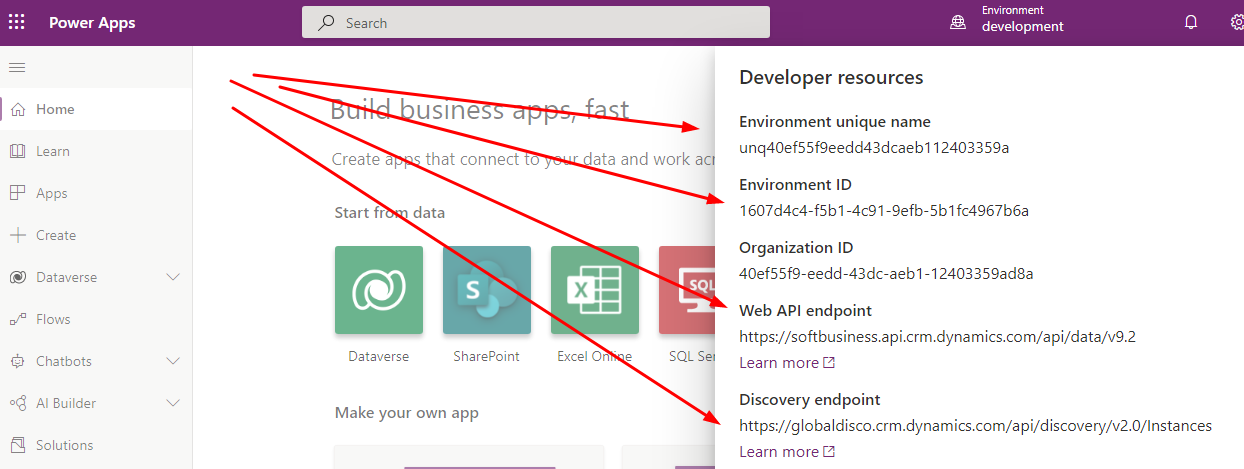
Once done, click on Validate Credentials.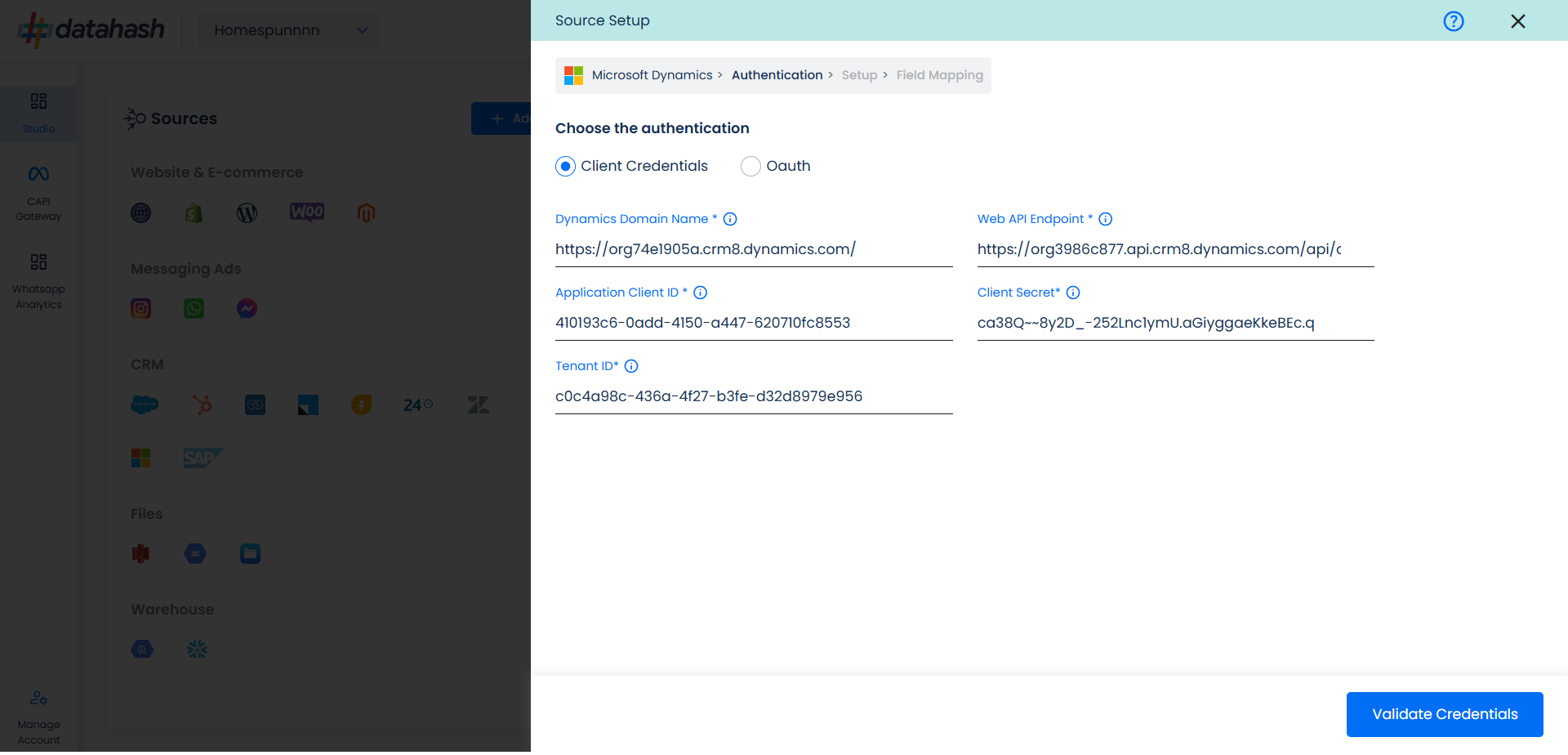
Choose the data entity as LinkedIn Leads.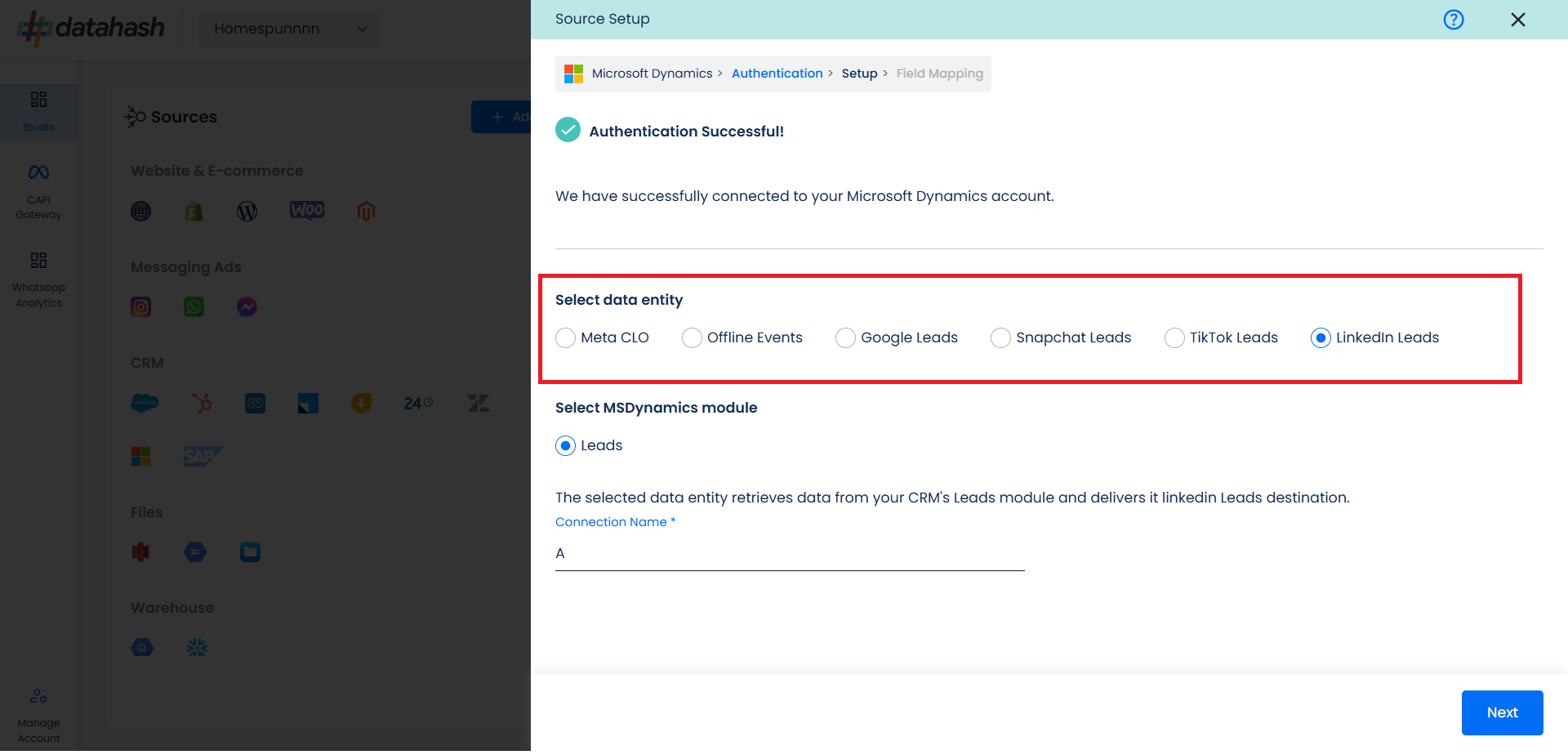
Select the MS Dynamics module from which you want to track the lead status updates into LinkedIn Leads Conversions API and provide a name to the connection.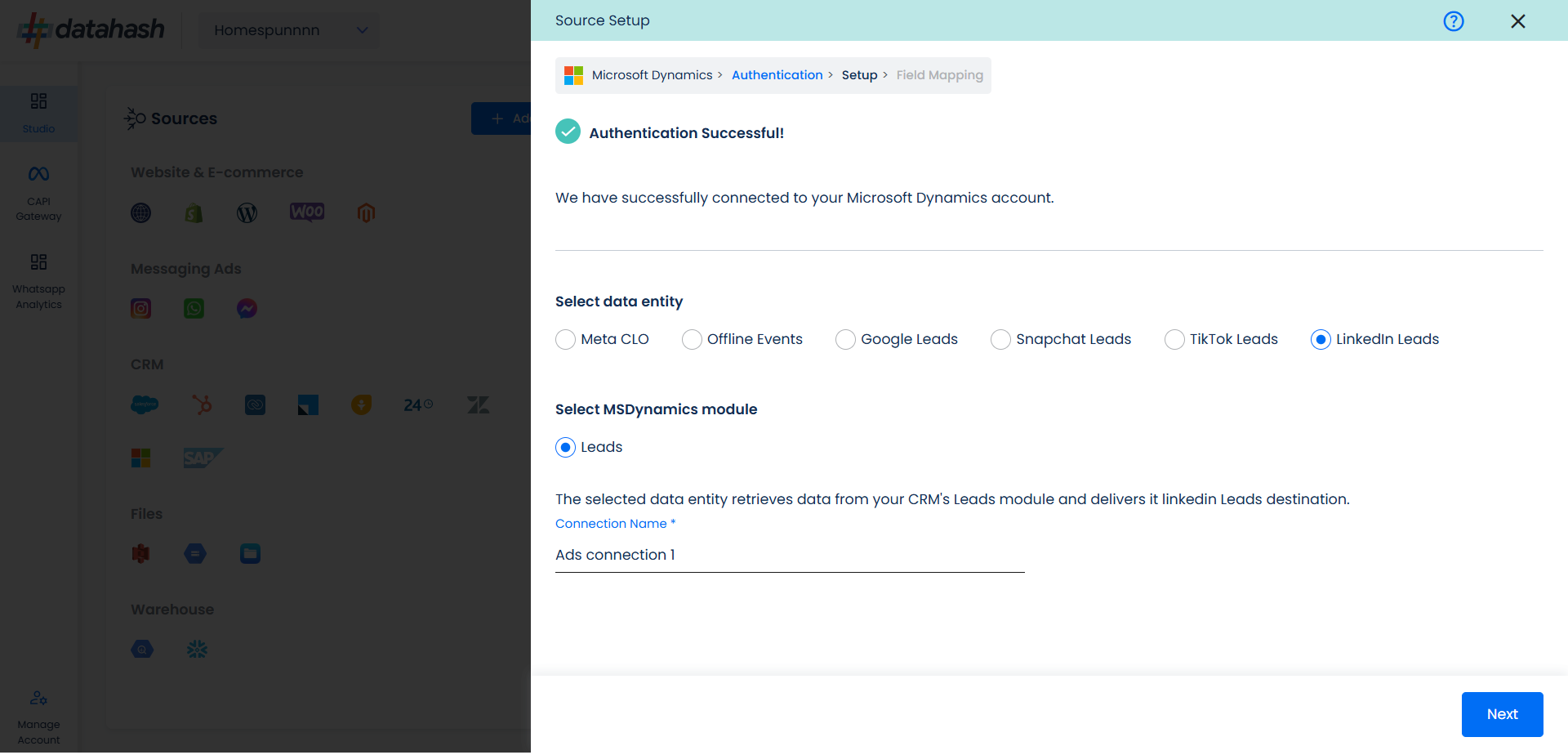
Next step is to map the CRM fields with the data points required for LinkedIn Leads Conversions API integration.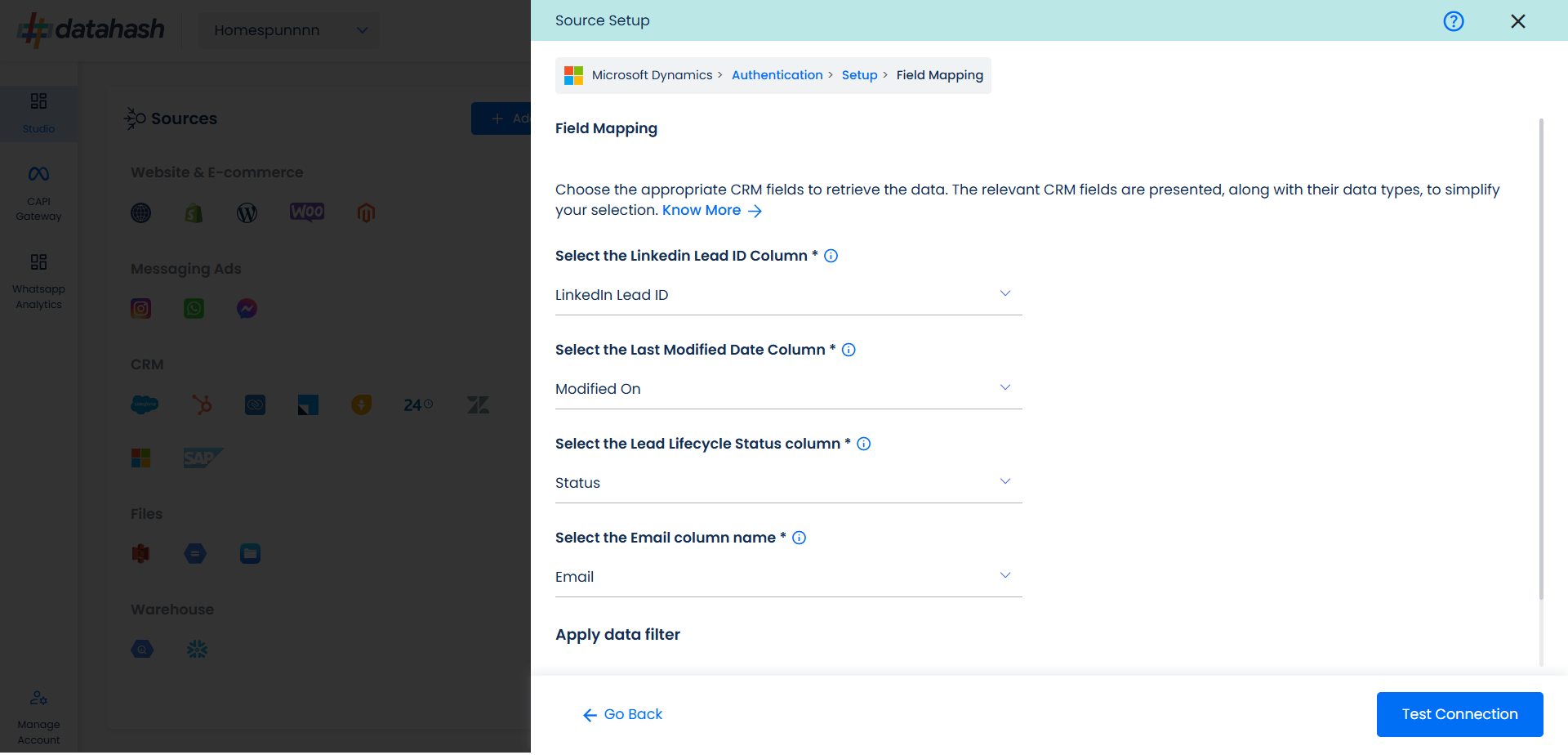
- LinkedIn Lead ID: This is the unique identifier generated in LinkedIn Lead Form (Instant Form) where the lead was captured. Please select the CRM field name which stores the LinkedIn Lead ID in MS Dynamics module.
- Last modified date column: This is the field that indicates the lead’s most recent update time to synchronize the latest updates. The default sync frequency is 15 minutes. Please specify the CRM column name for capturing this update.
- Lead Lifecycle Status column: Lead lifecycle status refers to the field in the CRM that is used to track the stages that a lead moves through during the lead lifecycle. Updates in these stages are tracked as events and pushed to a destination, e.g. as conversion signals in LinkedIn Leads Conversion API for Lead Ads campaign optimisation.
Click on “Test Connection” to proceed.
Once done, you can view the latest leads data available in your CRM as per the mapping provided above.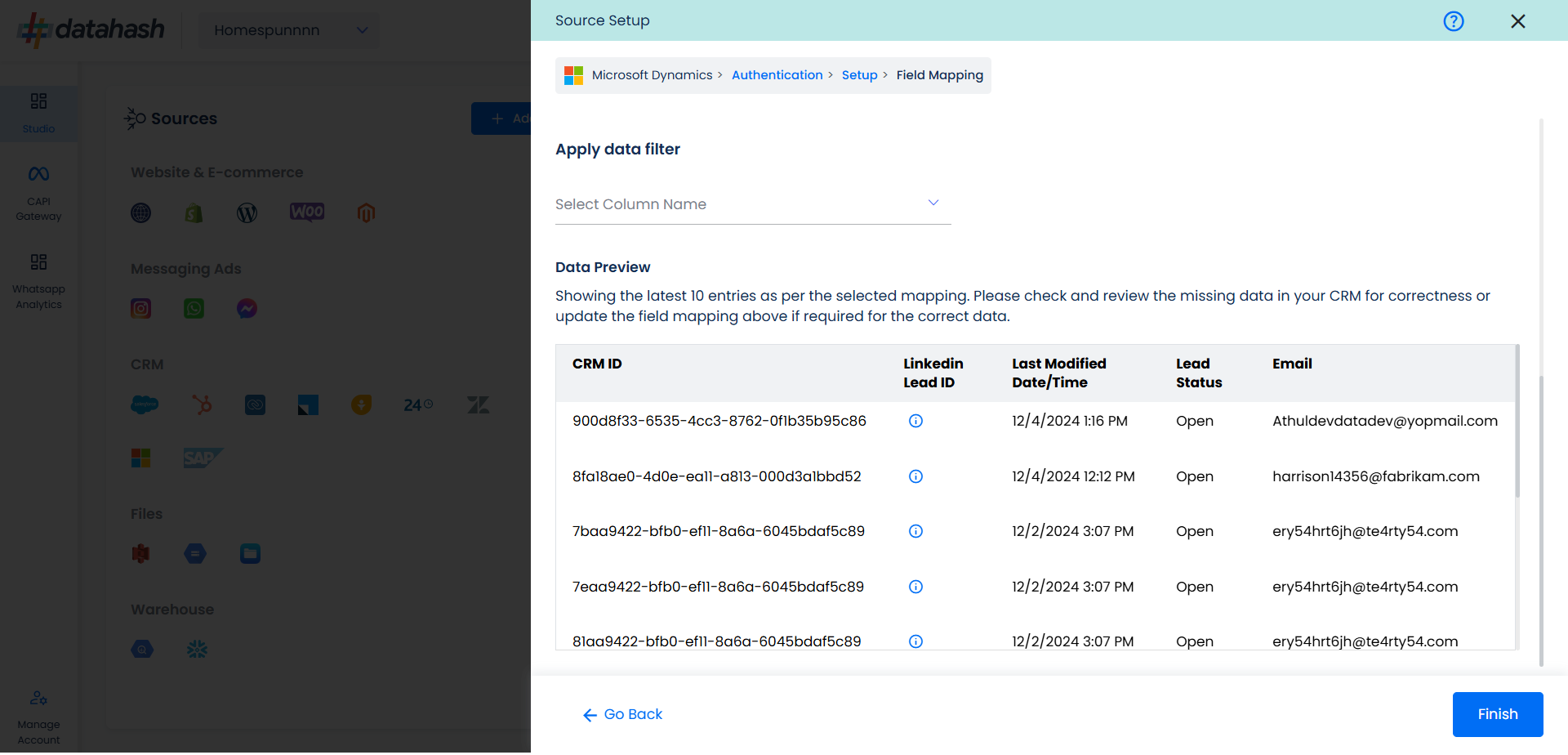
You can check for errors if any are shown in the table data itself.
Click Finish to complete the setup.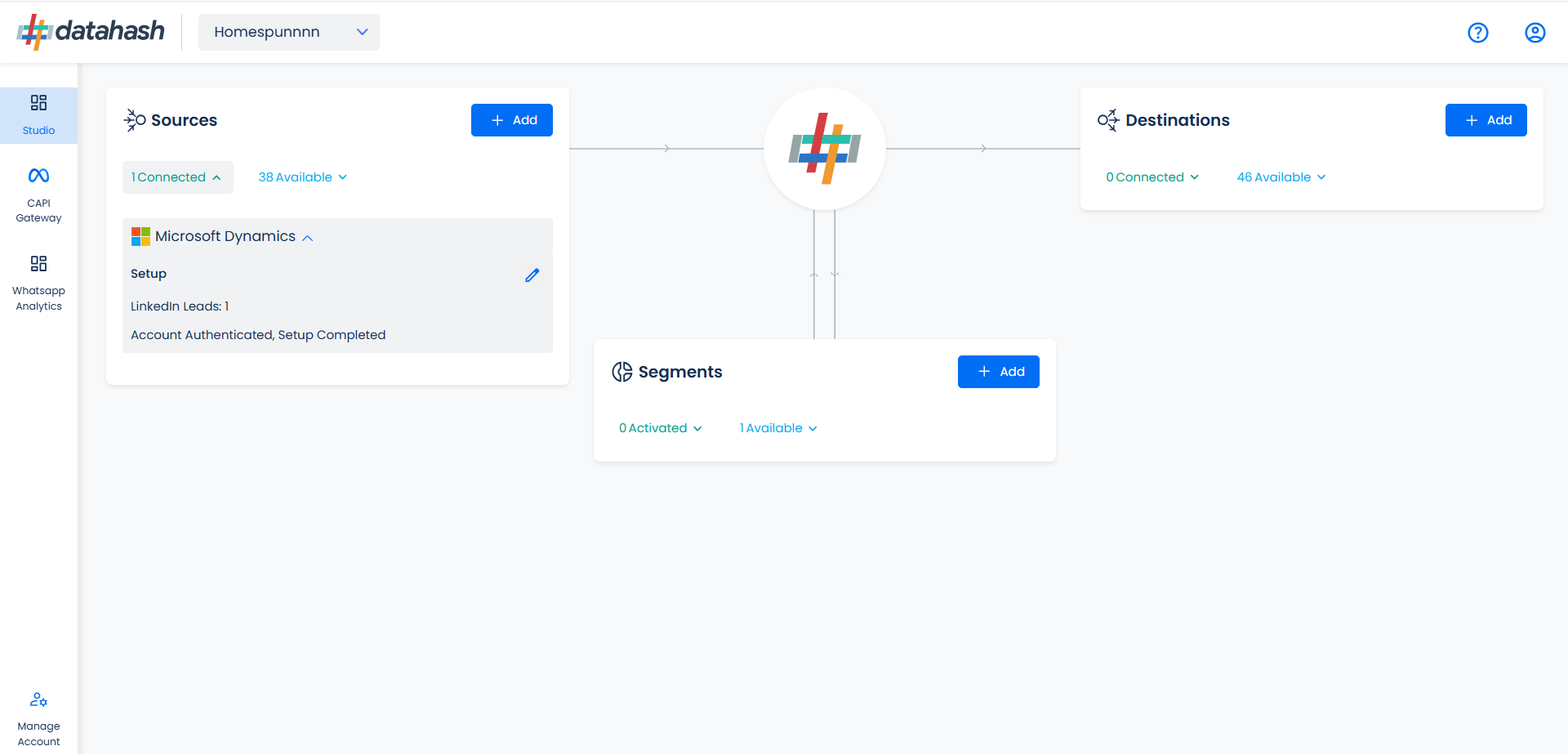
You can access the set-up again by clicking on the edit button in the MS Dynamics connector widget.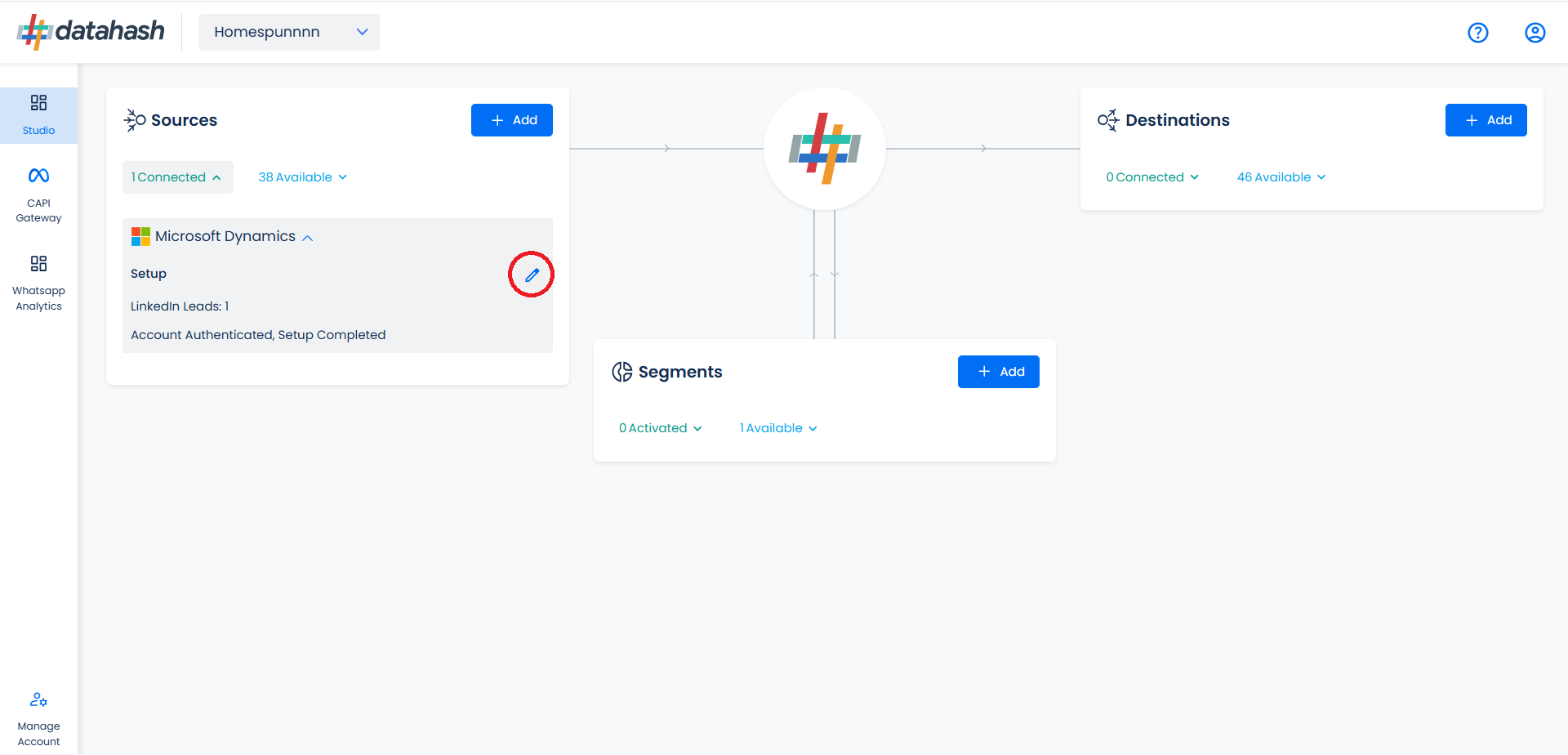
The set-up configurations from the Manage connections section can be edited if required.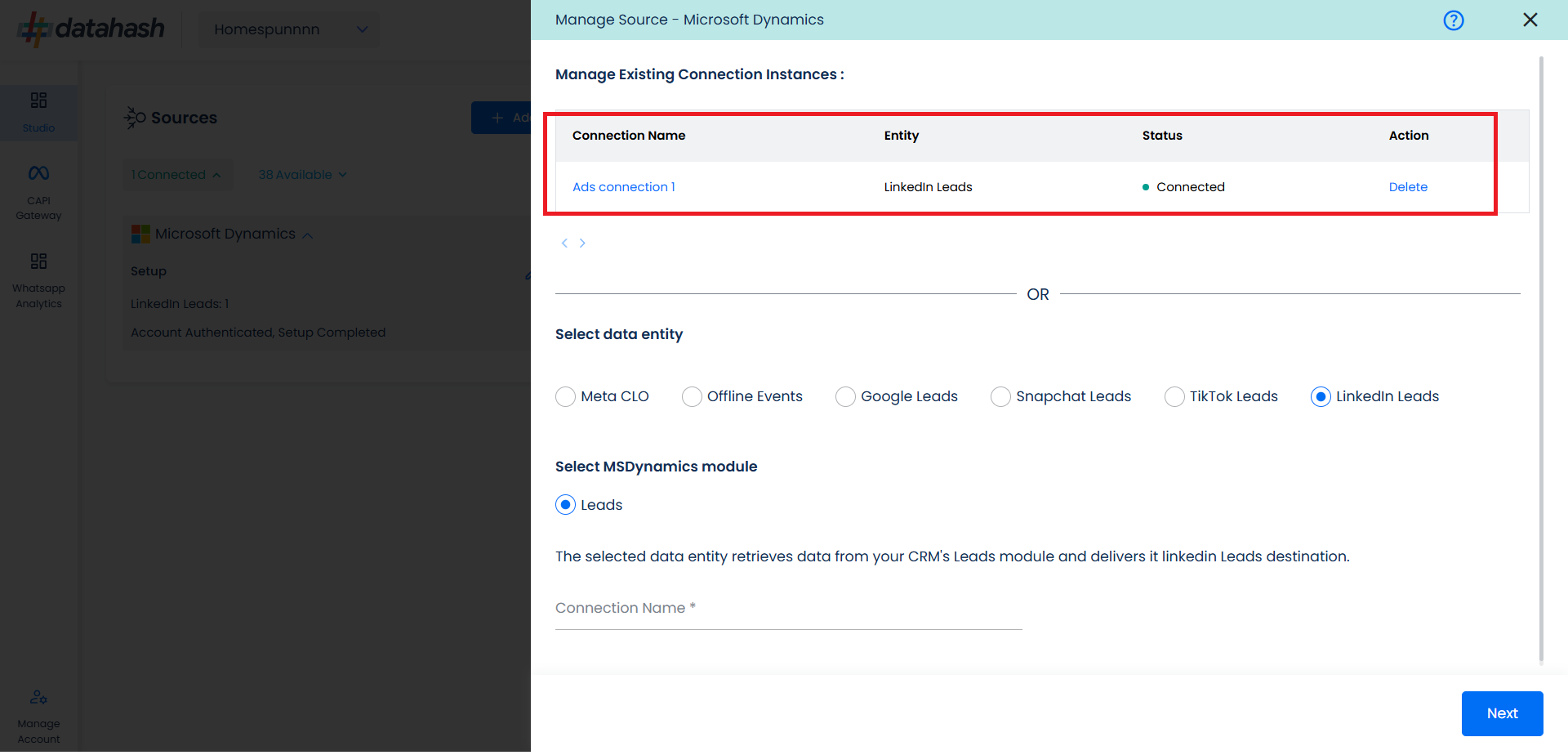
The source setup is completed, now the destination is to be set up. For that, refer to the documentation below:












